
Hot search terms: 360 Security Guard Office365 360 browser WPS Office iQiyi Huawei Cloud Market Tencent Cloud Store

Hot search terms: 360 Security Guard Office365 360 browser WPS Office iQiyi Huawei Cloud Market Tencent Cloud Store

programming tools Storage: 142.74MB Time: 2022-10-14
Software introduction: Axure RP is a software that can greatly improve functional efficiency. It can efficiently produce product prototypes and reduce most communication costs...
Nowadays, many netizens use the Axure software, but many friends still do not set the marquee effect for the text, so how do they operate? Today, let’s take a look at the operation process of setting a marquee effect for text in Axure.
On page1, create a new dynamic panel with a length of 400 and a height of 40, and set the name dynamic panel 1
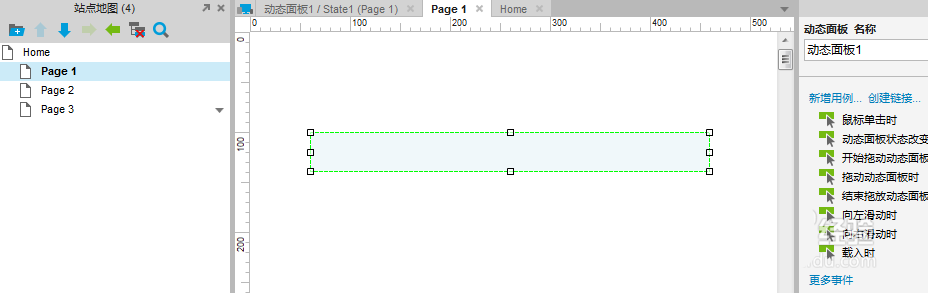
Double-click the dynamic panel to add a new dynamic panel state State2
Enter state 1 of dynamic panel 1: State1, add background color and corresponding text information
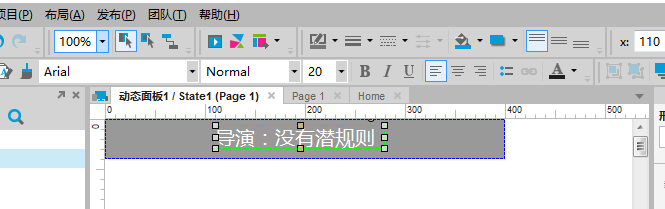
Copy State 1 of dynamic panel 1, paste it into State 2, and modify the corresponding text information.
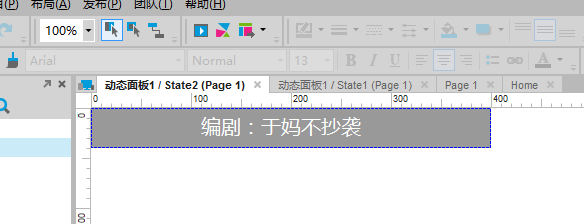
Return to the page1 page, add an event that is triggered when the page is loaded, and let the status of dynamic panel 1 continuously switch and loop. The loop interval is set to 0s. In this way, it seems that the text moves to the right uninterruptedly.
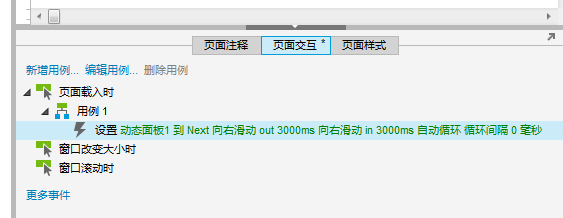
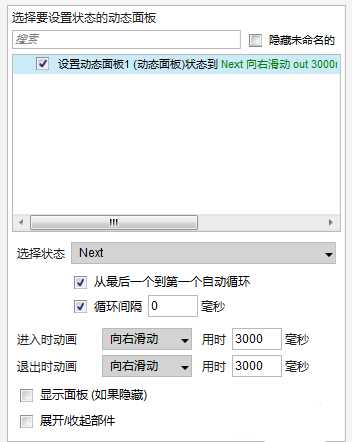
Friends who like it can try the effect. I personally feel that this method can quickly achieve the desired effect. The following is a screenshot of the move.
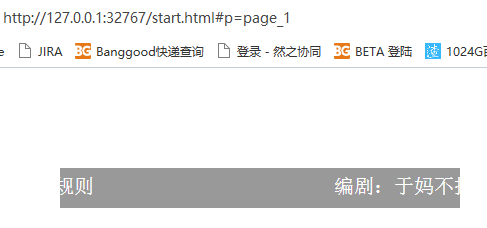
Above, I have shared with you the operation process of setting a marquee effect on text in Axure. Friends in need should hurry up and read this article.
 How to correct pictures with coreldraw - How to correct pictures with coreldraw
How to correct pictures with coreldraw - How to correct pictures with coreldraw
 How to split cells in coreldraw - How to split cells in coreldraw
How to split cells in coreldraw - How to split cells in coreldraw
 How to center the page in coreldraw - How to center the page in coreldraw
How to center the page in coreldraw - How to center the page in coreldraw
 How to customize symbols in coreldraw - How to customize symbols in coreldraw
How to customize symbols in coreldraw - How to customize symbols in coreldraw
 How does coreldraw automatically adjust bitmaps - How does coreldraw automatically adjust bitmaps
How does coreldraw automatically adjust bitmaps - How does coreldraw automatically adjust bitmaps
 Sohu video player
Sohu video player
 WPS Office
WPS Office
 Tencent Video
Tencent Video
 Lightning simulator
Lightning simulator
 MuMu emulator
MuMu emulator
 iQiyi
iQiyi
 Eggman Party
Eggman Party
 WPS Office 2023
WPS Office 2023
 Minecraft PCL2 Launcher
Minecraft PCL2 Launcher
 What to do if there is no sound after reinstalling the computer system - Driver Wizard Tutorial
What to do if there is no sound after reinstalling the computer system - Driver Wizard Tutorial
 How to switch accounts in WPS Office 2019-How to switch accounts in WPS Office 2019
How to switch accounts in WPS Office 2019-How to switch accounts in WPS Office 2019
 How to clear the cache of Google Chrome - How to clear the cache of Google Chrome
How to clear the cache of Google Chrome - How to clear the cache of Google Chrome
 How to practice typing with Kingsoft Typing Guide - How to practice typing with Kingsoft Typing Guide
How to practice typing with Kingsoft Typing Guide - How to practice typing with Kingsoft Typing Guide
 How to upgrade the bootcamp driver? How to upgrade the bootcamp driver
How to upgrade the bootcamp driver? How to upgrade the bootcamp driver