
Hot search terms: 360 Security Guard Office365 360 browser WPS Office iQiyi Huawei Cloud Market Tencent Cloud Store

Hot search terms: 360 Security Guard Office365 360 browser WPS Office iQiyi Huawei Cloud Market Tencent Cloud Store

System assistance Storage size: 0.01MB Time: 2021-03-26
Software introduction: Microsoft Windows XP Service Pack 3 (SP3) is a patch package for Windows XP system integration. Sp3 patch can...
When we installed the printer driver on a Win7 computer, it failed to install normally, which specifically indicated that the computer failed to recognize the printer. what to do? When you encounter the problem of driver installation failure, today the editor of Huajun brings you a simple and easy-to-understand solution. I hope you will support and share the carefully selected content. If you like it, hurry up and get it!
The steps are as follows:
1. Connect the printer to the computer and power it on. This is my habit. The main thing is to check whether there is any problem with the connection. Don’t wait until you are prompted to connect the printer halfway through the installation to find out that XX is not working. Then it will be a big loss, as shown in the picture:
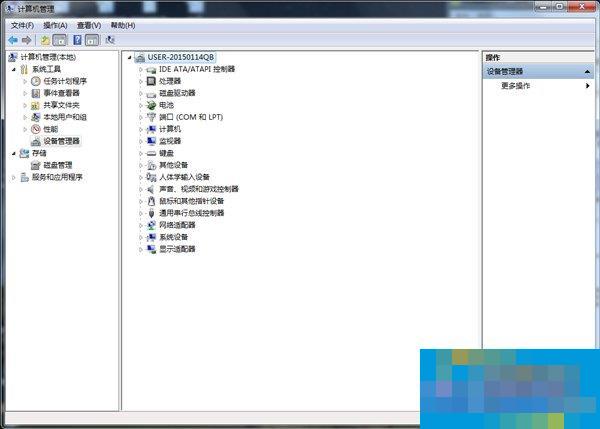
2. Install the downloaded driver.
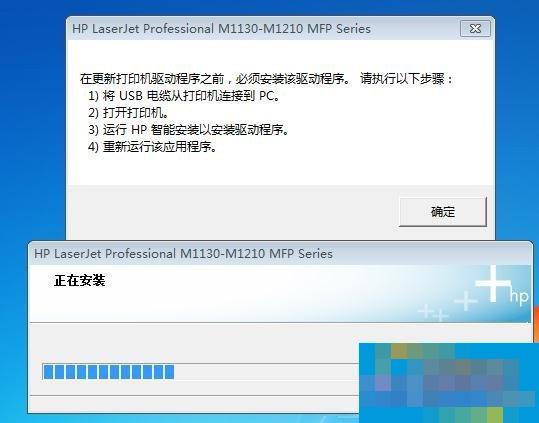
3. I like to download the driver to the desktop and delete it after installing it. The downloaded installation package looks like this:


Note: Many driver packages are self-extracting files. If you double-click to run it, it will automatically decompress it on the system disk and run the setup.exe installation program inside (this double-clicking method failed to install just now). You can also directly right-click and extract it to the current directory (this is what I want to say now), as shown below:
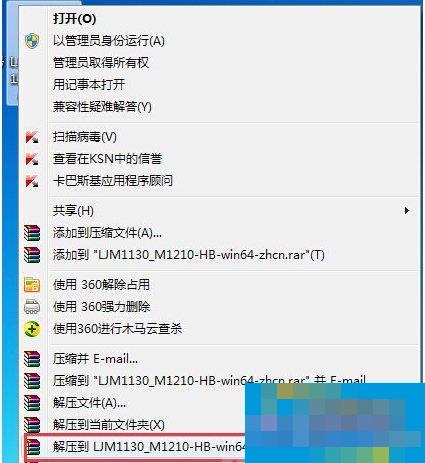
4. After unzipping, manually install the print, scan and fax drivers respectively. Here we take the scan driver as an example to introduce the installation process. Some people forgot to take screenshots, but it doesn’t matter. It’s very simple. I believe everyone can handle it.
Right-click on HP SCAN in Device Manager and select Update Drivers and Software as shown in the figure:

5. Browse your computer to find driver software as shown in the figure:

6. Click "Browse" to select the directory where the driver is located (that is, the folder you just extracted) and click OK, as shown in the figure:
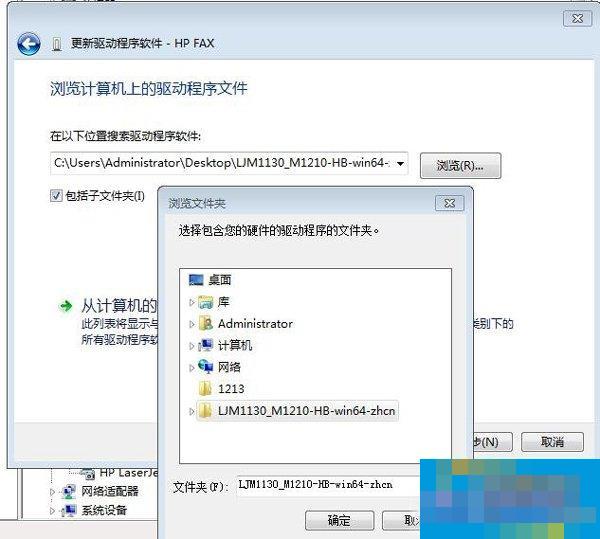
7. The driver software is being updated, as shown in the figure:
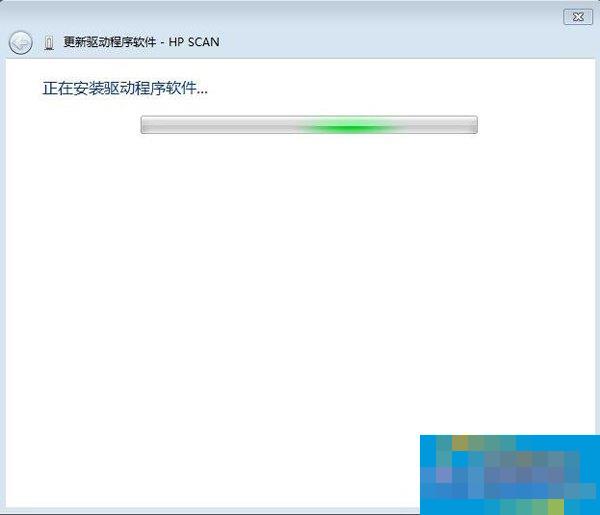
8. The driver installation is completed, as shown in the figure:
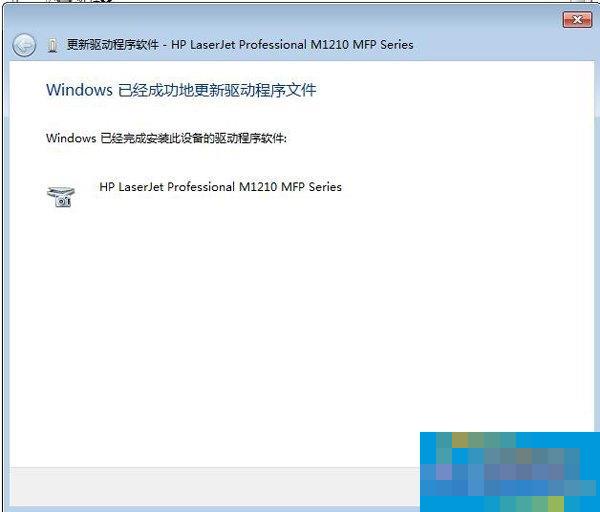
This is the solution to the problem that the Win7 printer driver cannot be installed. For users who encounter driver installation failure, please refer to the above method and follow the steps to solve the problem. I hope it will be helpful to you.
 How to separate text from the background in coreldraw - How to separate text from the background in coreldraw
How to separate text from the background in coreldraw - How to separate text from the background in coreldraw
 How to edit text in coreldraw - How to edit text in coreldraw
How to edit text in coreldraw - How to edit text in coreldraw
 How to cut out pictures quickly in coreldraw - How to cut out pictures quickly in coreldraw
How to cut out pictures quickly in coreldraw - How to cut out pictures quickly in coreldraw
 How to modify paragraph character height in coreldraw - How to modify paragraph character height in coreldraw
How to modify paragraph character height in coreldraw - How to modify paragraph character height in coreldraw
 How to reset the Word 2013 Quick Access Toolbar to its default state - How to reset the Word 2013 Quick Access Toolbar to its default state
How to reset the Word 2013 Quick Access Toolbar to its default state - How to reset the Word 2013 Quick Access Toolbar to its default state
 WPS Office 2023
WPS Office 2023
 WPS Office
WPS Office
 Minecraft PCL2 Launcher
Minecraft PCL2 Launcher
 WeGame
WeGame
 Tencent Video
Tencent Video
 Steam
Steam
 CS1.6 pure version
CS1.6 pure version
 Eggman Party
Eggman Party
 Office 365
Office 365
 What to do if there is no sound after reinstalling the computer system - Driver Wizard Tutorial
What to do if there is no sound after reinstalling the computer system - Driver Wizard Tutorial
 How to switch accounts in WPS Office 2019-How to switch accounts in WPS Office 2019
How to switch accounts in WPS Office 2019-How to switch accounts in WPS Office 2019
 How to clear the cache of Google Chrome - How to clear the cache of Google Chrome
How to clear the cache of Google Chrome - How to clear the cache of Google Chrome
 How to practice typing with Kingsoft Typing Guide - How to practice typing with Kingsoft Typing Guide
How to practice typing with Kingsoft Typing Guide - How to practice typing with Kingsoft Typing Guide
 How to upgrade the bootcamp driver? How to upgrade the bootcamp driver
How to upgrade the bootcamp driver? How to upgrade the bootcamp driver