
Hot search terms: 360 Security Guard Office365 360 browser WPS Office iQiyi Huawei Cloud Market Tencent Cloud Store

Hot search terms: 360 Security Guard Office365 360 browser WPS Office iQiyi Huawei Cloud Market Tencent Cloud Store

System assistance Storage size: 0.01MB Time: 2021-03-26
Software introduction: Microsoft Windows XP Service Pack 3 (SP3) is a patch package for Windows XP system integration. Sp3 patch can...
Until now, many people still don't know why and how to back up SHSH. iTools is a simple and easy-to-use Apple device synchronization and management software. When using iTools, Apple ID often happens to be lost. At this time, we have to use the SHSH backup function of iTools to ensure that even if you update the system in the future, you will not lose the original ID. So how to use iTools to back up SHSH in Win7? Today, the editor of Huajun brings you a simple and easy-to-understand method. I hope you will support and share the carefully selected content. If you like it, hurry up and get it!
The steps are as follows:
1. Connect the device to the PC with a data cable and run iTools (you need to right-click and select run as administrator under Win7):
2. Information about the currently connected device will be displayed on the iTools main interface. Select the SHSH management option.

3. The right side will prompt the currently connected devices and a list of devices that have been connected to backup SHSH. Select the device you want to back up SHSH on. Then click the Save SHSH entry button above.
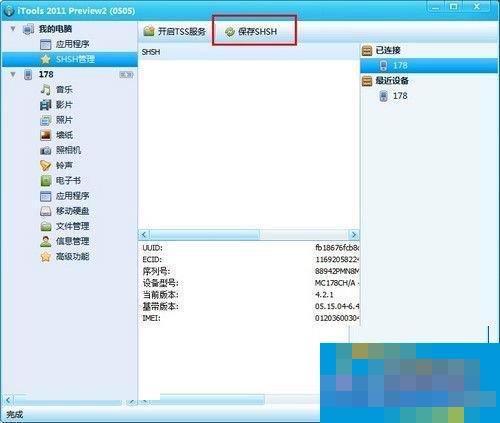
4. The information list below will prompt the current SHSH backup status. Whenever a new version of firmware is updated, the SHSH corresponding to the old version cannot be backed up, so it will prompt: "Failed, you acted too late."
The SHSH backup work is now completed. You can use the SHSH file to restore the iPhone/iPad to the old firmware version. At this time, you also need to start the TSS service. The steps are as follows:

5. When you want to restore a lower version of firmware, you not only need the SHSH file, but also need to use iTools to start the TSS service. This step is very simple.
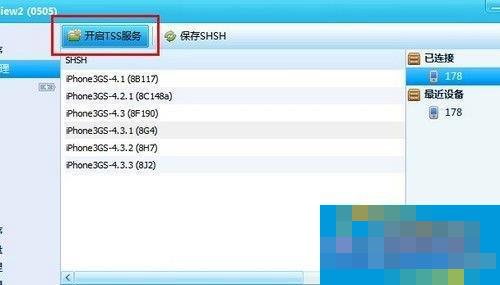
6. When you click to start the TSS service, a confirmation dialog box for modifying the host file will pop up. Click OK. If it is a win7 system, you must run the program as an administrator.
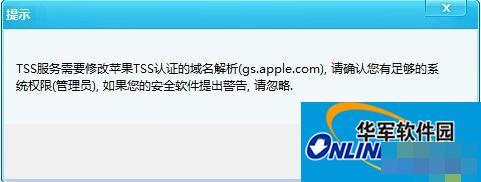

7. Allow this operation in the firewall or other software that protects the host file. You will see the success prompt after a while, and you can now use iTunes to flash back to the lower version of the firmware.

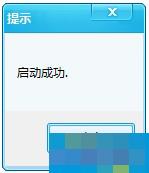
This is the detailed introduction to the methods and steps of using iTools to back up SHSH in Win7. If you still don’t know how to use iTools to back up SHSH, you can refer to the above steps, so that you know how to use iTools to back up SHSH.
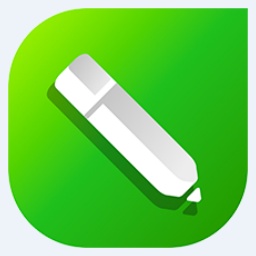 How to adjust font color in coreldraw - How to adjust font color in coreldraw
How to adjust font color in coreldraw - How to adjust font color in coreldraw
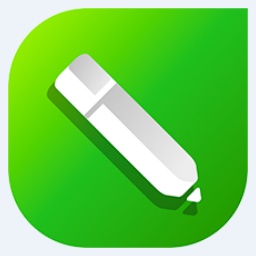 How to mirror symmetry in coreldraw - How to mirror symmetry in coreldraw
How to mirror symmetry in coreldraw - How to mirror symmetry in coreldraw
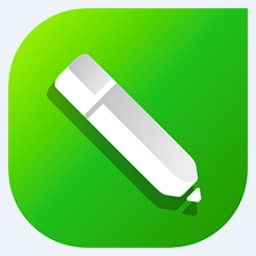 How to set automatic line wrapping in coreldraw - How to set automatic line wrapping in coreldraw
How to set automatic line wrapping in coreldraw - How to set automatic line wrapping in coreldraw
 How to draw symmetrical graphics in coreldraw - How to draw symmetrical graphics in coreldraw
How to draw symmetrical graphics in coreldraw - How to draw symmetrical graphics in coreldraw
 How to copy a rectangle in coreldraw - How to draw a copied rectangle in coreldraw
How to copy a rectangle in coreldraw - How to draw a copied rectangle in coreldraw
 Eggman Party
Eggman Party
 WPS Office 2023
WPS Office 2023
 WPS Office
WPS Office
 Minecraft PCL2 Launcher
Minecraft PCL2 Launcher
 WeGame
WeGame
 Tencent Video
Tencent Video
 Steam
Steam
 CS1.6 pure version
CS1.6 pure version
 Office 365
Office 365
 What to do if there is no sound after reinstalling the computer system - Driver Wizard Tutorial
What to do if there is no sound after reinstalling the computer system - Driver Wizard Tutorial
 How to switch accounts in WPS Office 2019-How to switch accounts in WPS Office 2019
How to switch accounts in WPS Office 2019-How to switch accounts in WPS Office 2019
 How to clear the cache of Google Chrome - How to clear the cache of Google Chrome
How to clear the cache of Google Chrome - How to clear the cache of Google Chrome
 How to practice typing with Kingsoft Typing Guide - How to practice typing with Kingsoft Typing Guide
How to practice typing with Kingsoft Typing Guide - How to practice typing with Kingsoft Typing Guide
 How to upgrade the bootcamp driver? How to upgrade the bootcamp driver
How to upgrade the bootcamp driver? How to upgrade the bootcamp driver