Installation method:
Download the installation package directly from the official website of Magic Mirror, double-click it and install it into the Sketch extension.
You can then find Magic Mirror in the plugin item of the Sketch menu bar, select enable MagicMirror to activate it, and you can see the Magic Mirror 3 menu in the right sidebar.
How to use:
Next we will create two new artboards, one for the background and one for placing the work. Here I’ll use pictures from Pexels and materials I made myself as examples.
First go to the Magic Mirror 3 menu and set the artboard to "include in Artboards":
Then switch to the background artboard, use the pen tool to draw a quadrilateral path along the computer screen, which will be the display area of the work; select the rectangle just drawn, find the path in the Magic Mirror 3 menu, and click the work artboard in the pop-up menu:
So a simple display effect is ready. You can save the background image along with the path as your own mockup for later use.
In addition to posting the picture, Magic Mirror is also responsible for updating it. For example, if you modify the original image, you only need to click the refresh button of Magic Mirror to update it to the latest effect.








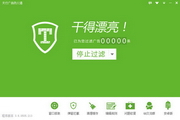

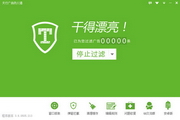
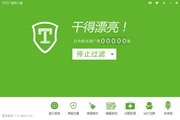





























Useful
Useful
Useful