Hikvision Internet Pro PC versionSoftware introduction
Hikvision Internet Pro is a professional project management tool developed by Hangzhou Hikvision Digital Technology Co., Ltd. It is specially designed for practitioners in the security field (such as engineering companies and service providers). The software takes "one-stop project management" as its core and covers the entire process of pre-sales, sales and after-sales. It aims to simplify the project process, reduce maintenance costs and help users improve efficiency and increase income through digital means.
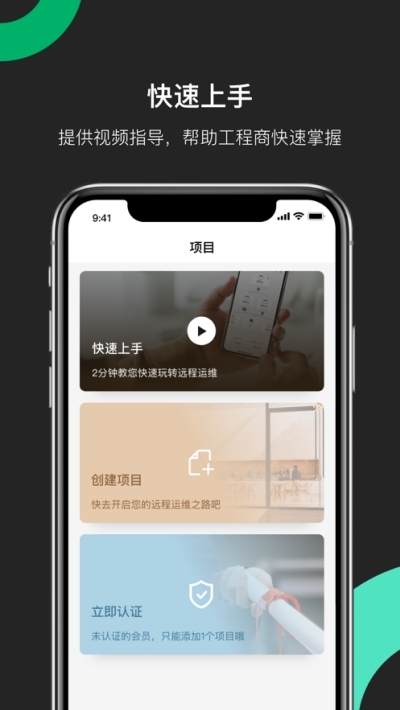
Features of Hikvision Internet Pro computer version software
Professional tool integration to improve efficiency
Quick start: Supports one-click device activation, simplifying the project startup process and eliminating tedious setup steps.
Batch debugging: Device parameters (such as cameras, access control, alarm hosts, etc.) can be configured in batches, significantly improving deployment efficiency.
Remote operation and maintenance: monitor device status in real time, handle faults remotely, reduce on-site maintenance requirements, and support remote access to the device Web management interface through intranet penetration.
Project management capabilities to ensure controllable processes
Multi-project management: Supports the simultaneous maintenance of multiple projects to ensure that project data are not lost and all files are traceable online.
Topology management: Use the network topology diagram to visually check the operating status of the device, quickly locate faulty nodes, and improve service efficiency.
User retention and operation to enhance customer stickiness
1V1 directional binding: Efficiently maintain customer relationships, achieve precise services through directional binding, and improve customer satisfaction.
Operational profit sharing: Supports 4G traffic profit sharing and more profit sharing models to help engineering companies expand revenue sources.
Technical support and compatibility, lowering the threshold for use
Cross-platform support: Adapt to multiple operating systems, including mobile phones (Android/iOS), computers (Windows), small programs, public accounts and other integration methods.
Rich resources: Provide video guidance, technical documentation and online customer service support to help users get started quickly.
Hikvision Internet Pro PC version function introduction
Device management
Device addition and configuration: Supports the addition, deletion, modification and WiFi configuration of cameras, video recorders, access control, alarm hosts, switches and other devices.
Remote management: remotely view device status, restart the device, upgrade firmware, and support remote device firmware upgrade and parameter configuration.
Surveillance and security
Video management: supports up to 64 channels of video simultaneous preview and 16 channels of synchronous/asynchronous playback, and integrates intelligent functions such as passenger flow statistics and popularity analysis.
Access control and attendance: Supports batch configuration of personnel permissions, access control and intelligent attendance management, including mobile phone clock-in, leave approval and other processes.
Parking and Visitor Management
Parking lot management: Set release rules and parking billing rules, and support unattended parking solutions.
Visitor system: supports self-service reservations and internal invitations, improves traffic efficiency, records access data and supports traceability.
Data and security
Electronic map and data display board: supports customized home page mode, integrates equipment status, alarm information and other data visualization, and provides operation profit sharing, passenger flow analysis and other data display boards.
Security compliance: It has passed multiple international security certifications such as ISO/IEC 27001 (information security management system) and ISO/IEC 27701 (privacy information management system) to ensure data protection.
Extended functions
Cloud-edge integration: Local devices can be connected to the cloud with one click to realize cloud-based visual management and support access to video, access control and other devices.
Intelligent analysis: Linked devices perform event identification (such as abnormal behavior detection, fire warning, etc.), and push real-time reminders to support passenger flow statistics, heat analysis and other scenarios.
FAQ
Device addition failed
Reason: The network is unavailable, IP conflict or the device is not initialized.
Solution:
Check whether the device and mobile phone/computer are on the same LAN, try restarting the router or changing the network cable.
Confirm that the device IP address does not conflict with other devices. You can use Hikvision tools to modify the IP or reset the device to factory status.
Make sure the device is powered on and initialized. Some POE devices need to check whether the power supply is normal.
Remote access failed
Reason: Port blocking, insufficient permissions, or network delay.
Solution:
Open device communication ports (such as 80, 554, 37777), close the firewall or add exception rules.
Confirm the permissions of the login account, try to log in with the administrator account, and check the device user permission configuration.
Optimize the network environment and switch to a stable WiFi or 4G network to avoid delays caused by cross-operator networks.
Installation steps
Special note: The installation package provided by Huajun Software Park contains the Android emulator and software APK files. For the computer version, you need to install the emulator first and then install the APK file.
1. First download the installation package from Huajun Software Park. The software package contains an Android emulator exe installation program and an APK file and unzip it. First click on the exe program to install the lightning simulator.
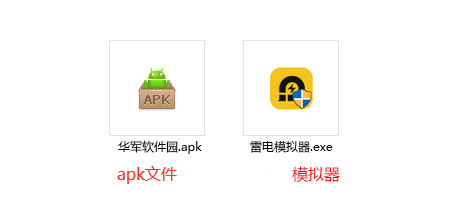
2. Double-click "Lightning simulator.exe" file to enter the installation interface. Users can click "Quick Installation" to select the system's default installation address for installation, or click "Custom Installation" to choose the installation path. Custom installation is recommended here.
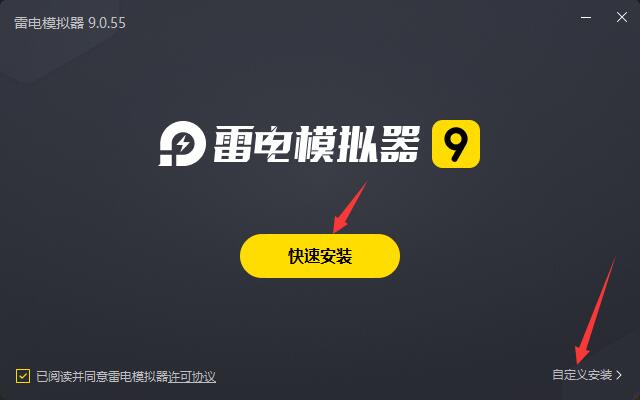
3. WaitingLightning simulatorAfter the installation is complete, click "Try Now" to open the emulator.
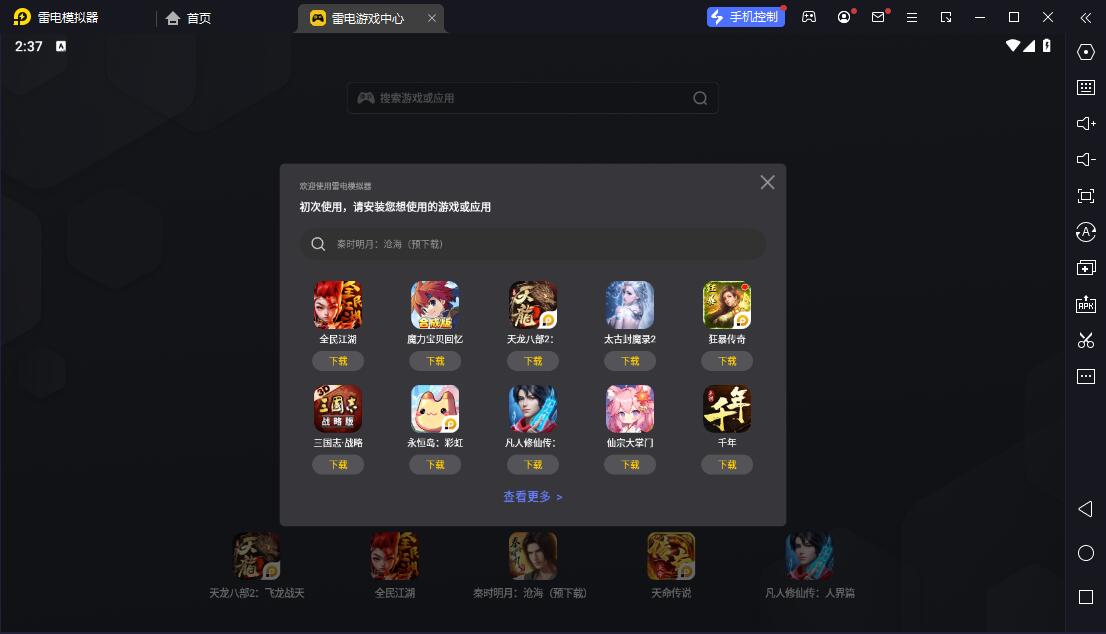
4. Enter the main interface of the lightning simulator and clickRight column APK iconSelect the "Local APK Install" button.
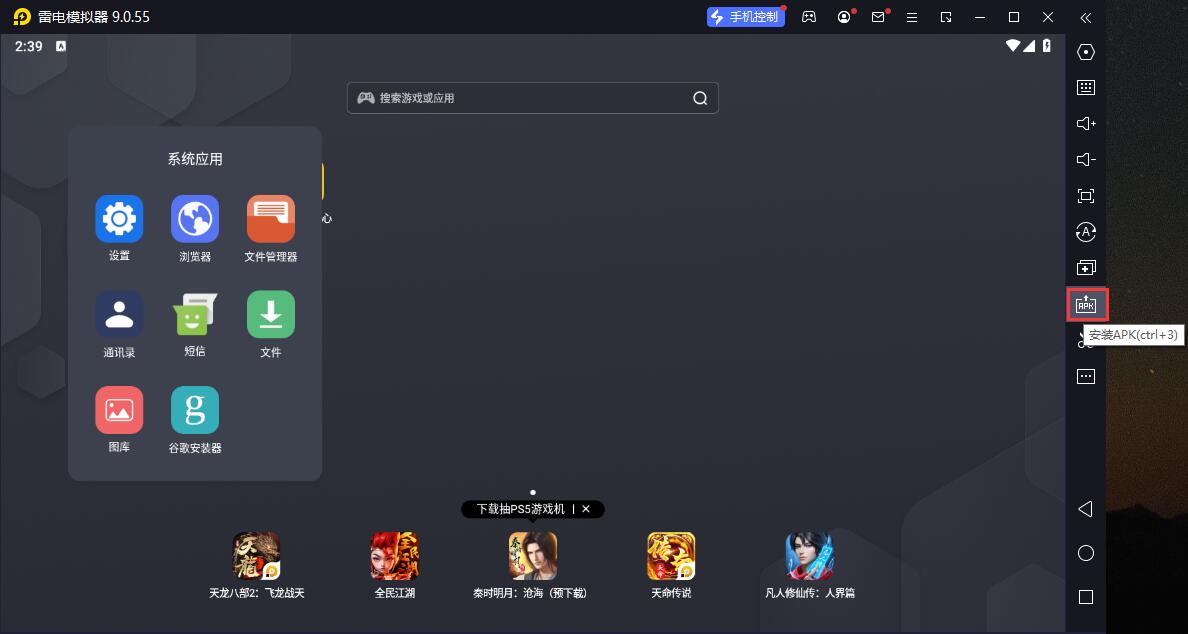
5. In the pop-up window, click on the decompressed APK file, and then click to open.
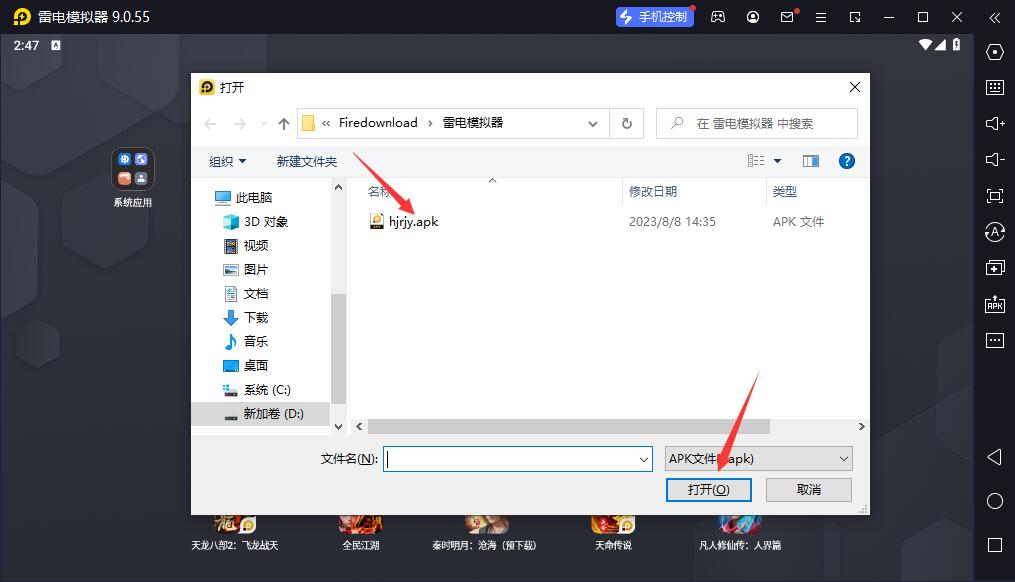
6. After that, the software will enter the installation process. You need to wait for a moment. After the software installation is completed, it will appear in my software list. Click the icon and double-click to open it. 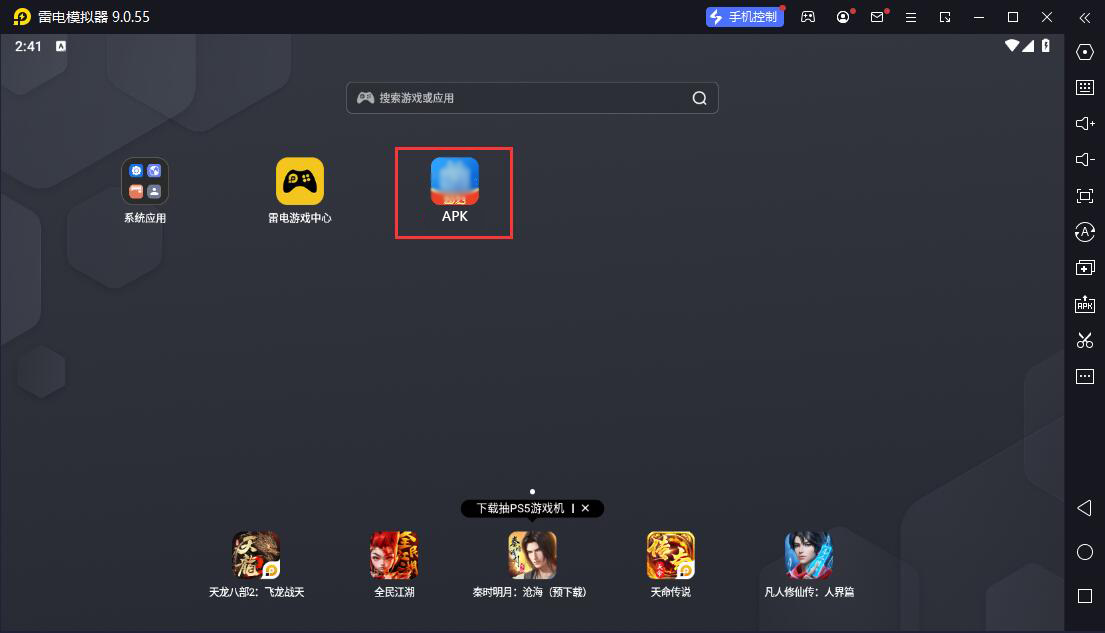
Hikvision Internet Pro PC version update log
Developer GG said there are really no bugs this time~
Huajun editor recommends:
The editor has also usedHappy Century,Meituan ButlerSoftware with similar functions to this software is available in Huajun Software Park and can be downloaded and used!





































Useful
Useful
Useful