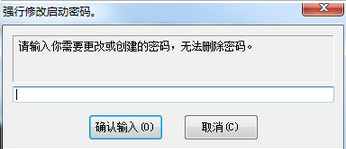
Basic introduction
Forcibly change laptop password
Click "Start" → Run → Enter CMD and you will see the command prompt. Enter net user + the name of your computer account. If you forget it (you can go to Control Panel - My Account) enter the password you want to change after the name and press Enter.
If LZ is an XP system and has set up a virtual platform, you can enter administrators, leave the password blank, and press Enter to enter administrators user modification.
How to use
1. Start Win XP. When you reach the "Starting Windows XP" prompt interface, press the "F8" key to bring up the system startup selection menu and select "Safe Mode with Command Line";
2. When the operation stops, the selection menu of "Administrator" and other users will be listed (the other users in this example are xpuser01 as an example). Select "Administrator" and press Enter to enter the command line mode;
3. Type the command "net user xpuser01 1234/ADD". This is the command to change the user's password. "1234" in the command is the new password after the change. If the entered user does not exist (xpuser01), the system will automatically add this user.
4. In addition, you can also use the "net 1oca1group administrator xpuser01 /ADD" command to upgrade the user xpuser01 to a super user, which will have all permissions.
5. The last step is to restart the computer and enter the new password you just changed in the login window to log in successfully. If you are worried about losing your login password, you might as well try this method.
FAQ
How to forcefully change XP password?
Enter the system administrator account to change the password and retrieve the Administrator password.
① If you can enter WinXP normally, log in to WinXP with an account with administrator rights, then open "Control Panel → Administrative Tools → Computer Management" (you can also enter compmgmt.msc in "Run" to open Computer Management), select "Local Users and Groups → Users" in the tree list of "Computer Management (Local)" on the right, and you can see all the accounts that exist in the current system on the right. Right-click Administrator, select Set Password, and then follow the on-screen prompts to reset the password.
② If you cannot enter WinXP normally, if you can use the command line safe mode, log in with an account with administrative rights, use the NET USER command to change the password, the format is "NET USER Administrator <enter your new password>", and then press Enter. If you cannot even enter the command line safe mode, you can only use the installation CD to choose repair (use the installation CD to start the system, select "Start installing WinXP now" on the installer selection menu, and then select "Repair" to start the repair process). , it will be needed during repair































Useful
Useful
Useful