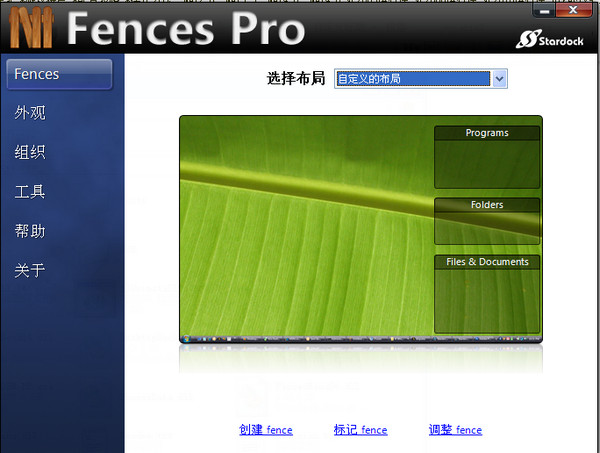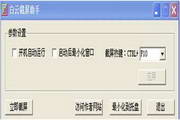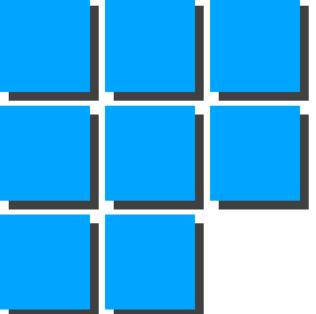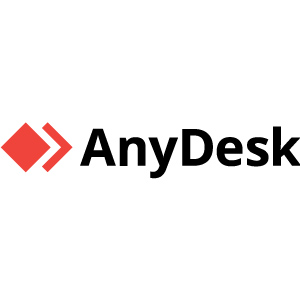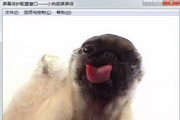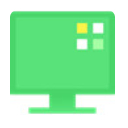-
Fence Desktop-Stardock_Fences
- Size: 19.4M
- Language: Simplified Chinese
- category: desktop assistance
- System: WinAll
Version: 1.01.222 Chinese version | Update time: 2017-01-09
Similar recommendations
Latest updates
How to switch accounts to log in to iQiyi? -How to log in to iQiyi account switching account
How to set Chinese in cs1.6-How to set Chinese in cs1.6
How to adjust the time in cs1.6 - How to adjust the time in cs1.6
How to connect to LAN in cs1.6-How to connect to LAN in cs1.6
How to capture the game with obs? -obs method of capturing games
How to add robots in cs1.6-How to add robots in cs1.6
How to set the encoder in obs? -obs method of setting the encoder
How to set Traditional Chinese in obs? -obs method to set Traditional Chinese
Fence Desktop – Stardock_Fences Review
-
1st floor Huajun netizen 2019-08-19 19:35:37Fence Desktop-Stardock_Fences interface design is easy to use and has rich functions. I highly recommend it!
-
2nd floor Huajun netizen 2019-08-21 00:10:29Fence Tabletop - Stardock_Fences is awesome! 100 million likes! ! !
-
3rd floor Huajun netizen 2020-12-19 17:11:17The overall feeling of Fence Desktop-Stardock_Fences is good, I am quite satisfied, the installation and operation are very smooth! Followed the installation step-by-step instructions and it went very smoothly!
Recommended products
- Diablo game tool collection
- Group purchasing software collection area
- p2p seed search artifact download-P2P seed search artifact special topic
- adobe software encyclopedia - adobe full range of software downloads - adobe software downloads
- Safe Internet Encyclopedia
- Browser PC version download-browser download collection
- Diablo 3 game collection
- Anxin Quote Software
- Which Key Wizard software is better? Key Wizard software collection