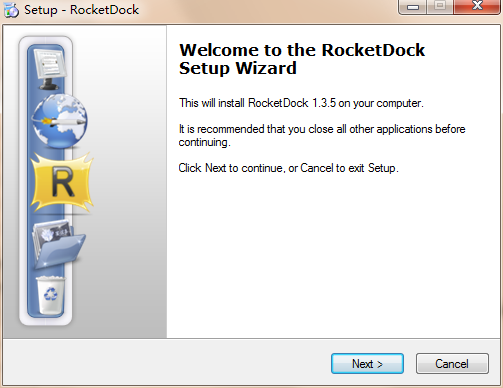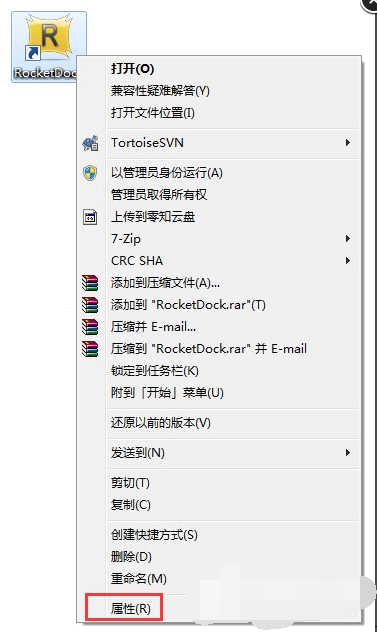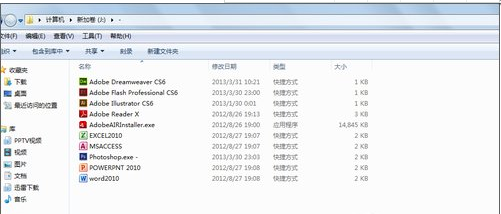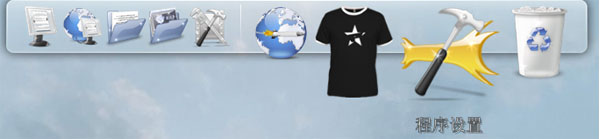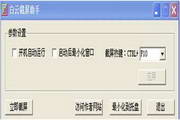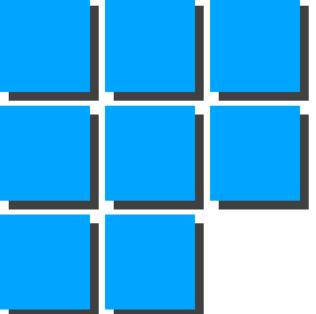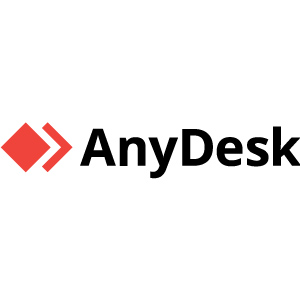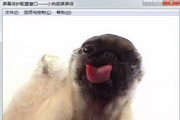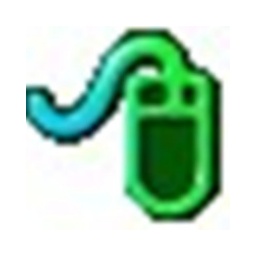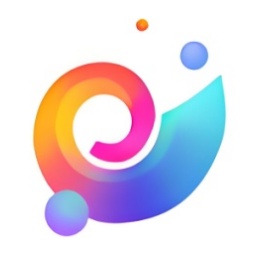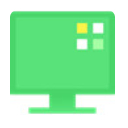RocketDock is a very good desktop beautification software. RocketDock software is simple to operate, compact in size, and can bring you many practical functions while taking up only a small amount of system resources. RocketDock software can help you set the background and icons of the desktop, and can help you organize the messy application icons on the desktop to make your desktop neat and clean. RocketDock software brings you an efficient and convenient use experience.

RocketDock software features
1. RocketDock can make users’ computers more beautiful and cool
2. Use very little memory and CPU resources
3. RocketDock can choose your favorite icons
4. Supports dragging and dropping to customize the program to be started.
5. Give users personalized interfaces and icons
6. RocketDock has built-in multiple panel modes and a set of icons
7. Let you create a dynamic and personal shortcut toolbar
RocketDock installation tutorial
1. First, we download the official RocketDock software installation package from this site. After the download is completed, we will get the exe installation file. Double-click the exe file with the left mouse button to enter the language selection interface. Because there is no Chinese option, we need to select the English option, and then click OK to proceed to the next step.

2. Enter the RocketDock software installation interface, as shown in the figure below. We need to click next at the bottom of the interface to continue the installation.
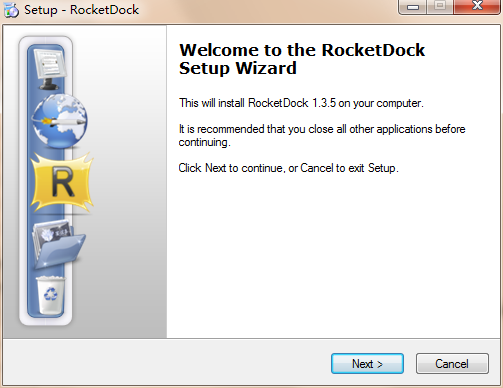
3. Enter the RocketDock software usage agreement interface. We need to click the "Iaccept the agreement" option in the lower left corner of the interface before clicking [ at the bottom of the interfaceNext】Continue to the next step

4. EnterThe RocketDock software installation directory selection interface is as shown in the figure below. You can directly click next at the bottom of the interface to proceed to the next step. The software will be installed to the system C drive by default. Or you can click the Browse option on the interface, find the appropriate installation location, and then click next.

5. Enter the RocketDock software additional task interface. There is an additional option in the interface, which asks you whether to create a shortcut on the desktop. You can check this option, and then click next at the bottom of the interface.

6. Enter the RocketDock software preparation interface, as shown in the figure below. We can see the previously set installation directory and additional options. If there are no problems, we directly click install at the bottom of the interface.

7. RocketDock software is being installed. We wait patiently for the installation progress bar in the picture below to be completed. The editor personally tested that the RocketDock software is very small and the installation speed is very fast. You only need to wait for a while to complete the installation. We can start using it after the installation is completed.

How to use RocketDock
1. First, we need to download and install the RocketDock software in Huajun Software Park. After the installation is completed, we can start using it.
2. After we install the RocketDock software, we can see the interface in the picture below on the desktop. We can directly pull the application icons on the desktop into the DOCK bar.

3. Next, the editor will bring you a brief introduction to RocketDock software, as shown in the figure below. We first right-click the DOCk bar and click the "Program Settings" option to enter the program settings interface. We can set the icon, position, style, etc. This can be set according to our own needs.


4. If you want a fan-shaped desktop, you can follow the steps below. First, we need to download the StackDocklet plug-in. After the download is complete, we will proceed to the next step.

5. Next, we find the RocketDock software icon on the desktop, then right-click the mouse and click "Properties" in the pop-up menu bar. In the properties interface, we click the "Open File Location" option under the shortcut option.
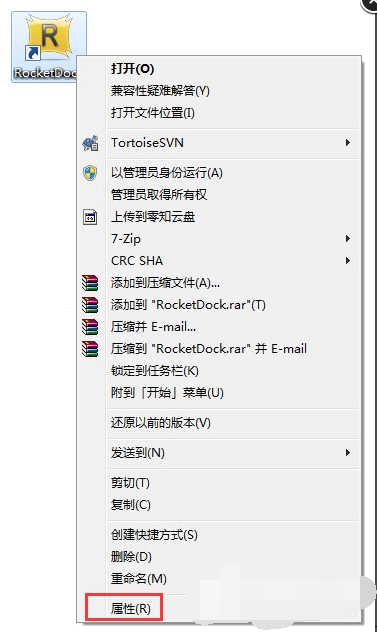

6. We can enter the installation location of the RocketDock software, as shown in the figure below. Next, we copy the downloaded StackDocklet plug-in to the installation location of the RocketDock software. After the copy is completed, proceed to the next step.

7. Next, we return to the DOCK bar on the desktop, right-click the mouse and click the "Add Project" option in the pop-up menu bar, and then click StackDocklet in the options on the right. In this way, a StackDocklet icon will appear on the desktop.

8. We right-click the added StackDocklet icon, and then click the "Icon Settings" option in the menu bar that appears to proceed to the next step;

9. Enter the interface in the picture below. The Folder option is the folder location. This folder is the folder where we put the application icon.

10. As shown in the picture below, we have placed the application icon in the D drive. Next, we find the location for the icon behind the Folder option, and then the fan-shaped effect will appear. Isn’t it amazing? Come and try it now.
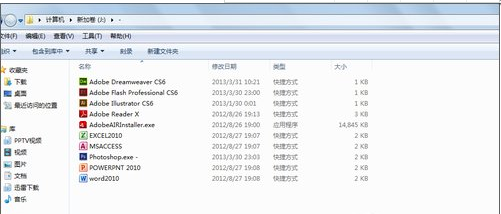

RocketDock FAQ
How does RocketDock convert language to Chinese?
1. Click Program Settings → General,
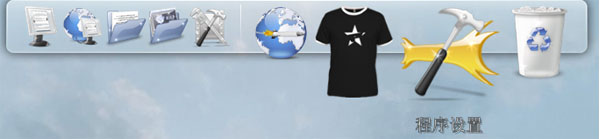

2. Click the language bar, find the Simplified Chinese option, select it and click OK.

How to add icon to rocketdock?
If you want to add the application icon to the rocketdock, just drag it in and it will be OK. If you want to delete it, just drag the icon out.
What should I do if RocketDock disappears after restarting? What should I do if it cannot start automatically after booting?
1. First we need to check the permissions of RocketDock software and set the permissions to full control.
2. We right-click the RocketDock folder, and then click Properties in the pop-up menu bar to enter the properties interface.
3. As shown in the picture below, we enter the folder properties interface, and then click the security option. You can see the group or user name, and there are different permissions at the bottom of the interface. We select our user name and then proceed to the next step.

4. Next, we can see that Full Control is not selected in the permissions below. At this time, we are thinking about the "Edit" option, and then we can check Full Control. After the check is completed, we click OK to save the settings and it is completed. This control permission has been set successfully, and we can start the RocketDock software automatically after booting.
RocketDock update log
This version mainly adjusts some default settings that are inconvenient for new users.
For new users, set the display status to hidden by default;
Fixed the problem that the previous version did not start randomly by default.
Huajun editor recommends:
RocketDock (XP system imitates Apple taskbar) is a very practical desktop beautification tool. The software is simple to operate and has powerful functions. You can easily clean up the smashed desktop. Not only that, RocketDock software can also create a fan-shaped desktop, which is very beautiful. Friends in need can download and use it. This site also provides cool points,Windows Beautifier,win10 desktop beautification toolWaiting for you to download.