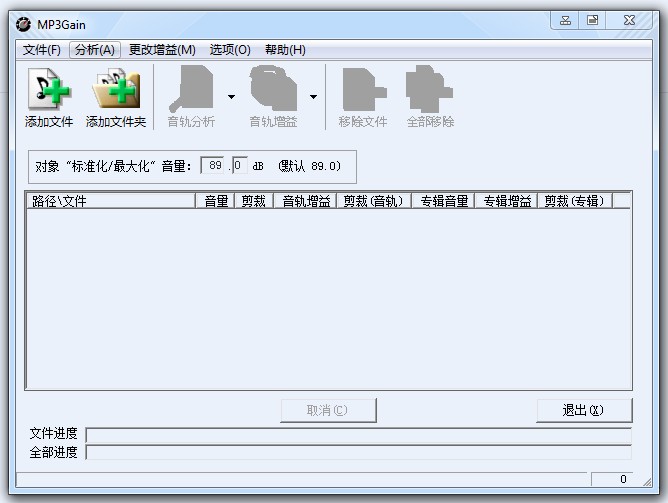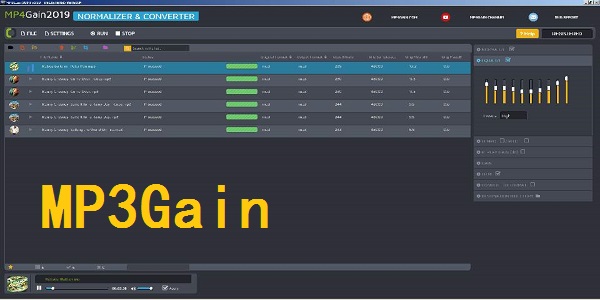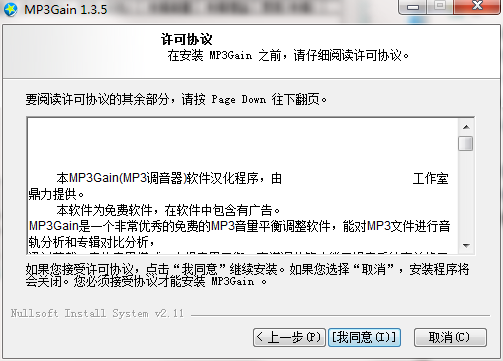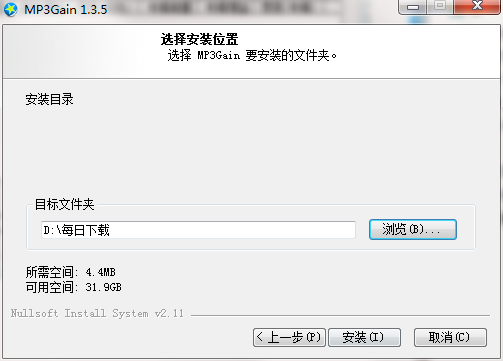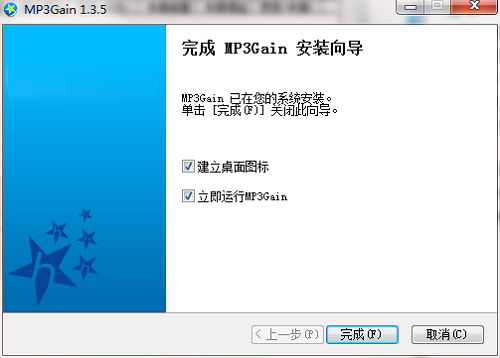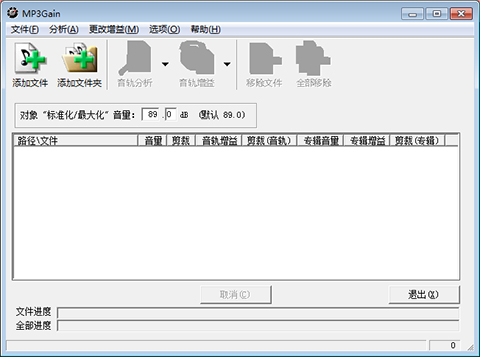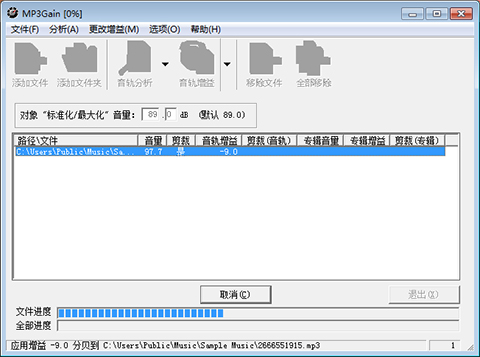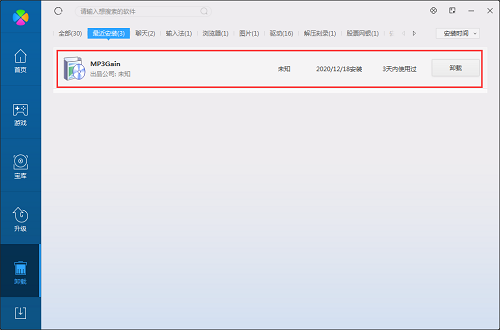MP3Gain official version
MP3Gain official version is a more professional MP3 volume balance adjustment tool. MP3Gain (MP3 Tuner) can support adjusting a single channel. It can not only adjust the volume of a single MP3, but also balance the volume of the entire album. MP3Gain can also perform track analysis and album comparison analysis on MP3 files, through trimming, track volume increase or decrease, album volume balance, channel adjustment, etc. Huajun Software Park provides MP3Gain software download service. To download other versions of MP3Gain software, please go to Huajun Software Park!
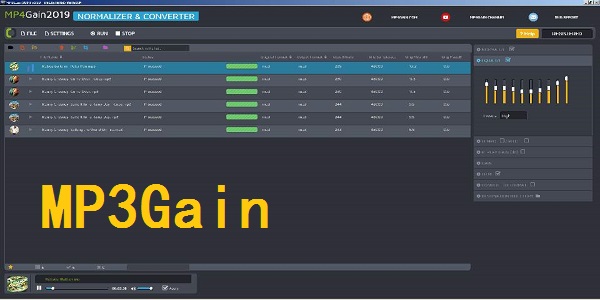
MP3Gain software features
1. Track gain is to adjust the volume of mixed unrelated songs to a specified level. MP3Gain evaluates the volume level of each song independently. The volume is then adjusted on a song-by-song basis to achieve the object's "normalized/maximized" volume.
For example, if you have three songs, their volume levels are 86, 91 and 89
dB, and then use the track gain to change their volume levels to achieve the object's "normalized/maximized" volume of 92dB.
2. Album gain is to adjust the volume in relation to the songs in the song collection (i.e. CD or album). Applying album gain is like adjusting the volume buttons every time you put a CD into the player. The entire volume in the album corresponds to the object's "normalized/maximized" volume, but the volume gap between each mp3 remains unchanged.
For example, if you have three songs, their volumes are 86, 91 and 89
dB, that is, the volume of this album is around 89dB. If the object "normalize/maximize" volume is set to 92dB, then when album gain is applied, the volume of each song will increase by 3dB.
In Album Gain mode, you want some songs to be significantly louder than others, just like they are on an album. If you're playing a CD, you want the flute solo to be quieter than the full orchestra at the end. Album gain allows you to adjust the volume of the entire album while maintaining the volume gap between songs.
3. MP3Gain can also be changed based on the highest amplitude of the mp3, ignoring how loud the mp3 is to human headphones. Most audio software calls this peak adjustment normalization. To distinguish between "peak" normalization and "loudness" normalization, the term "maximization" is used here instead of peak normalization. Maximize can make the mp3 volume as loud as possible without clipping the gain. This is very useful, but keep in mind that this won't give your mp3s the same volume. In fact, if you maximize every track on a CD, an otherwise quiet track will end up being louder than it should be.
MP3Gain software features
1. MP3Gain is a completely free software. No registration required, no time limits, no limited features, no annoying pop-ups, or anything else. There is only the current version, so it is completely free.
If you really like this software and want to donate to the author, you can find the appropriate information by clicking "Help" - "About".
2. If there is a file in the file list that displays ? in the trim column, then some data of this mp3 is likely to be damaged. These corrupted data may be due to errors during downloading, unsuccessful splicing of two mp3s into one, or other reasons. Listen carefully to the mp3 and you may hear a click, or other sound. Because of this corrupted data, the program cannot accurately determine the maximum amplitude because the corrupted data is spliced.
Fortunately, most corrupted data is small and does not affect file volume evaluation. That said, track gain and album gain are still available.
3. Volume: The current volume of mp3, the unit is dB. If you play an mp3 in a calibrated system, then there is an average sound pressure level.
If the MP3 file is cut, then this column shows "yes". "Clipping" means that when the mp3 file is interpreted by your player, some sound samples will be too loud, then the player will "clip" these samples so as not to exceed the allowed maximum. Clipping can result in rough sound quality and noise in the louder parts of the song.
The track's changed dB will be applied to this mp3, so the overall volume is as close as possible to the object's "maximized/normalized" volume.
If tailoring (sound track) If the sound rail gain, this column shows "yes".
5. Album volume: the overall volume of the album.
The dB of the album gain change is applied to all mp3s in the album, so the overall volume is as close as possible to the object's "maximized/normalized" volume.
Trim (Album) This column displays "Yes" if album gain is applied.
MP3Gain installation steps
1. Download MP3Gain from Huajun Software Park and unzip it to the current folder. Click on the mp3gain_v1.3.5c1.4_1.exe application to enter the license agreement interface. We need to select I accept, and then click Next.
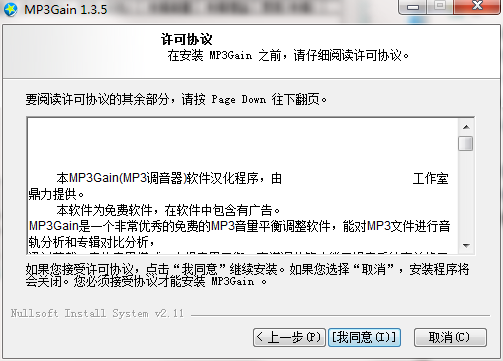
2. Select the software installation location interface. Huajun editor recommends that users install it in the D drive, select the installation location and click Next.
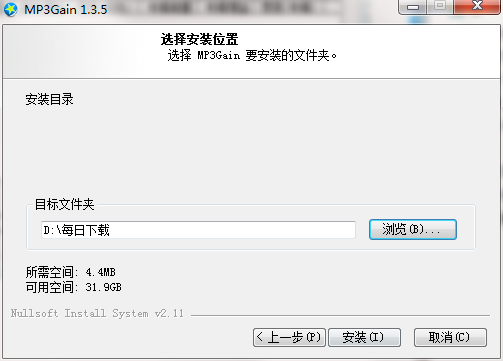
3. MP3Gain installation is completed, click Finish.
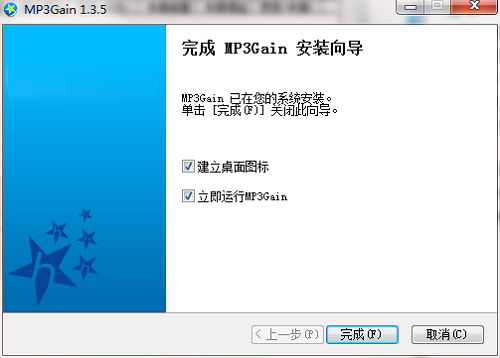
How to use MP3Gain
First, click the "Add File" button on the main interface and select the MP3 file whose volume you want to change in the pop-up dialog box. If you want to change all MP3s in a folder
The volume of the song, then you can select "Add Folder". Then click the "Audio Track Analysis" item to start analyzing the added MP3 files.
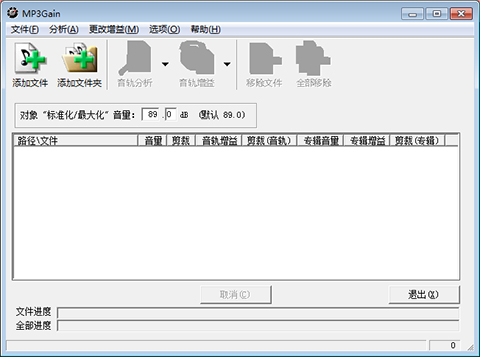
Click the drop-down arrow on the right side of "Audio Track Analysis" and you will see three options, namely:
1. Audio track analysis: Analyze the selected MP3s individually one by one, and then display the analysis results in the list below.
2. Album analysis: Analyze MP3 part by part as an album as a whole, analyze the volume of MP3 files, and calculate all added MP3s at the same time
The average file volume so that the volume of all files can be compared.

3. Clear the analysis results: There are eight items in the analysis results: from left to right: path/file, volume (in decibels (dB)), trimming (minus MP3
Parts of the sound source that are too loud), track volume increase or decrease (the number of decibels the track needs to be boosted for the target volume), trimming (audio track), album volume, album volume increase or decrease (the number of decibels the album needs to be boosted for the target volume) , cut (album).
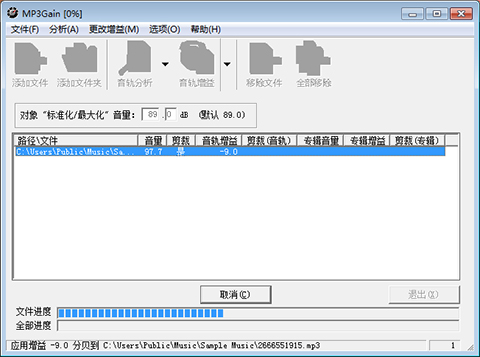
After the analysis, you can change the volume of the MP3. In the "Object 'Normal' Volume" on the main interface, just fill in the desired volume number.
MP3Gain FAQ
Question: What do the two operating modes in mp3gain mean?
Answer: 1. Track gain is to adjust the volume of mixed unrelated songs to a specified level. MP3Gain evaluates the volume level of each song independently. The volume is then adjusted on a song-by-song basis to achieve the object's "normalized/maximized" volume.
2. Album gain is a collection of songs (i.e. CD or album)
The volume of the songs inside is adjusted accordingly. Applying album gain is like adjusting the volume buttons every time you put a CD into the player. The entire volume in the album corresponds to the object's "normalized/maximized" volume, but the volume gap between each mp3 remains unchanged.
Question: What does clipping mean in mp3gain?
Answer: Cropping means that part of the sound quality will be lost after adjustment. If the mp3 file is trimmed, this column displays "Yes". "Clipping" means that when the mp3 file is interpreted by your player, some sound samples will be too loud, then the player will "clip" these samples so as not to exceed the allowed maximum. Clipping can result in rough sound quality and noise in the louder parts of the song.
Question: How to uninstall MP3Gain software?
Answer: Method 1: Install and open the computer manager software, select the software management option, click the uninstall option, find the MP3Gain software in the list, and click uninstall.
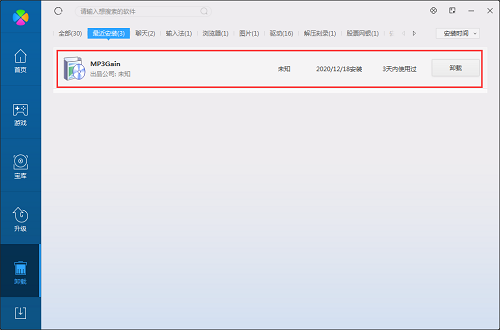
Method 2: Install and open 360 Software Manager, find the MP3Gain software in the list of uninstall options, and click to uninstall.

Comparison of similar software
gStrings tunerThe official version is a tuner software suitable for music-related professionals. gStrings Tuner Android version is a chromatic electronic tuner with a large number of built-in tuners for comprehensive tuning with built-in instruments. gStrings Tuner helps you tune any instrument, whether it is violin, viola, cello, bass, guitar, piano, organ, etc., you can easily tune it with gStrings.
MX8 mixer softwareIt is a powerful mixing tool. The MX8 mixer software can modify your voice to achieve the effect of comprehensive processing and amplification. The software can amplify, mix, distribute, sound quality modification and sound effects of multiple input signals. Processing is an essential tool for many media productions.
Huajun editor recommends:
MP3Gain (MP3 Tuner) can support adjusting a single channel. It can not only adjust the volume of a single MP3, but also balance the volume of the entire album. After so many years of updates and optimizations, MP3Gain has become more user-friendly and more technological. It is highly recommended to everyone and welcome to download.