
Hot search terms: 360 Security Guard Office365 360 browser WPS Office iQiyi Huawei Cloud Market Tencent Cloud Store

Hot search terms: 360 Security Guard Office365 360 browser WPS Office iQiyi Huawei Cloud Market Tencent Cloud Store

64 bit Storage: 4.89 GB Time: 2025-03-20
Software introduction: HP Windows 10 22H2 64-bit Professional Installed Edition is an operating system version specially created for HP computer users. It is based on Microsoft's official...
HP HP Windows 10 64-bit is a version of the operating system designed specifically for HP PC users. It is based on the Microsoft Windows 10 operating system and optimized for HP hardware to provide the best performance and compatibility. The 64-bit architecture allows the system to access larger memory space, supports more powerful processors, and improves overall system performance to meet users' needs for high-performance computing. Next, let Huajun editor explain to you how to install HP Windows 10 64-bit and how to install HP Windows 10 64-bit!
1. Preparation work
Back up important data: Since installing a new system may clear data on the hard drive, be sure to back up important data such as personal files and work materials in advance.
Prepare to install tools:
Download and install a reliable system installation tool.
Prepare a USB flash drive with a capacity of at least 8GB to create a system boot disk.

Download system image: Download the official image file for Windows 10 64-bit Pro.
Check hardware compatibility: Make sure your computer hardware (such as processor, memory, graphics card, etc.) meets the minimum requirements for Windows 10 64-bit.
2. Make a boot disk
Insert the USB flash drive: Insert the prepared USB flash drive into the USB interface of the computer.
Run the installation tool: Double-click to run the downloaded system installation tool.
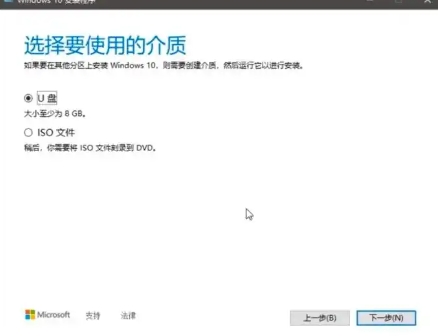
Create installation media: Follow the installation tool prompts, select Create installation media for another PC, and select the appropriate language, version (Windows 10 64-bit Pro), and architecture (64-bit).
Select USB flash drive: In the "Select Media" step, select the inserted USB flash drive as the target media.
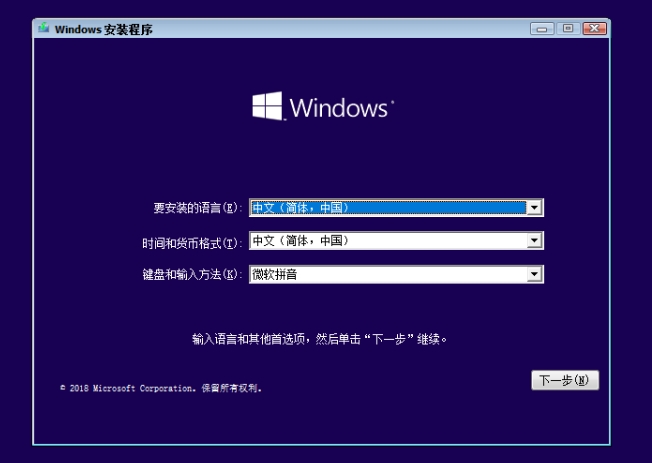
Wait for the creation to be completed: The tool will start to download the necessary files and create the boot disk. This process may take some time, please wait patiently.
3. Install the system
Restart the computer: After the production is completed, restart the computer and enter the BIOS/UEFI settings.
Set the boot order: In BIOS/UEFI setup, set USB drive as boot preference.
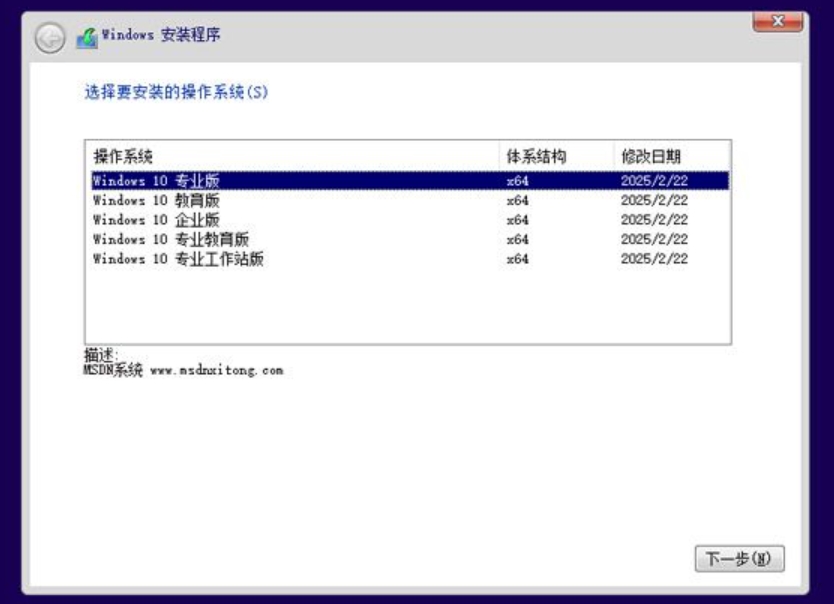
Enter the installation interface: save the settings and restart the computer. The system will boot from the USB disk and enter the Windows installation tool interface.
System detection: The tool will automatically detect relevant information about the current computer system, including hardware compatibility, etc. Click "Next" to continue.
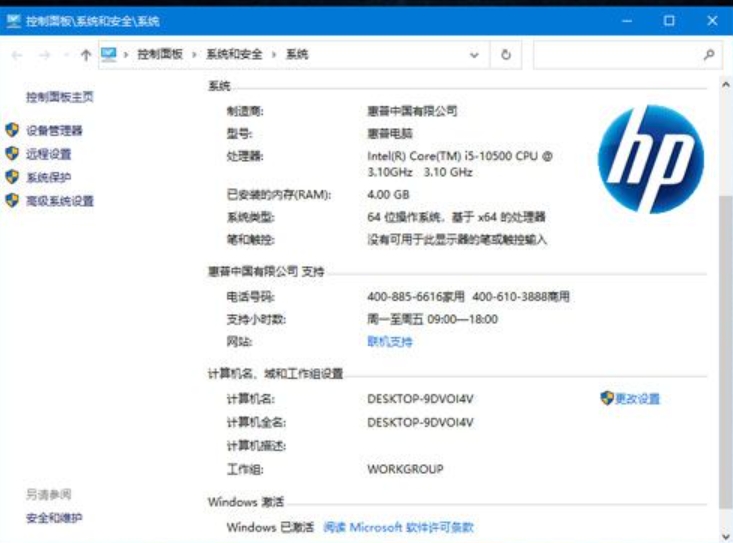
Select the installation system: In the interface, follow the prompts to choose to install the Windows 10 64-bit Professional system.
Download PE data and system: After selecting the system, the system will start downloading the PE (Preinstallation Environment) data and Windows 10 system files. This process also takes some time.

Restart and enter the PE environment: After the download is completed, the system will automatically restart and enter the PE environment. In the PE environment, the system will automatically perform backup and restore operations, please wait patiently for completion.
System installation and restart: After the backup and restore is completed, the system will automatically install Windows 10 64-bit Professional Edition. During the installation process, please keep the computer connected to power and avoid interruptions. After the installation is complete, the computer will automatically restart.
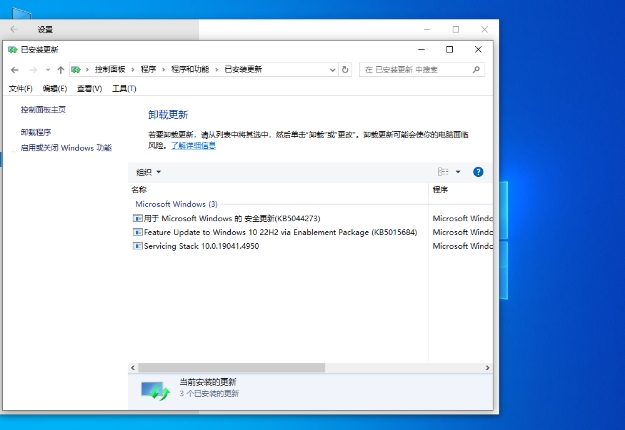
Setup is complete: After restarting, you will see the new Windows 10 interface. Follow the prompts to complete the initial settings, such as selecting region, language, network connection, etc.
The above is how to install HP Windows10 64-bit and how to install HP Windows10 64-bit compiled by Huajun editor for you. I hope it can help you!
 What is the difference between Win11 Professional Edition and Professional Workstation Edition - What is the difference between Professional Edition and Professional Workstation Edition
What is the difference between Win11 Professional Edition and Professional Workstation Edition - What is the difference between Professional Edition and Professional Workstation Edition
 How to install the Universal Professional Edition of Ghost Win10 64-bit for laptops - How to install the Universal Professional Edition of Ghost Win10 64-bit for laptops
How to install the Universal Professional Edition of Ghost Win10 64-bit for laptops - How to install the Universal Professional Edition of Ghost Win10 64-bit for laptops
 How to install the pure version of Ghost Windows 10 64-bit System World? -How to install the pure version of Ghost Windows 10 64-bit System World
How to install the pure version of Ghost Windows 10 64-bit System World? -How to install the pure version of Ghost Windows 10 64-bit System World
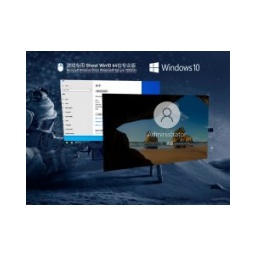 How to install the pure professional version of Win10 64-bit for games - How to install the pure professional version of Win10 64-bit for games
How to install the pure professional version of Win10 64-bit for games - How to install the pure professional version of Win10 64-bit for games
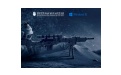 How to install the official version of the game-specific Ghost Win10 64-bit speed optimization - How to install the game-specific Ghost Win10 64-bit speed-optimized official version
How to install the official version of the game-specific Ghost Win10 64-bit speed optimization - How to install the game-specific Ghost Win10 64-bit speed-optimized official version
 WPS Office
WPS Office
 iQiyi
iQiyi
 Sohu video player
Sohu video player
 Tencent Video
Tencent Video
 Lightning simulator
Lightning simulator
 MuMu emulator
MuMu emulator
 Eggman Party
Eggman Party
 WPS Office 2023
WPS Office 2023
 Minecraft PCL2 Launcher
Minecraft PCL2 Launcher
 How to install Windows 10 64-bit Professional Edition on Lenovo laptop - How to install Windows 10 64-bit Professional Edition on Lenovo laptop
How to install Windows 10 64-bit Professional Edition on Lenovo laptop - How to install Windows 10 64-bit Professional Edition on Lenovo laptop
 What is the difference between Win11 Professional Edition and Professional Workstation Edition - What is the difference between Professional Edition and Professional Workstation Edition
What is the difference between Win11 Professional Edition and Professional Workstation Edition - What is the difference between Professional Edition and Professional Workstation Edition
 How to install Lenovo Lenovo Win10 X64 Universal Professional Edition - How to install Lenovo Lenovo Win10 X64 Universal Professional Edition
How to install Lenovo Lenovo Win10 X64 Universal Professional Edition - How to install Lenovo Lenovo Win10 X64 Universal Professional Edition
 How to install Windows 10 32-bit Lite Professional Edition of Computer Company - How to install Windows 10 32-bit Lite Professional Edition of Computer Company
How to install Windows 10 32-bit Lite Professional Edition of Computer Company - How to install Windows 10 32-bit Lite Professional Edition of Computer Company
 Dell How to install Dell Windows 10 64-bit - How to install Dell Dell Windows 10 64-bit
Dell How to install Dell Windows 10 64-bit - How to install Dell Dell Windows 10 64-bit