
Hot search terms: 360 Security Guard Office365 360 browser WPS Office iQiyi Huawei Cloud Market Tencent Cloud Store

Hot search terms: 360 Security Guard Office365 360 browser WPS Office iQiyi Huawei Cloud Market Tencent Cloud Store

64 bit Storage: 4.89 GB Time: 2025-03-25
Software introduction: Lenovo notebook Windows 10 64-bit Professional Edition V2022 is based on Microsoft’s latest official Windows 10 21H2 19044 1889 Professional Edition motherboard in August...
Lenovo notebook Windows 10 64-bit Professional Edition is an operating system optimized for Lenovo notebooks. It is based on Microsoft’s official Windows 10 21H2 19044 1889 Professional Edition master disk, retaining the original flavor of Windows 10. Integrating a large-capacity universal driver solves the problem of new motherboards without network card drivers, improves system compatibility, and can meet 99% of notebook driver installation needs. Next, let Huajun editor explain to you how to install Windows 10 64-bit Professional Edition on Lenovo notebooks and how to install Windows 10 64-bit Professional Edition on Lenovo notebooks!
1. Preparation before installation
Back up data:
Before installing the system, be sure to back up important data to prevent data loss.
Check hardware compatibility:
Make sure the hardware configuration of your Lenovo laptop meets the minimum requirements for Windows 10 64-bit Pro, including processor, memory, graphics card, and hard drive space.
Get the installation media:
Download the ISO image file of Windows 10 64-bit Pro or use the provided recovery media (such as a recovery disc or USB drive).
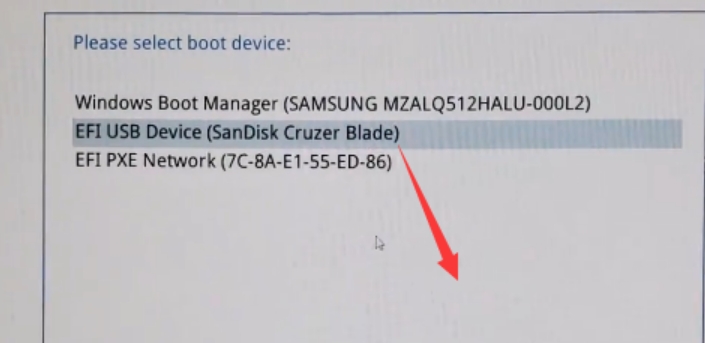
2. Installation method
Method 1: Install using ISO image file
Make a bootable USB flash drive:
Use tools such as Rufus or Windows USB/DVD Download Tool to write the ISO image file to a USB flash drive to create a bootable USB flash drive.
Set up BIOS/UEFI:
Restart the Lenovo notebook and press the F2, F10 or Delete key (the specific keys vary by model) to enter the BIOS/UEFI settings.
Set the boot order to USB disk priority, save the settings and exit.

Start the installer:
Insert the boot USB flash drive, restart the notebook, and enter the Windows 10 installation interface.
Select options such as language, time and currency format, keyboard or input method, and click "Next".
Install Windows:
Click "Install Now" and enter your product key (if you have one).
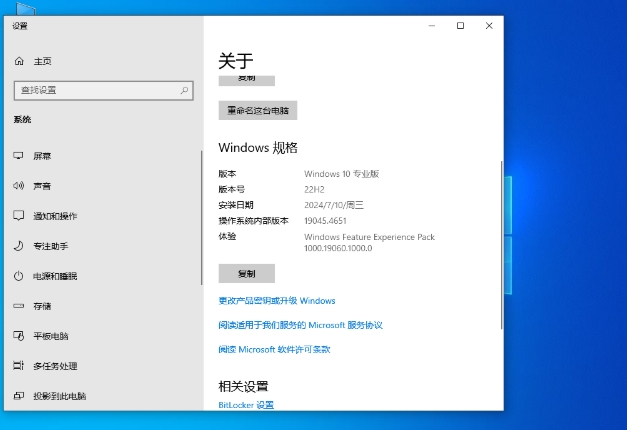
Select "Custom: Install Windows only (Advanced)" and select the installation disk and partition.
Wait for the installation to complete, during which the notebook may automatically restart several times.
Set up the system:
After the installation is complete, follow the prompts to set the region, language, keyboard layout, etc.
Create a user account, set a password and security questions.
After logging into the system, perform necessary system settings and updates.
Method 2: Install using Lenovo recovery media
Prepare recovery media:
Make sure you have the official recovery disc or USB flash drive provided by Lenovo.
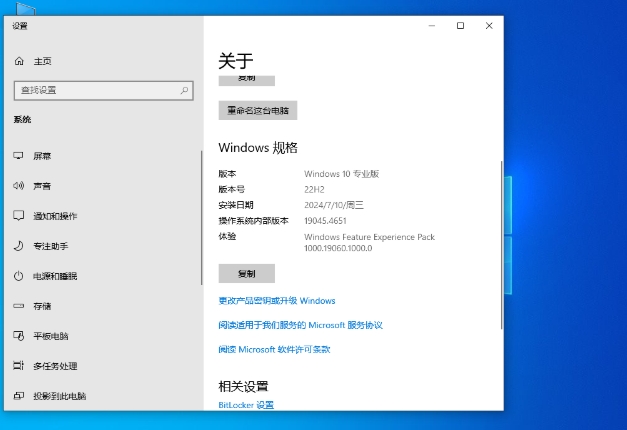
Set up BIOS/UEFI:
Same as step 2 in method 1.
Start the recovery process:
Insert the recovery media, restart the notebook, and enter the recovery interface.
Follow the prompts to select a recovery option such as Factory Reset or Custom Recovery.
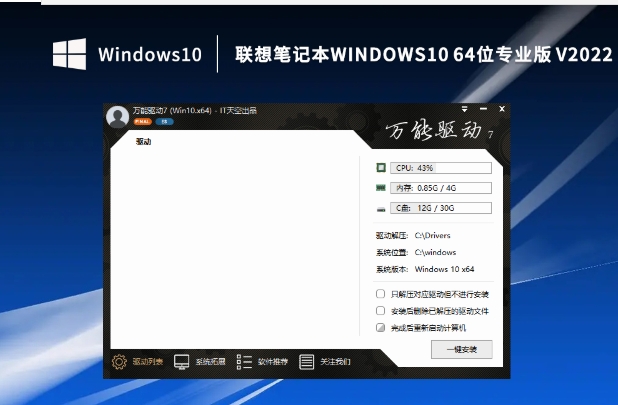
Wait for the restore to complete:
The recovery process may take some time, during which the notebook will automatically restart.
After the recovery is complete, follow the prompts to set up and update the system.
3. Post-installation configuration
Update system and drivers:
Connect to the Internet, turn on Windows Update, check for and install the latest system patches and drivers.
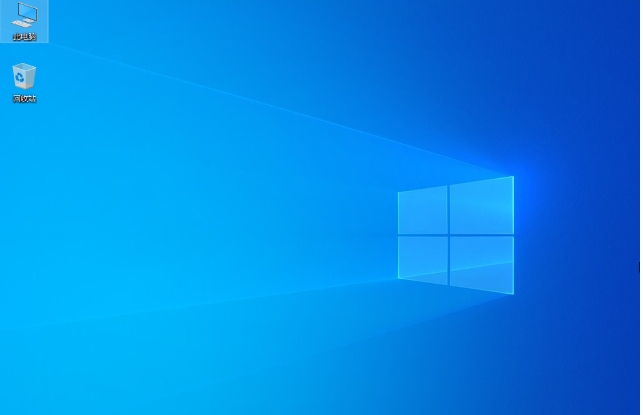
Install commonly used software:
Install office software, anti-virus software, browsers and other commonly used software as needed.
Recover personal data:
Restore previously backed up data to your notebook.
The above is how to install Windows 10 64-bit Professional Edition on Lenovo notebooks and how to install Windows 10 64-bit Professional Edition on Lenovo notebooks compiled by Huajun editor for you. I hope it can help you!
 What is the difference between Win11 Professional Edition and Professional Workstation Edition - What is the difference between Professional Edition and Professional Workstation Edition
What is the difference between Win11 Professional Edition and Professional Workstation Edition - What is the difference between Professional Edition and Professional Workstation Edition
 How to install the Universal Professional Edition of Ghost Win10 64-bit for laptops - How to install the Universal Professional Edition of Ghost Win10 64-bit for laptops
How to install the Universal Professional Edition of Ghost Win10 64-bit for laptops - How to install the Universal Professional Edition of Ghost Win10 64-bit for laptops
 How to install the pure version of Ghost Windows 10 64-bit System World? -How to install the pure version of Ghost Windows 10 64-bit System World
How to install the pure version of Ghost Windows 10 64-bit System World? -How to install the pure version of Ghost Windows 10 64-bit System World
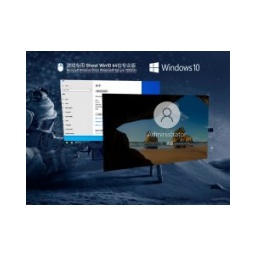 How to install the pure professional version of Win10 64-bit for games - How to install the pure professional version of Win10 64-bit for games
How to install the pure professional version of Win10 64-bit for games - How to install the pure professional version of Win10 64-bit for games
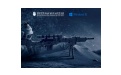 How to install the official version of the game-specific Ghost Win10 64-bit speed optimization - How to install the game-specific Ghost Win10 64-bit speed-optimized official version
How to install the official version of the game-specific Ghost Win10 64-bit speed optimization - How to install the game-specific Ghost Win10 64-bit speed-optimized official version
 Sohu video player
Sohu video player
 WPS Office
WPS Office
 Tencent Video
Tencent Video
 Lightning simulator
Lightning simulator
 MuMu emulator
MuMu emulator
 iQiyi
iQiyi
 Eggman Party
Eggman Party
 WPS Office 2023
WPS Office 2023
 Minecraft PCL2 Launcher
Minecraft PCL2 Launcher
 What is the difference between Win11 Professional Edition and Professional Workstation Edition - What is the difference between Professional Edition and Professional Workstation Edition
What is the difference between Win11 Professional Edition and Professional Workstation Edition - What is the difference between Professional Edition and Professional Workstation Edition
 How to install Lenovo Lenovo Win10 X64 Universal Professional Edition - How to install Lenovo Lenovo Win10 X64 Universal Professional Edition
How to install Lenovo Lenovo Win10 X64 Universal Professional Edition - How to install Lenovo Lenovo Win10 X64 Universal Professional Edition
 How to install Windows 10 32-bit Lite Professional Edition of Computer Company - How to install Windows 10 32-bit Lite Professional Edition of Computer Company
How to install Windows 10 32-bit Lite Professional Edition of Computer Company - How to install Windows 10 32-bit Lite Professional Edition of Computer Company
 Dell How to install Dell Windows 10 64-bit - How to install Dell Dell Windows 10 64-bit
Dell How to install Dell Windows 10 64-bit - How to install Dell Dell Windows 10 64-bit
 How to install the official version of the game-specific Ghost Win10 64-bit speed optimization - How to install the game-specific Ghost Win10 64-bit speed-optimized official version
How to install the official version of the game-specific Ghost Win10 64-bit speed optimization - How to install the game-specific Ghost Win10 64-bit speed-optimized official version