
Hot search terms: 360 Security Guard Office365 360 browser WPS Office iQiyi Huawei Cloud Market Tencent Cloud Store

Hot search terms: 360 Security Guard Office365 360 browser WPS Office iQiyi Huawei Cloud Market Tencent Cloud Store
Tomato Garden Win10 64-bit Pure Professional Edition is a deeply customized third-party image based on Microsoft's official system. It features features such as "ultra-stable", "high-performance" and "one-click operation". It is suitable for users who pursue a smooth experience but are unwilling to manually optimize. Next, let Huajun editor explain to you how to install Tomato Garden Windows 10 64-bit Pure Professional Edition and how to install Tomato Garden Windows 10 64-bit Pure Professional Edition!
1. Preparation before installation
Get system image
Download clean image files in ISO format to avoid using sources from unknown sources to prevent malware or tampering with content.
After downloading, it is recommended to verify the MD5 value of the file to ensure file integrity.
Data Backup
The installation process will format the system disk (usually C drive), and important data (such as desktop files, documents, browser bookmarks, etc.) need to be backed up in advance.
It is recommended to use a mobile hard drive, cloud storage or external storage device for backup.

Hardware Requirements
Make sure your hardware meets the minimum requirements for Windows 10:
Processor: 1 GHz 64-bit processor
Memory: 4 GB and above
Hard disk space: at least 60 GB free space (C drive partition recommended)
Graphics card: Supports DirectX 9 or higher
Monitor: Resolution 1024×768 pixels and above
2. Production of installation media
U disk boot disk production (recommended)
Use tools (such as Rufus, UltraISO) to write the ISO image to a USB flash drive (capacity ≥ 8GB).
The USB flash drive needs to be formatted before writing to ensure that there is no important data.
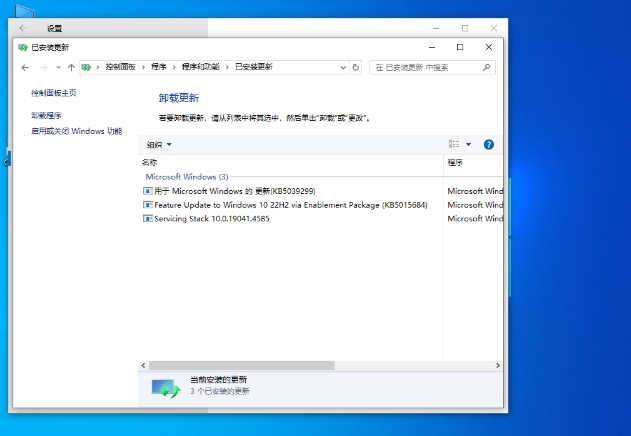
CD installation (optional)
Use burning software to burn the ISO image to DVD disc, select the "Image Burning" method, and the speed is recommended to be 24X.
3. Installation steps
BIOS Setup
Restart the computer and press the corresponding keys (such as Del, F2, F12) when booting to enter the BIOS settings.
Set the USB flash drive or CD as the first startup item, save the settings and exit.
Start the installer
Insert the USB flash drive or CD, restart the computer and select to boot from the installation media to enter the Windows installation interface.
Partitioning and Installation
Select "Custom: Install Windows only (Advanced)" to enter the partition interface.
Delete the system partition (usually C drive), create a new partition and format it (NTFS format).
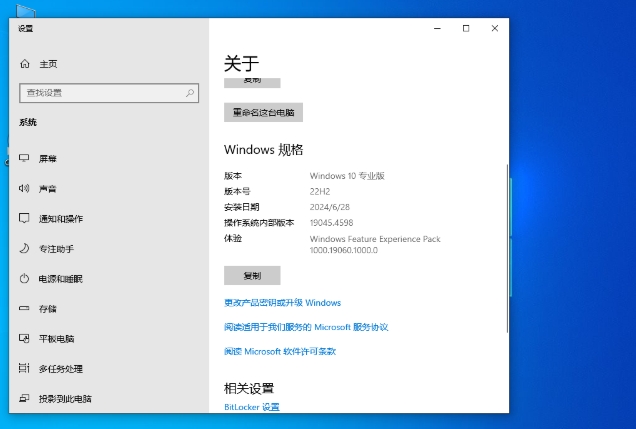
Select the new partition and click "Next" to start the installation.
Installation Process
The computer will automatically restart several times during the installation process, please do not interrupt.
Follow the prompts to select your region, keyboard layout, username and password, etc.
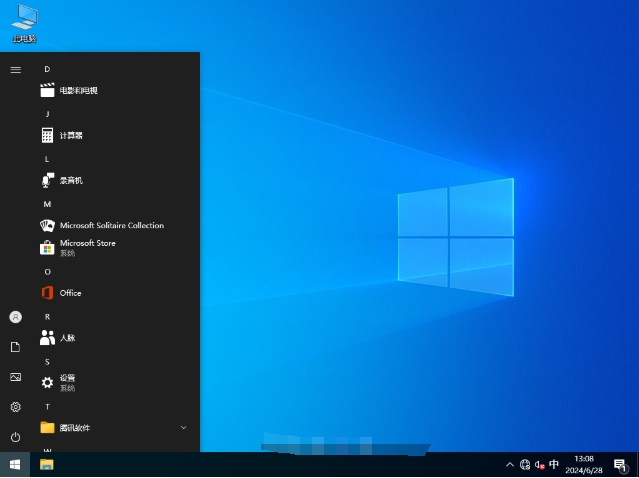
4. Configuration after installation
System activation
If the system does not activate automatically, you can use an activation tool (such as KMSpico) to activate, or manually enter a legal key.
Driver installation
Prioritize installing official drivers to ensure hardware compatibility and stability.
You can use tools such as Driver Wizard and Driver Life to assist with installation.
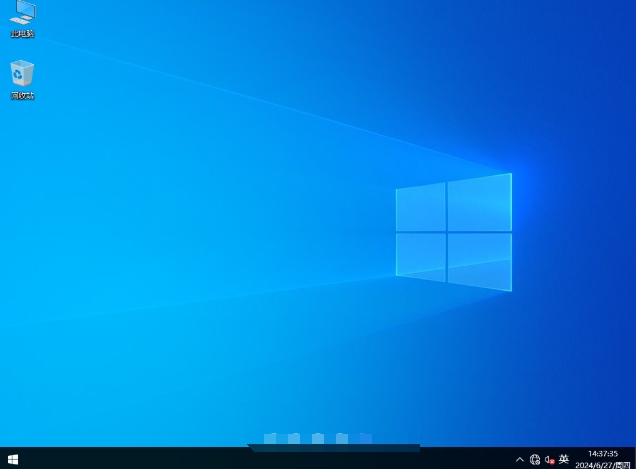
System Update
After the installation is completed, update system patches in a timely manner to improve security and stability.
Turn on Windows Update automatic updates.
Software installation
Install commonly used software (such as browsers, office software, security software, etc.) as needed.
The above is how to install Tomato Garden Windows 10 64-bit Pure Professional Edition and how to install Tomato Garden Windows 10 64-bit Pure Professional Edition compiled for you by Huajun editor. I hope it can help you!
 What is the difference between Win11 Professional Edition and Professional Workstation Edition - What is the difference between Professional Edition and Professional Workstation Edition
What is the difference between Win11 Professional Edition and Professional Workstation Edition - What is the difference between Professional Edition and Professional Workstation Edition
 How to install the Universal Professional Edition of Ghost Win10 64-bit for laptops - How to install the Universal Professional Edition of Ghost Win10 64-bit for laptops
How to install the Universal Professional Edition of Ghost Win10 64-bit for laptops - How to install the Universal Professional Edition of Ghost Win10 64-bit for laptops
 How to install the pure version of Ghost Windows 10 64-bit System World? -How to install the pure version of Ghost Windows 10 64-bit System World
How to install the pure version of Ghost Windows 10 64-bit System World? -How to install the pure version of Ghost Windows 10 64-bit System World
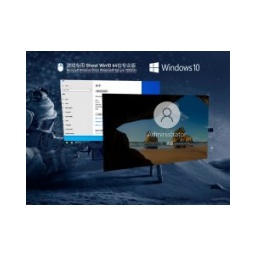 How to install the pure professional version of Win10 64-bit for games - How to install the pure professional version of Win10 64-bit for games
How to install the pure professional version of Win10 64-bit for games - How to install the pure professional version of Win10 64-bit for games
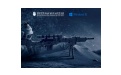 How to install the official version of the game-specific Ghost Win10 64-bit speed optimization - How to install the game-specific Ghost Win10 64-bit speed-optimized official version
How to install the official version of the game-specific Ghost Win10 64-bit speed optimization - How to install the game-specific Ghost Win10 64-bit speed-optimized official version
 Sohu video player
Sohu video player
 WPS Office
WPS Office
 Tencent Video
Tencent Video
 Lightning simulator
Lightning simulator
 MuMu emulator
MuMu emulator
 iQiyi
iQiyi
 Eggman Party
Eggman Party
 WPS Office 2023
WPS Office 2023
 Minecraft PCL2 Launcher
Minecraft PCL2 Launcher
 How to install Windows 10 64-bit Professional Edition on Lenovo laptop - How to install Windows 10 64-bit Professional Edition on Lenovo laptop
How to install Windows 10 64-bit Professional Edition on Lenovo laptop - How to install Windows 10 64-bit Professional Edition on Lenovo laptop
 What is the difference between Win11 Professional Edition and Professional Workstation Edition - What is the difference between Professional Edition and Professional Workstation Edition
What is the difference between Win11 Professional Edition and Professional Workstation Edition - What is the difference between Professional Edition and Professional Workstation Edition
 How to install Lenovo Lenovo Win10 X64 Universal Professional Edition - How to install Lenovo Lenovo Win10 X64 Universal Professional Edition
How to install Lenovo Lenovo Win10 X64 Universal Professional Edition - How to install Lenovo Lenovo Win10 X64 Universal Professional Edition
 How to install Windows 10 32-bit Lite Professional Edition of Computer Company - How to install Windows 10 32-bit Lite Professional Edition of Computer Company
How to install Windows 10 32-bit Lite Professional Edition of Computer Company - How to install Windows 10 32-bit Lite Professional Edition of Computer Company
 Dell How to install Dell Windows 10 64-bit - How to install Dell Dell Windows 10 64-bit
Dell How to install Dell Windows 10 64-bit - How to install Dell Dell Windows 10 64-bit