
Hot search terms: 360 Security Guard Office365 360 browser WPS Office iQiyi Huawei Cloud Market Tencent Cloud Store

Hot search terms: 360 Security Guard Office365 360 browser WPS Office iQiyi Huawei Cloud Market Tencent Cloud Store

Office software Storage size: 8.28MB Time: 2020-10-28
Software introduction: The official version of the office software Office 2007 installation package will be downloaded through the Microsoft official authorized product Office Assistant (software size: 5.15MB)...
Windows 11 24H2 64-bit Professional Workstation Edition is Microsoft's operating system designed specifically for high-performance computing scenarios. It is especially deeply optimized for CAD modeling, 3D animation rendering, and 4K/8K media production. Based on 23H2, this version has enhanced DirectStorage and Auto HDR technologies, which can significantly improve the loading speed of large project files and the efficiency of HDR content creation. It also adds a workstation-specific "extreme performance mode" that dynamically allocates CPU/GPU resources to increase the rendering speed of software such as Maya and Blender by up to 18%. Next, let the editor of Huajun explain to you how to install [CAD/Animation/Media Production] Windows11 24H2 64-bit Professional Workstation Edition and how to install [CAD/Animation/Media Production] Windows11 24H2 64-bit Professional Workstation Edition!
1. Preparations before installation
1. Hardware requirements
CPU: Supports 64-bit dual-core/multi-core processors (Intel Core i7/i9 or AMD Ryzen 7/9 and above recommended).
Memory: at least 16GB (32GB or more is recommended, 64GB+ is recommended for animation/rendering).
Storage: 256GB SSD (1TB NVMe SSD recommended, ReFS format is more suitable for large files).
Graphics card: Supports DirectX 12/WDDM 3.1 (NVIDIA RTX/Quadro or AMD Radeon Pro series recommended).
TPM 2.0: The motherboard needs to enable TPM 2.0 and secure boot (set in BIOS).

2. Tool preparation
System image: Download the genuine ISO from the Microsoft official website (or obtain the professional workstation version through VLSC channel).
Boot disk: Use Rufus or Microsoft Media Creation Tool to create a UEFI boot USB disk (32GB+ recommended).
Driver backup: Download the latest version of graphics card/motherboard/professional device driver (such as NVIDIA Studio driver).
Activation key: Prepare a legal professional workstation version key (or KMS activation tool).
2. Installation steps (UEFI mode)
1. BIOS settings
Press Del/F2 to enter the BIOS after booting and enable the following options:
UEFI boot mode (Legacy/CSM disabled).
Secure Boot.
TPM 2.0 (enabled in Security options).

2. Start the installer
Insert the U disk to start, select "UEFI: [U disk name]" to enter the installation interface.
After selecting the language and region, click "Install Now".

3. Enter key and version selection
Enter the Professional Workstation Edition key (or skip and activate after installation).
Select the "Windows 11 Pro for Workstations" edition.
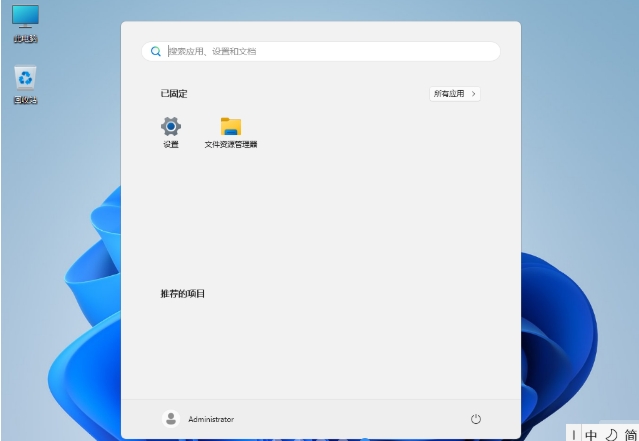
4. Disk partitioning (key step)
Recommended solution (for high-performance workloads):
Partition 1: EFI system partition (100MB, system reserved).
Partition 2: Primary partition (C drive, 500GB+ NVMe, install system and software).
Partition 3: Data partition (remaining space, formatted as ReFS, to store project files).
Note: Delete all old partitions (make sure they are in GPT format) to avoid compatibility issues.
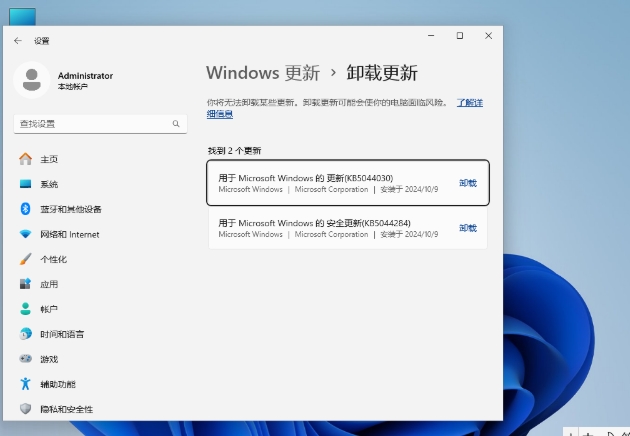
5. Complete the installation
Wait for files to copy and restart, set username/password (local account recommended).
After entering the desktop, install drivers and updates first.
The above is how to install [CAD/Animation/Media Production] Windows11 24H2 64-bit Professional Workstation Edition and [CAD/Animation/Media Production] Windows11 24H2 64-bit Professional Workstation Edition compiled for you by Huajun editor. I hope it can help you!
 What is the difference between Win11 Professional Edition and Professional Workstation Edition - What is the difference between Professional Edition and Professional Workstation Edition
What is the difference between Win11 Professional Edition and Professional Workstation Edition - What is the difference between Professional Edition and Professional Workstation Edition
 How to install the Universal Professional Edition of Ghost Win10 64-bit for laptops - How to install the Universal Professional Edition of Ghost Win10 64-bit for laptops
How to install the Universal Professional Edition of Ghost Win10 64-bit for laptops - How to install the Universal Professional Edition of Ghost Win10 64-bit for laptops
 How to install the pure version of Ghost Windows 10 64-bit System World? -How to install the pure version of Ghost Windows 10 64-bit System World
How to install the pure version of Ghost Windows 10 64-bit System World? -How to install the pure version of Ghost Windows 10 64-bit System World
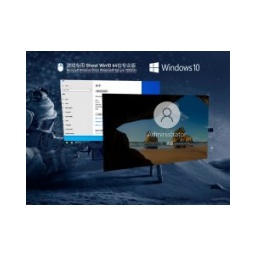 How to install the pure professional version of Win10 64-bit for games - How to install the pure professional version of Win10 64-bit for games
How to install the pure professional version of Win10 64-bit for games - How to install the pure professional version of Win10 64-bit for games
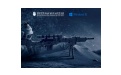 How to install the official version of the game-specific Ghost Win10 64-bit speed optimization - How to install the game-specific Ghost Win10 64-bit speed-optimized official version
How to install the official version of the game-specific Ghost Win10 64-bit speed optimization - How to install the game-specific Ghost Win10 64-bit speed-optimized official version
 Sohu video player
Sohu video player
 WPS Office
WPS Office
 Tencent Video
Tencent Video
 Lightning simulator
Lightning simulator
 MuMu emulator
MuMu emulator
 iQiyi
iQiyi
 Eggman Party
Eggman Party
 WPS Office 2023
WPS Office 2023
 Minecraft PCL2 Launcher
Minecraft PCL2 Launcher
 How to install Windows 10 64-bit Professional Edition on Lenovo laptop - How to install Windows 10 64-bit Professional Edition on Lenovo laptop
How to install Windows 10 64-bit Professional Edition on Lenovo laptop - How to install Windows 10 64-bit Professional Edition on Lenovo laptop
 What is the difference between Win11 Professional Edition and Professional Workstation Edition - What is the difference between Professional Edition and Professional Workstation Edition
What is the difference between Win11 Professional Edition and Professional Workstation Edition - What is the difference between Professional Edition and Professional Workstation Edition
 How to install Lenovo Lenovo Win10 X64 Universal Professional Edition - How to install Lenovo Lenovo Win10 X64 Universal Professional Edition
How to install Lenovo Lenovo Win10 X64 Universal Professional Edition - How to install Lenovo Lenovo Win10 X64 Universal Professional Edition
 How to install Windows 10 32-bit Lite Professional Edition of Computer Company - How to install Windows 10 32-bit Lite Professional Edition of Computer Company
How to install Windows 10 32-bit Lite Professional Edition of Computer Company - How to install Windows 10 32-bit Lite Professional Edition of Computer Company
 Dell How to install Dell Windows 10 64-bit - How to install Dell Dell Windows 10 64-bit
Dell How to install Dell Windows 10 64-bit - How to install Dell Dell Windows 10 64-bit