
Hot search terms: 360 Security Guard Office365 360 browser WPS Office iQiyi Huawei Cloud Market Tencent Cloud Store

Hot search terms: 360 Security Guard Office365 360 browser WPS Office iQiyi Huawei Cloud Market Tencent Cloud Store

CAD software Storage: 1.91GB Time: 2022-04-22
Software introduction: AutoCAD 2010 is a very practical drawing software produced by Autodesk. AutoCAD 2010 has a wide range of applications, such as construction...
or everyone all want to know more about the AutoCAD2010 software? Here the author provides a detailed tutorial on using coordinates to create a rectangle in AutoCAD2010. Friends in need should not miss it.
Double-click the AutoCAD2010 icon to start AutoCAD2010, as shown in the figure.

First, make the most basic settings for AutoCAD2010, as shown in the picture. The editor usually turns on the polar axis, sets up object snapping, and turns it on. As shown in the picture. Because you want to draw a rectangle, I personally recommend turning on the capture of end points, midpoints, and vertical feet. It is not recommended to activate the shortcut feature.


Enter the straight line command line, or you can simply enter l, which is partially cased here. As shown in the picture. Of course, you can also choose the straight line shortcut graphic in the upper left corner.


In the command bar, enter the letter l in sequence, then enter the coordinates, 0,0;700,0;700,500;-700,500, and then press the letter c (close command), and the rectangle will be drawn.

The above is the detailed steps of using coordinates to create a rectangle in AutoCAD2010 explained by the editor. Let’s learn together. I believe it can help some new users.
 Top 10 list of mouse linkers: Double the efficiency of office games, get started with this magic tool in 5 minutes!
Top 10 list of mouse linkers: Double the efficiency of office games, get started with this magic tool in 5 minutes!
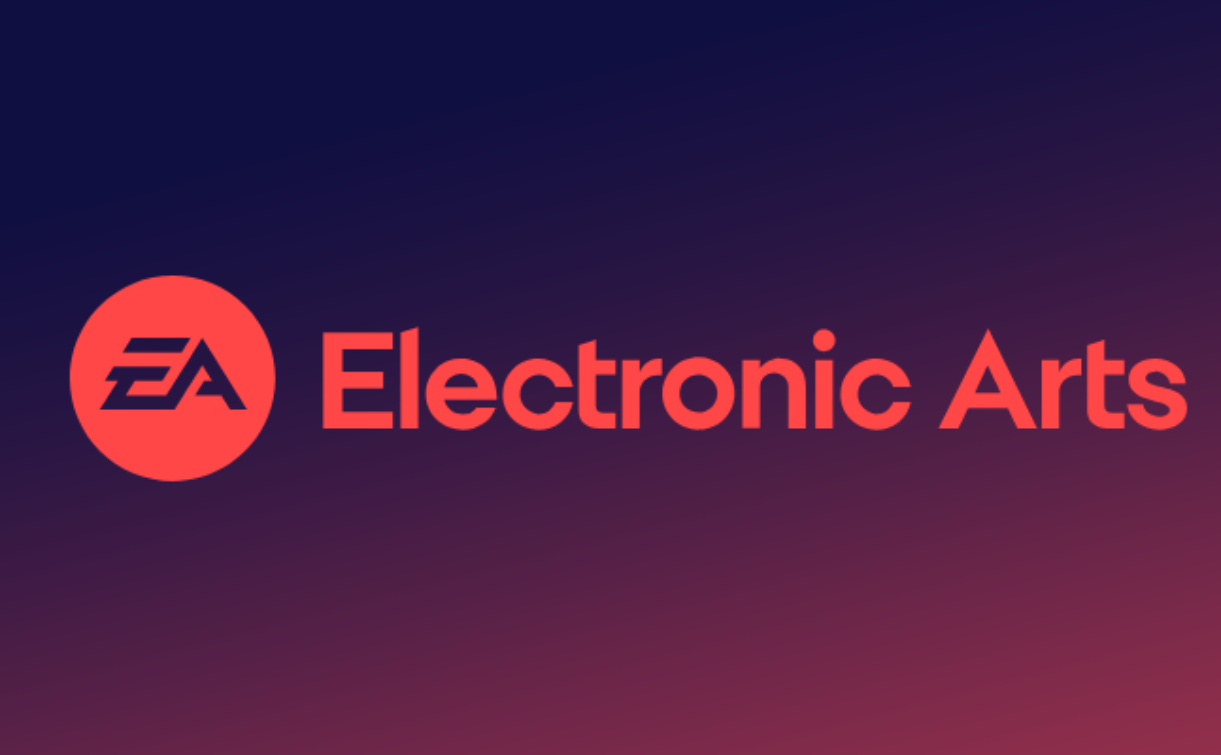 How to download, install and register the EA platform (Rotten Orange), one article will teach you
How to download, install and register the EA platform (Rotten Orange), one article will teach you
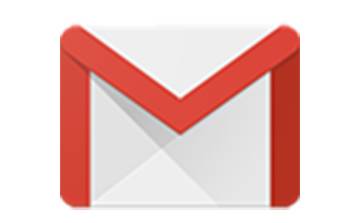 How to register for Google Mail - understand it all in one article - Huajun Software Park
How to register for Google Mail - understand it all in one article - Huajun Software Park
 How to connect HP wireless printer to WiFi, one article will teach you
How to connect HP wireless printer to WiFi, one article will teach you
 WPS Office 2023
WPS Office 2023
 WPS Office
WPS Office
 Minecraft PCL2 Launcher
Minecraft PCL2 Launcher
 WeGame
WeGame
 Tencent Video
Tencent Video
 Steam
Steam
 CS1.6 pure version
CS1.6 pure version
 Eggman Party
Eggman Party
 Office 365
Office 365
 Detailed steps for renaming shape layers in Image Factory
Detailed steps for renaming shape layers in Image Factory
 How to exit safe mode on Xiaomi? -How to exit safe mode in Xiaomi
How to exit safe mode on Xiaomi? -How to exit safe mode in Xiaomi
 How to use Xiaomi Mobile Assistant? -Xiaomi Mobile Assistant usage tutorial
How to use Xiaomi Mobile Assistant? -Xiaomi Mobile Assistant usage tutorial
 How to force restart Xiaomi phone? -How to force restart your phone in Xiaomi
How to force restart Xiaomi phone? -How to force restart your phone in Xiaomi
 How to set the computer shutdown timer? -Tutorial on setting up computer shutdown schedule
How to set the computer shutdown timer? -Tutorial on setting up computer shutdown schedule