
Hot search terms: 360 Security Guard Office365 360 browser WPS Office iQiyi Huawei Cloud Market Tencent Cloud Store

Hot search terms: 360 Security Guard Office365 360 browser WPS Office iQiyi Huawei Cloud Market Tencent Cloud Store

Document business Storage size: 146.9 MB Time: 2022-11-07
Software introduction: Gmail is a mobile email application software officially produced by Google. Gmail (Google Mail) is simple to operate, powerful, and very secure...
The following are the detailed steps for Gmail registration prepared by the editor, combined with the latest operation logic and solutions to common problems of domestic users:
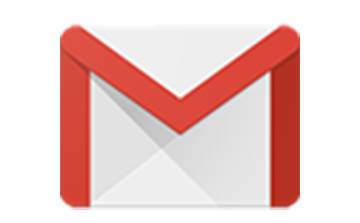
1. Preparation work
network environment
You need to connect to overseas nodes through scientific Internet tools (US or Hong Kong IP is recommended), and ensure that the browser language, IP location, DNS and system time zone are consistent. For example, when using a US IP, the browser language is set to English and the time zone is adjusted to New York time.
Devices and browsers
It is recommended to use the Google Chrome browser, turn on the incognito mode (shortcut key Ctrl+Shift+N), and clear the cache to avoid interference from history.
2. Registration process
1. Enter the registration page
Visit the Google account registration page: accounts.google.com/signup.
If the page is in Chinese, click "English" in the lower left corner to switch to the English interface (this can improve the verification success rate).
2. Fill in the basic information
Name: You can fill in your real name or nickname, the surname is optional, and the first name is required.
Date of birth: It is recommended to fill in the date when you are over 18 years old to avoid subsequent functional limitations.
Username: This is the email address prefix (such as example@gmail.com). It supports letters, numbers and English periods and must be unique. If the prompt is already occupied, you can add numbers or underscores (such as example123).
Password: Set at least 8 characters, including uppercase and lowercase letters, numbers and symbols (such as!@#). It is recommended to use a password management tool to generate and save it.
3. Mobile phone number verification (key step)
Select country/region: If you use a domestic mobile phone number, you need to select "China (+86)", enter the number and click "Next".
Verification code received:
If it prompts "This number cannot be used for verification", possible reasons include:
The mobile phone number has been registered too many times recently (usually 5 times within 15 days).
The network environment is unstable or the IP quality is poor (such as shared IP).
Browser language and IP location do not match.
Solution:
Change your infrequently used mobile phone number, or use a virtual number platform (such as Google Voice).
Switch to the English interface, restart the browser and ensure that the IP, language, and time zone are consistent.
Register through the Gmail App on your mobile phone (you need to install the APK in advance). Some users report that the success rate is higher.
4. Complete account information
Secondary email: It is recommended to fill in a commonly used email (such as QQ email) for password retrieval.
Skip the secondary phone number: This step is not required. You can click "Skip" to add it later in the account settings.
5. Agree to the Terms of Service
Scroll to the bottom of the page, check "I agree" and click "Create account".
3. Verification and Optimization
Login email
After successful registration, you will automatically jump to the Gmail homepage. Click on the avatar in the upper right corner to manage the account. If you need a Chinese interface, go to Settings (gear icon) → "See all settings" → "Language", select Simplified Chinese and save.
Security settings
Two-step verification: Enable it on the account security page and bind your mobile phone number or authenticator application to enhance security.
Update auxiliary information: Go to the "Recovery" page and add backup email and phone numbers to ensure that the account can be recovered.
4. Solving common problems
Can't receive verification code
Check your SMS blocking settings, or try voice verification (click "Try another way").
Replace the network node or wait 24 hours and try again.
Registration frequency limit
If "Too many attempts" is prompted, you need to change the device, browser or IP, and wait 24 hours before doing so.
Browser fingerprint issue
If the device characteristics are recognized by Google as abnormal, you can try:
Disable browser extensions.
Adjust system fonts, screen resolution and other features.
5. Precautions
Account stability: After registration, it is recommended to log in to YouTube, Google Drive and other services immediately to simulate real user behavior to reduce the risk of being banned.
Privacy protection: Avoid registering on public networks and regularly check account activity records (Account Security → "Security events").
Follow-up management: If you need to bind a domestic mobile phone number, you can modify it in the account settings, but it may affect the use of some overseas services.
Through the above steps, Google Mail registration can be completed efficiently. If you encounter complex problems, it is recommended to refer to Google’s official help documentation or contact customer service (domestic phone number: 010-62503000).
The above information comes from the Internet. If there is any infringement, please contact us to delete it!
 Top 10 list of mouse linkers: Double the efficiency of office games, get started with this magic tool in 5 minutes!
Top 10 list of mouse linkers: Double the efficiency of office games, get started with this magic tool in 5 minutes!
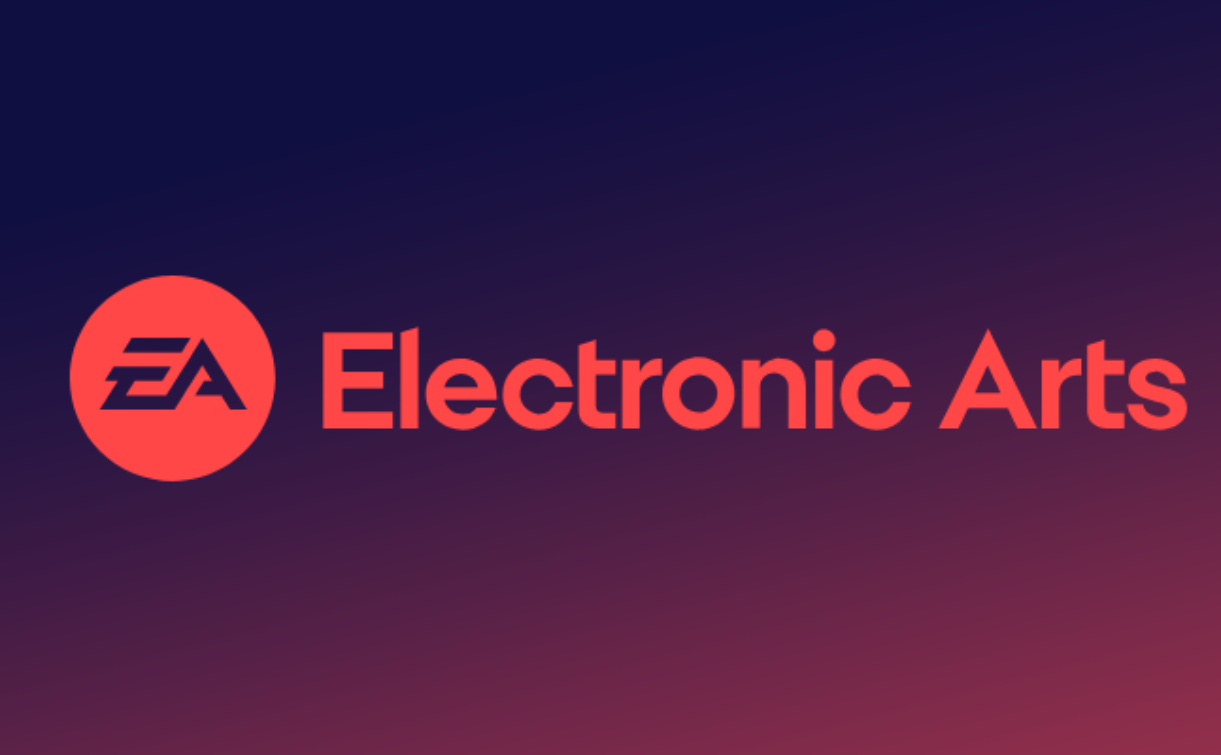 How to download, install and register the EA platform (Rotten Orange), one article will teach you
How to download, install and register the EA platform (Rotten Orange), one article will teach you
 How to connect HP wireless printer to WiFi, one article will teach you
How to connect HP wireless printer to WiFi, one article will teach you
 How to create a WeChat public account
How to create a WeChat public account
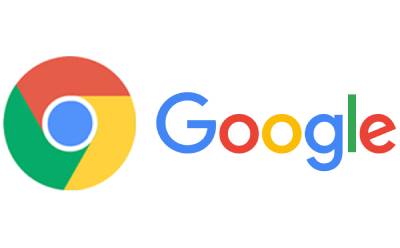 Google Chrome downloads graphic and text operation content of web videos
Google Chrome downloads graphic and text operation content of web videos
 Microsoft Edge browser
Microsoft Edge browser
 Steam
Steam
 Tencent Video
Tencent Video
 WPS Office
WPS Office
 iQiyi
iQiyi
 Sohu video player
Sohu video player
 Lightning simulator
Lightning simulator
 MuMu emulator
MuMu emulator
 Eggman Party
Eggman Party
 Detailed steps for renaming shape layers in Image Factory
Detailed steps for renaming shape layers in Image Factory
 How to exit safe mode on Xiaomi? -How to exit safe mode in Xiaomi
How to exit safe mode on Xiaomi? -How to exit safe mode in Xiaomi
 How to use Xiaomi Mobile Assistant? -Xiaomi Mobile Assistant usage tutorial
How to use Xiaomi Mobile Assistant? -Xiaomi Mobile Assistant usage tutorial
 How to force restart Xiaomi phone? -How to force restart your phone in Xiaomi
How to force restart Xiaomi phone? -How to force restart your phone in Xiaomi
 How to set the computer shutdown timer? -Tutorial on setting up computer shutdown schedule
How to set the computer shutdown timer? -Tutorial on setting up computer shutdown schedule