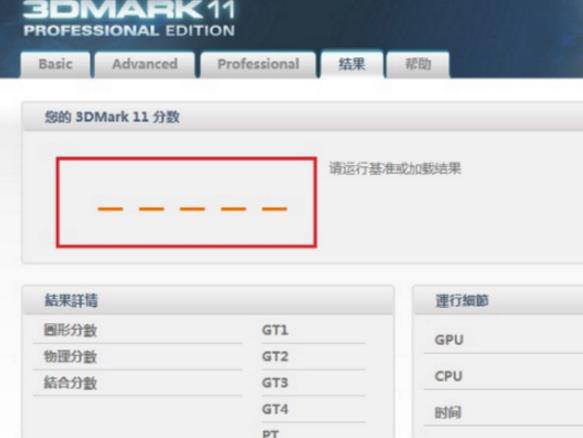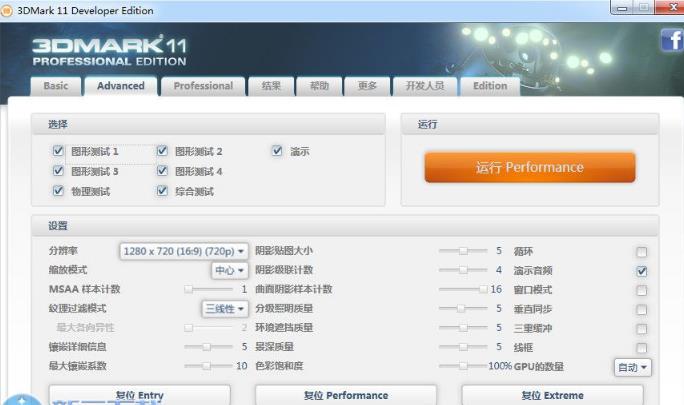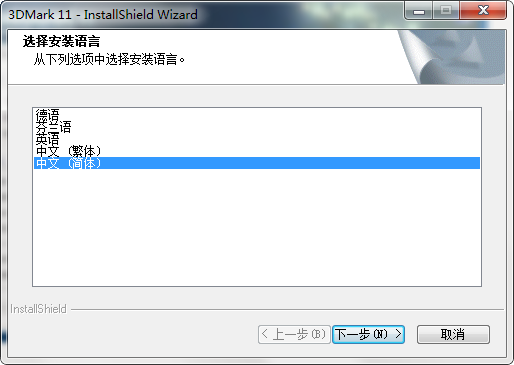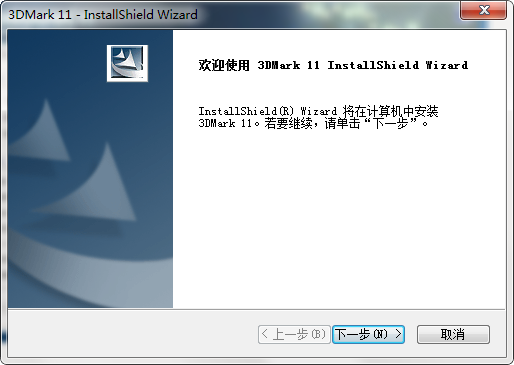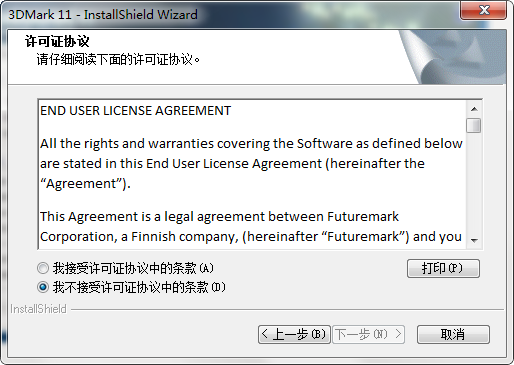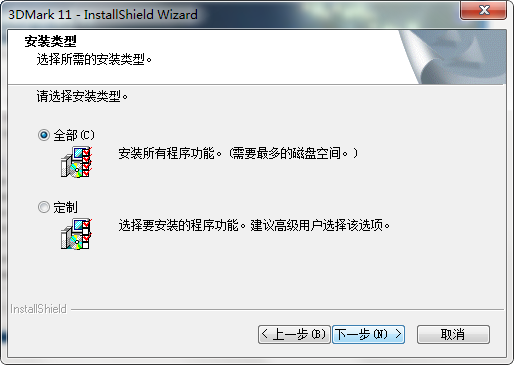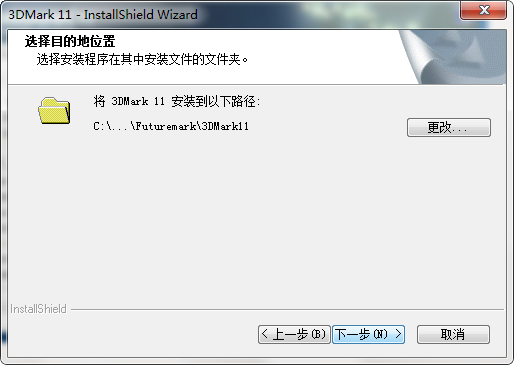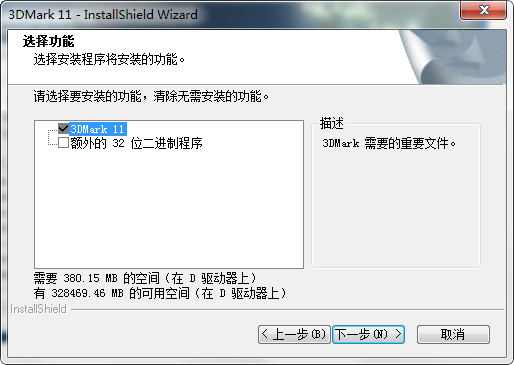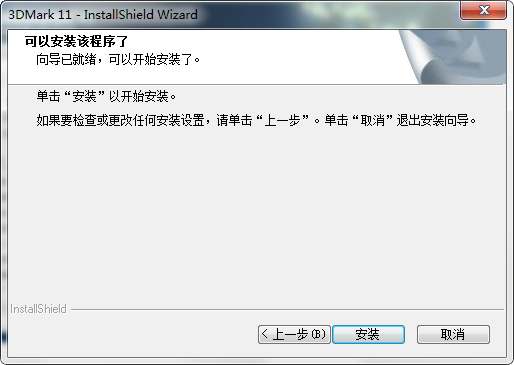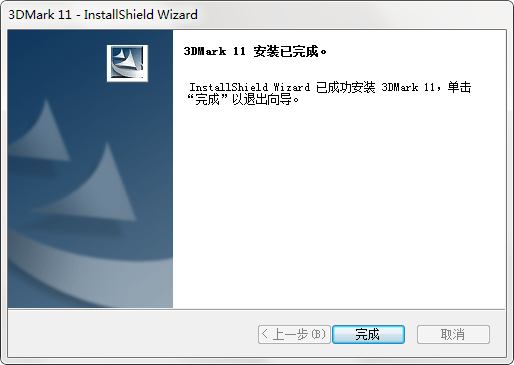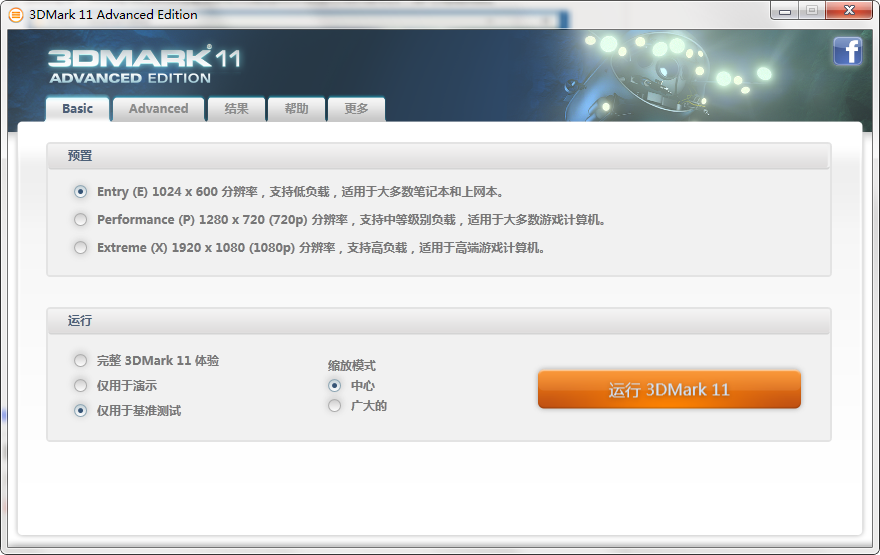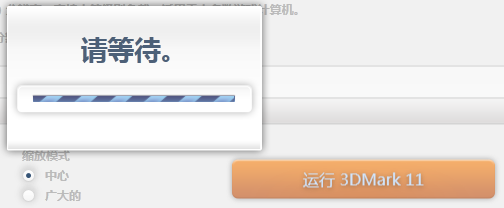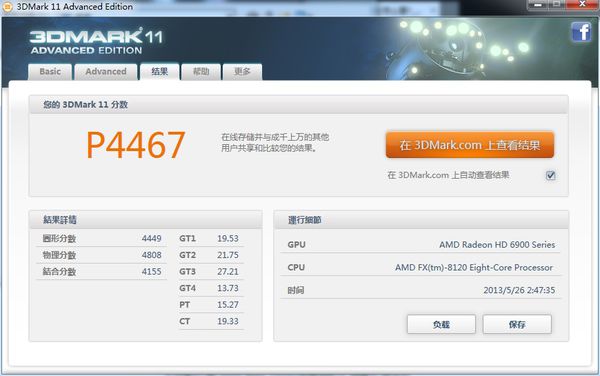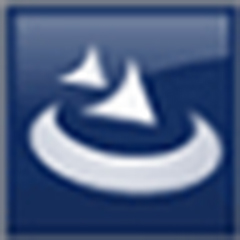3DMark 11It is a testing software specially designed for testing PC game performance. The advantage of 3dmark11 is that it uses the native DirectX 11 engine and applies a large number of new DX11 features including Tessellation, Compute Shader and multi-threading in the test scene. Huajun Software Park provides you with free download of 3DMark 112025, come and experience it!
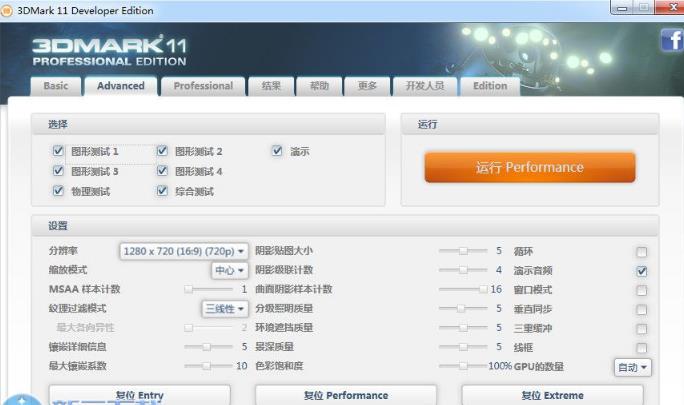
3DMark 11 features
1. Offline score management
By default 3DMark 11 submits and stores benchmark results online on the 3DMark website. If you have the premium version of 3DMark 11, you can also choose to save the results file to your hard drive or another local offline location.
2. Base cycle
The baseline allowed by this setting repeatedly defines the number of users in an epoch. Benchmark loops are an effective way to test system stability after component upgrades or overclocking.
3. Demonstration loop
This setup allows to set up audio-visual presentation loops indefinitely for display or trade show purposes. The demo loop is for 3DMark 11 Professional.
4. Image quality tools
This tool can render pixel-perfect images from any point in a testing process or audio-visual presentation. Using these images you can compare the differences between different settings, drivers or hardware. Image quality tools are available in 3DMark 11 Professional.
5. Command line automation
This feature, which is available in 3DMark 11 Professional, allows the configuration and automation of benchmarks using scripts run from the command line.
6. Enter the preset
This preset is designed for low-level load benchmarks on graphics cards. The benchmark runs at a resolution of 1024×600, making it suitable for most DirectX 11 capable systems, including laptops and netbooks.
7.Performance presets
This preset is designed with benchmarks in mind for medium loads on graphics cards. The benchmark runs at 1280×720 [720P], which is suitable for most DirectX 11 games;
8. Extreme presets
This preset is designed for a very heavy load benchmark on the graphics card. The benchmark runs at 1920×1080 [1080]. While this setup would probably bring many computers to their knees today, it represents the load high-end gaming is likely to see in the next few years. This preset is especially suitable for high-end gaming PCs.
9. Custom presets
Benchmarks can be run with custom settings. When it runs at a resolution larger than the 16:9 aspect ratio, it renders 16:9 letterboxed.
Software function
Benchmark
Evaluate the performance of the graphics card and the entire machine by simulating complex 3D scenes (such as space, natural themes). The test results are presented in the form of scores (S3DMark). The higher the score, the stronger the performance.
Each test scene generates FPS frame rate data, and the final score is obtained after formula calculation to ensure that the results are objective and repeatable.
Result analysis and comparison
Provides detailed test result analysis, including frame rate curve, score composition (graphics/physics/comprehensive test proportion), etc.
Users can upload results to an online database to compare with global players, or view average scores under the same hardware configuration to locate performance bottlenecks.
Demo mode
Demo mode is provided, which loops through the exquisite images and special effects of the test scene to visually demonstrate the differences in hardware performance. It is suitable for hardware evaluation or exhibition display.
Cross-platform compatibility
Although it is mainly designed for the Windows platform, subsequent versions (such as 3DMark Time Spy, Speed Way) have been extended to macOS, iOS and Android, enabling cross-platform performance comparisons and supporting unified evaluation of mobile phones, tablets, notebooks and other devices.
Regular updates and support
Futuremark regularly updates its software to adapt to the latest hardware (such as NVIDIA RTX series, AMD Radeon RX series) and graphics APIs (such as DX12, Vulkan).
After purchase, users can receive continuous updates and technical support to ensure that test results always reflect the latest technical standards.
How to use 3DMark 11 (with activation code)
1. Before downloading and running the program, you will be prompted to enter the activation code. I will give you one here.3D11-ADV-2Y4Z-DEX7-S96Z-X3XM-ZSWA
2. Because you have not registered for the test and there is no score, it is not that there is no result. You can only view the results through the web page and cannot display or save the results.
3. Don’t think about how to set it up when running. Just leave them all as default.
4. There is only one prompt to choose from. E low-end P mid-range X high-end. You can choose to run.
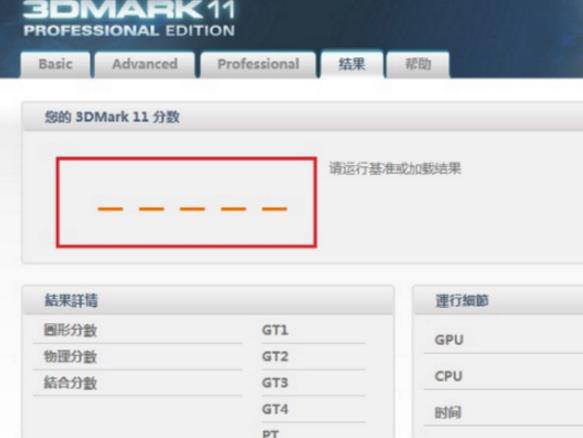
3DMark11 Instructions for Use
Install all important updates to ensure the operating system has the new configuration.
Install new licensed drivers for the hardware.
Restart your computer or device.
Wait 2 minutes for startup to complete.
Close other programs, including those that may be running in the background.
Wait 15 minutes.
Run the benchmark.
Repeat step 3 at least three times to verify the results.
3DMark11 installation steps
1. First, you need to find the download address on this page and select any address to download the 3DMark11 software package to your local. After downloading, double-click to unzip and run the installation program in the package.
2. When you start the installation, you will enter the 3DMark11 language selection area, just select the language that suits you.
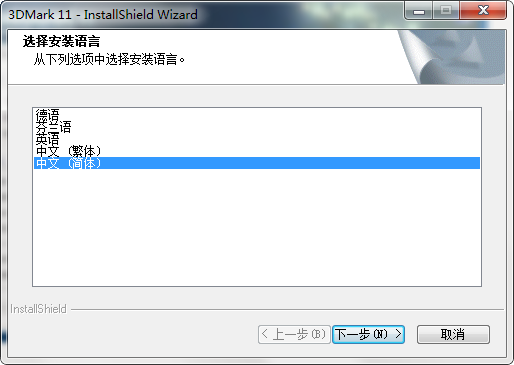
3. After selecting, you will officially enter the 3DMark11 installation process. Click [Next] to start the installation.
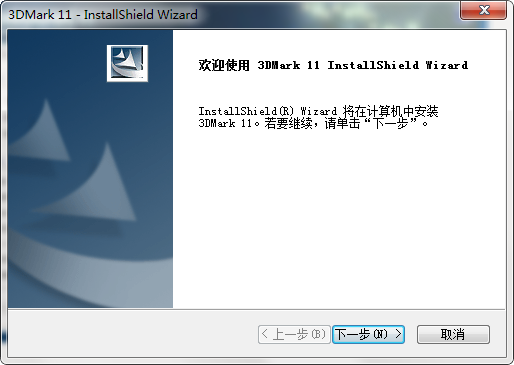
4. After starting the installation, you will enter the 3DMark11 installation agreement interface. Please understand the content of the agreement and agree to it, and then continue to [Next step]
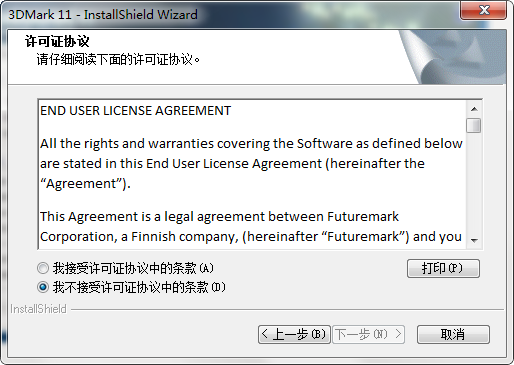
5. After agreeing to the agreement, enter the 3DMark11 installation type selection, select the installation type that suits you and continue [Next step]
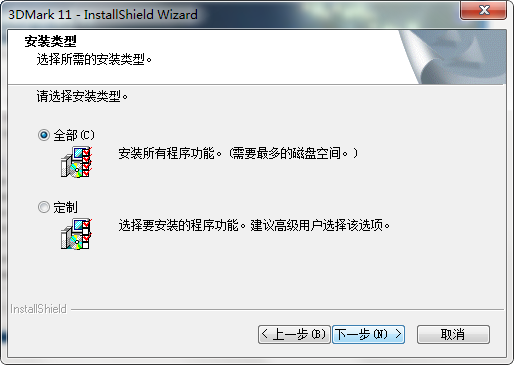
6. The editor chose the customized installation type, and then entered the 3DMark11 installation path setting interface. Select [Change] to set it.
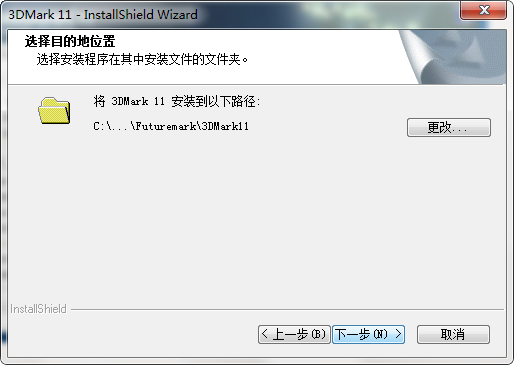
7. After setting the 3DMark11 installation path, enter the 3DMark11 installation function. If you need it, please check and continue [Next] and [Installation]
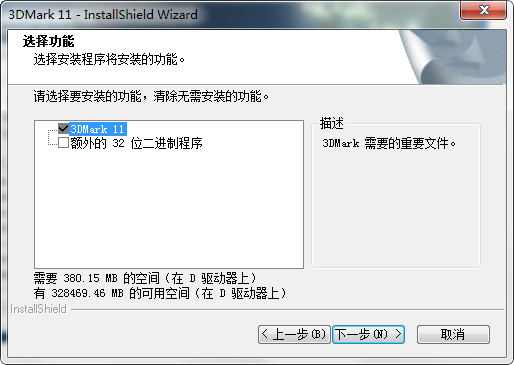
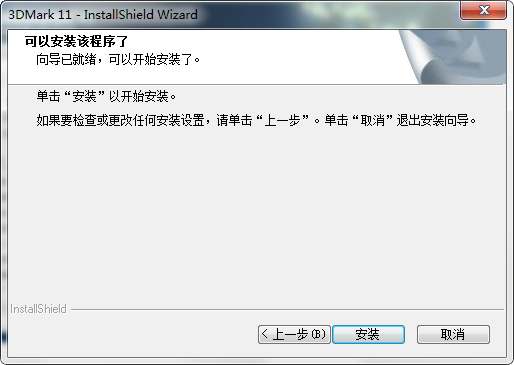
8. Finally, the installation of 3DMark11 is completed, click [Finish] to start the experience.
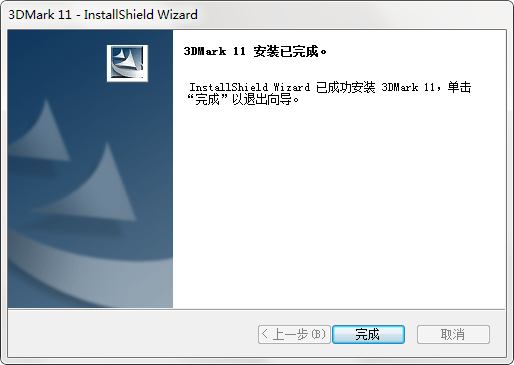
How to use 3DMark11?
3DMark 11 benchmarking method? And how to use 3DMark11 to test graphics cards?
1. First we need to run and open 3DMark11. After opening, a pop-up window will appear for you to enter the 3DMark11 registration code. Just fill in the 3DMark11 registration code you obtained.
2. 3DMark11 has officially entered the user interface. Please follow the prompts to select the options that suit you.
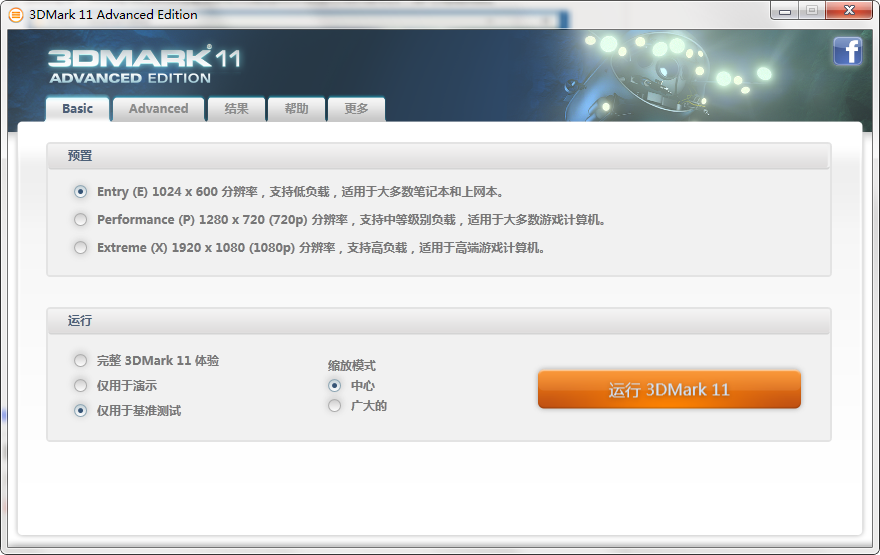
3. If your computer equipment configuration is not very high, please choose low configuration instead of high configuration.
4. Please select the functions you want to use when running 3DMark11. The full experience is limited to demonstration or benchmark testing. In addition, the zoom mode can be selected according to the actual situation.
5. Finally, choose to run 3DMark11 to start the experience.
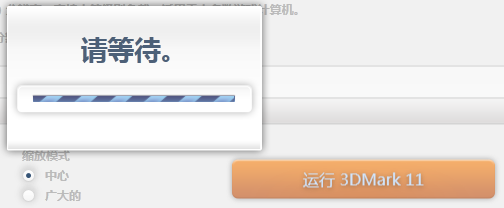
3DMark11 FAQ
How to read 3dmark11 running scores?
1. First, let’s see that p4467 is a total score, and the score levels in 3DMark are divided into three levels: E, P, and X. Among these three levels, X level is the highest and E level is the lowest.
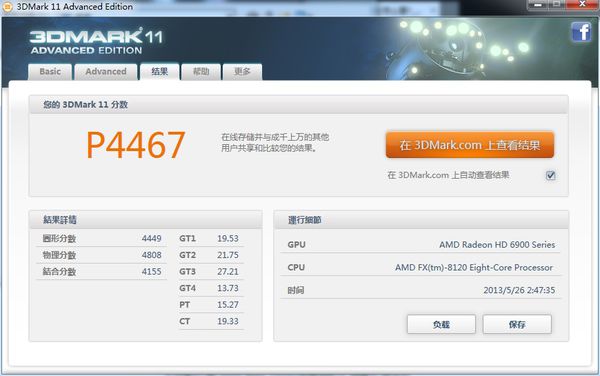
2. The result details are divided into three types of grade scores, namely graphics score, physical score, and combination score.
3. The graphics score mainly shows the status of the graphics card tested, the physical score looks at the CPU, and the combined score is an overall average score.
Recommended software of the same type as 3DMark11
Directx 9.0c, referred to as dx9.0c, is an essential driver for computer games launched by Microsoft. Directx 9.0c is the abbreviation for directx 9.0c that people are used to searching for. DirectX 9.0c gives you better graphics, scalable multiplayer gaming, and includes better audio.
Download address:http://softwaredownload4.com/soft/578579.htm
NVIDIA GeForce Experience graphics card driver update software can help you check your computer's geforce driver, easily optimize game settings and update the driver, so that your graphics card driver is always kept at the latest version, which is beneficial to running games more stably and smoothly. The "GeForce Experience" application automatically notifies you and you will be able to update your drivers directly with a simple click without leaving your desktop.
Download address:http://softwaredownload4.com/soft/589001.htm
More useful driver software is available in Huajun Software Park. Friends in need should go and have a look!
3DMark11 update instructions
1. The SystemInfo module has been updated to 4.15, fully compatible with Windows 8.
2.3DMark 11 updates DirectX redistributable component package.
|
Huajun editor recommends:
Need a more useful benchmarking tool? The editor recommends you to use this 3DMark, which can recommend a choice that is more suitable for the device based on the current device scan results. With more tests coming soon, 3DMark offers a new interface that is faster, more flexible, and easier to use. What's more, you can now get faster download speeds and save storage space by choosing to install only the tests you need. In addition, this website also provides downloads of DIY computer performance testing, GpuTest graphics card testing software, unlimited computer benchmark testing tools, etc.
|