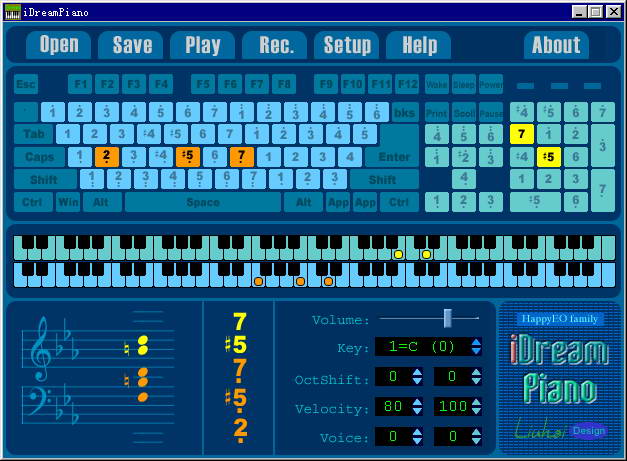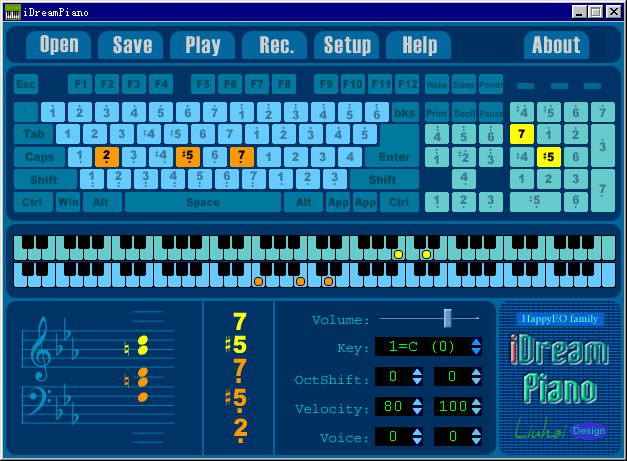-
iDreamPiano piano simulation
- Size: 19.1M
- Language: Simplified Chinese
- Category: MIDI tools
- System: WinAll
Version: 4.05 | Update time: 2024-12-23
Similar recommendations
Latest updates
How to use iDreamPiano piano simulation - piano simulation tutorial
How to make a blue sky background with scratch-How to make a blue sky background with scratch
How to create a linked list in scratch-How to create a linked list in scratch
How to add local programs to scratch-How to add local programs to scratch
How to input Chinese in scratch-How to input Chinese in scratch
How to fire bullets in scratch-How to fire bullets in scratch
How to draw a fan with scratch-How to draw a fan with scratch
How to create arrows in scratch-How to create arrows in scratch
How to set the windmill rotation in scratch-How to set the windmill rotation in scratch
iDreamPiano Piano Simulation Review
-
1st floor Huajun netizen 2022-02-15 09:40:02iDreamPiano piano simulation is very useful, thank you! !
-
2nd floor Huajun netizen 2022-03-31 09:52:36The iDreamPiano piano simulation interface design is easy to use and has rich functions. I highly recommend it!
-
3rd floor Huajun netizen 2022-02-24 18:39:15iDreamPiano piano simulation software is very easy to use, downloads quickly and is very convenient!
Recommended products
-

Music Dreamer Ukulele Music Notation Free Software
-

iDreamPiano piano simulation
-

music production master
-

Computer keyboard piano software (piano playing games)
-

MidiPiano (Virtual Piano)
-

EOP simplified musical notation master
-

Music Dreamer All-Purpose Simplified Notation and Staff Composition Software 2016
-
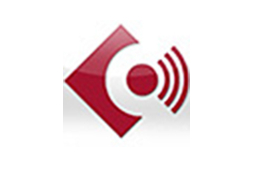
Cubase5
-
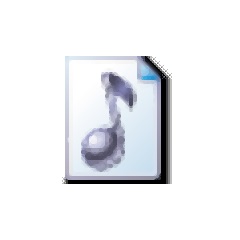
LRC lyrics file converter
-

CuteMIDI musical notation composer (shared version)
- Diablo game tool collection
- Group purchasing software collection area
- p2p seed search artifact download-P2P seed search artifact special topic
- adobe software encyclopedia - adobe full range of software downloads - adobe software downloads
- Safe Internet Encyclopedia
- Browser PC version download-browser download collection
- Diablo 3 game collection
- Anxin Quote Software
- Which Key Wizard software is better? Key Wizard software collection