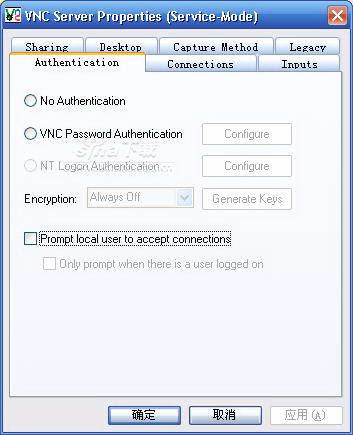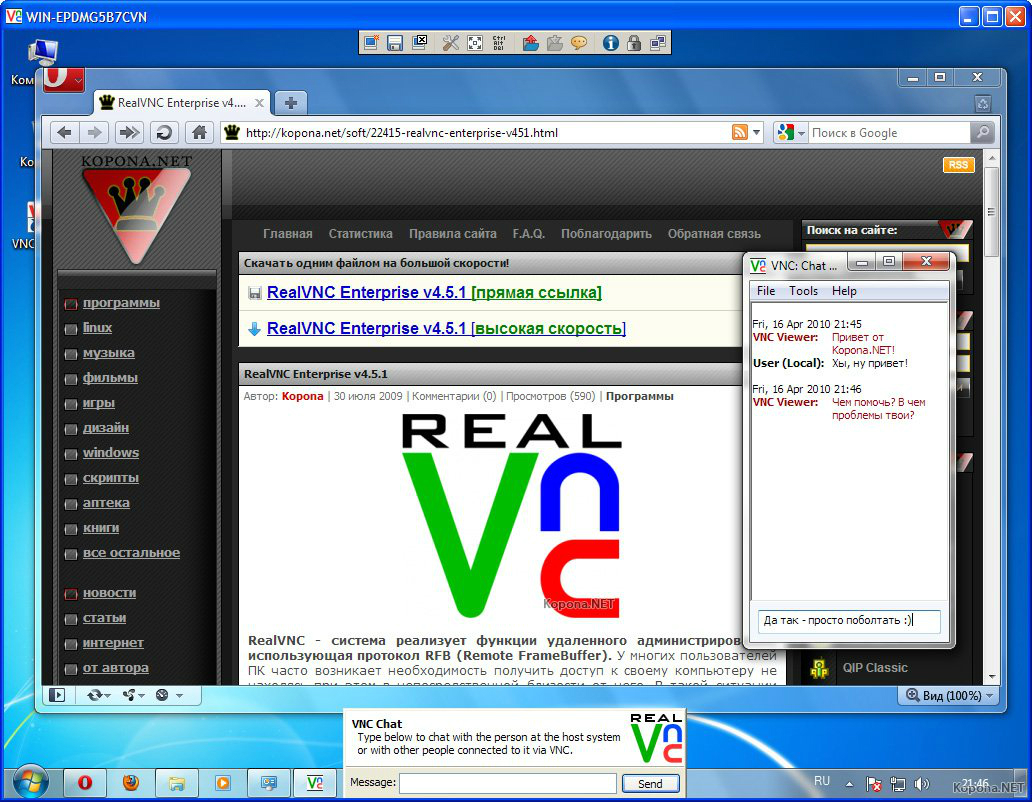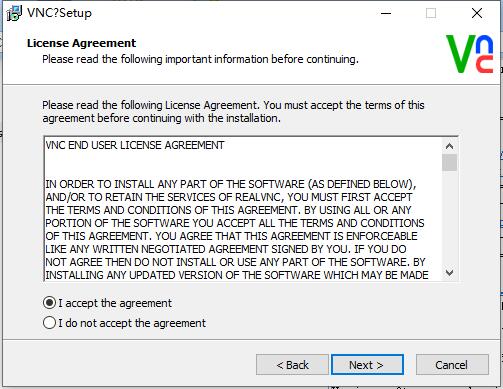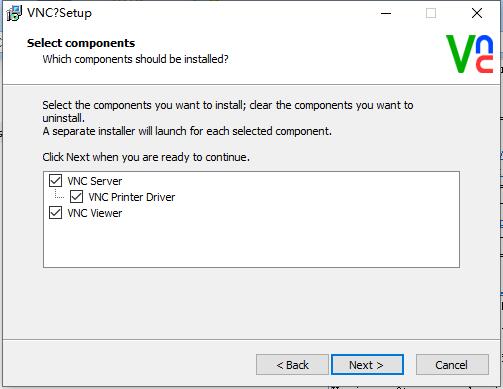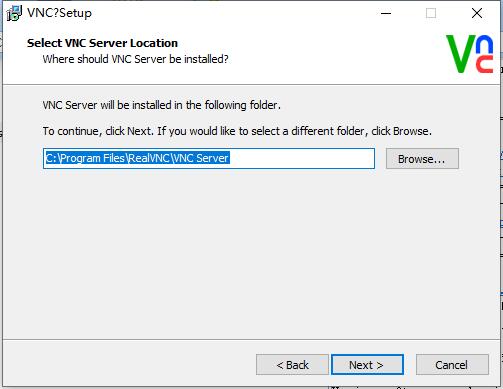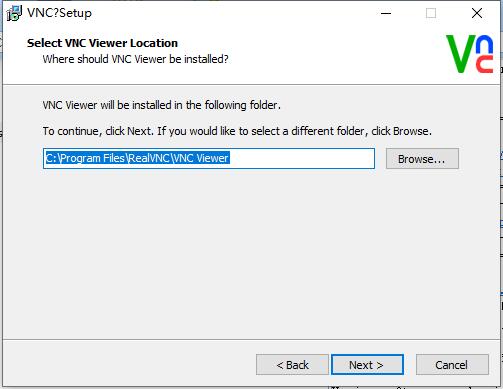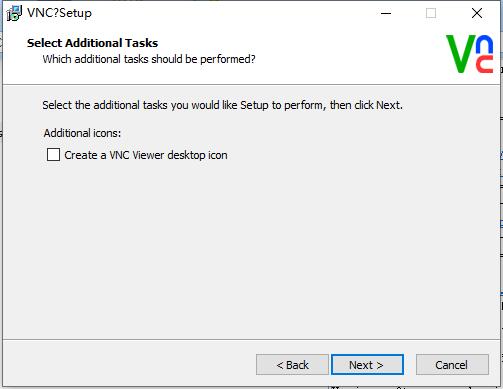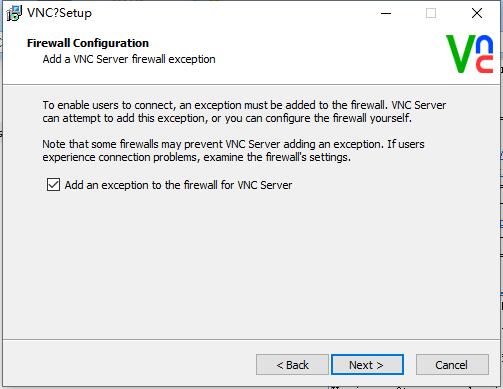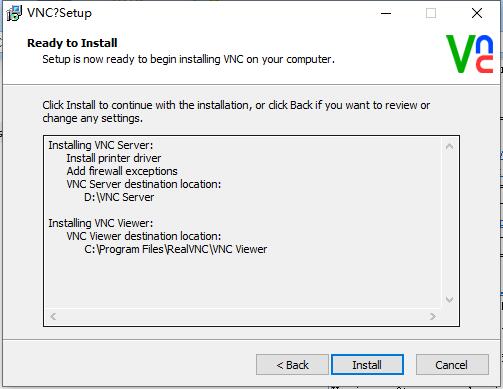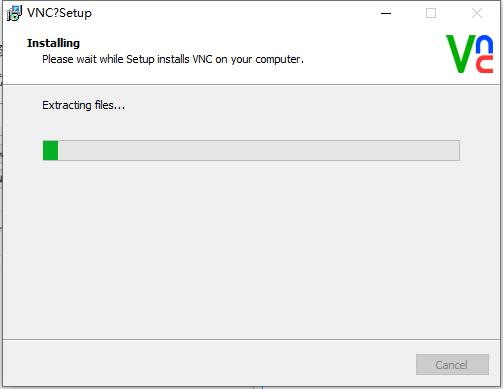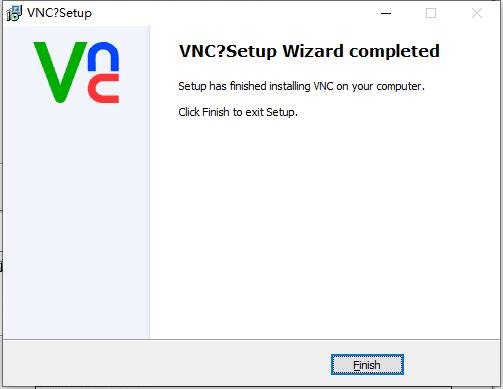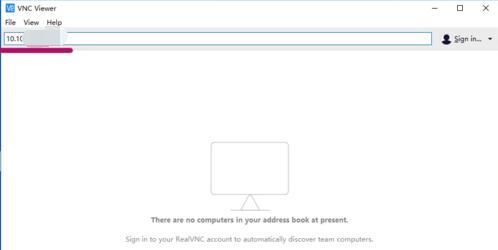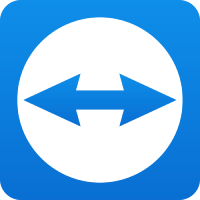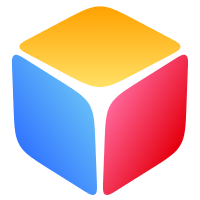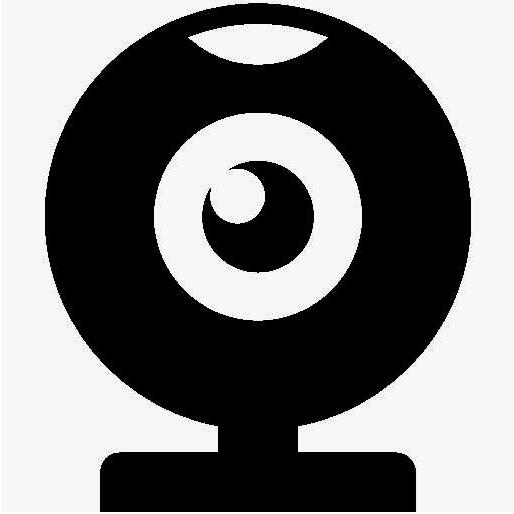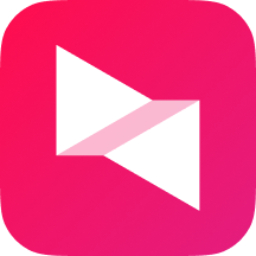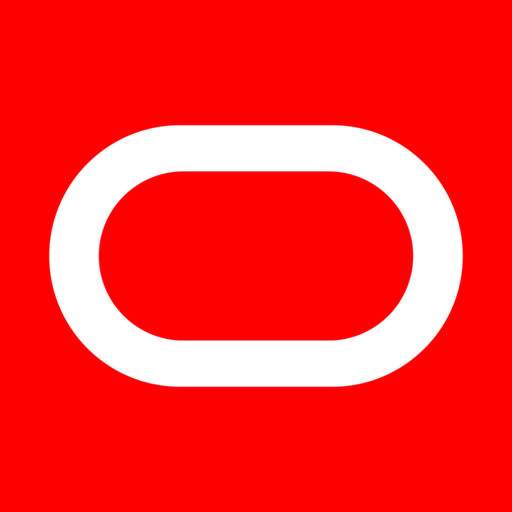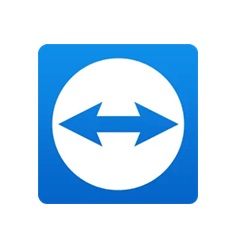RealVNC(WinVNC)is aRemote control software, RealVNC (WinVNC) products can meet almost all your remote access needs. RealVNC(WinVNC) Remote control software can support device access and even if it is supported, users only need to add the functions required for subscription to use it to cover everyremote accessuse cases. Come to the Huajun Software Park to download the RealVNC (WinVNC) remote control software, allowing you to control your computer at your fingertips at any time. Friends who like VNC, come to Huajun Software Park to download and experience it!
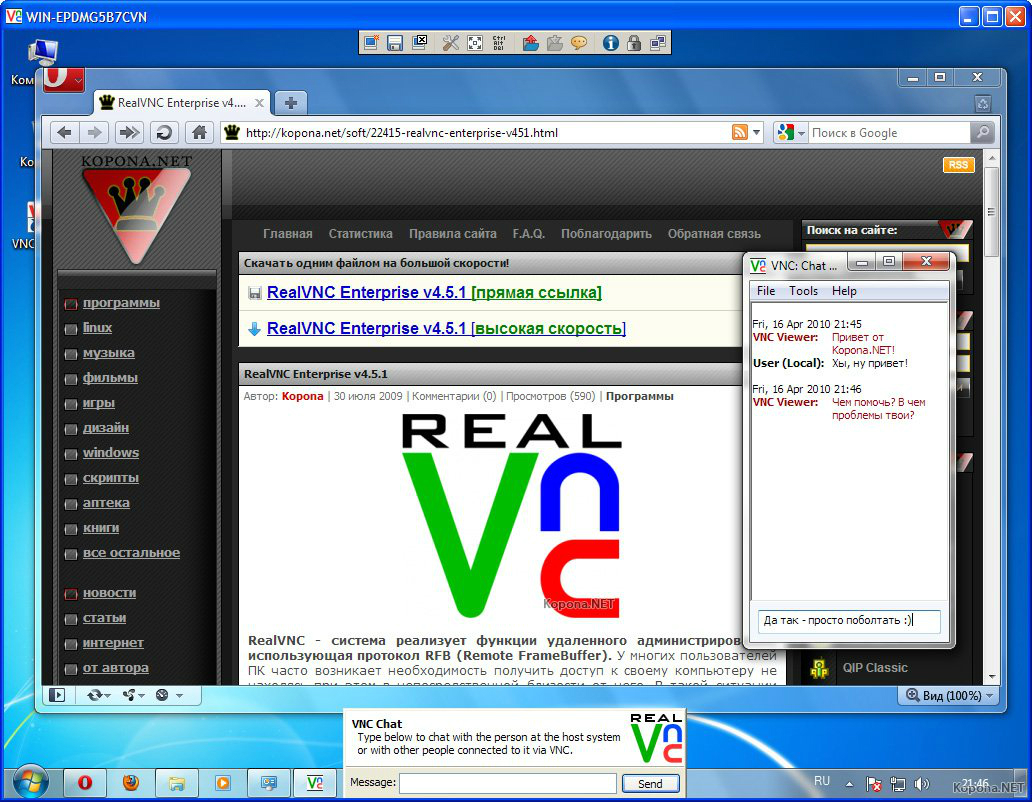
RealVNC (WinVNC) remote control software function introduction
Supports multiple operating systems
VNC Server and VNCVviewer support multiple operating systems, such as windows, Linux, MacOS and Unix series (Unix, Solaris, etc.), so VNC server and VNC viewer can be installed in different operating systems for control;
Intelligent control
The advantage of RealVNC is that if the VNC viewer is not installed on the host computer of the operating system, the controlled terminal can also be controlled through a general network browser (such as IE, etc.) (requires the support of Java virtual machine).
RealVNC (WinVNC) remote control software installation steps
1. After downloading RealVNC from this site, get a compressed package locally on your computer. After decompressing it using 360 compression software, double-click the .exe file to enter the software installation program, and click [next] to continue.

2. Enter the RealVNC installation agreement, click [I Accept...], and then click [next].
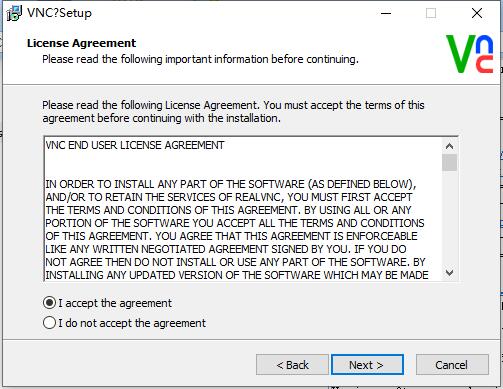
3. Select the software additional tasks, and click [next] after the selection is completed.
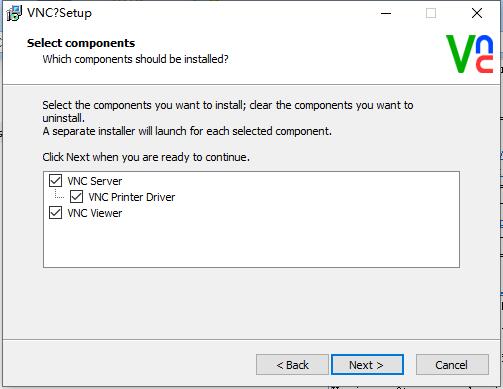
4. Select the RealVNC installation location and click [browse]. In the window that opens, you can select the software installation location yourself. After completing the selection, click [next].
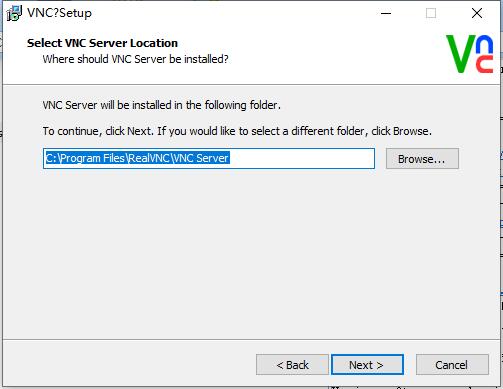
5. Select the storage location of the RealVNC shortcut. You can choose it yourself. Click [next] after completing the selection.
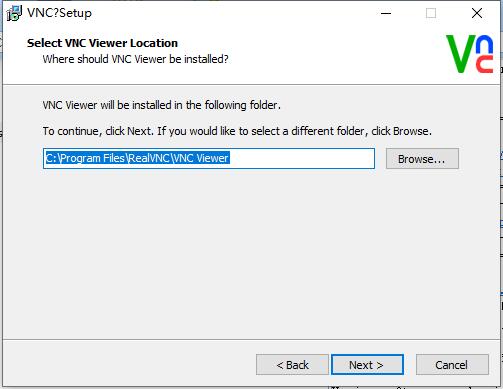
6. You can choose whether to create a shortcut. After completing the selection, click [next].
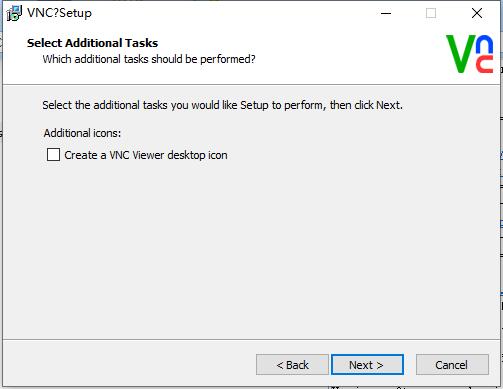
7. Select RealVNC server installation, and click [next] after completing the selection.
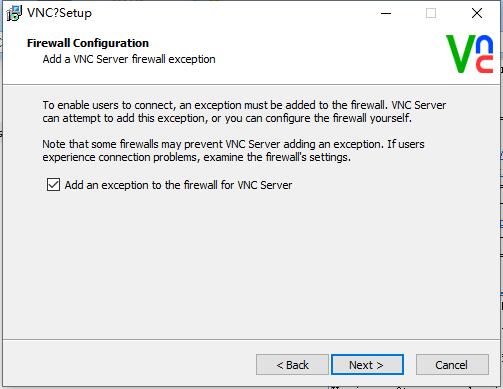
8. Prepare to install RealVNC, click [install].
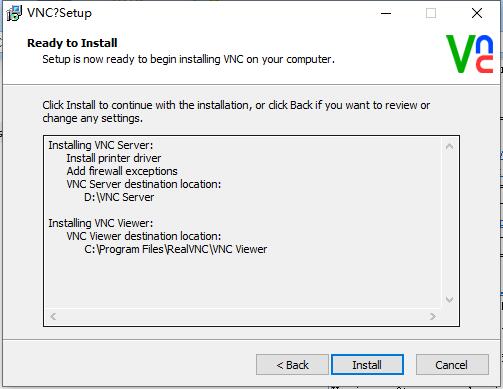
9. RealVNC is being installed. You need to wait patiently for the software installation to complete.
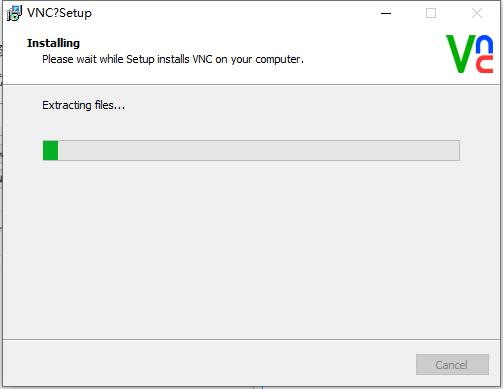
10. RealVNC installation is completed, click [finish] to exit the software installation.
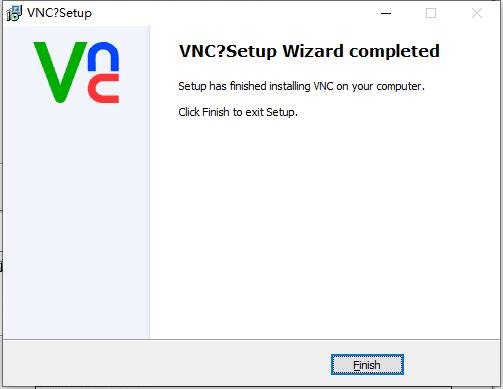
How to use RealVNC (WinVNC) remote control software?
Open VNC Server on the server side
A computer is required to install VNC Viewer, and another desktop computer is used as the server with VNC Server installed.
If VNC Server is successfully installed on the server side according to the above steps, the program will run in the background by default after installation. If you do not set it to start automatically at boot, you need to manually start VNC Server on the server side.
1. When using VNC Server for the first time, you need to perform some basic configurations. After installing VNC Server, you will enter its main interface. At this time, a preference option will pop up to set user experience feedback. Ignore it here and click OK directly.
2. Then enter the main interface. You can see that the Connectivity section on the left is connection-related information, showing that the current server IP is 10.100.100.103; the Security section on the right is security-related information, the Identity check above is some identity check and other information, and the Authentication below is authentication information.
3. We can click Change password in Authentication to set the initial access password. The password here is the password when the client accesses the server. After setting, you need to re-enter it to confirm, and then click OK. Generally speaking, after setting the password, you can access it through the remote client.
4. If you want to make other settings, you can click on the three horizontal lines in the upper right corner of the interface. The pop-up list contains all the system options of the software. Click Options to enter the system settings.
5. The system setting interface is as follows. You can modify various system settings, such as changing the authentication method, password type, etc. We have already completed the simple configuration here. The rest will not be introduced in detail. You can learn about it yourself.
Access remote desktop via client VNC Viewer
1. After opening VNC Server on the desktop server, open VNC Viewer on the laptop client. The main interface is as follows. It is quite simple. You can directly enter the host name or IP address of the server in the upper data bar to establish a connection.
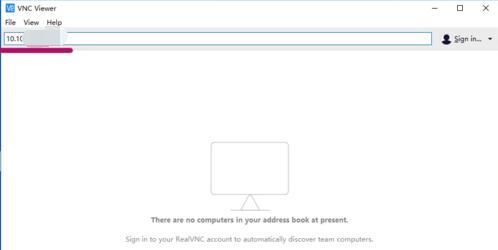
2. Directly enter the server IP and press Enter to confirm. There will be a prompt when connecting for the first time. Just click Continue.
3. Afterwards, authentication will be performed, enter the access password previously set on the server, and then click OK. If correct, you can connect to the peer computer.

4. After the connection is successfully established, you will get desktop control of the server computer, and then you can perform related operations on the remote computer.
Frequently asked questions about RealVNC (WinVNC) remote control software
1. How to start the VNC service?
Use the vncserver command to start the VNC service. The command format is "vncserver: desktop number", where the "desktop number" is represented by a "number". Each user needs to occupy one desktop.
An example of starting a desktop with number 1 is as follows
[root @ testdb~] #vncserver: 1
You will need a password to access your desktop.
Password:
Verification:
xauth: Create a new authorization file/root/.Xauthority
The new 'testdb:1(root)' desktop is testdb:1
Create a default startup script. /root/.vnc/xstartup
Start the application specified in /root/.vnc/xstartup
The log file is /root/.vnc/testdb:1.log
During the execution of the above command, because it is the first time it is executed, you need to enter a password. This password is encrypted and stored in the subdirectory .vnc (/root/.vnc/passwd) under the user's home directory; at the same time, the xstartup configuration file (/root/. vnc/xstartup) is automatically created for the user in the .vnc subdirectory under the user's home directory. The configuration information in this file will be read every time the VND service is started.
.BTW: There is also a "testdb:1.pid" file in the /root/.vnc/ directory. This file records the process number corresponding to the acquired operating system after starting VNC. It is used to accurately locate the process number when stopping the VNC service.
2. What is the relationship between the port number used by the VNC service and the desktop number?
The port number used by the VNC service is related to the desktop number. The TCP port used by VNC starts from 5900. The corresponding relationship is as follows
The desktop number is "1"----the port number is 5901
The desktop number is "2"----the port number is 5902
The desktop number is "3"----the port number is 5903
…
The TCP port of the Java-based VNC client program Web service starts from 5800, which is also related to the desktop number. The corresponding relationship is as follows
The desktop number is "1"----the port number is 5801
The desktop number is "2"----the port number is 5802
The desktop number is "3"----the port number is 5803
…
Based on the above introduction, if the firewall function is turned on in Linux, you need to manually open the corresponding port. Taking the port corresponding to the desktop number "1" as an example, the command is as follows
[root @ testdb~] #iptables -I INPUT -p tcp --dport 5901 -j ACCEPT
[root @ testdb~] #iptables -I INPUT -p tcp --dport 5801 -j ACCEPT
3. How to test VNC?
Viewer software login test, the operation process is as follows
Start the VNC Viewer software -> Server input "144.194.192.183:1" -> Click "OK" -> Password input login password -> Click "OK" to log in to the X-Window graphical desktop environment -> Test successful
The second method is to use a web browser (such as Firefox, IE, Safari) to log in and test. The operation process is as follows
Enter http://144.194.192.183:5801/ in the address bar -> The VNC viewer for Java (this tool is a VNC client program written in Java) interface appears, and the VNC viewer dialog box pops up. Enter "144.194. 192.183:1" at the server and click "OK" -> Password input login password -> Click "OK" to log in to the X-Window graphical desktop environment - >Test successful
(Note: VNC viewer for Java requires JRE support. If the page cannot be displayed, it means that JRE is not installed. You can download the latest JRE from http://java.sun.com/javase/downloads/index_jdk5.jsp for installation)
Which remote control software is better, VNC or TeamViewer?
Compared with the vnc remote control tool, the usage of TeamViewer is very different. For example, TeamViewer only needs to install TeamViewer on the controlling and controlled devices at the same time, and then follow the prompts to link and use.
VNC remote control has two components. The vnc server needs to be installed on the controlled computer first before the vnc viewer can be used on the control end.
Of course, both software can achieve remote control effects. You still need to experience it to know which one is suitable for you.
If you need to use TeamViewer, please get the software details page here:http://softwaredownload4.com/soft/46815.htm
RealVNC (WinVNC) remote control software update log
1. Sweep the bug out and carry it out to the end
2. The most stable version ever
Statement: Due to copyright and manufacturer requirements, Huajun Software Park provides the official download package of VNC software.
|
Huajun editor recommends:
Still looking for remote control software? The editor recommends you to use this RealVNC (WinVNC) remote control software with powerful, efficient and practical remote control capabilities. The performance of this remote control software is completely comparable to any remote control tool available for Windows systems and MAC systems. In addition, the editor of Huajun has also collected and compiled other [network remote control] tools for you to choose and download, such as: Internet Remote Control Software, AnyDesk, etc.
|