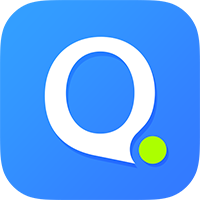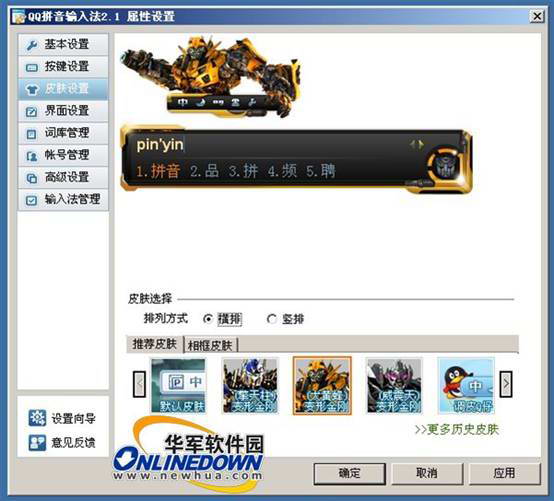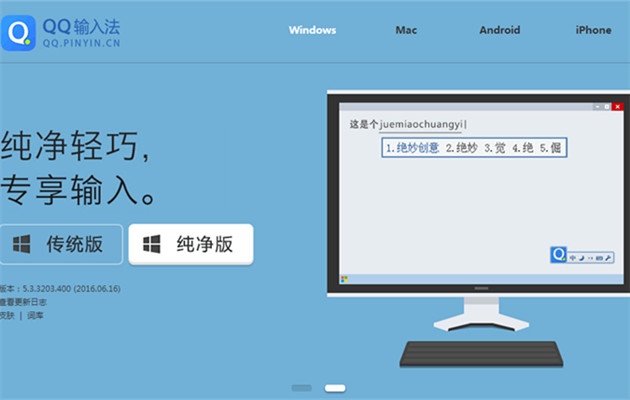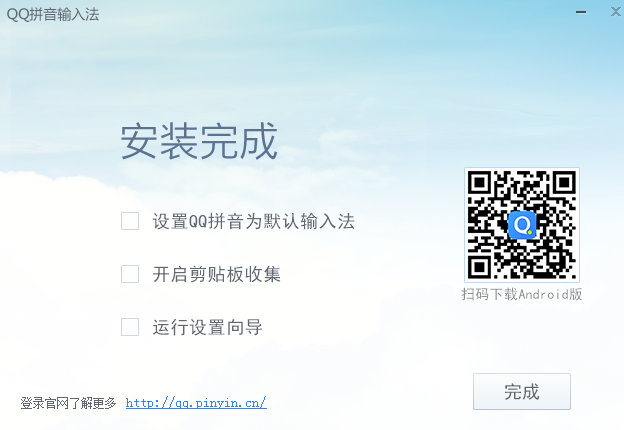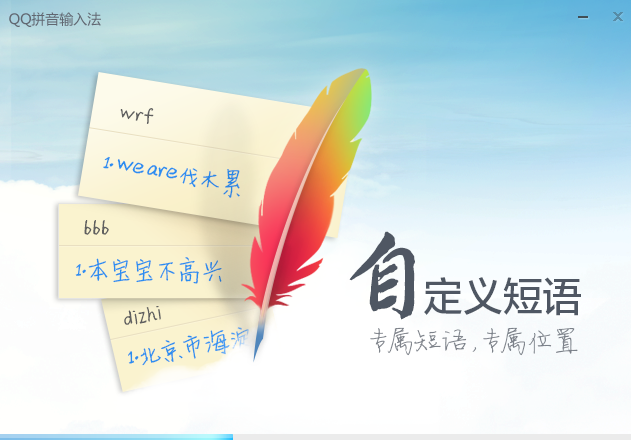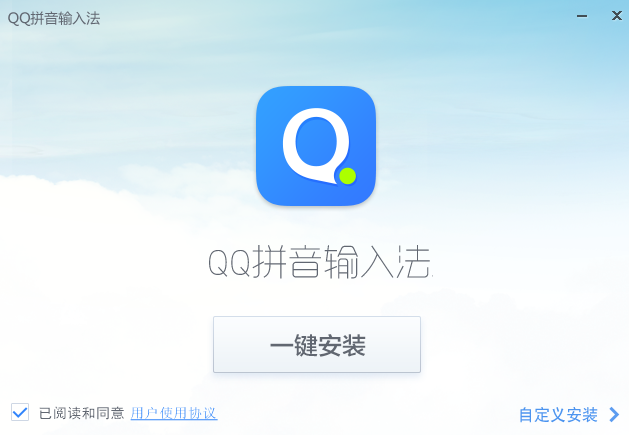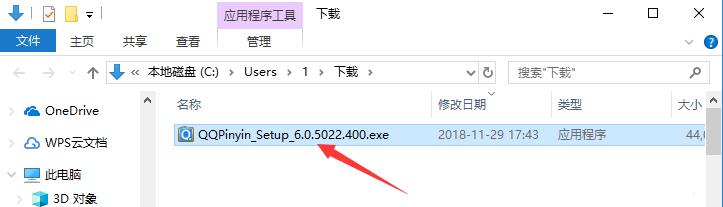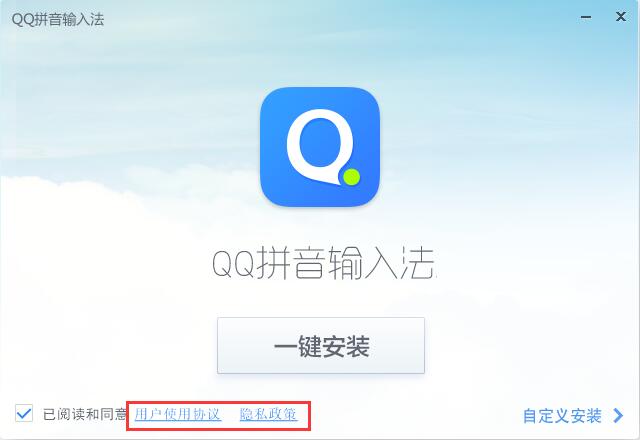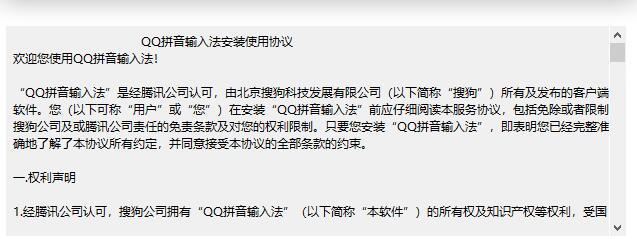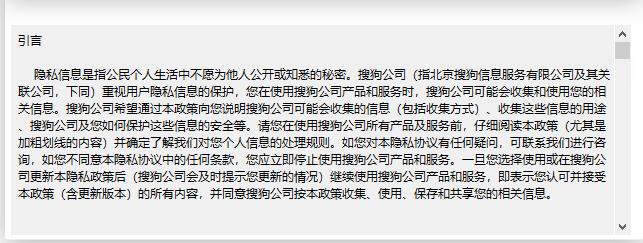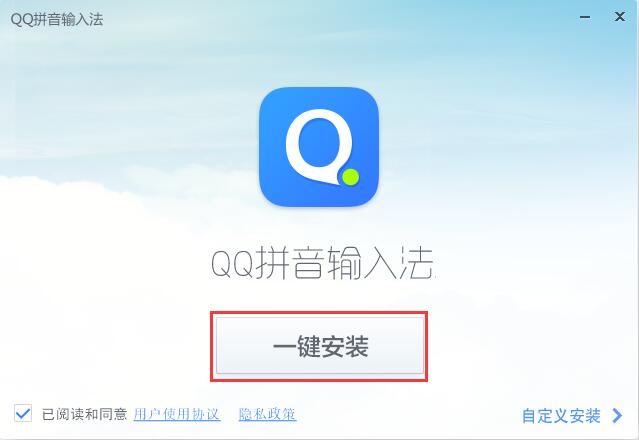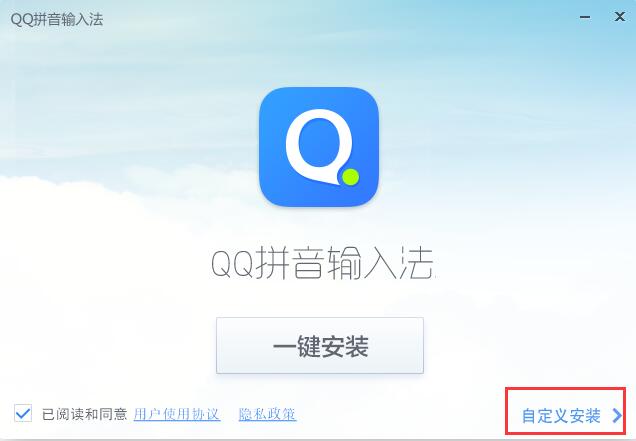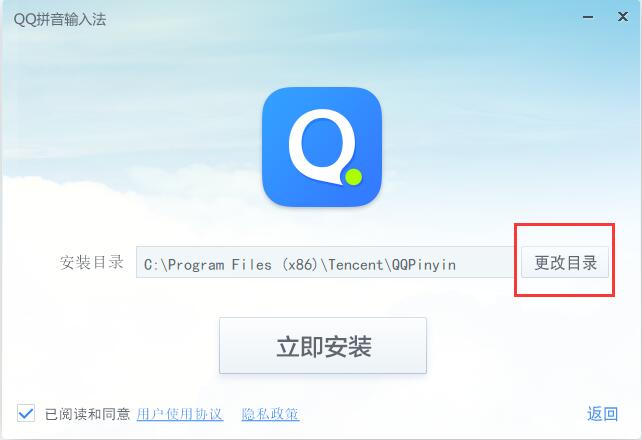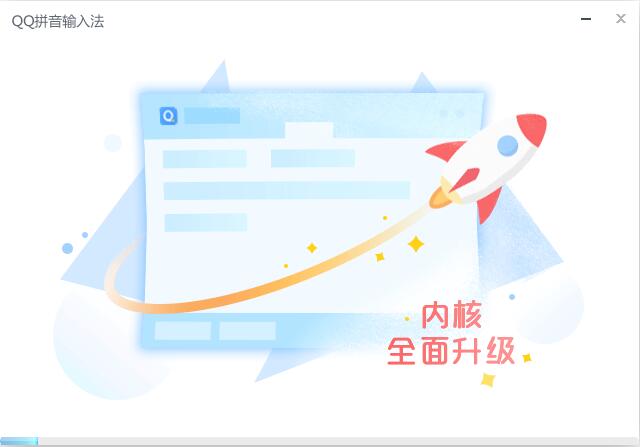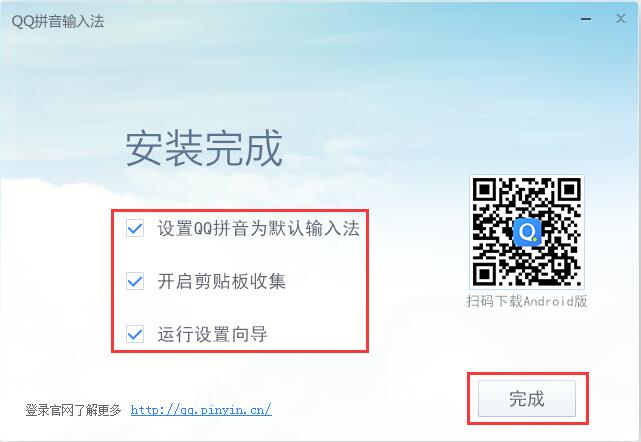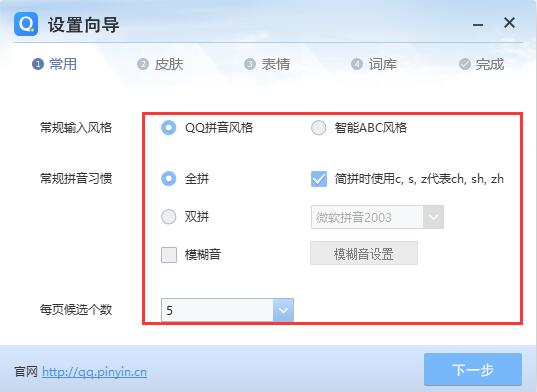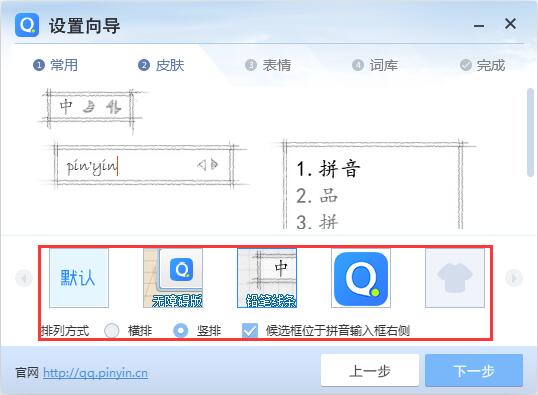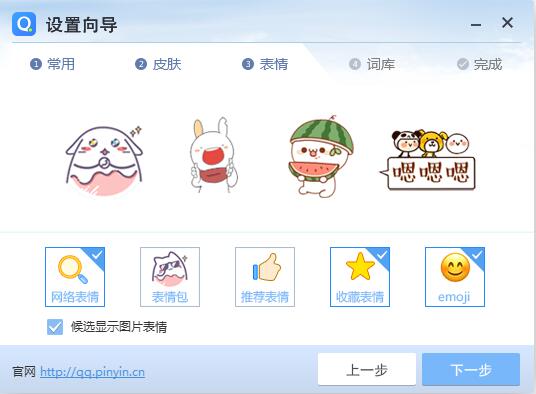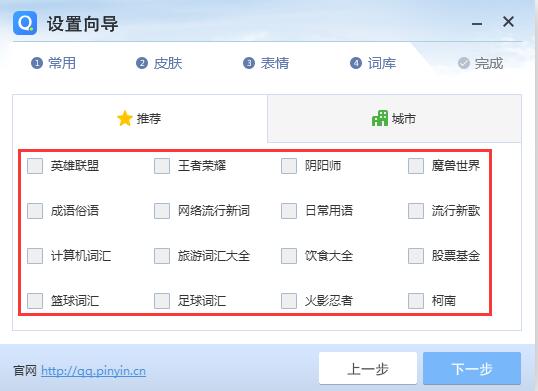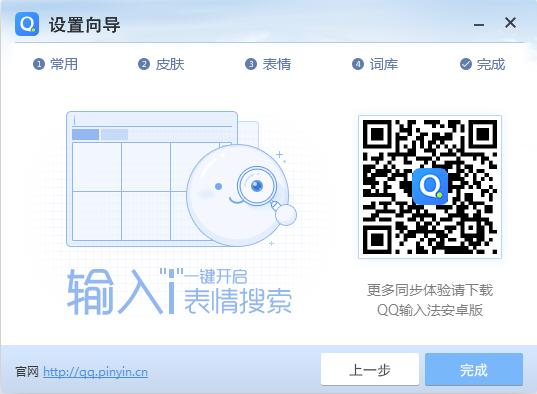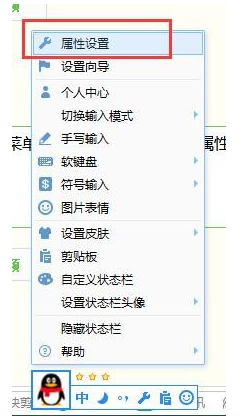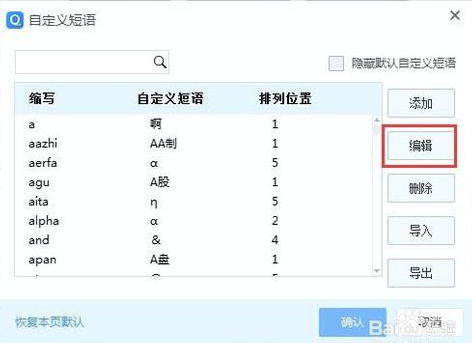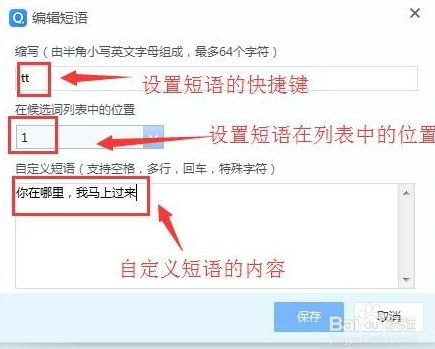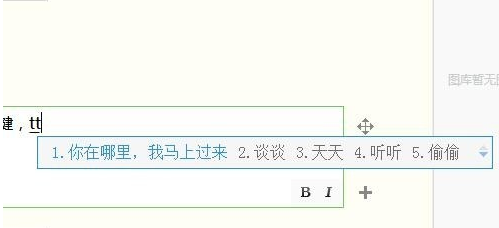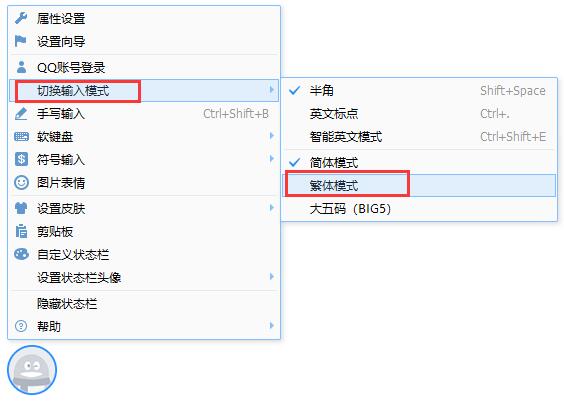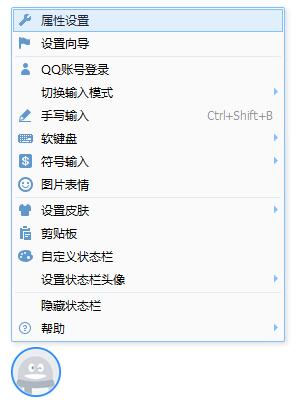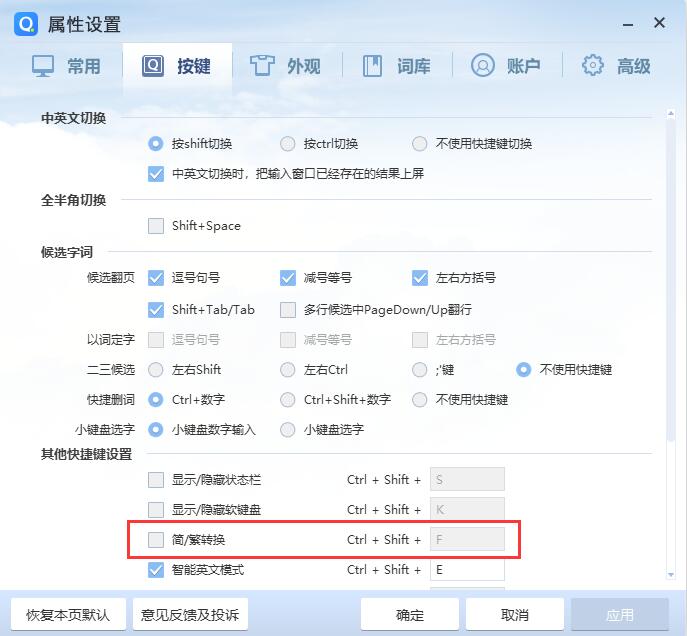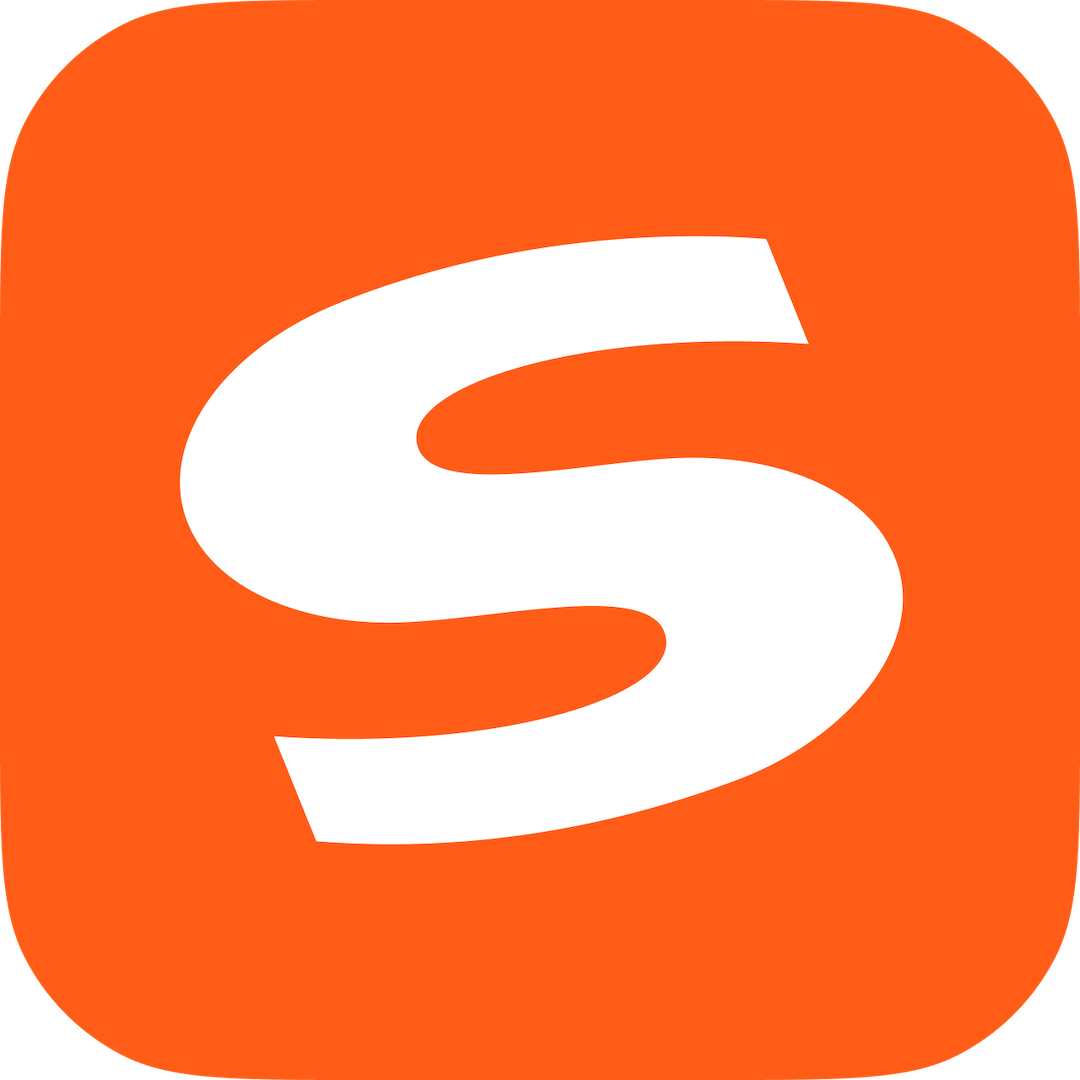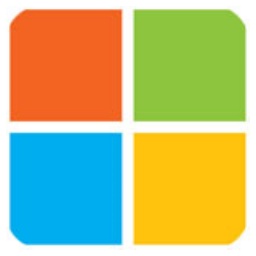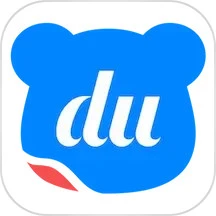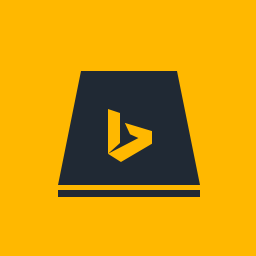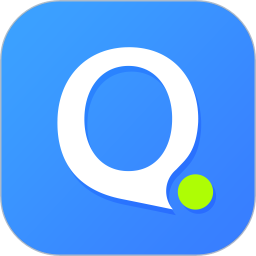QQ Pinyin input methodIt is a pinyin input method developed by Tencent. It relies on Tencent's advanced technology to create an input method tool that meets the needs of most users. The QQ Pinyin input method integrates a variety of input styles, and even users who are used to Smart ABC, Microsoft Pinyin and Sogou Pinyin can easily get started. And due to Tencent QQ's user base, QQ Pinyin has been fully promoted, providing conditions for product advancement. Friends who need it can download it quickly.
QQ Pinyin input method software features
Extraordinary speed
Enter more accurately
Multi-device synchronization
Show your personality
QQ Pinyin input method installation steps
1. Download the QQ Pinyin input method installation package named "QQPinyin_Setup_6.0.5022.400.exe" from Huajun Software Park, and double-click the file with the left mouse button to open it.
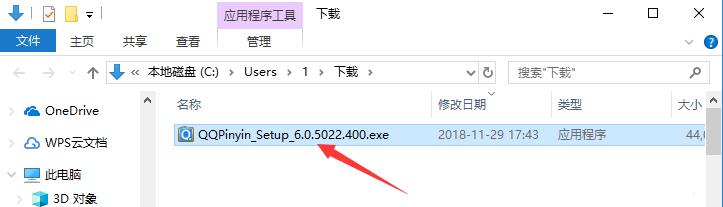
2. After entering the QQ Pinyin Input Method installation program, first click on the "User Agreement" and "Privacy Policy" below to read them. It is recommended to read them carefully. After reading, if you have no objections, just check "Read and Agree" in the lower left corner.
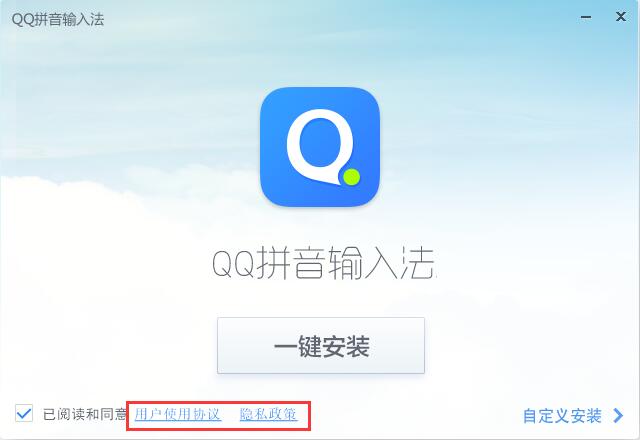
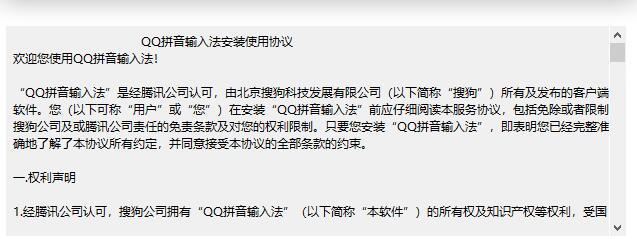
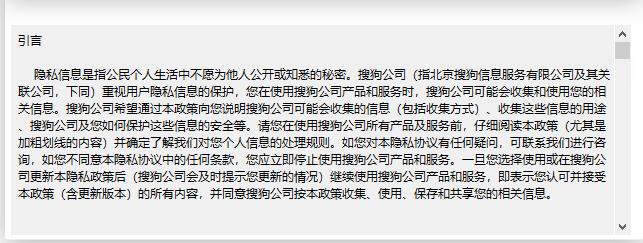
3. Afterwards, the user can click the "One-click Install" button in the middle, so that the QQ Pinyin input method will be automatically installed according to the default settings.
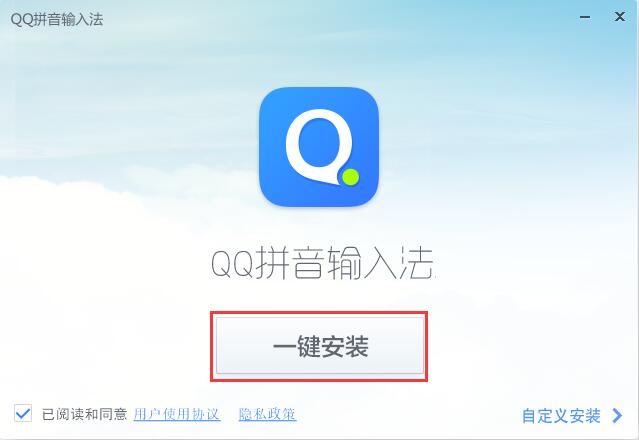
4. Or you can click "Custom Installation" in the lower right corner to set it yourself. It is recommended to choose custom installation. After opening the custom installation option, first click "Change Directory" to select the installation directory of QQ Pinyin Input Method. It is not recommended to install on the C drive. If there are too many files on the C drive, it will affect the running speed of the computer. After completing the selection, just click the "Install Now" button.
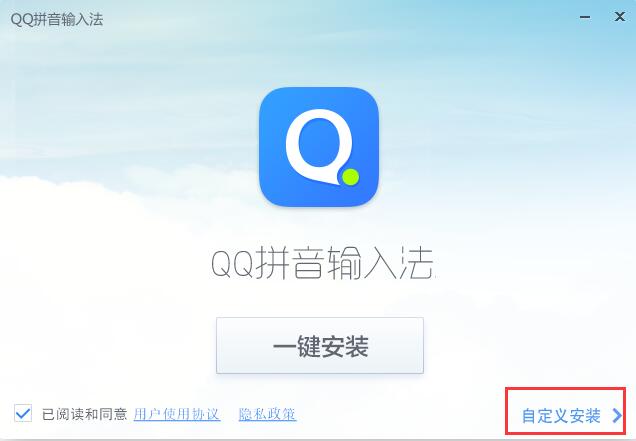
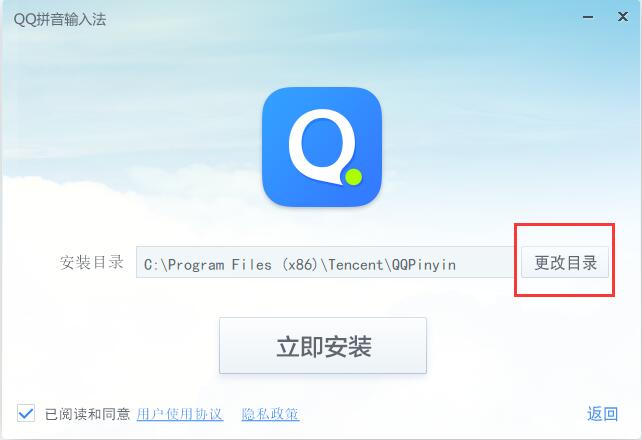
5. The installation process of QQ Pinyin input method takes about 5 minutes, please wait patiently.
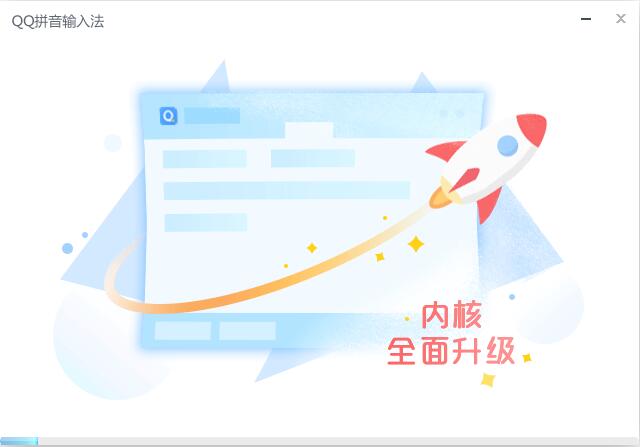
6. After the installation is completed, it will automatically jump to the installation completion interface. Users can choose whether to "set QQ Pinyin as the default input method", "enable clipboard collection", and "run the setup wizard" according to their needs. After all selections are completed, click the "Finish" button in the lower right corner.
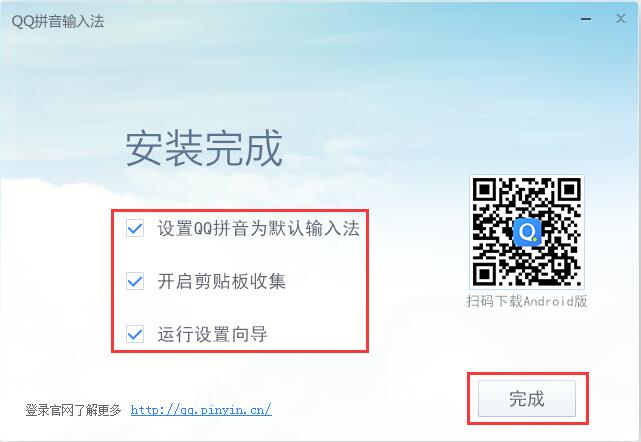
How to use QQ Pinyin input method
1. Check the "Run Setup Wizard" option on the installation completion interface. After clicking the "Finish" button, the QQ Input Method Setup Wizard window will automatically open. In the first step of the setting wizard window, we can set our own input style, habits and the number of QQ Pinyin candidate words per page. After completing the selection, click "Next" in the lower right corner.
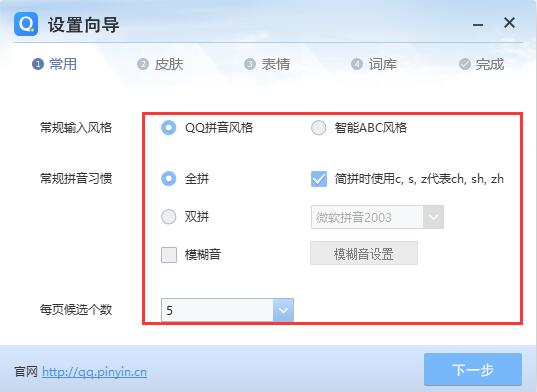
2. In the second step, we can set the appearance of the QQ Pinyin input method. After selecting the QQ Pinyin skin and candidate word arrangement, you can see the preview effect in the upper area. After the settings are completed, click "Next".
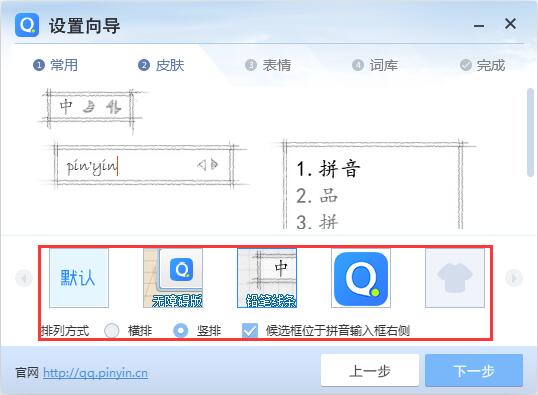
3. In the third step, we can select common emoticons that may be used, and click on the desired emoticon to check it. Then click "Next" in the lower right corner.
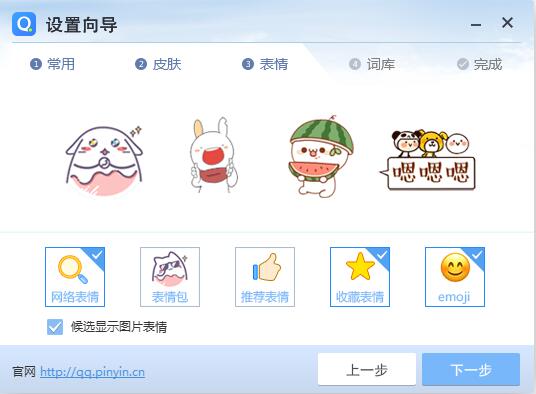
4. In the fourth step, we need to select the vocabulary library to be imported. It is recommended to check according to the areas that the user is involved in daily. After completing the selection, click "Next".
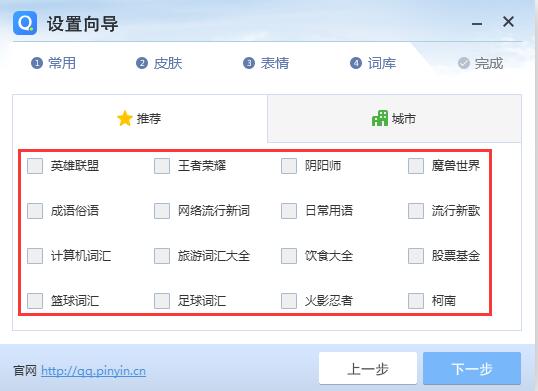
5. Now all the settings are completed. The wizard prompts you to enter the "i" key during use to open the expression search function. After confirmation, click the "Finish" button.
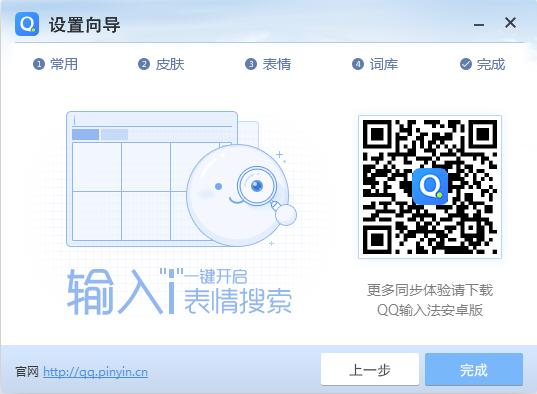
Questions related to QQ Pinyin input method
How to type special symbols in QQ Pinyin?
During our daily typing process, we often encounter situations where we need to enter special symbols, but these symbols are sometimes very difficult to find. So, can these symbols be typed out through QQ Pinyin?
The answer is yes, please see the tutorial below. Tutorial on inputting special symbols using QQ Pinyin input method:http://softwaredownload4.com/sbdm/news/tutorial/144738.html
How to set shortcut phrases in QQ Pinyin input method
1. Right-click QQ Pinyin, select "Property Settings" in the pop-up menu, and the "Property Settings" dialog box will pop up.
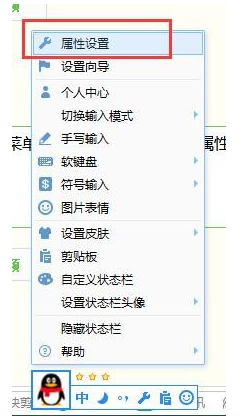
2. Select "Vocabulary" in the "Property Settings" dialog box, enter the vocabulary settings, and click "Settings" in "Custom Phrase".
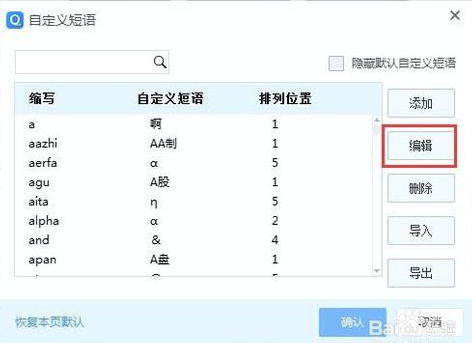
3. The "Custom Phrase" dialog box pops up, which is also the key to setting. Click "Edit" to enter the "Edit Phrase" box, enter the shortcut key of the phrase, the content and order of the phrase, etc. After the input is completed, click Save and the custom phrase is set successfully.
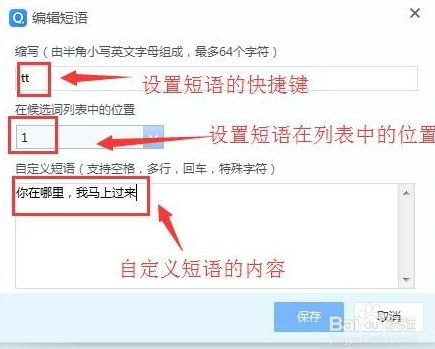
4. Where you want to enter a phrase, enter the shortcut key, and a custom phrase selection box will pop up. Enter the number in front of the phrase, and you will quickly enter the custom phrase.
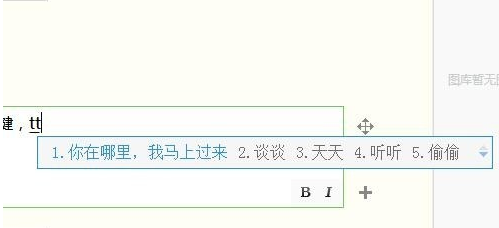
How to spell QQ pinyin in Traditional Chinese?
There are two ways to use QQ Pinyin to type Traditional Chinese.
1. We can right-click on the main toolbar of QQ Pinyin to open the settings menu. Then hover the mouse cursor over the "Switch Input Mode" column on the right-click menu, and then click the "Traditional Chinese Mode" option in the submenu that opens on the right, so that you can successfully type Traditional Chinese. Come and try it.
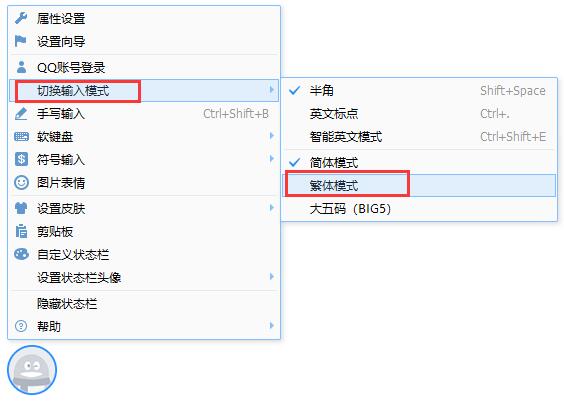
2. We can also click and select "Property Settings" in the right-click menu. Then, in the opened property settings window, switch to the "Keys" tab. In the settings below, find the other shortcut key settings column and check the "Simplified/Traditional Conversion" stand-alone box below. This way, you can directly switch between Simplified Chinese and Traditional Chinese through the shortcut keys "Ctrl+Shift+F". Of course, you can also modify the shortcut keys.
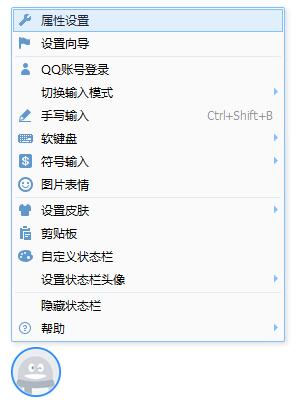
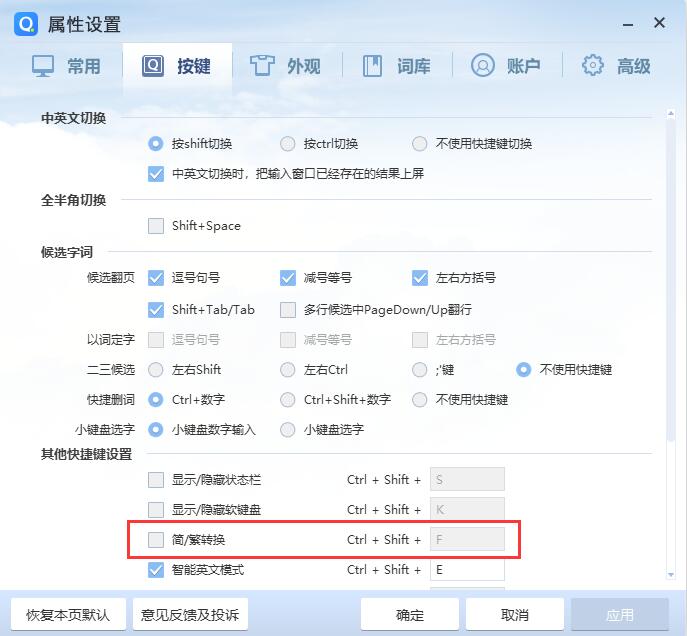
The difference between QQ Pinyin input method and Sogou input method
QQ Pinyin input method and Sogou input method are two Pinyin input method software commonly used by domestic users, and both have a high popularity rate. If you are hesitant about choosing between these two input methods, you can take a look at the editor's introduction.
The QQ Pinyin input method was launched by Tencent, and its research and development level can be said to be among the best in the country. And due to the high share of Tencent QQ, the QQ Pinyin input method has also gained a large number of user resources. If you already have a QQ account, you can easily configure the QQ Pinyin input method. As long as you use your QQ account to log in to the QQ Pinyin input method on the computer you are using, you can directly apply the custom configuration, which is very convenient. However, because QQ Pinyin started later, it has a slight disadvantage in terms of vocabulary.
Sogou input method is the earliest intelligent pinyin input method available in China. After years of development, it has become increasingly perfect. With the help of the vast user community, Sogou Input Method has enriched its vocabulary and added a number of additional functions to make it easier for users to use. However, there are many additional advertisements in Sogou input method, and there are often pop-up messages, which greatly affects the user experience.
Generally speaking, QQ Pinyin input method and Sogou input method have their own advantages. Users need to choose one to download based on their usage habits and preferences.
Sogou input method download address:http://softwaredownload4.com/soft/49946.htm
QQ Pinyin input method update log
1. Fix the problem of abnormal position of status bar
2. Fix the problem of automatic switching between Chinese and English in some programs
3. Fixed the issue of interface lag during batch operations on the clipboard.
4. Fixed the problem of failure to set candidate expressions
5. Fix the problem that the global shortcut key settings are invalid.
6. Fix the crash caused by custom status bar
7. Fix the problem of fixing failure
Huajun editor recommends:
QQ Pinyin input method software takes up little memory, has stable performance, is free of any bundles, is green and safe, QQ input method is truly a conscientious software! This site also has Sogou input method, Baidu input method, and Google input method for you to download!