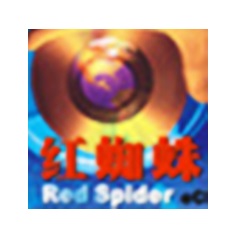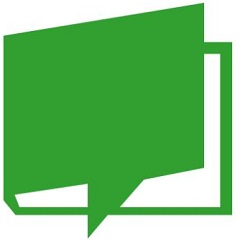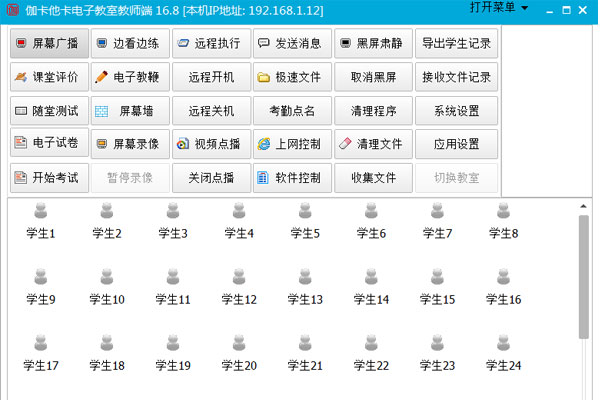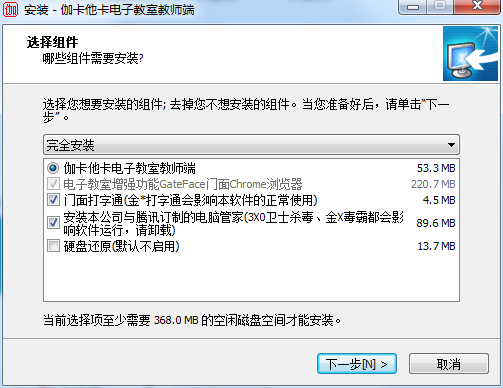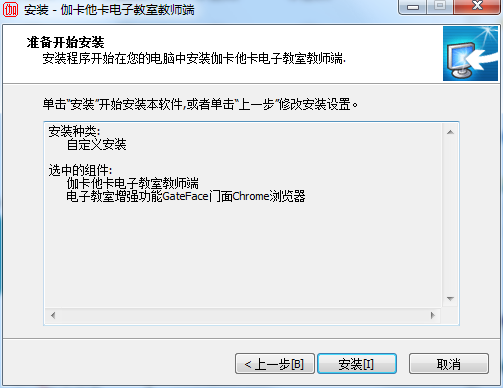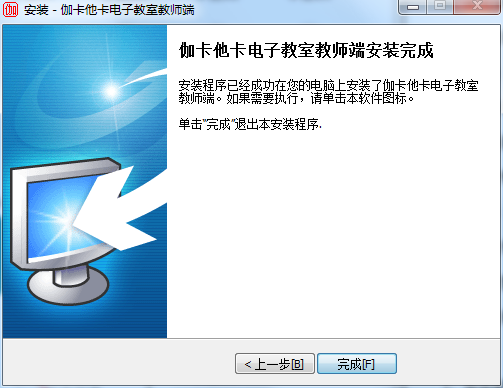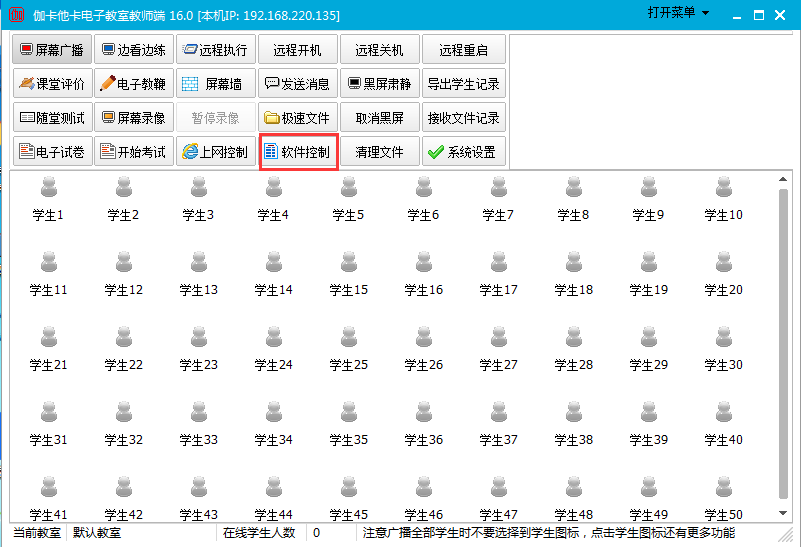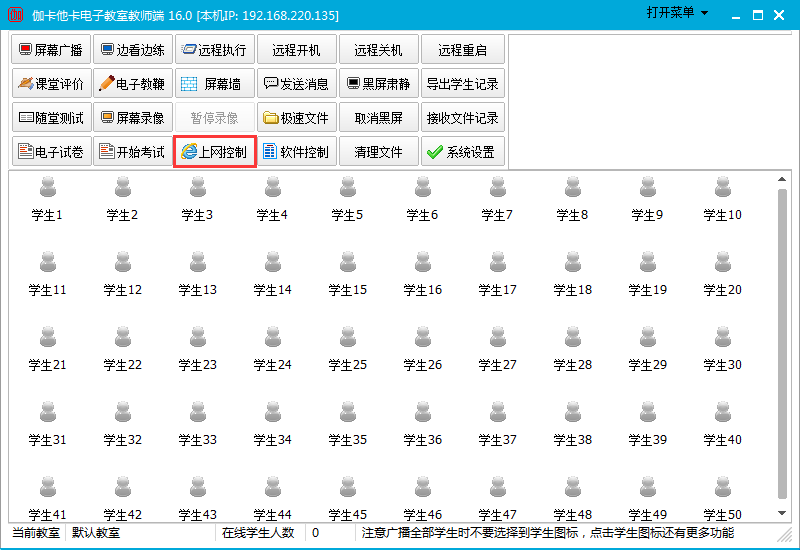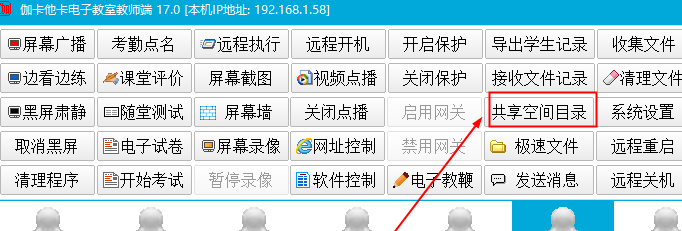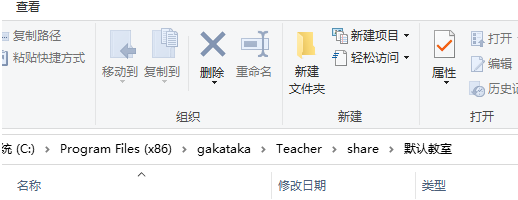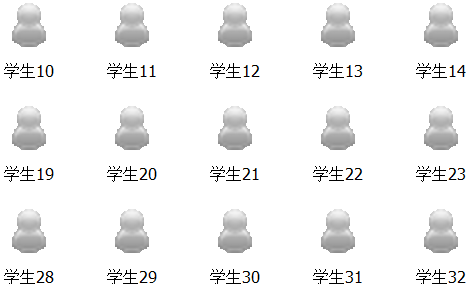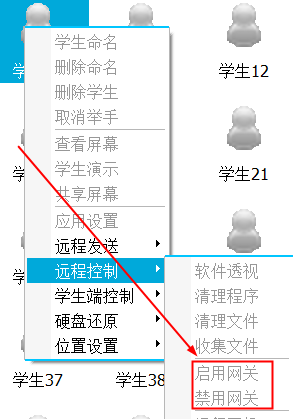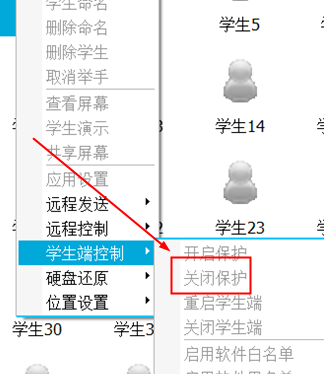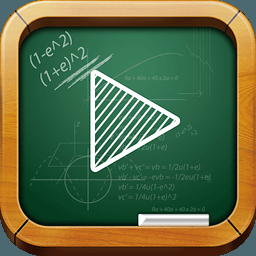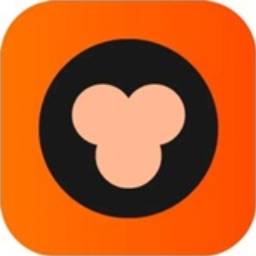Jakataka Electronic Classroom Teacher TerminalThe official version is an electronic teacher software suitable for use in teaching. The official version of the Jakataka electronic classroom teacher terminal has teaching tools such as student demonstration, screen viewing, remote control warning, in-class testing, and classroom evaluation. andJakataka Electronic Classroom Teacher TerminalIt also covers all aspects encountered in electronic classroom layout and teaching activities, providing a set of mature and low-cost solutions for teaching organizations. Huajun Software Park provides you with a free download of Jakataka Electronic Classroom Teacher Terminal 2024. Friends who like Jakataka Electronic Classroom Teacher Terminal come to Huajun Software Park to download and experience it!

Jakataka electronic classroom teacher software functions
1. Teaching management function
Screen broadcast and control:
Real-time broadcast: Broadcast the content of the teacher's screen to the students, supporting full-screen or windowed presentations.
Student Presentations: Allow students to share their screen, promoting interactive teaching.
Remote control: Teachers can remotely control the student terminal to perform operations such as warning, shutting down, and restarting.
Examination system:
Test question support: Compatible with WORD test questions and operation questions, suitable for practical courses such as programming and design.
Log attendance: Automatically record student login and operation logs to facilitate attendance management.
In-class test: Quickly initiate a test in the classroom to evaluate the learning effect in real time.
Files and Chat:
P2P chat: supports real-time text communication between teachers and students, improving interactivity.
File sending and receiving: quickly distribute or collect homework and study materials.
Internet control:
Blacklist/Whitelist: Restrict students from accessing specific websites or running software to prevent distractions.
Website filtering: Customize the list of allowed or prohibited URLs to purify the network environment.
2. Monitoring and Protection
View screen: Monitor student screens in real time to ensure classroom discipline and support simultaneous viewing of multiple screens.
Remote execution: remotely boot and execute commands to improve management efficiency.
Blacklist function: prohibit students from running games, social networking and other software that has nothing to do with the classroom.
3. Auxiliary teaching tools
Bubble prompts: Important operations or notifications are displayed in bubbles to avoid disturbing teaching.
Dual naming of terminal and user: student terminal displays computer name or customized name for easy identification and management.
Classroom separation: Flexibly divide teaching areas to avoid interference between different classes.
Features of Jakataka electronic classroom teacher software
1. Free and Unlimited
Completely free: The software is permanently free, with no limit on the number of users or time, no registration code or dongle required, and is suitable for school computer rooms with limited budgets.
No advertising interference: The official promise is that there will be no advertising plug-ins to ensure a pure teaching environment.
2. Strong compatibility
Full Windows system support: Compatible with 32/64-bit operating systems from Windows XP to Windows 11, including server versions.
Wide application coverage: supports screen broadcasting of 3D design, CAD, Flash and other applications to meet diverse teaching needs.
3. Smooth screen broadcast
Technology optimization: Adopting advanced video driver core and multi-level caching technology to ensure smooth screen broadcast without lag and enhance the teaching experience.
Low latency: Suitable for real-time teaching in LAN to reduce screen delay.
4. Multi-classroom support
Flexible management: allows the creation and management of multiple classrooms, adapts to the needs of different classes or courses, and supports classroom separation functions.
Independent configuration: Each classroom can independently set parameters, such as login password, Internet access control, etc.
Jakataka Electronic Classroom Teacher Terminal Installation Steps
1. Download the Jakataka Electronic Classroom Teacher Terminal from the Huajun Software Park and unzip it to the current folder. Click on the netclassteacher17.0.exe application to enter the installation wizard interface, and then click Next.
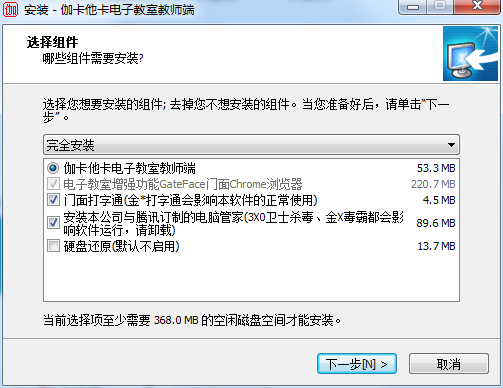
2. At this time we come to the installation interface, we need to click to install.
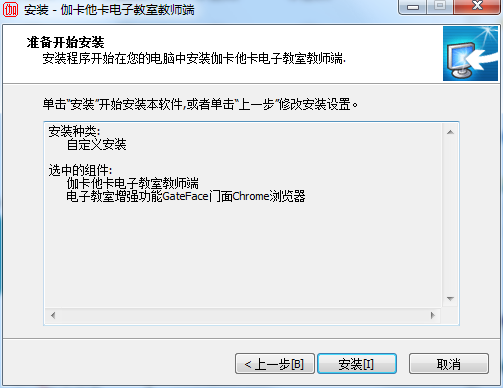
3. The installation of the Jakataka Electronic Classroom teacher terminal is completed, click Finish.
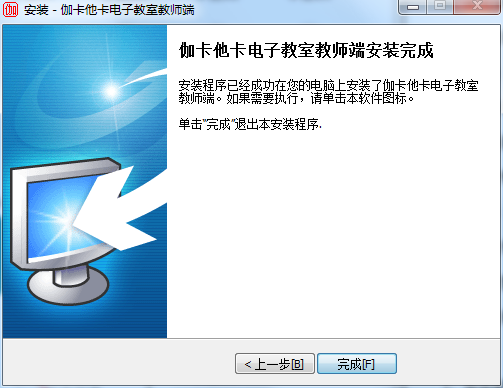
How to use the teacher's terminal of Jakataka Electronic Classroom
1. First open the software, and then click "Software Control" on the main interface, as shown in the picture (marked in red box)
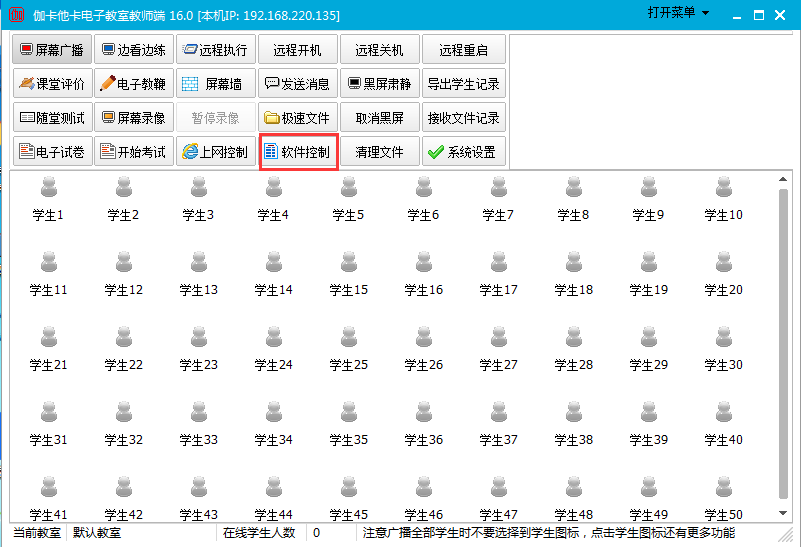
2. Then you can select the blacklist and click to add related software (just enter keywords) to restrict students from opening these software. The whitelist restricts students from opening the software in the list.

3. On the premise that students are allowed to browse the Internet, you can also use this software to restrict the websites students browse. Open "Internet Control" from the main interface of the software. It is similar to software control. You can add relevant URLs to the blacklist or whitelist.
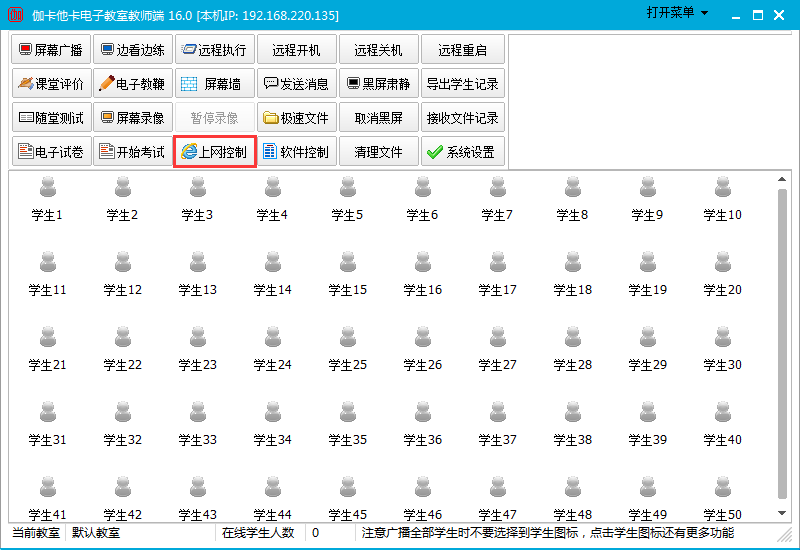
Frequently Asked Questions on Jakataka Electronic Classroom Teacher Terminal
Question: How to share files on the Jakataka electronic classroom teacher's side?
Answer: 1. Open the Jakataka Electronic Classroom teacher terminal, and then you can see the "Shared Space Directory" function in the function column on the homepage of the software, click to enter.
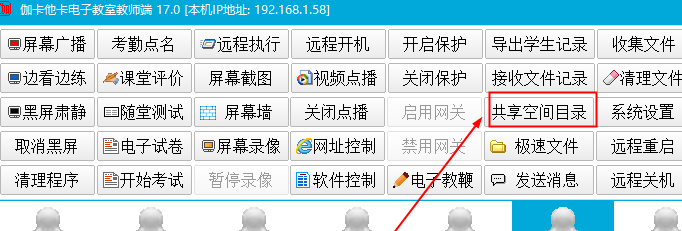
2. Then you can see the default shared folder of the LAN, and you can share files in it.
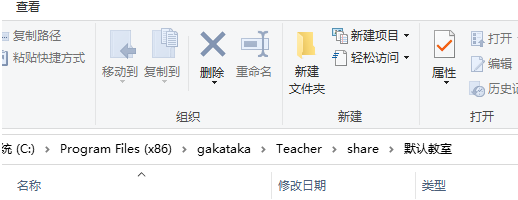
Question: How does the Jakataka electronic classroom teacher control the student network?
Answer: 1. Select the student to be controlled on the function homepage.
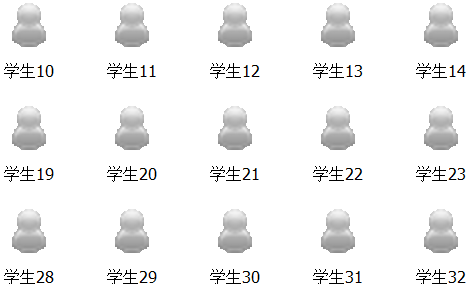
2. Then select the "Enable Gateway" and "Disable Gateway" functions in the remote control in the right-click function bar to control the student computer network.
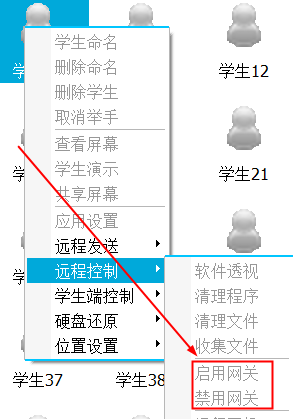
Question: How to release the control of a single student on the teacher's side of the Jakataka electronic classroom?
Answer: Similarly, select the student computer that needs to be controlled, then right-click "Student Control" in the function bar and select the function "Turn off protection" to release the control of a student.
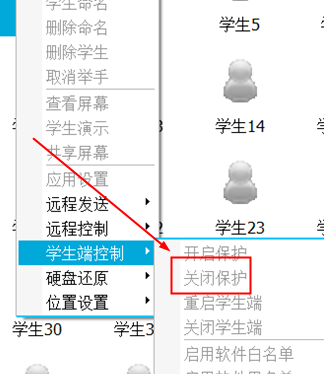
Comparison of similar software
Legend Electronic Classroom SoftwareIt is a software product designed for education, teaching and vocational training in schools, enterprises and institutions. The main functions include screen broadcast, student demonstration, video broadcast, viewing students, locking students, file distribution, online discussion, online examination, computer room management, etc.
Lanchuang Multimedia Electronic ClassroomIt is a network application system based on TCP/IP and Win32 platform. It uses a set of software to dynamically introduce various multimedia information and control such as film and television, graphics, images, sounds, animations, and text into the teaching process in real time and dynamically in the computer classroom. It is a dedicated computer network platform and a systematic concept that uses computer technology, network technology, and multimedia technology to carry out modern teaching activities. It is worth mentioning that this version adds a variety of broadcast methods, including full-screen broadcast, designated area broadcast, and designated program broadcast, making it more convenient for teachers to conduct interactive teaching of live classes.
Jakataka Electronic Classroom Teacher Terminal Update Log
1. Added website creation functions, question bank functions, e-book functions, and video conferencing.
2. Added a new ban on student terminals running in virtual machines.
3. Fix the discovered BUG.
4. Added text-to-speech MP3, partial black screen, file cleaning and other functions.
Huajun editor recommends:
Jakataka Electronic Classroom TeacherendIt has teaching tools such as student demonstration, screen viewing, remote control warning, in-class testing, and classroom evaluation. Jakataka electronic classroom teacher has a very good electronic classroom software. I secretly tell you that the editor also uses this software, and other editors will not tell you!