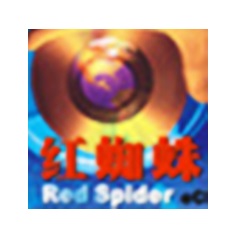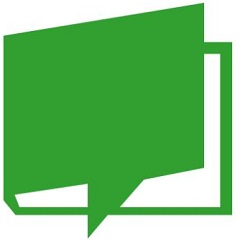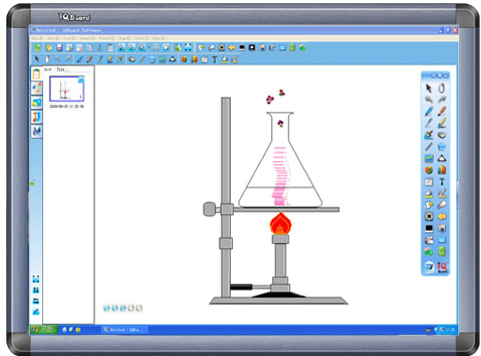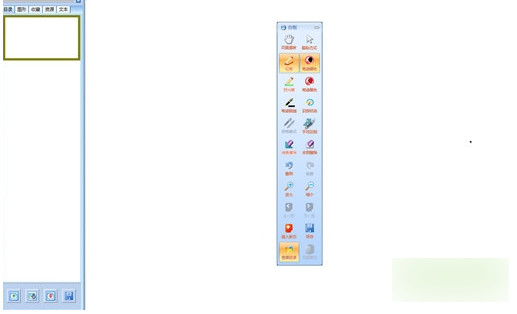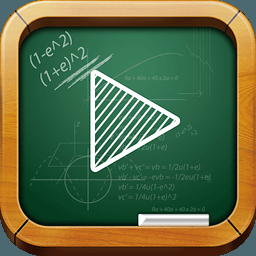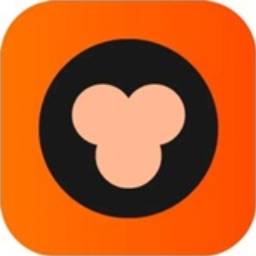The iqboard interactive electronic whiteboard software can realize powerful interactive teaching and demonstration functions such as writing, erasing, annotation (text or line annotation, size and angle annotation), painting, object editing, format saving, dragging, amplification, curtain opening, spotlight, screen capture, screen saving, screen recording and playback, handwriting recognition, keyboard input, text input, video, sound and web page links, remote conferencing and teaching via the Internet using Netmeeting, and other powerful interactive teaching and demonstration functions. It can also produce courseware for use in classes and meetings.
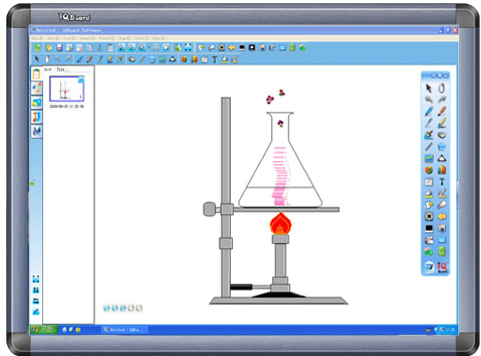
Introduction to iqboard interactive electronic whiteboard software
IQBoard interactive electronic whiteboard software is a set of professional multimedia interactive teaching and demonstration tools used with electronic whiteboards or virtual whiteboards for teaching and demonstration applications. It is also a powerful set of multimedia courseware and lesson plan production tools. Users can use the electronic whiteboard software to achieve powerful interactive teaching and demonstration functions such as writing, erasing, annotation (text or line annotation, dimension and angle annotation), painting, object editing, format saving, dragging, amplification, curtain opening, spotlight, screen capture, screen saving, screen recording and playback, handwriting recognition, keyboard input, text input, video, sound and web page links, remote conferencing and teaching via the Internet using Netmeeting, and other powerful interactive teaching and demonstration functions. It can also produce courseware for use in classes and meetings.
iqboard interactive electronic whiteboard software software functions
Page preview: In the resource panel, you can preview all pages of the current file, providing list preview and tile preview. In the list, you can directly click the preview page to switch pages; in the tile preview, double-click the preview page to enter the page.
Local resources: You can select files in EDF, BMP, EMF, WMF, TIF, JPG, GIF, PNG, CDF, SWF, avi, wmv and other formats in the local resource manager and drag them into the page.
Resource library: Resource library, favorites, and recently used three management folders are provided by default in resource library pictures. Resource library management folders are provided by default in multimedia. Various pictures or multimedia resources are provided in the resource library, and you can directly choose to call them
Template library: Various template resources are provided in the template library. These templates are files in CDF (Project File) format. At the same time, you can also add pages in CDF format to the template yourself.
Graphics library: We provide basic shapes, arrows, stars, decorative lines, decorative rectangles, subject symbols (English letters, common numbers, Chinese pinyin, algebra, electronics, chemistry, music), commonly used graphics (office supplies, daily necessities, weather) and other graphics in the graphics library. We have done a lot of special processing on many graphic elements. You can use these graphic elements to easily complete various teaching and demonstration effects.
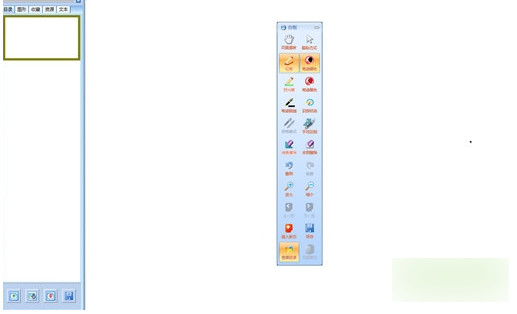
Features of iqboard interactive electronic whiteboard software
object handling
Each drawing written using drawing tools and any inserted image and element exist as independent objects. All objects can be edited in the object editing state (copy, cut, paste, delete, select all, rotate, stretch, scale, move, merge, unmerge, place at bottom or top, move up or down one layer, flip vertically, flip horizontally, insert into background, lock position, unlock, set linked object, cancel hyperlink).
Text input: When you need to input text on the page, you can call the [Insert Text] tool, move the T-shaped cursor to the page drawing area or desktop annotation and click once, and the text input box and text editing toolbar will appear (as shown in the picture). You can use the on-screen keyboard, handwriting recognition, and insert TXT text for text input. After the input is completed, click the cursor elsewhere on the page to input the text onto the page.
Resource management
The resource panel is divided into five pages: page preview, graphics library, template library, resource library, and local resources
Transparency: By default, we provide three transparency icons of 0%, 50%, and 80% for you to choose from. If you need other percentages of transparency, please double-click any transparency icon or click the settings button next to it. After selecting the transparency percentage in the transparency extension bar, after selecting a new transparency percentage, the icon will be replaced by the new icon, and the transparency extension bar will automatically disappear.
Eraser: We provide five erasing methods: ordinary pen erasing (6 different sizes), circle erasing, area erasing, object erasing, and all erasing
How to install iqboard interactive electronic whiteboard software
1. Download the program IQBoard interactive whiteboard software V4.5 090515.exe, click the Run button, the main interface will appear, please click Next to start installing the software
2. You will then enter the "License Agreement" interface. The "License Agreement" dialog box is as shown in the figure. Please read the relevant End User License Agreement in detail. If you accept the End User License Agreement, please click the "I Accept" function button
3. Select the path you want: C:Program Files (x86)IQBoard Software. After selecting, click OK, then click Next. Generally, the system is installed in the default path.
4. Installation preview, you can view all the installation information, click on the previous step to modify it, if there are no errors, click to install
5. The software has started to be installed, and the interface as shown in the figure will be entered. The installation program starts to copy files and displays the progress value of the copied files.
6. You can choose to run the client software directly after clicking the Finish button, or you can uncheck the box and not choose to run the client software directly.
How to use iqboard interactive electronic whiteboard software
Interface customization: You can set the arrangement, addition, and reduction of buttons on the main interface common toolbar, auxiliary toolbar, drawing toolbar, and floating toolbar. At the same time, you can also set the floating toolbar to display in one column or two columns.
Drawing tools: You can set the default color, width, and transparency of drawing tools, as shown in the figure:
Special tools
It provides a random number picker, calculator, magnifying glass, remote conferencing and online teaching, on-screen keyboard, etc. You can call it in the following three ways.
1) Click the [Special Tools] option in the [Tools] menu of the main interface, and select the corresponding tool from the lower-level menu to operate, as shown in the figure;
2) Click the [Special Tool] button on the auxiliary toolbar or floating toolbar of the main interface, and select a tool from the toolbox to operate.
Generate random numbers: You can randomly generate various numbers or generate a number string at the same time, which is convenient for randomly calling students and participants to speak and taking a random value during teaching. At the same time, you can also click the [Scan Settings] button in the window to set the maximum random number and the number of random numbers generated.
Calculator: You can call up the calculator function that comes with the system:
Magnifying glass: You can bring up the magnifying glass tool. Magnification, window size and other functions can be set in the right-click menu in the window.
iqboard interactive electronic whiteboard software operating instructions:
①Click the [Remote Video Conference] icon on the toolbar, and the Netmeeting simple settings window will pop up.
Spray bucket: Using the spray bucket tool, you can select any closed geometric figure for color filling, gradient filling, grid filling, picture filling, or no filling. The supported formats for picture filling include bmp, jpg, gif, png, emf, wmf, and ico.
Color filling: Click any color in the color filling, you can color fill any closed geometric figure. If you need other colors, you can double-click any color or click the setting button next to the color, and select and change it in the pop-up color box.
Gradient filling: After clicking the [Gradient Color] icon, you can fill any closed geometric figure with gradient color.
If you want to modify [Gradient Color], you can modify the color and fill type in the pop-up window by double-clicking the gradient color or clicking the settings button next to it (supports horizontal fill, vertical fill, forward diagonal fill, and reverse diagonal fill). At the same time, in the red box position in the picture, you can click to add a color point, and support direct dragging to change the position. If you want to delete the added color point, just right-click the color point to be deleted.
Grid filling: Click the [Grid filling] icon, and you can grid fill any closed geometric figure.
You can set the foreground or background color of the grid fill in the pop-up window by double-clicking any grid fill icon or clicking the settings button next to it.
Picture filling: Click the picture in the picture filling preview box to fill any closed geometric figure with the picture you choose. You can modify the filled picture by clicking the settings button next to it or double-clicking the previewed filling picture.
No fill: Click the [No fill] icon to restore the filled graphics to the unfilled state.
Instructions for use of iqboard interactive electronic whiteboard software
1. Background setting: You can set the default background color or background color for all pages.
2. Graphic settings: You can set the default border color or fill color for all graphics in the [Graphics] library.
3. Language settings: You can change the interface language of the software. The system defaults to three languages: Simplified Chinese, Traditional Chinese, and English.
4. Other settings:
1) Automatically display the on-screen keyboard: After checking this option and confirming, when you bring up the input window with a text box, the on-screen keyboard will automatically pop up. This function can be canceled without checking. This option is checked by default.
2) Make the toolbar translucent when the mouse leaves: After checking this option and confirming, when you move the cursor away from the toolbar, the toolbar will become translucent. This function can be canceled by unchecking it. This option is not checked by system default.
3) Run automatically at startup: After checking this option and confirming, the software will run automatically when Windows starts. This function can be canceled without checking. This option is not checked by system default.
4) When "Notify me when a new version of an updated program is found" is checked, when starting the whiteboard software, the system will automatically detect whether a new version of the program is found and pop up a corresponding prompt. If not checked, this function will be cancelled.