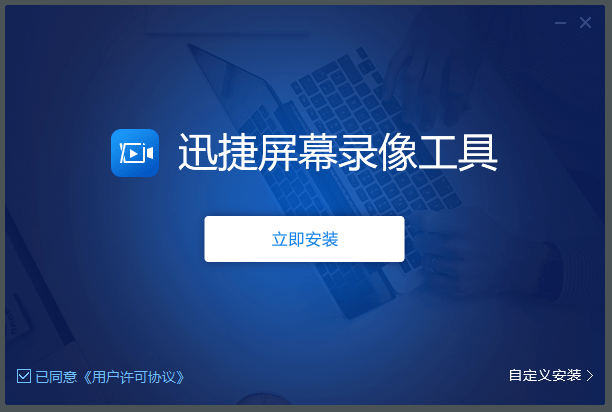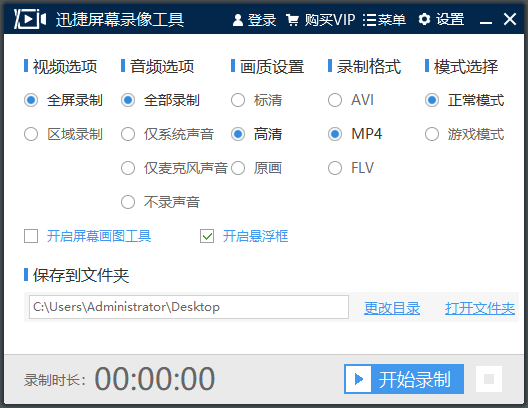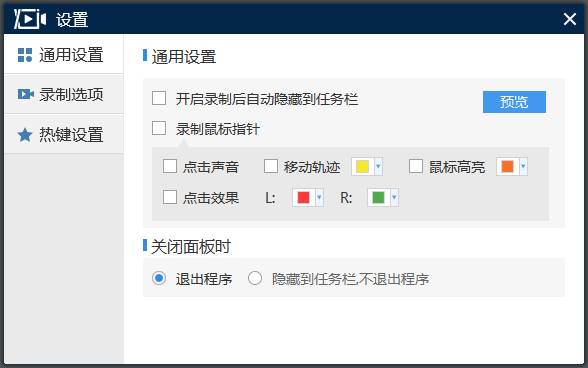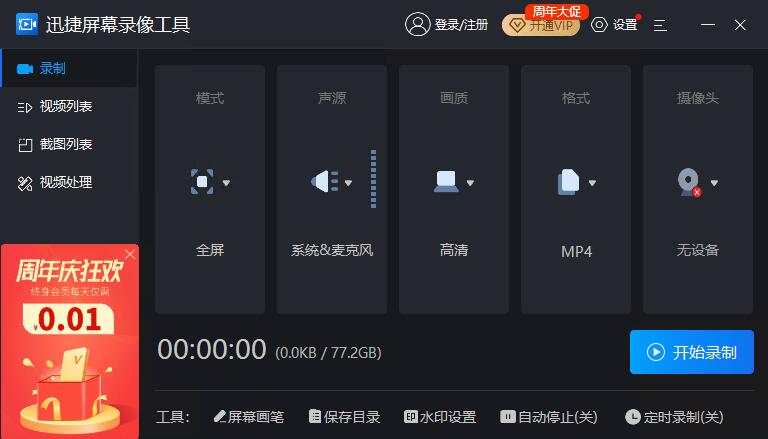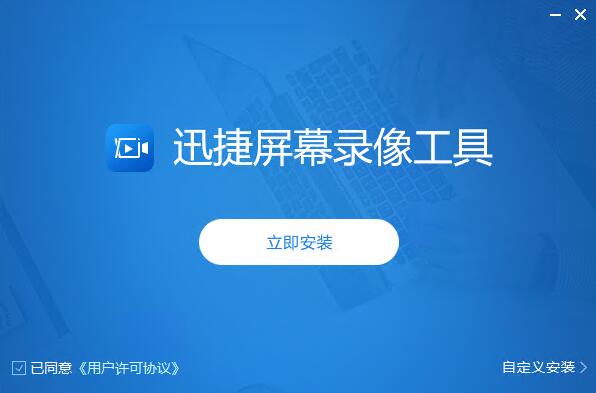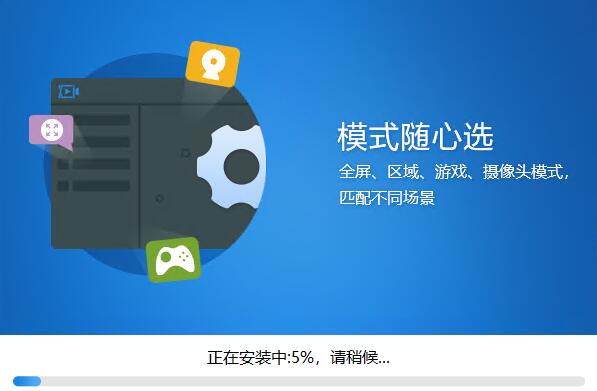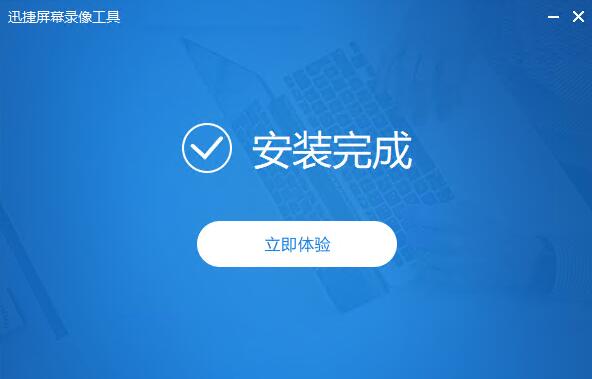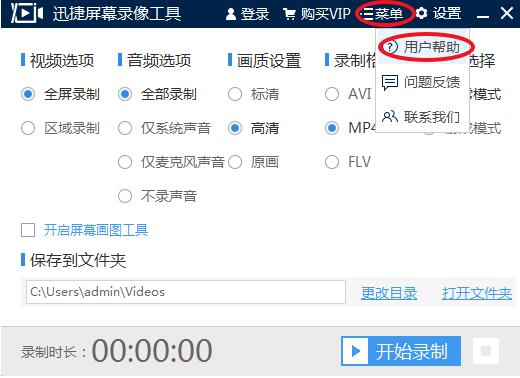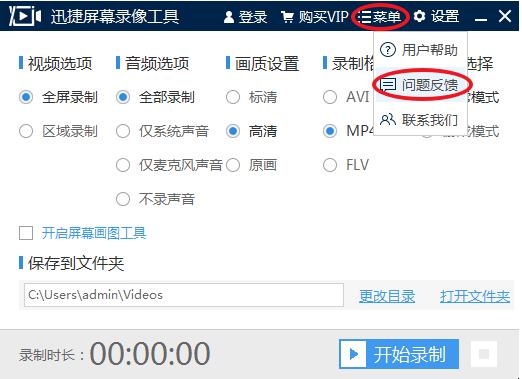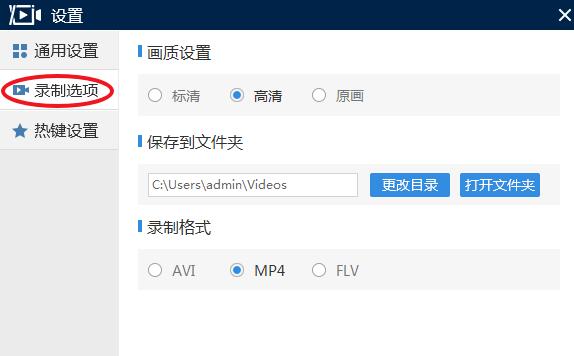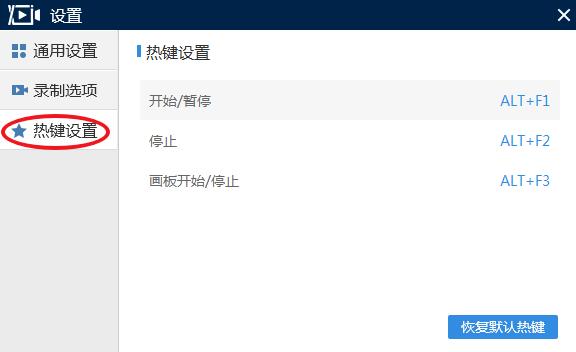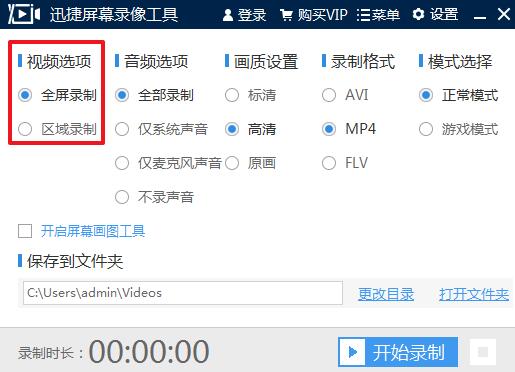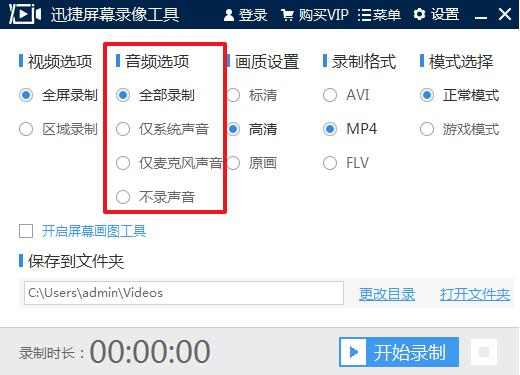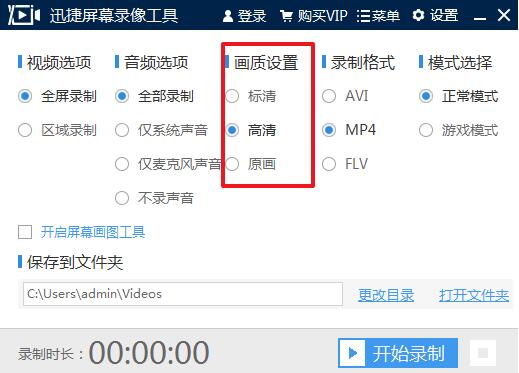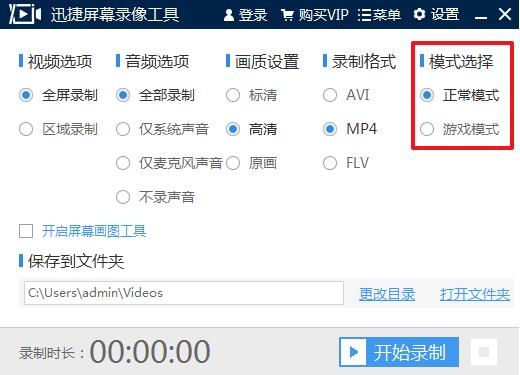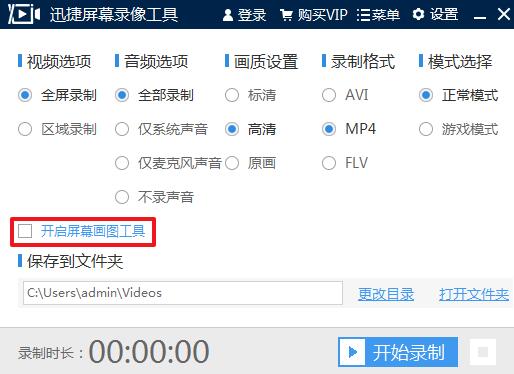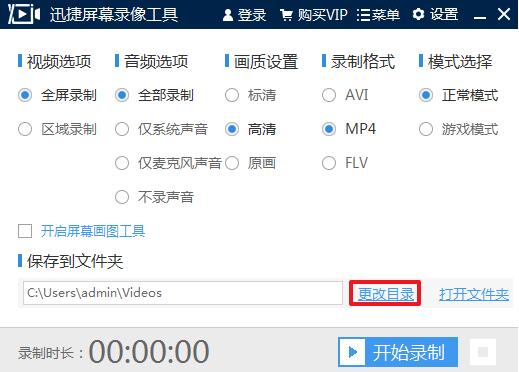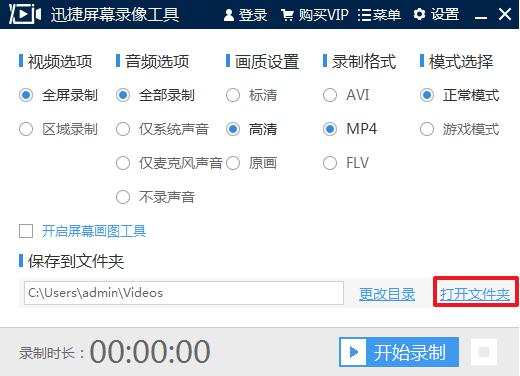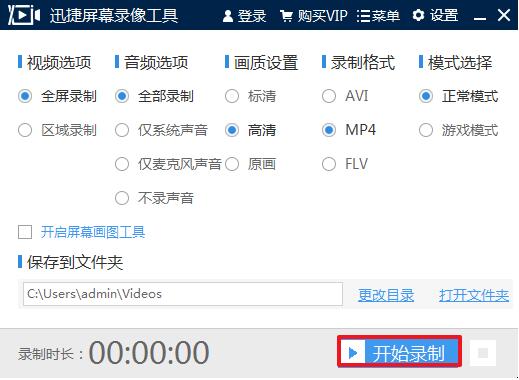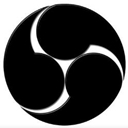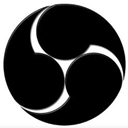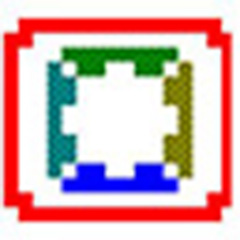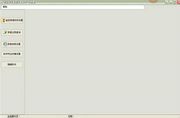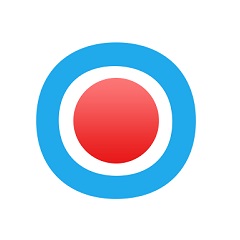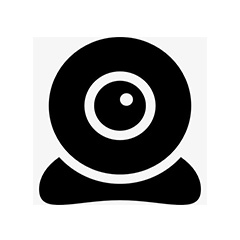Quick screen recording toolIt is a professional video recording software that can help users and friends record videos easily. The function is very powerful. The fast screen recording tool supports high-definition recording of normal definition and original image quality. It has beautiful lossless image quality, is simple and easy to use, and puts teaching videos, movies and games at your fingertips. Huajun Software Park provides the official latest version of the quick screen recording tool for download. Friends in need can download and use it!
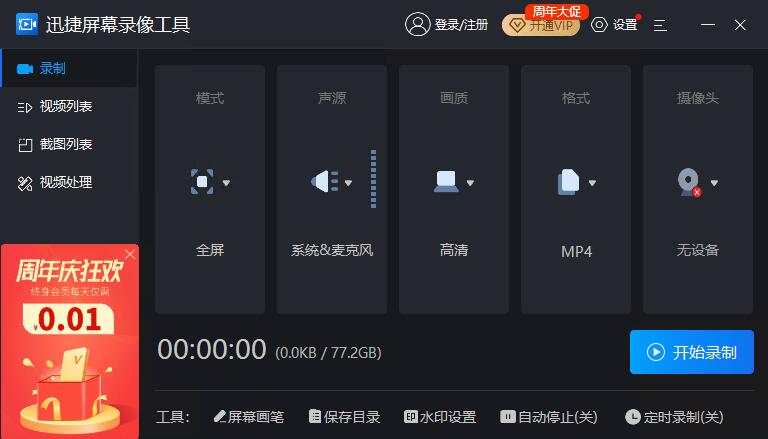
Features of Swift Screen Recording Tool
1. Meet all mainstream video quality requirements and meet users’ various network status needs.
2. Can record high-definition teaching videos and support multi-level audio collection
3. Record the original sound of the movie and be able to extract high-definition audio data
4. No external noise, and supports all major mainstream games
5. The operation is very simple, and it is quick to get started without waiting time.
Quick screen recording tool installation steps
1. Download the software from this site, click the .exe program and run it

2. Check to agree to the user license agreement, select the installation path, and click Install Now
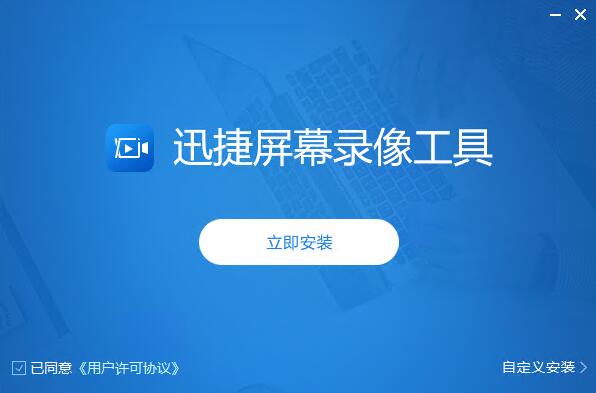
3. Installation is in progress, please wait patiently.
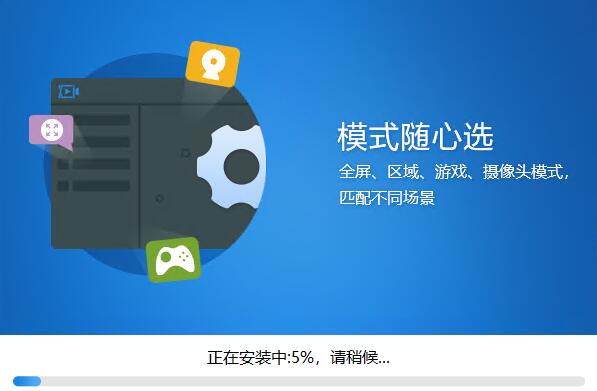
4. The installation of the quick screen recording tool is completed, click to experience it now
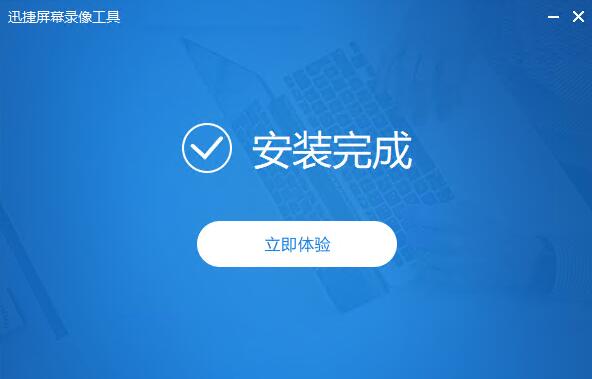
How to use the quick screen recording tool
1. Menu bar
1. Login
1.1 Registration: Click the login and registration buttons, and use your mobile phone number to register a software account

1.2 Log in: Click the login button to log in through four methods: mobile phone, WeChat, QQ, and SMS.

2. Menu
2.1 User Help: Click the menu and User Help can view how to use the software.
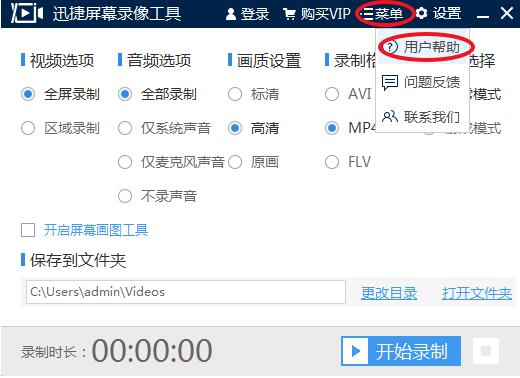
2.2 Problem Feedback: Click on Problem Feedback to put forward your valuable suggestions
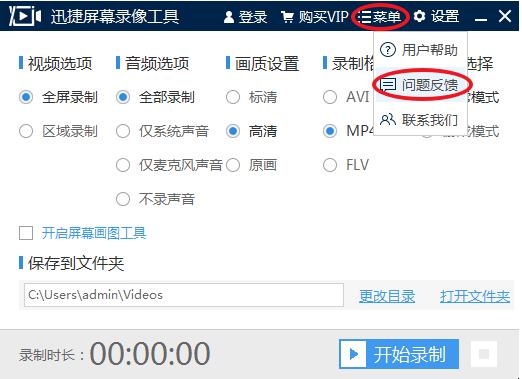
2.3 Contact us: Click Contact Us to contact customer service

3. Settings
3.1 General settings: Click Settings. General settings can be used to set options such as automatically hiding in the taskbar after turning on recording, recording the mouse pointer, closing the panel, etc.

3.2 Recording options: Click the recording options to set the image quality, save folder, and recording format.
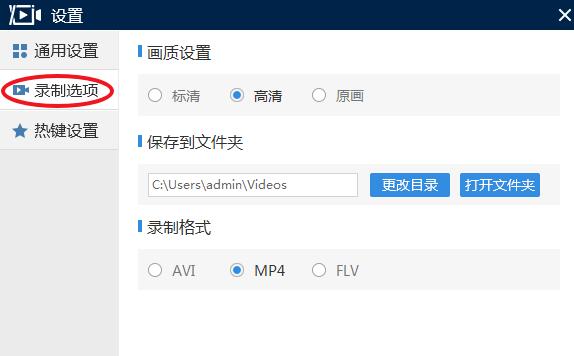
3.3 Hotkey Settings: Click Hotkey Settings to set software shortcut keys.
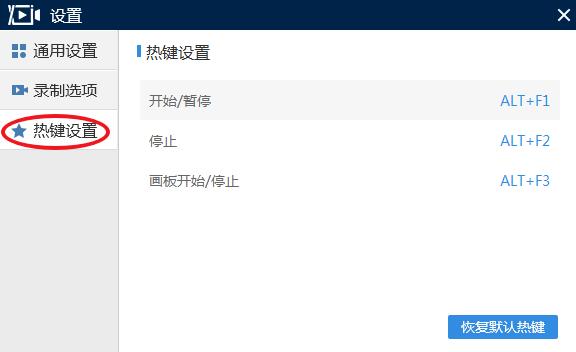
2. Main interface
1. Video options: You can set the video to full screen recording or area recording
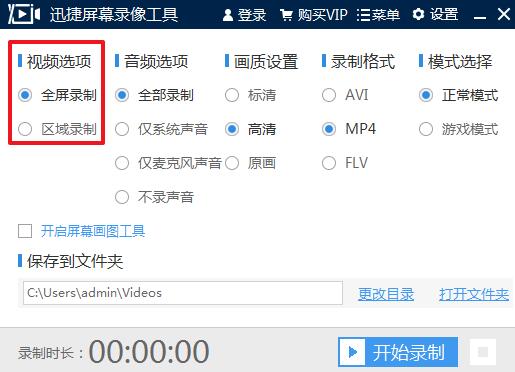
2. Audio options: There are four options for setting the audio recording format here.
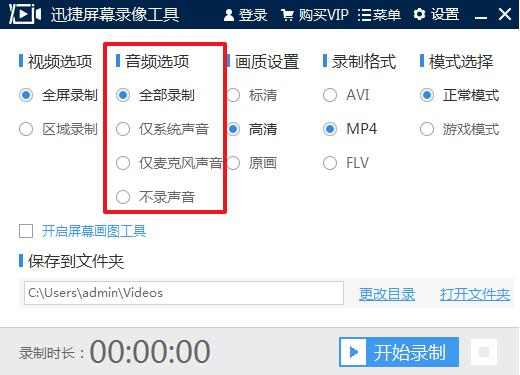
3. Image quality setting: You can set the image quality to SD, HD, or original image.
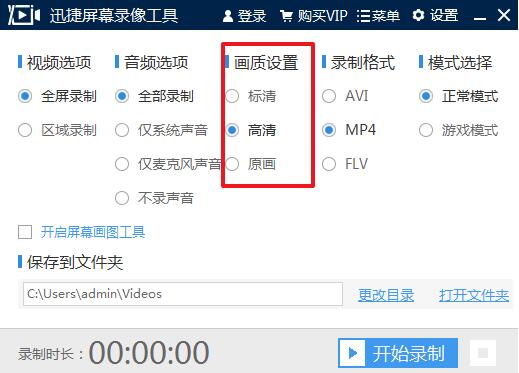
4. Recording format: You can set the recording format to AVI, MP4, FLV

5. Mode selection: You can set the recording mode to normal mode or game mode
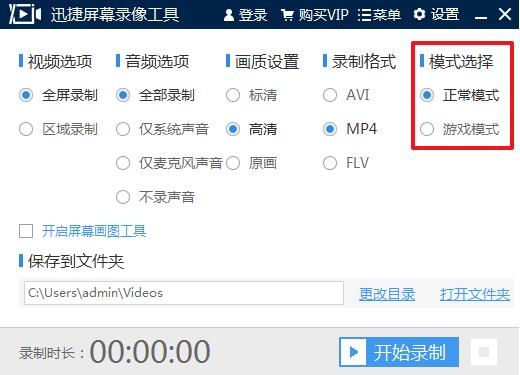
6. Turn on the screen drawing tool: you can graffiti on the screen, add text, etc.
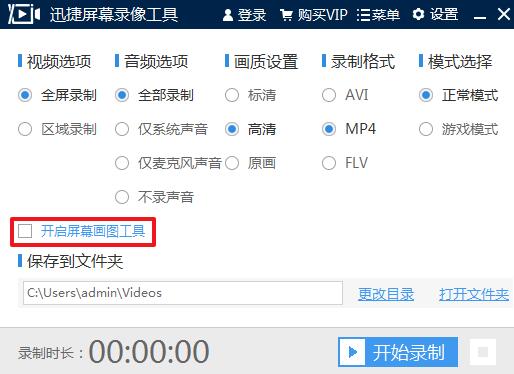
7. Save to folder: Click Change Directory to change the directory of the saved folder; click Open Folder to directly open the saved folder.
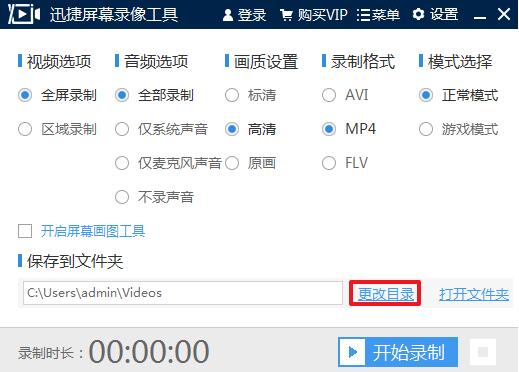
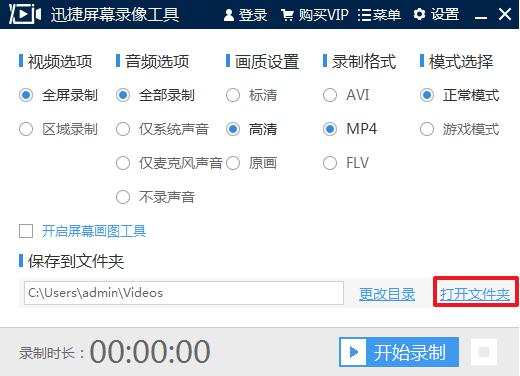
8. Start recording: Click to start recording, and the software will start recording the computer screen.
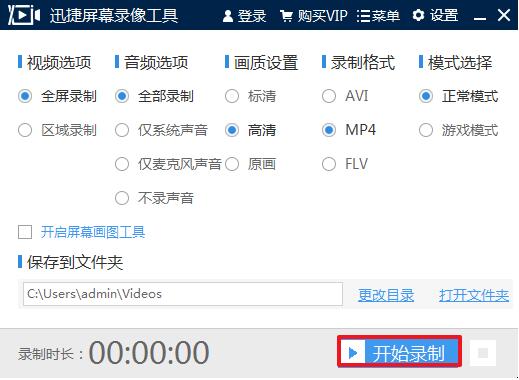
9. Pause recording: After starting recording, click to pause recording and it will pause to the current recording.

10. Stop recording: Click the stop recording icon to terminate the recording process.

Quick Screen Recording Tool Frequently Asked Questions
1. Why does the Swift Screen Recording Tool not respond when I click to start recording?
You can close the software and reopen it and try again. If it doesn't work, uninstall and reinstall it.
2. There is no sound in the video recorded by the quick screen recording tool?
First check the computer microphone, and then confirm whether the recording system sound and microphone sound options in the software audio options are turned on.
3. Why is the video recorded by Quick Screen Recording Tool blurry?
The recording quality may be too low. You can set the image quality to HD in the settings and then record.
Which one is better, Xinjie Screen Recording Tool, Screen Recording Expert or Xinjie Screen Recording Expert?
Swift Screen Recording Tool is a very simple screen recording software that allows users to record videos according to their own needs. The fast screen recording tool supports multi-level audio collection. It puts teaching videos, movies, and games at your fingertips, making it easy to get started.
Screen Recording Expert can easily record the software operation process, teaching courseware, online TV movies, etc. on the screen. It is very simple to use and very powerful. It is the first choice software for screen recording, software teaching animation and courseware production.
Xinjie Screen Recording Expert is small in size and fast in operation. It can easily record animations and videos. It is very simple to use and can synchronize images and sounds. It is a very professional screen recording production tool with very powerful functions.
The above three softwares are recommended for everyone. Each of these three softwares has its own advantages and is worth downloading. Their functions are basically the same.
Screen recording expert download address:http://softwaredownload4.com/soft/3442.htm
Xinjie Screen Recording Expert download address:http://softwaredownload4.com/soft/71943.htm
Swift screen recording tool update log
1. Replace the first image of the old software interface
2. Adjust the functional layout of the interface of the old version of the software
3. Optimize the software background code and add audio recording options
|
Huajun editor recommends:
The Swift Screen Recording Tool is easy to use. You can record videos according to your own needs. The Swift Screen Recording Tool is quick and easy to operate. It has different recording options for different user needs. In addition, there are three software recommended to everyone: KK Video Recorder, Hero Screen Recorder, and Plato Super Screen Recorder. Welcome to download and use!
|