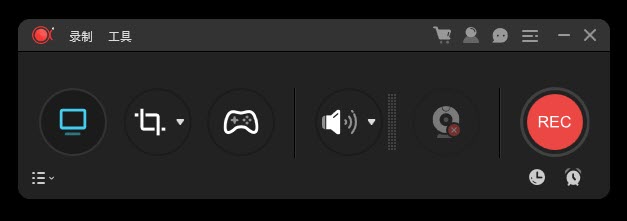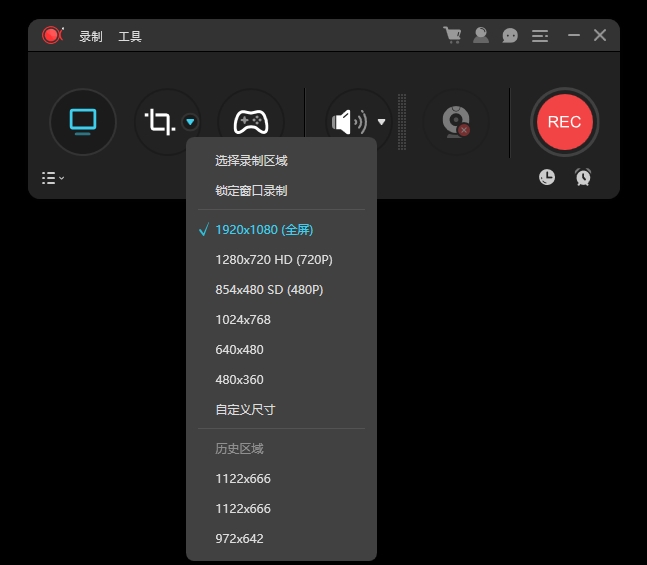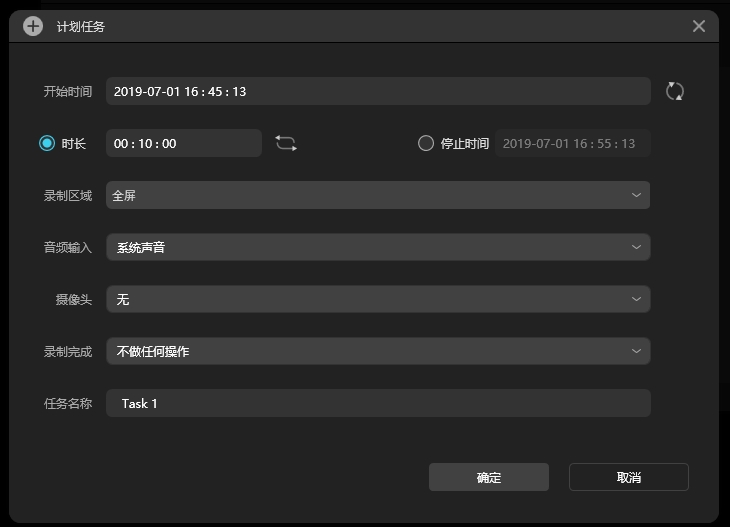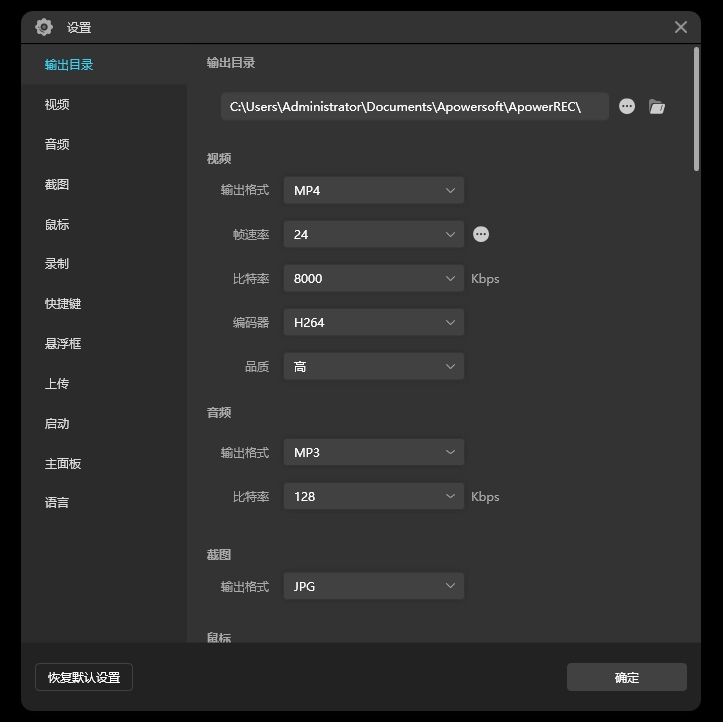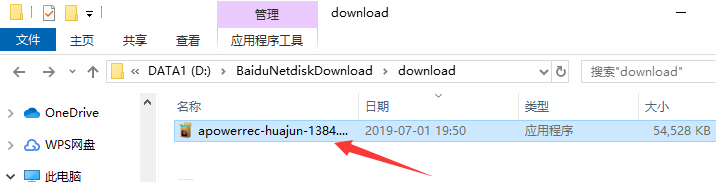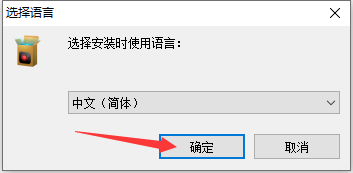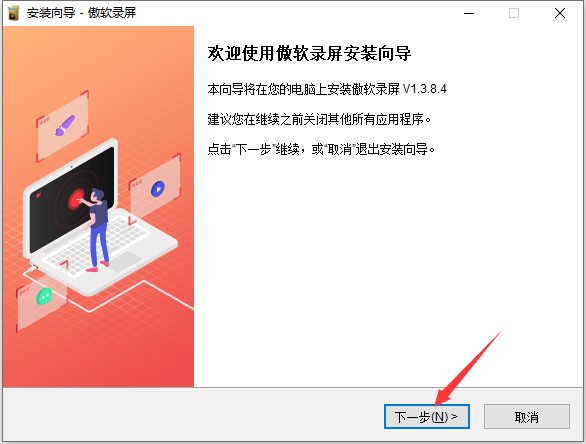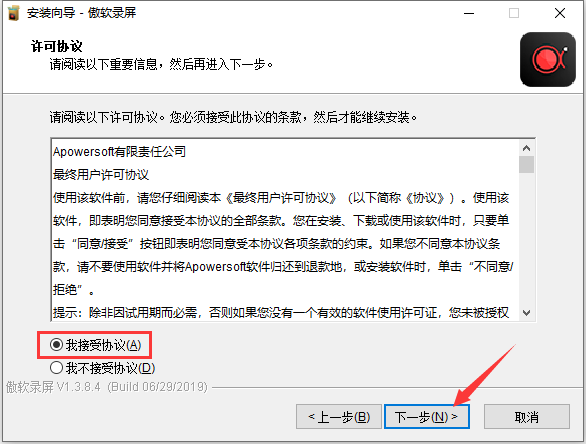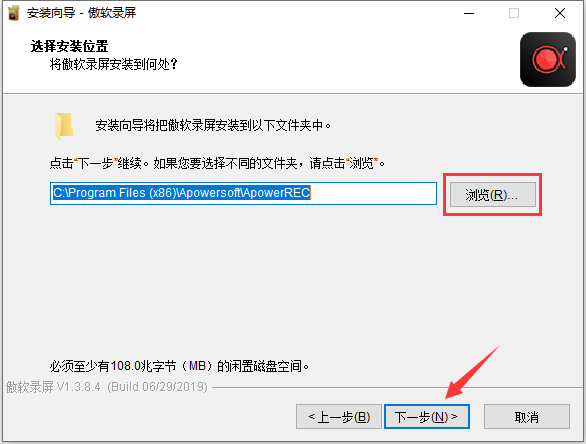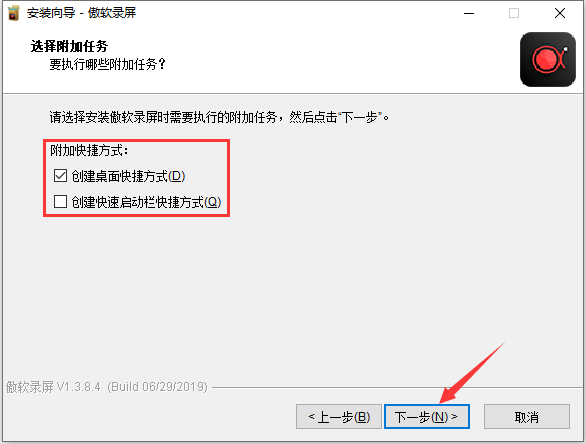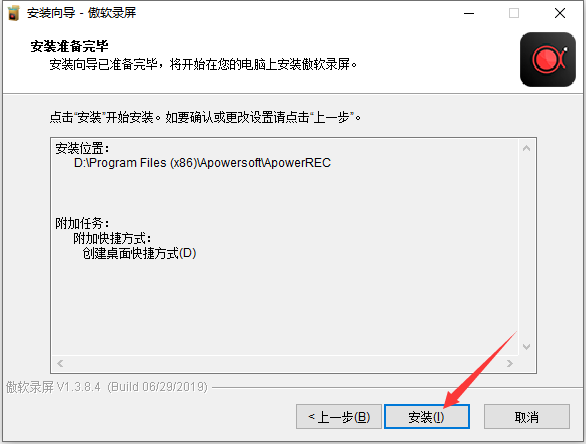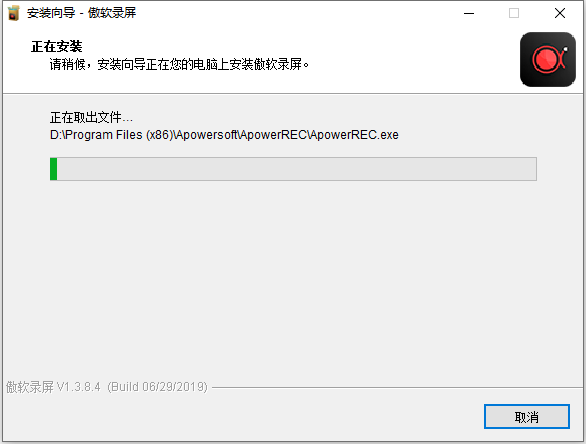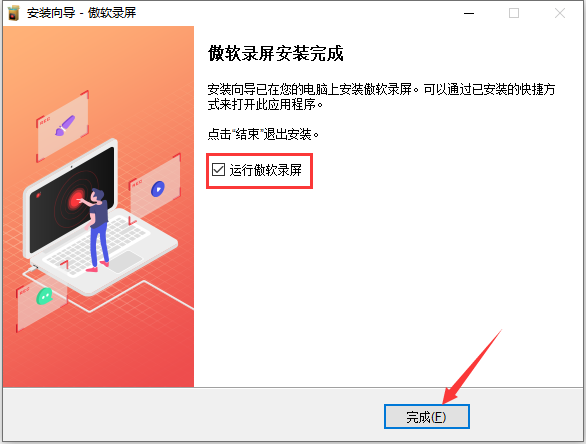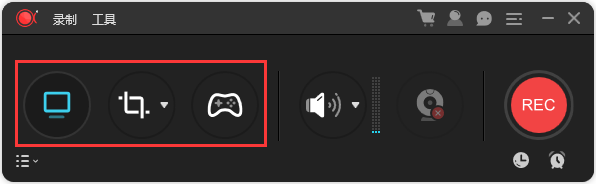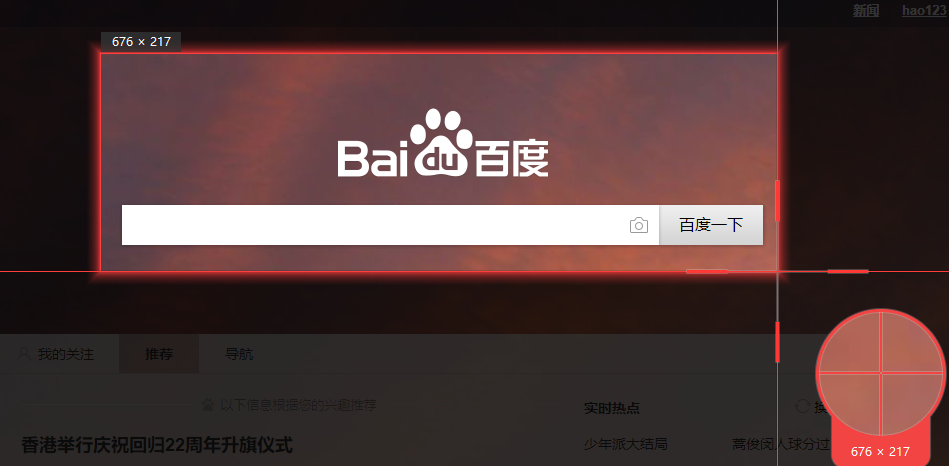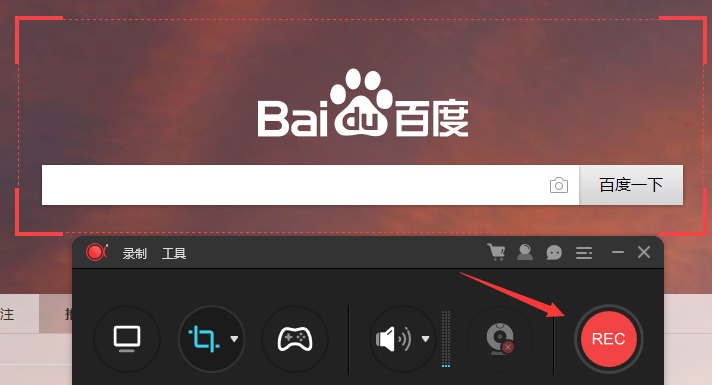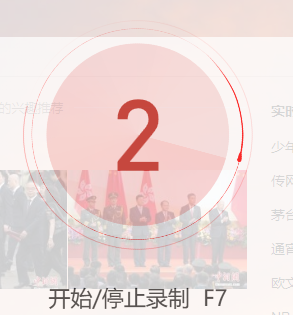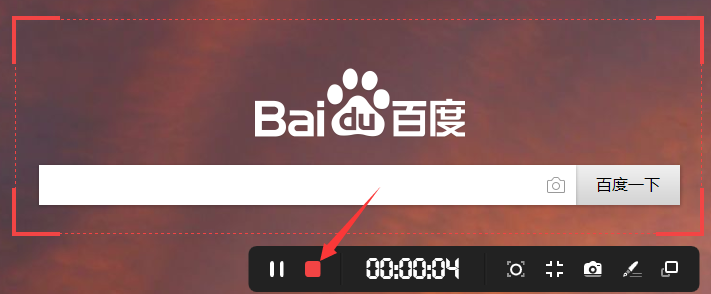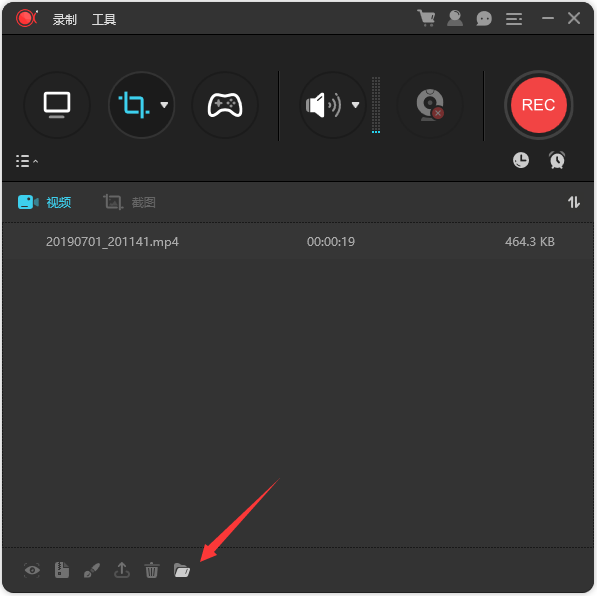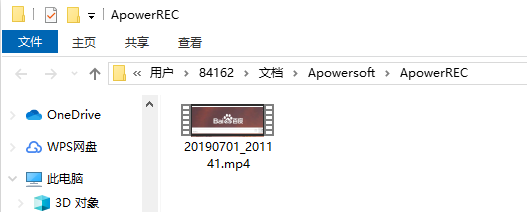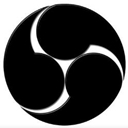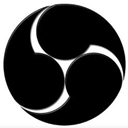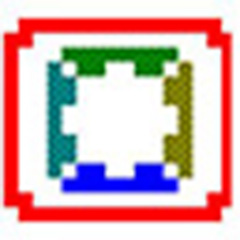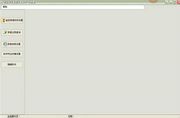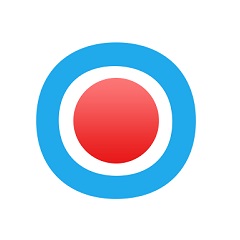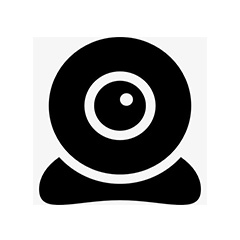Aoruan Screen Recorder can help you record all activities such as computer desktop operations, online meetings, entertainment videos, app displays, live courses, etc. simultaneously with audio and video. It provides multiple video recording modes such as full-screen recording, area recording, and picture-in-picture, allowing users to easily record chat videos and teaching videos. Aoruan Screen Recorder provides a variety of practical functions including: editing videos, recording cameras, task recording, converting videos, quick screenshots and high-quality recordings. Aoruan Screen Recording is a super practical software that can help you quickly improve your work and life efficiency!
Aoruan screen recording software functions
1. Edit video
It supports real-time editing of video recording images, and also supports the use of advanced editing functions to add video special effects after recording.
2. Recording camera
You can record camera footage individually or record with picture-in-picture effect.
3. Task recording
Supports two task recording functions, namely computer screen/camera scheduled task recording and follow-up recording.
4. Convert videos
Convert recorded videos to multiple formats, such as MP4, AVI, WMV, MOV, etc.
5. Quick screenshot
Take a screenshot with one click and automatically save the image to your computer.
6. High-quality recording
Supports high-quality recording of sounds from sound cards and microphones, allowing users to adjust volume and customize sound sources.
Aoruan screen recording installation steps
1. Download the Aoruan screen recording software package from Huajun Software Park and double-click with the left mouse button to open the installation file.
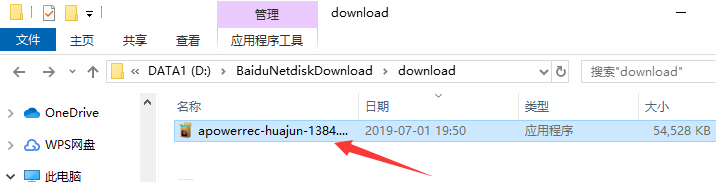
2. Select the installation language, the default is Simplified Chinese, just click "OK".
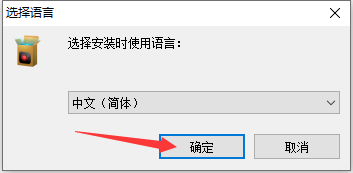
3. Enter the installation program and click "Next".
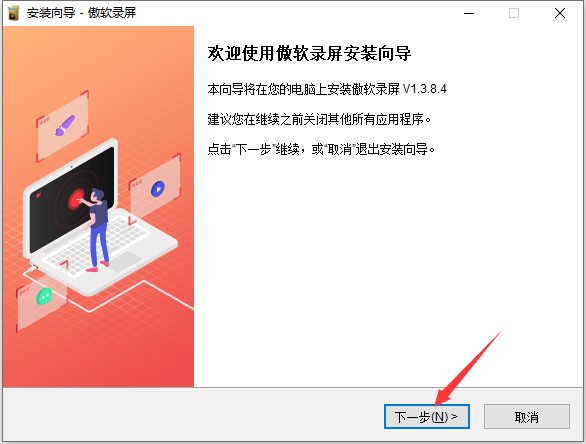
4. Read the software-related license agreement. If you have no objection, click to select "I accept the agreement" on the lower left, and then click "Next".
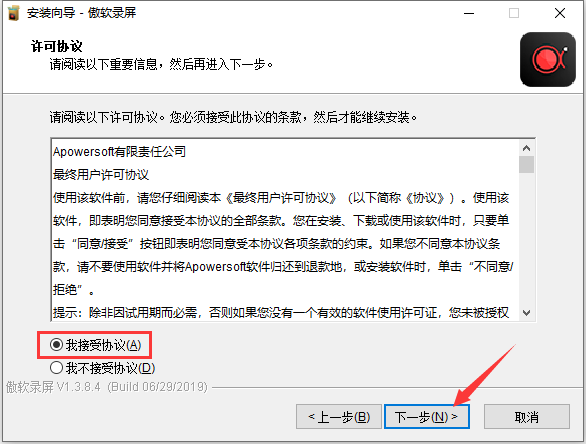
5. Click "Browse" to select the installation directory of Aoruan Screen Recorder. It is not recommended to install on the C drive. After selecting, click "Next".
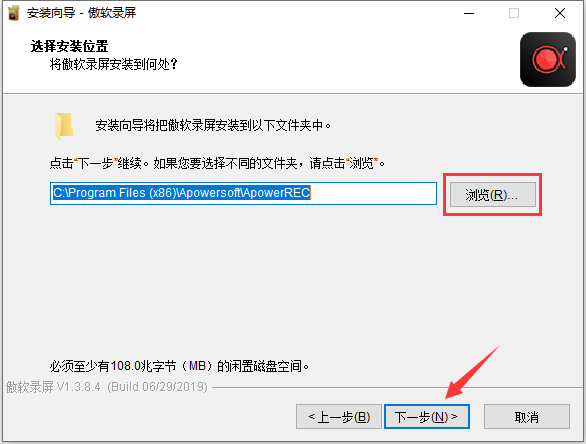
6. Select whether you need to "Create desktop shortcut" and "Create quick launch bar shortcut" according to your usage habits, and then click "Next".
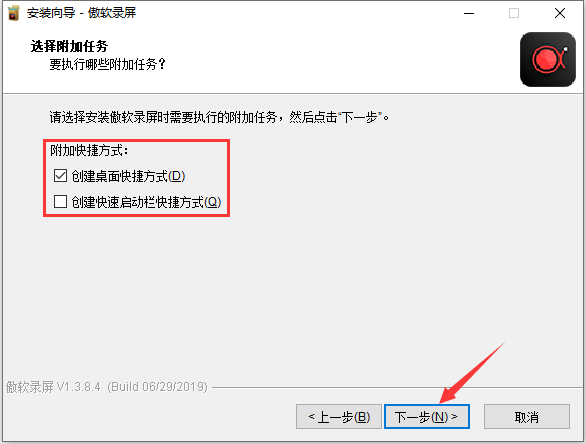
7. After confirming that the installation information is correct, click "Install".
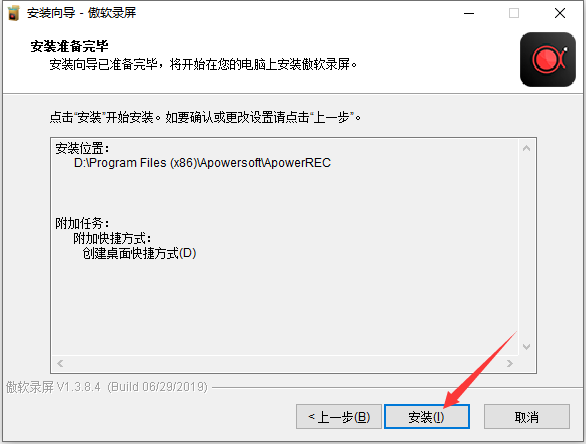
8. The installation process of Aoruan Screen Recorder takes about 2 minutes, please wait patiently.
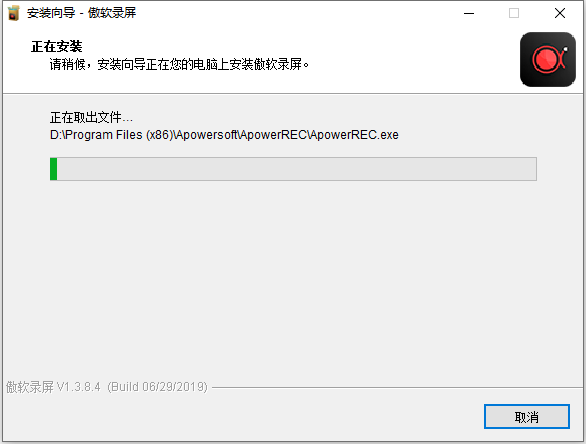
9. After the installation is completed, if you need to use it immediately, check the "Run Aorsoft Screen Recording" option and click "Finish".
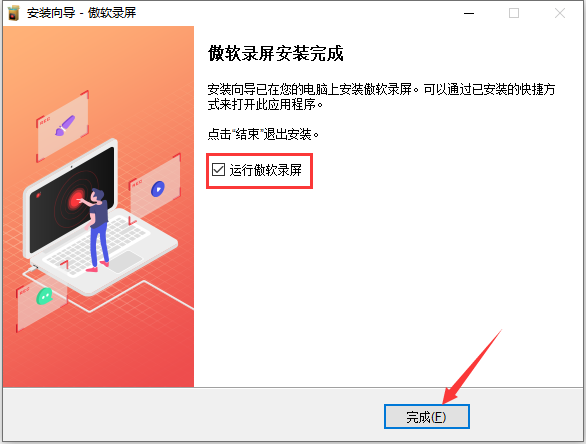
How to use Aoruan screen recording
1. Open the installed Aoruan screen recording. There are three screen recording modes on the left. Full screen mode: record the entire screen. Area mode: Only record the content of the selected area. Game Mode: Only record the game window.
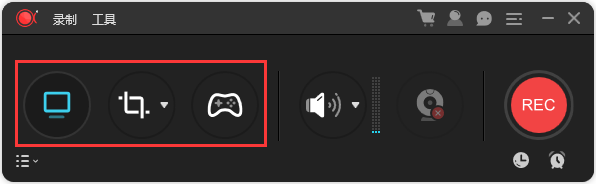
2. Let's take the area mode as an example. After clicking the "Area Mode" button, select the area you want to record.
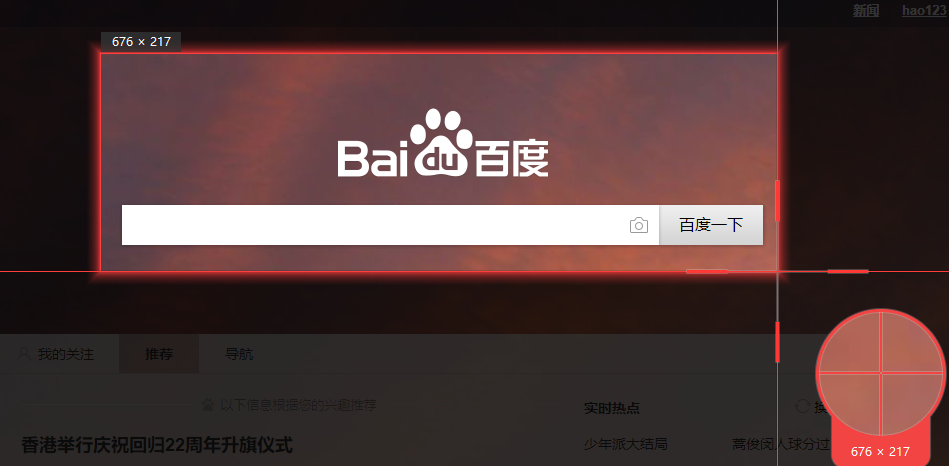
3. Then click the "REC" button on the right.
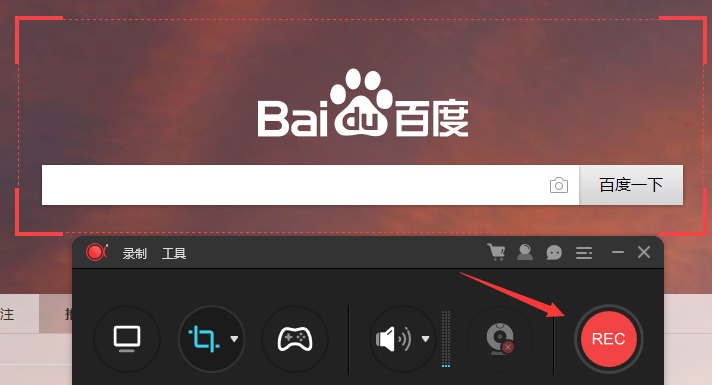
4. Wait for the countdown to end and the recording will start.
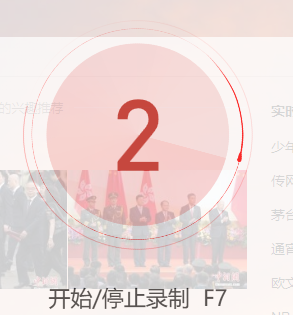
5. When the recording is completed, click the red square button on the shortcut toolbar to stop recording.
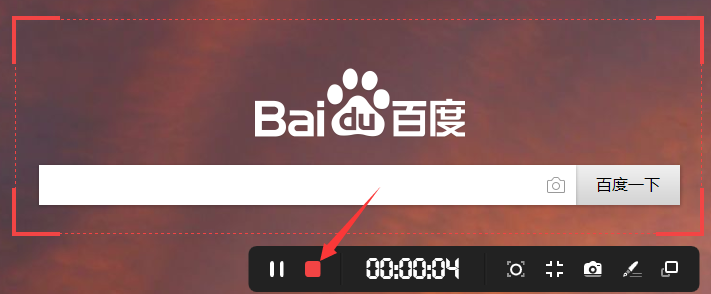
6. After that, we can see the previously recorded videos in the automatically pop-up list. We click the folder icon below.
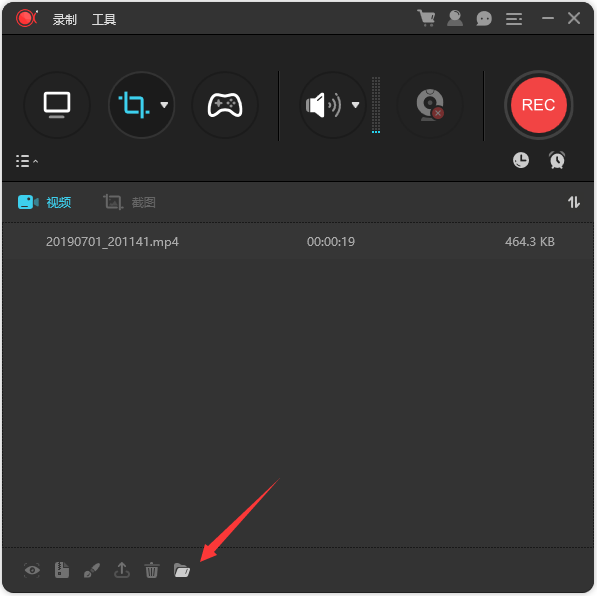
7. You can find the video file you just recorded.
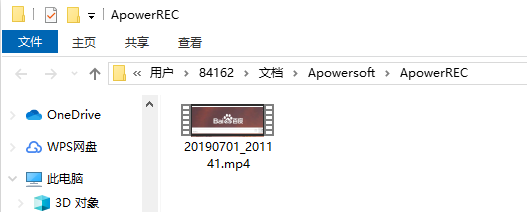
Aoruan Screen Recording Frequently Asked Questions
What should I do if the recorded video cannot be saved?
This may be caused by insufficient storage space on the device or incorrect save path settings. Users need to check whether the device storage space is sufficient and confirm whether the save path is correct. Also, make sure the software has write storage permissions.
Aoruan screen recording update log
1. Modify user-submitted bugs
2.Add new features
Huajun editor recommends:
Aoruan Screen Recording is free software, download it if you need it! This site also has Silencer Magician, .NET, and Cloud Manager for you to download!