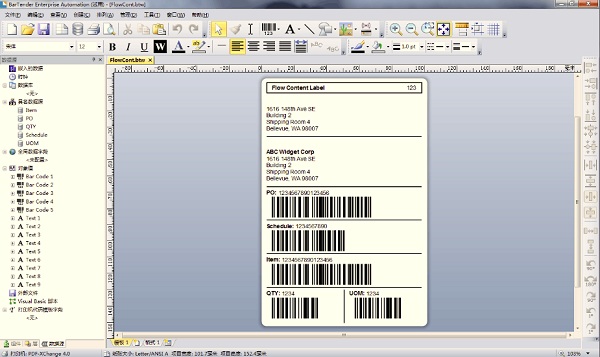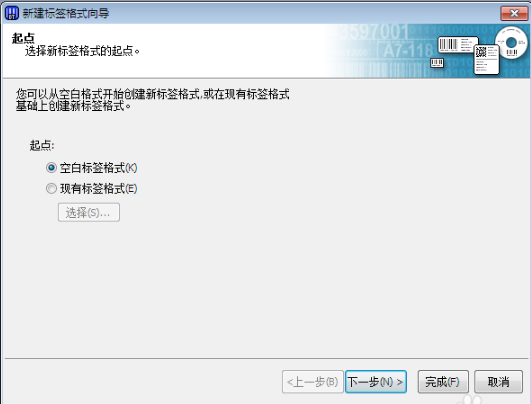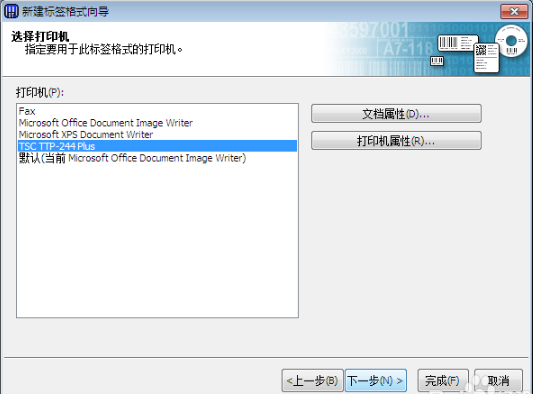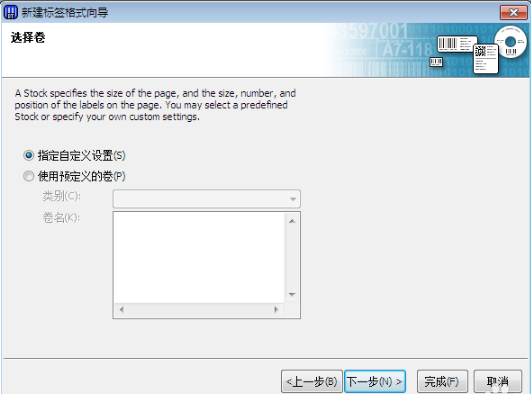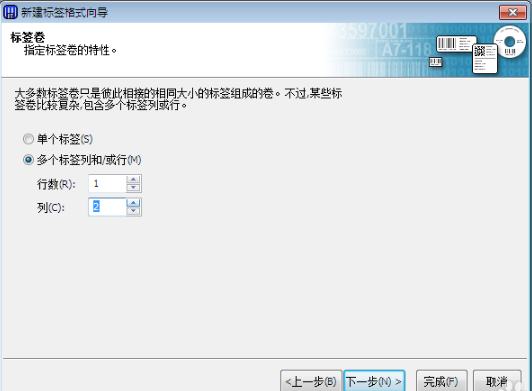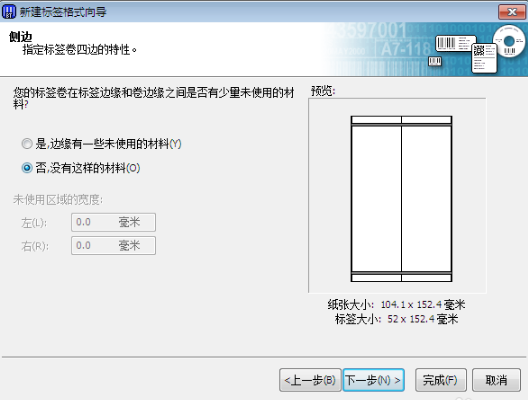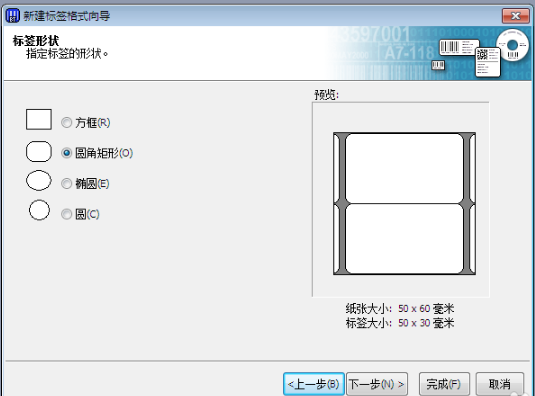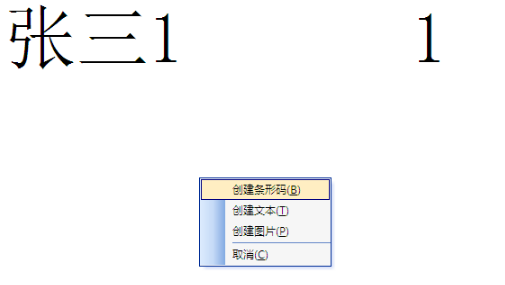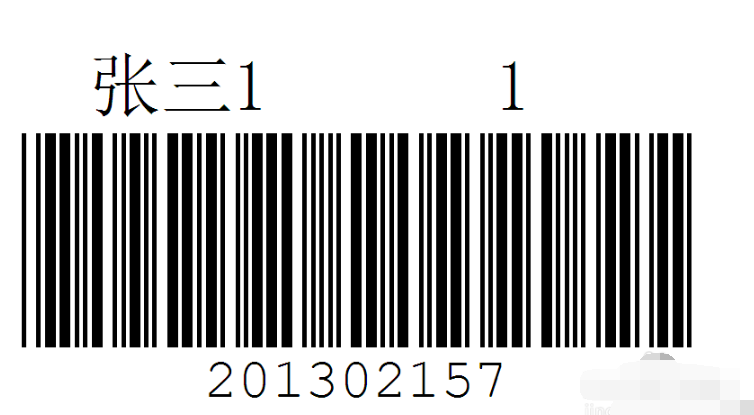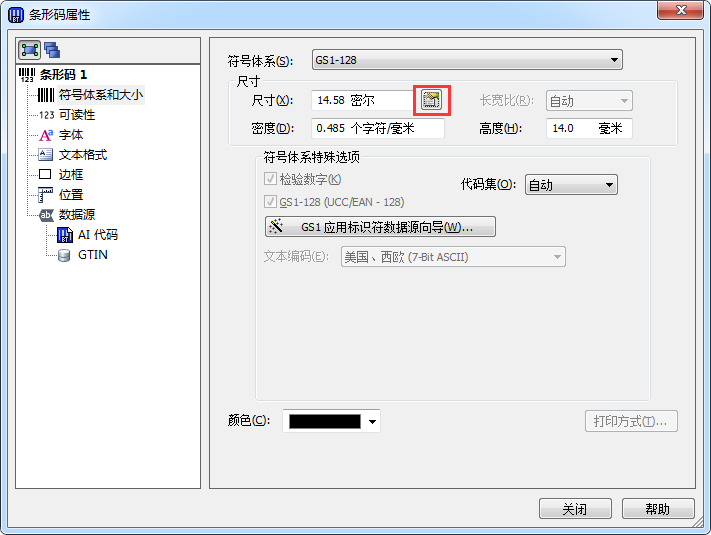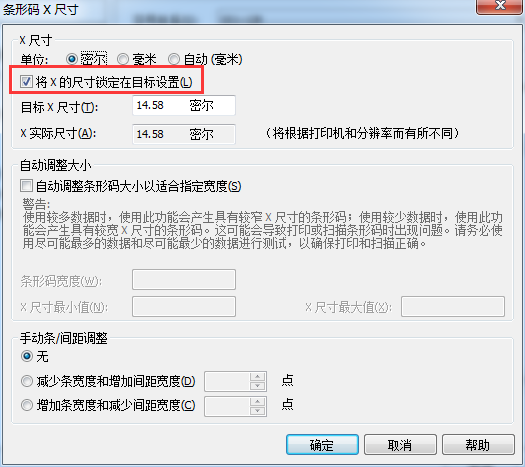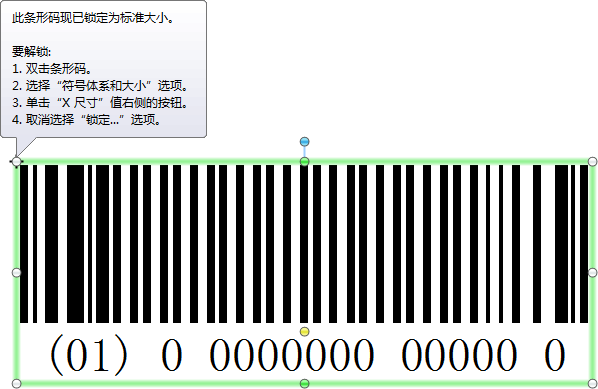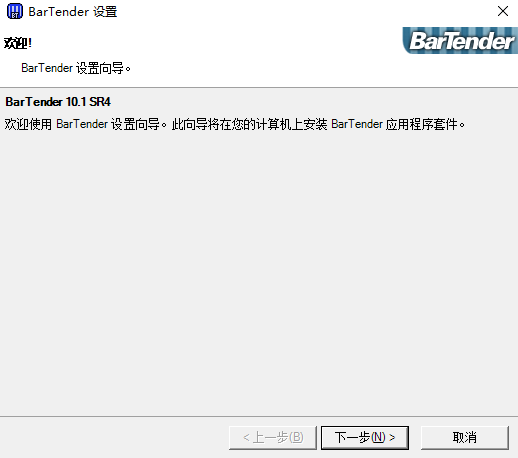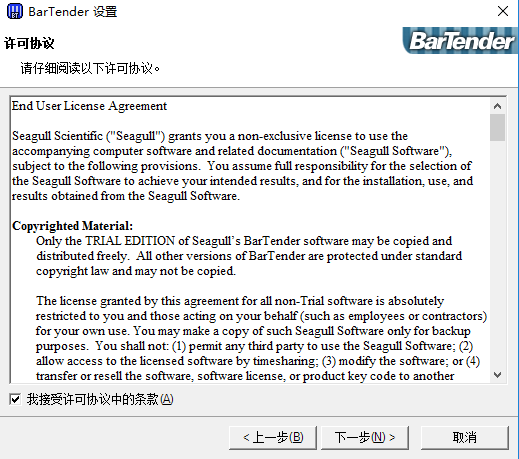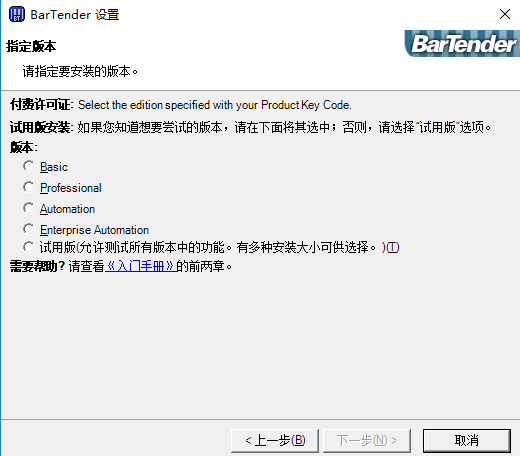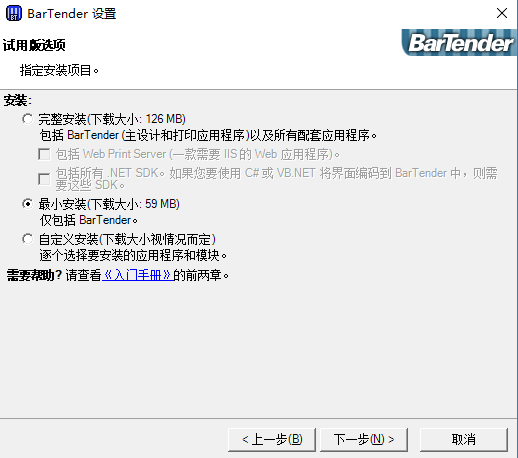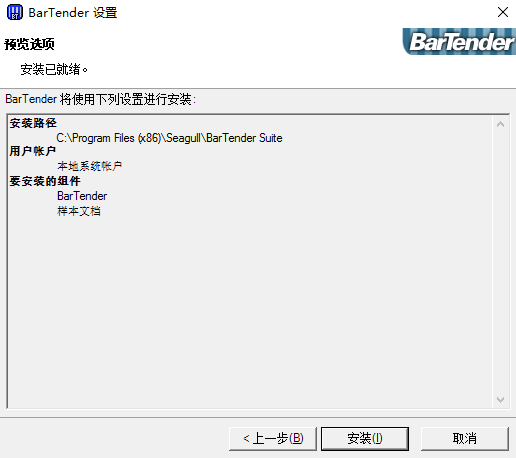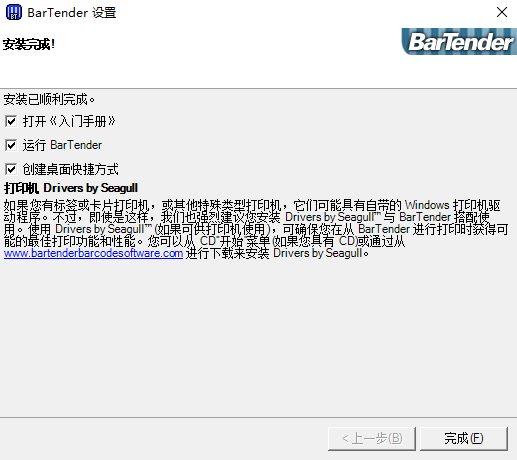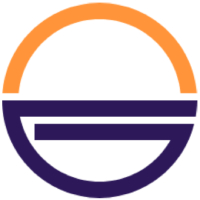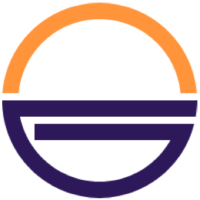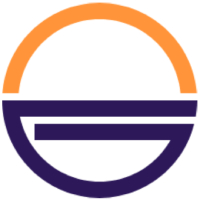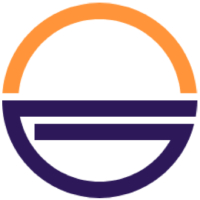BarTenderIt is a product that follows the "look and
feel" standardbarcode printingsoftware. BarTender barcode printing software can help users easily create label barcodes, including text, graphics,barcodeand most serialization functions. BarTender barcode printing software is powerful and easy to operate, and is loved by many users. Huajun Software Park provides you with free download of BarTender2024. Friends who like BarTender come to Huajun Software Park to download and experience it!

How to use BarTender
bartender production process of standard barcode
1. First, please run and open BarTender. When we run and open, we will encounter the selection settings.labelFormat starting point option, you can select blank to continue [Next step]
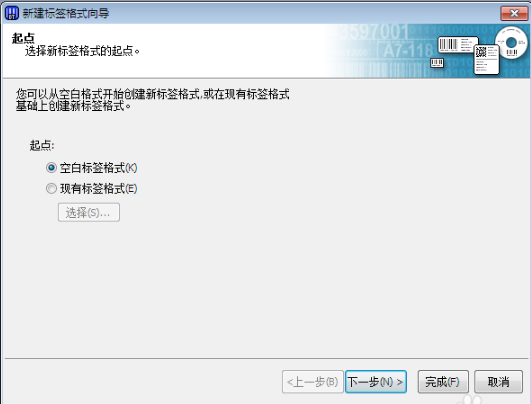
2. After selecting the label starting point format, you also need to set up the printer that can be used. Please select the appropriate one.printer. (BarTender software is a barcode printing tool, so the printer must be a machine that can print barcodes before it can be used)
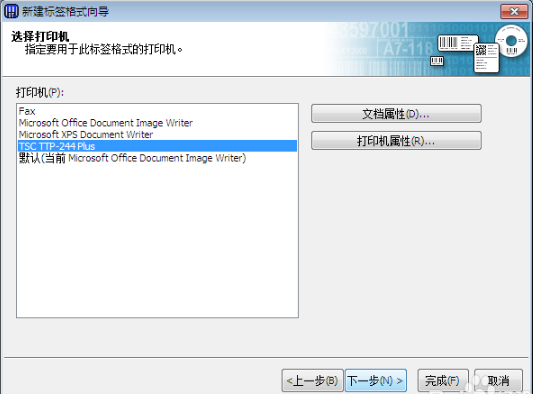
3. Then select the volume setting options in turn. The editor here recommends that you select [Custom].
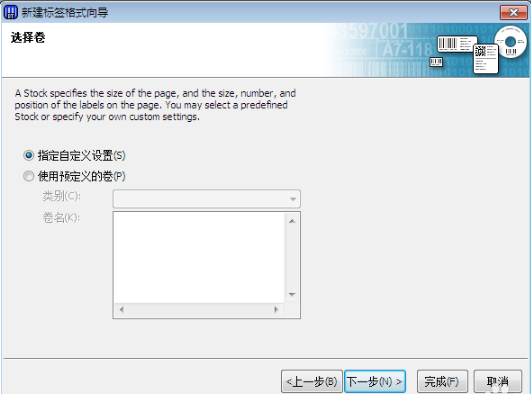
4. Enter the BarTender custom setting volume interface and set the required number of rows and columns. The editor will use 1 row and 2 columns as an example to demonstrate the setting.
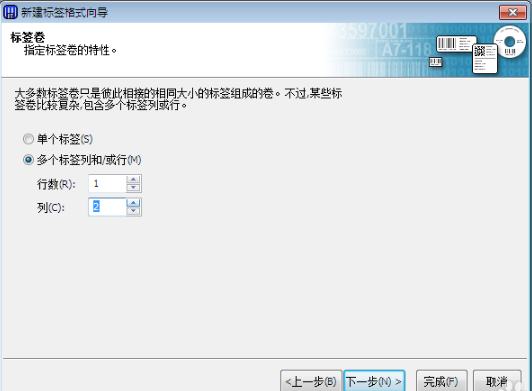
5. Next comes the feature of rolling four sides. You can choose whether the four sides of the barcode paper to be printed should be left blank. (Generally, there is no need to leave the barcode blank)
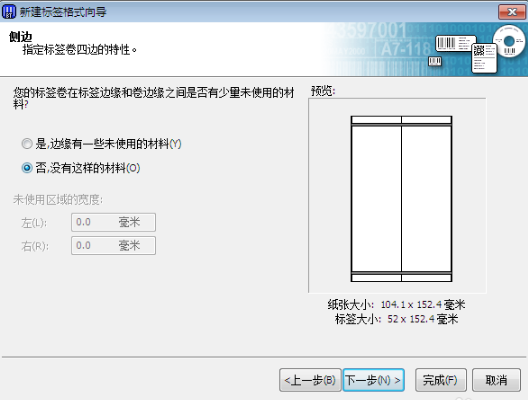
6. After setting the blank space when printing with the BarTender tool, we still need to manually set the size of the relevant printing barcode paper. Remember to set the printing direction in advance.

7. The shape printed by the BarTender tool also needs to be set.
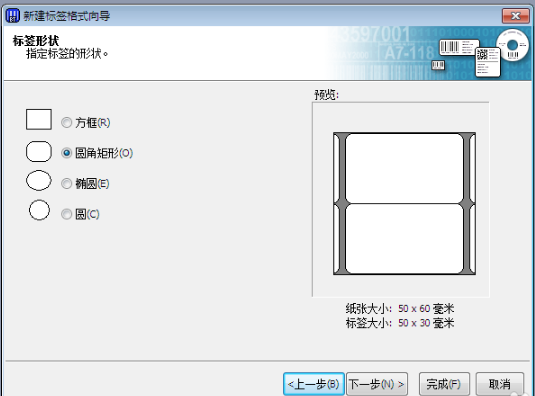
8. Finally, please select the information you need to print, and it will be printed successfully.
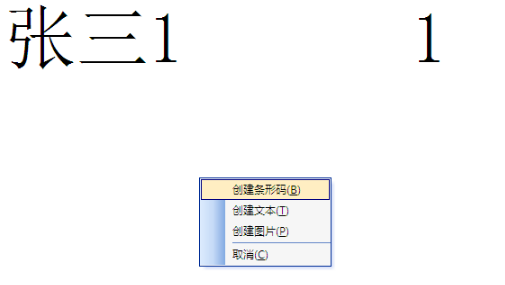
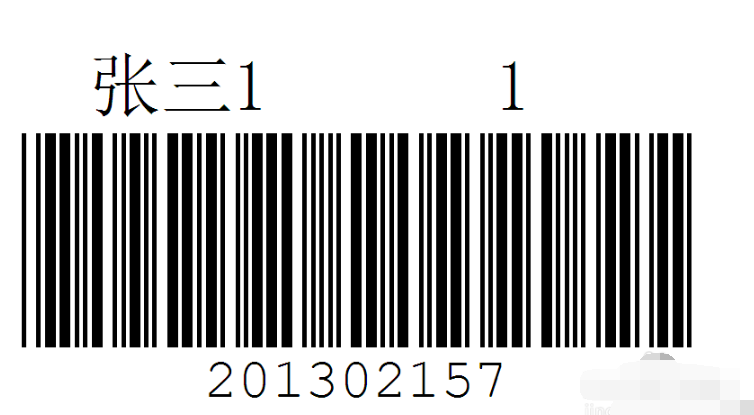
BarTender FAQ
How to lock BarTender barcodes to standard size?
Sometimes, we need to lock the designed barcode to the standard size to prevent accidentally changing the barcode size and increasing the workload. So how to lock the BarTender barcode to the standard size? The editor will teach you a simple method to lock the BarTender barcode size.
1. First, you need to run and open BarTender, find the barcode on the design template, select [Barcode Properties] and double-click to enter the interface:
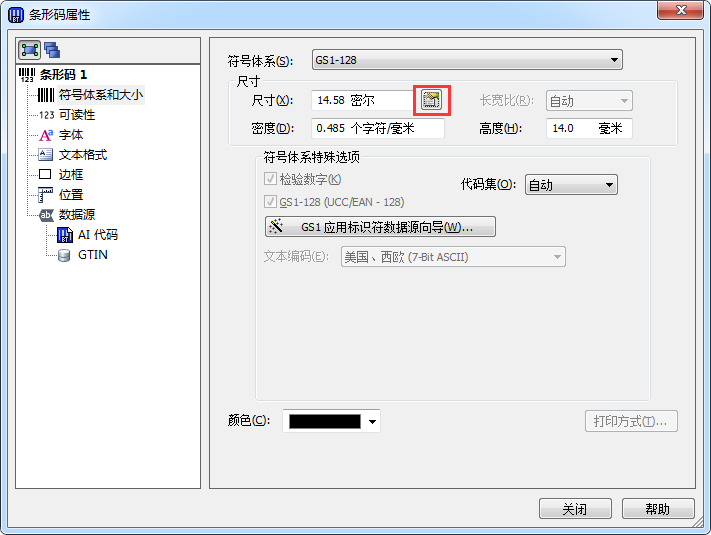
2. Please select the setting just for the location in the picture [symbolSystem and Size], and then select the button in the red box in the picture.
3. Follow the prompts to enter the BarTender tool barcode X size setting interface. Please select the options in the picture according to your needs. The checked size will be displayed at the required location as required.
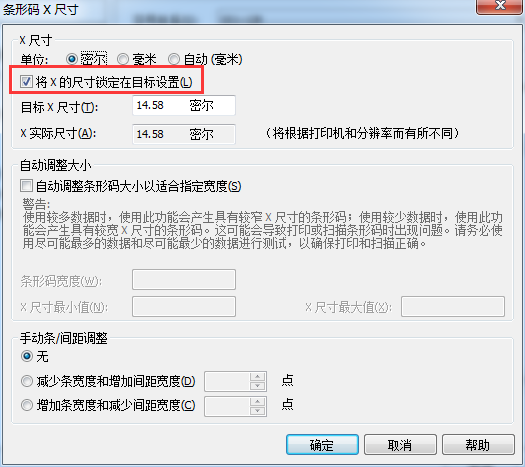
4. Finally, the BarTender experimental results are as follows:
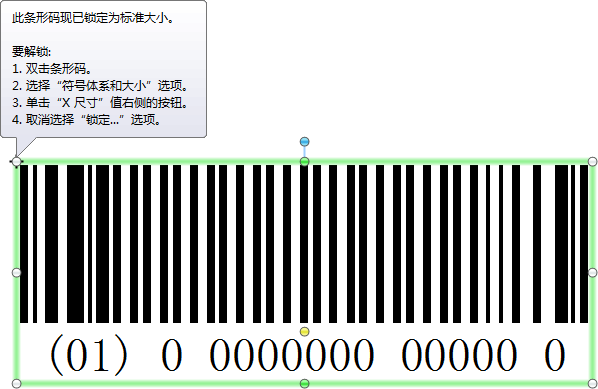
bartender batch print labels
1. Download and install bartender in Huajun Software Park
2. Click the Print button in the BarTender 10.1 toolbar to open the "Print" dialog box, click the button to the right of "Copy" in the "Quantity" tab to open the "Print Quantity Options" dialog box
2. Select the "Specify quantity in print dialog box" option and directly enter the quantity to be printed to achieve continuous printing of different numbers of labels.
bartender barcode tutorial
1. Start bartender, the new label format wizard will pop up, select the blank label format - select barcodeprinter, select Specify custom settings.
2. According to the actual situation, set the number of rows and columns of the barcode, set the edge of the barcode paper, and set the size of the printing paper, such as: 30*50, 20*50, 10*30 and other models.
3. Then set the label size. When setting the paper size, leave a little leeway, which is useful now. Because there is a certain gap between the two label papers, we can set the label spacing here to 0.5, so that the two 0.5 just offset the previous 1.
4. The next step is to set the label order. Bartender provides 16 orders. Our general choice is the upper left and vertical modes. In this way, the label template is completed.
BarTender software features
Smart label design: supports dynamic data, RFID encoding, graphical drag-and-drop, and is compatible with industry standards such as GS1.
Enterprise-level control: centralized template management, authority control, audit tracking, and compliance with FDA/21 CFR Part 11 compliance requirements.
Multi-terminal compatibility: supports 6800+ printer models, cloud printing (BarTender Cloud) cross-platform operation.
Deep integration: seamlessly connects with SAP/Oracle/ERP systems and supports REST API automated printing.
Efficient and easy to use: smart templates reduce maintenance, error-proof data validation forms, and 20+ language interface switching.
Safe and reliable: encrypted transmission, disaster recovery, and fault-tolerant licensing ensure the stability of critical tasks.
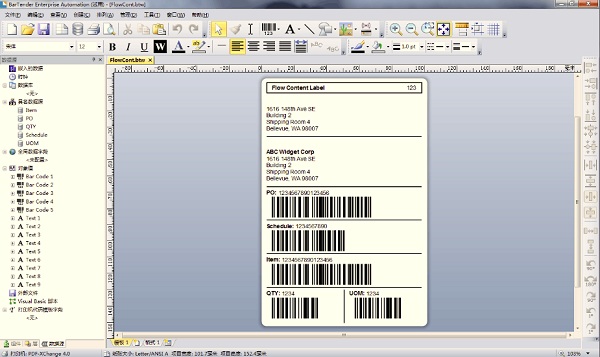
BarTender installation tutorial
1. First, you need to find the download address on this page and select any address to download the BarTender software package locally. After downloading, double-click and unzip to run the installation program in the package. The following is a screenshot of the interface that appears when the editor starts the installation:
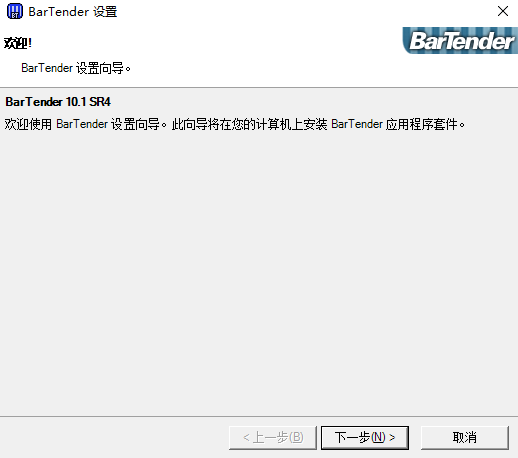
2. Please directly select the above screenshot and select [Next] to start the installation. After starting the installation, you will enter the BarTender installation agreement interface. Please understand the content of the agreement and agree to continue [Next].
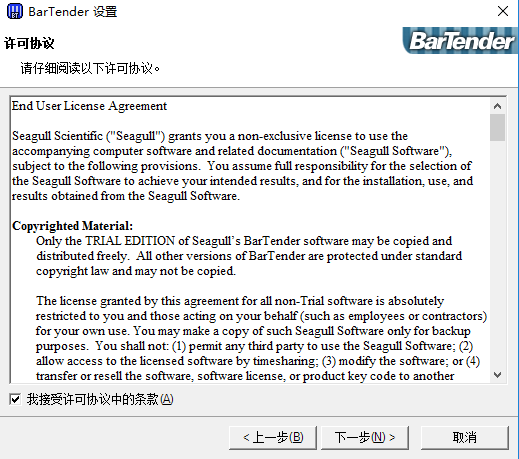
3. After agreeing to the agreement, enter the BarTender version selection. Please select the version option you need and continue [Next].
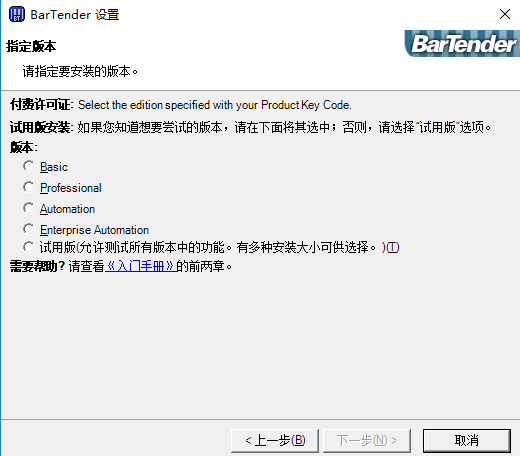
4. After selecting the BarTender software that suits your version, you still need to select the BarTender installation type. If you don’t know much about the BarTender software, the editor recommends that you choose to continue [Next] by default.
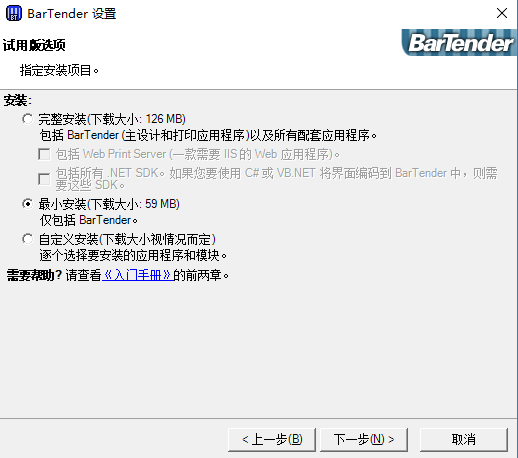
5. The following is the BarTender installation information confirmation interface. If it is correct, please select [Install] directly.
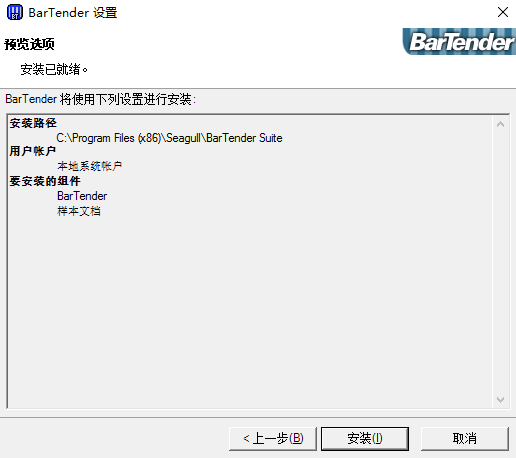
6. Finally, the installation of BarTender is completed. Please select the component options you need, and directly [Finish] after selecting.
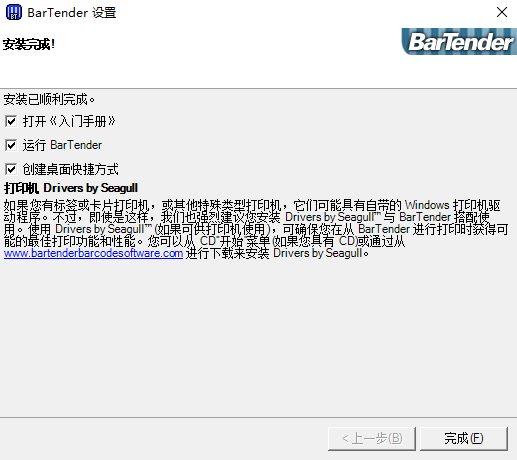
BarTender similar software comparison
Both BarTender and Label mx barcode printing tools can support laser printers, and both software pages can produce barcodes for practical use. However, these two barcode printing tools also have other differences. For example, the Label mx tool can also support batch printing functions and connect to various database connections, while BarTender can easily design professional and high-quality label barcode printing tools. Label mx may be more user-friendly, because the Label mx tool provides a large number of design templates, and users basically only need to filter a few to start using them. BarTender pays more attention to the user's own style, and requires their own design to create a barcode of their own style.
If you also want to use Label mx barcode barcode label design and printing software, please get the detailed address here to download:http://softwaredownload4.com/soft/38473.htm
BarTender update log
New BarTender Print Portal
Replaced the web print server with the new BarTender Print Portal, providing a browser-based interface for printing and selecting BarTender files. Now supports all current browsers, tablets and smartphones. Printing is available via cloud technology. (in
Available in BarTender Enterprise Automation Edition. )
New Visual Basic Script Editor
The new script editor enables navigation and selection of different scripts in a file, access to supported code snippets as you write code, and access to application-specific VB script objects, properties, functions, and more. (In BarTender
Available in Professional Edition and higher. )
Huajun editor recommends:
As a time-tested printing tool, BarTender has been updated in version after version, bringing users a very high user experience. It is highly recommended for users who need the download experience. It is also recommended to download and use related software such as Office Batch Print Wizard, .NET, and Cloud Machine Manager.