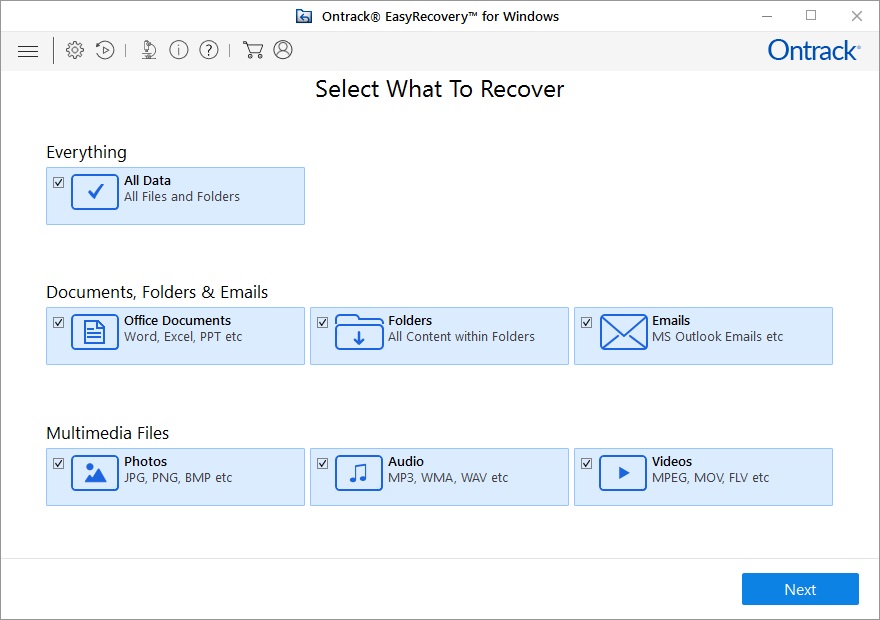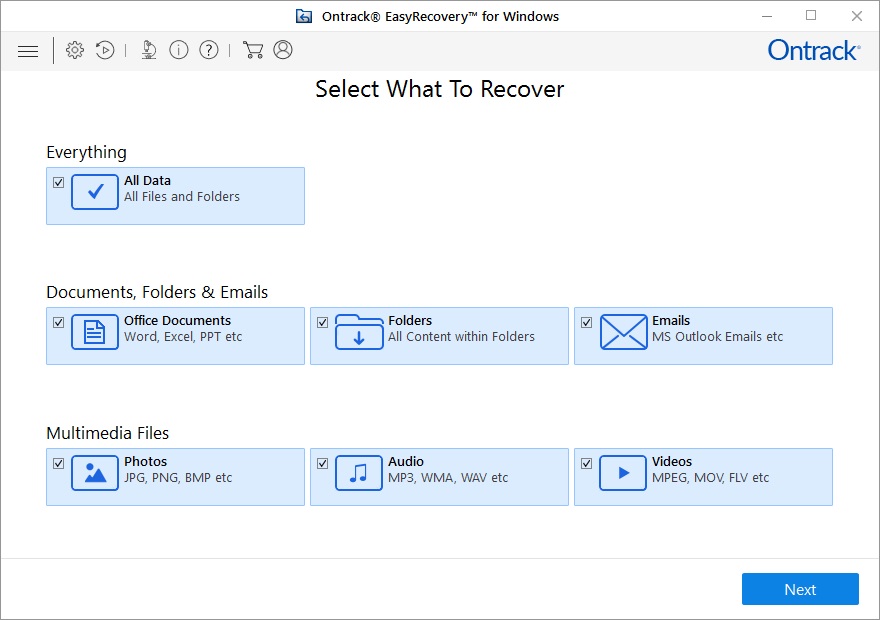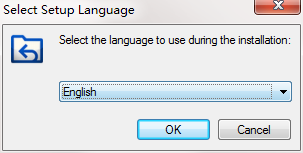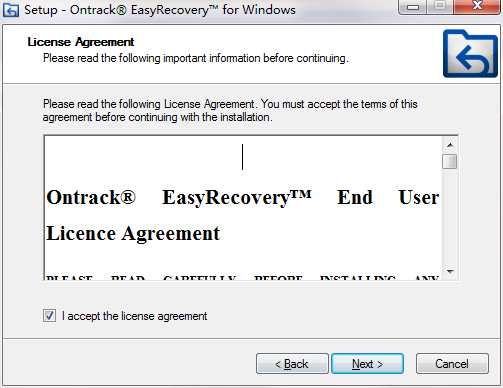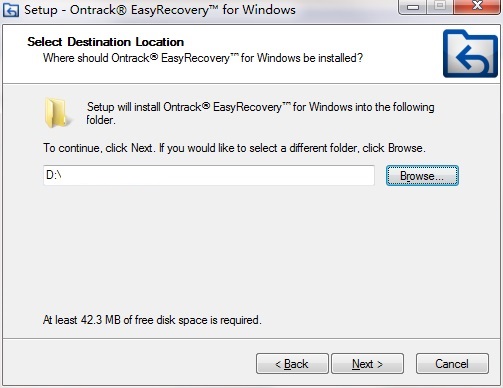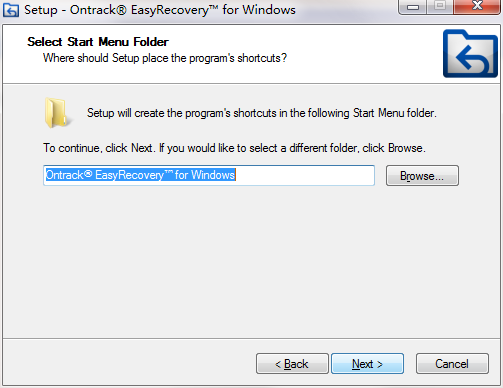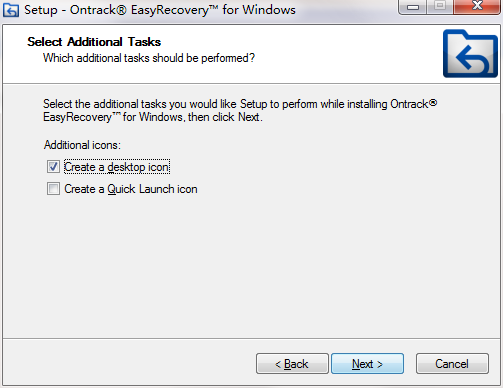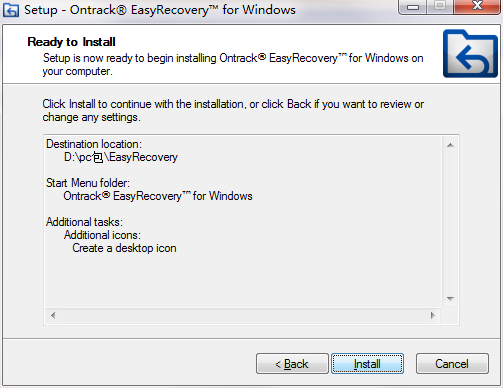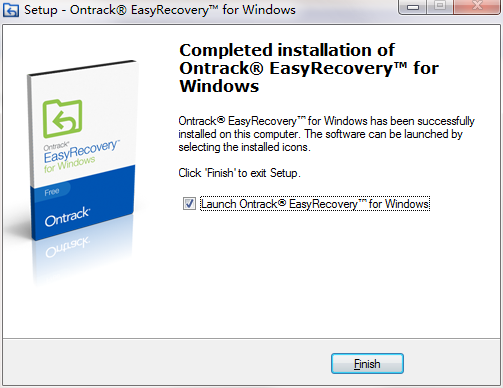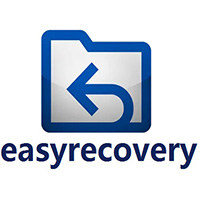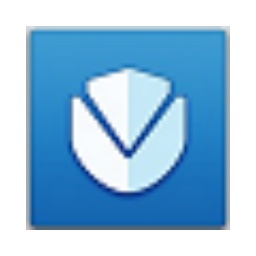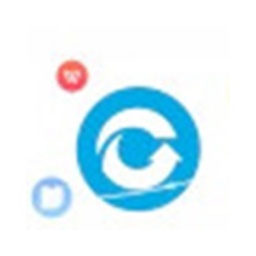Ontrack EasyRecovery is a professional data recovery software developed by Ontrack (now part of Kroll Inc.) and is designed to recover lost, deleted or damaged data from various storage devices. It provides a comprehensive data recovery solution, supports a variety of file systems and storage media, and is widely used in individual users, small businesses and enterprise-level environments.
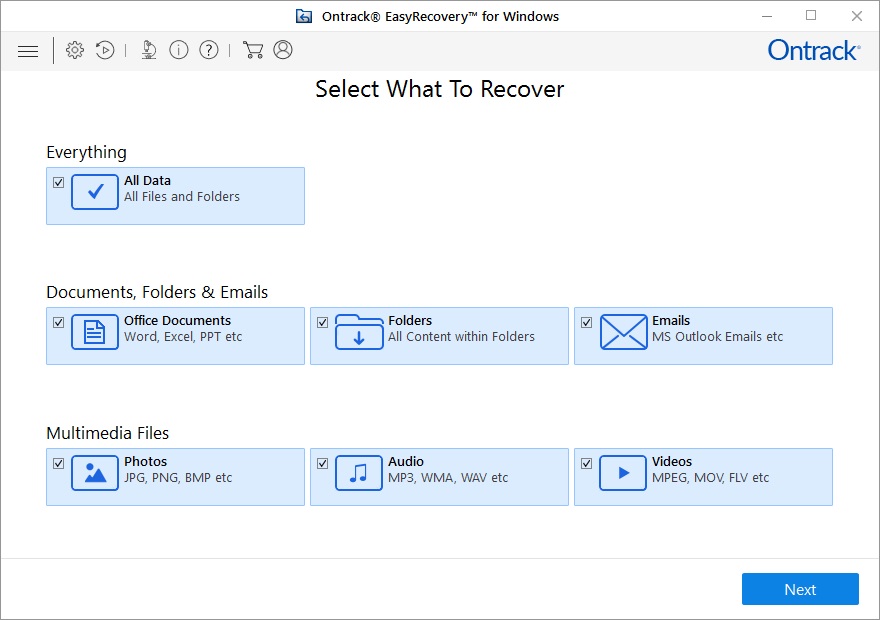
Ontrach EasyRecovery function introduction
Multi-scenario data recovery
Accidental deletion recovery: Quickly recover files deleted by accidental operation, supporting retrieval from the Recycle Bin or direct deletion (such as files deleted by pressing Shift+Delete).
Format recovery: Recover data lost due to formatting operation. Even if the partition table is damaged, you can try to rebuild it (such as accidentally formatting a USB flash drive or hard disk).
Partition loss recovery: Scan and recover data lost due to partition deletion, repartitioning or partition table errors (such as accidentally deleting the system partition).
Physically damaged device recovery: Try to recover data when the storage device is not completely physically damaged (Note: Physically damaged devices cannot be recovered, such as hard disk head failure).
Advanced data recovery
Deep scanning technology: Reconstruct file fragments through sector-level scanning, bypassing file system restrictions and directly reading the original data in the storage unit. It is suitable for situations where the file system is severely damaged or the file is completely deleted.
RAID data recovery: Supports array types such as RAID 0/1/5/6, and can automatically analyze data distribution and reorganize damaged RAID volumes to meet enterprise-level data recovery needs.
Encrypted file recovery: Supports the recovery of encrypted files (such as EFS encryption) under Windows NTFS systems, requiring users to provide decryption credentials.
File repair and preview
File Repair: Built-in photo and video repair feature to quickly repair damaged JPG, CR2, MP4 and MKV files.
File preview: After the scan is completed, you can preview the list of recoverable files. Double-click the file to view the content (such as documents, pictures, videos), and then perform recovery after confirming the file integrity.
Disk Imaging and Diagnostics
Create a disk image: For a physically damaged hard disk, you can first create an image file (.img) and then restore the data from the image to avoid secondary damage.
Disk diagnostic tools: detect disk health status (such as SMART analysis) and provide early warning of potential failures.
Ontrach EasyRecovery software features
Efficiency and accuracy
Fast Scan: Performs a deep scan of a 500GB disk partition in less than 5 minutes and recovers data quickly without any data loss.
Intelligent classification: After scanning, the software will place all lost files in separate folders according to file types, making it easier for users to find and restore them.
user friendliness
Wizard-style interface: Provides intuitive navigation and detailed step-by-step wizards, so even beginners in the field of data recovery can complete the recovery process step by step.
Real-time help: Rich help documents and prompt information are embedded in the interface to reduce the difficulty of use.
Cross-platform support
Multi-system compatibility: Supports Windows and macOS operating systems to meet the needs of different users.
Multi-device support: Supports data recovery from mainstream storage devices such as hard drives, SSDs, USB flash drives, mobile hard drives, SD cards, TF cards, camera memory cards, and mobile phone memory cards.
Security and privacy
Read-only mode: Create a checksum of the file before recovering the data to ensure that the data remains consistent after recovery and to avoid secondary damage to the original storage device.
Privacy protection: User data privacy is protected, ensuring that it will not be leaked or mishandled during the recovery process.
Ontrach EasyRecovery installation steps
1. Download the latest version of Ontrach EasyRecovery installation package at Huajun Software Park
2. Unzip the Ontrach EasyRecovery software and run the "EXE. file"
3. Double-click to open, enter the software installation interface, select the installation language, and click OK
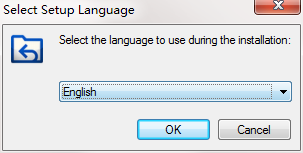
4. Enter the installation assistant and click Next

5. Read the installation license agreement, click I agree, and click Next
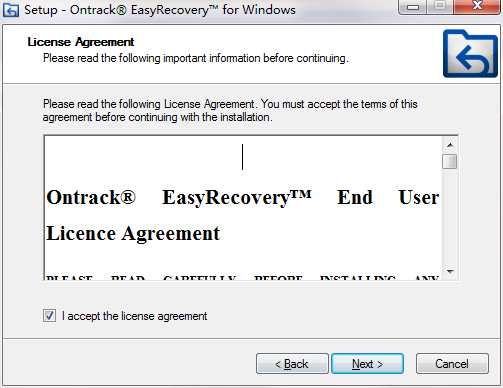
6. Select the installation location and click Next
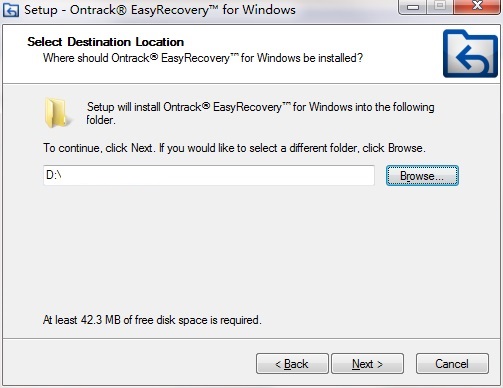
7.Create the shortcut and click Next
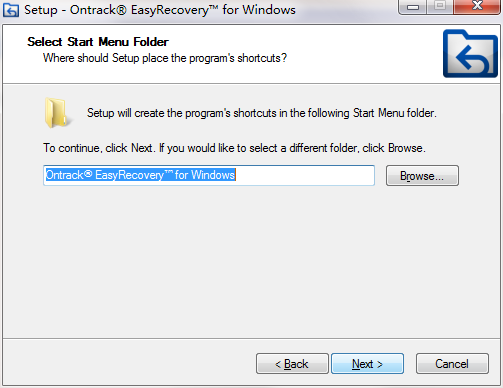
8. Select additional tasks and click Next
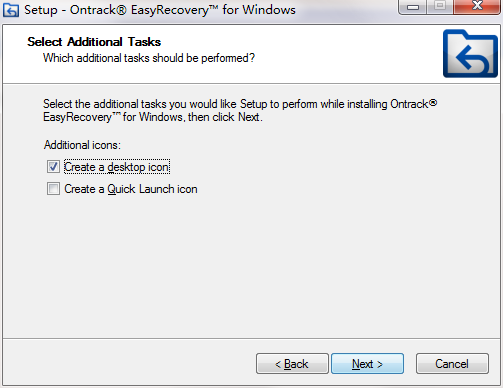
9. The installer is ready to install, click Install
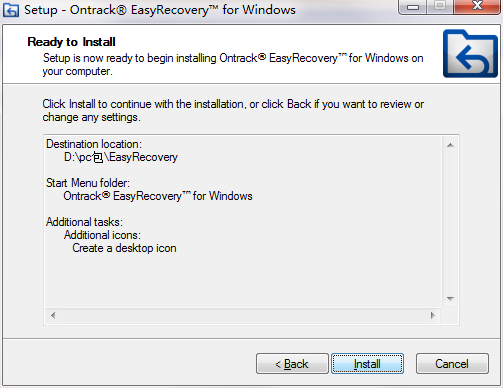
10. Click Finish, Ontrach EasyRecovery software is installed successfully
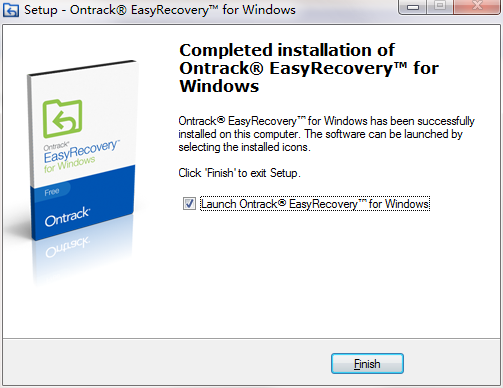
Ontrach EasyRecovery Instructions for Use
1. Download Ontrack
EasyRecovery(Note: If you need to recover files from the main system hard drive, be sure not to download or install anything to that computer. Downloading or installing any software or files may result in permanent loss of files
You want to recover. Please call or email us for more details. )
2. The software can quickly scan media and build a list of lost and deleted files.
3. View the list of recoverable files. Preview the actual files to be recovered to ensure photos and documents are visible, and play video and audio files.
If the list contains the files you need and the preview window shows the files fine, purchase a full license. *
4. Search for specific lost and deleted files by matching file name or type.
5. Select any drive (including network drives and removable media) as the target for data recovery.
6. Copy the recovered data to the new destination.
Ontrach EasyRecovery FAQ
Problem description: The default language is not Chinese and needs to be switched manually.
Solution:
Manually select Chinese through the menu bar (such as "Menu-Language-Chinese").
Update to the latest version to ensure complete language support.
Functional entrance concealed
Problem description: Users cannot find advanced features (such as email repair, file repair).
Solution:
Call related functions through the function menu on the left (such as "FileRepair" for file repair, "EmailRepair" for email repair).
Use wizard mode to complete data recovery or repair tasks step by step.
Ontrach EasyRecovery update log
1: Brand new interface, refreshing, simple and efficient
2: Performance is getting better and better
Huajun editor recommends:
Ontrach EasyRecovery is a good data recovery software. If you are interested, please download it and use it. I believe you will like it. Foxit Data Recovery, Batch Manager, and Cloud Manager are also good software and are recommended for students to download and use.