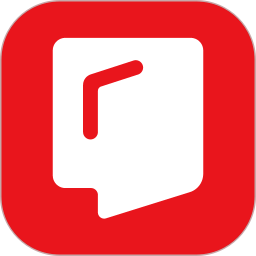How to set a template using MindManager mind mapping software? Some netizens must not know much about it. For this reason, this article brought by the editor today will share with you how to set a template for MindManager mind mapping software. Let’s take a look.
1. Many friends want to set a template when using MindManager mind mapping software, then we need to click the "Design" option at the top of the interface, and then click "Map Style" below the options, and then click "Modify" below, as shown in the figure below.
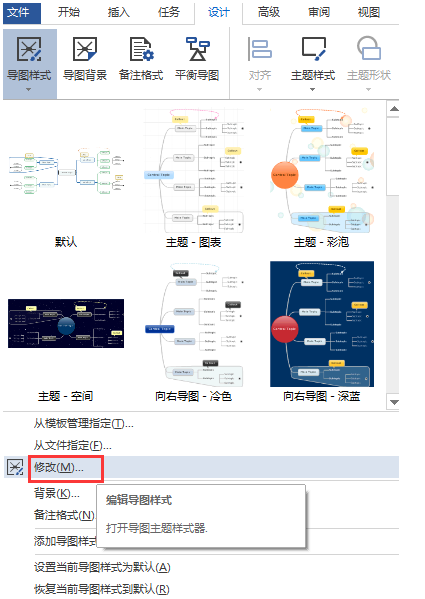
2. Next we can enter the map style interface, where we can set the format uniformly. It should be noted here that the MindManager mind mapping software can currently only set the 5-level format, as shown in the figure below.
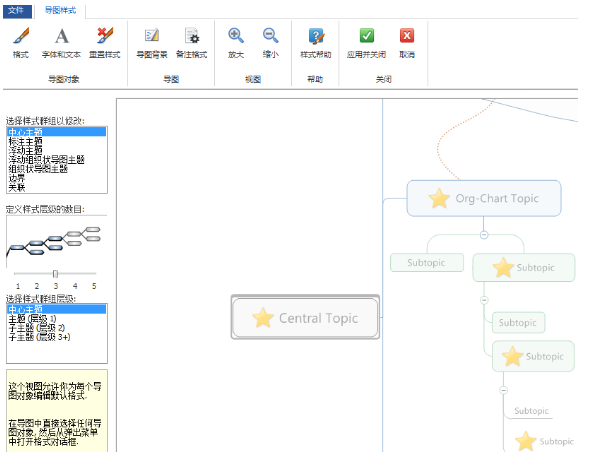
3. After we set the format of the map, click Save, and then enter the interface in the picture below. We set the saved file type to "template" format, as shown in the picture below.
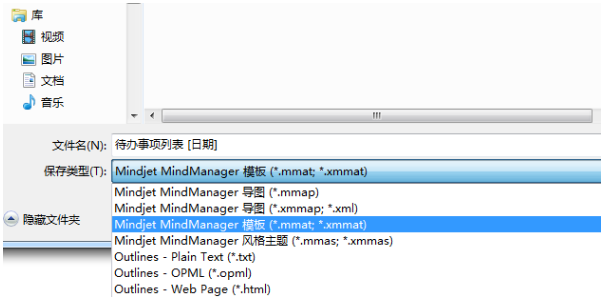
4. Next we find the template file in the saved location, and then copy this file to C:Documents and Settings username Local SettingsApplication DataMindjetMindManager16LibraryENUTemplates location.
5. After we copy the template file to the specified location, the template of MindManager mind mapping software is set. After we open the software, we can see the template we just set. Isn’t it very simple? Come and try it now.
以上这里为各位分享了MindManager思维导图软件设置模板的方法。 Friends in need, please come and read this article!