Some partners have just started using the MindManager software and are not sure how to modify the layout. So how does MindManager specifically modify the layout? The editor below brings you the operation process of modifying the layout of MindManager. Let’s take a look.
1. If you want to change the display mode of the mind map, click the Format tab -> Layout. If you want to display the map topic in a tree shape, you can select the tree shape, and the mind map will be displayed in the form of a tree diagram.
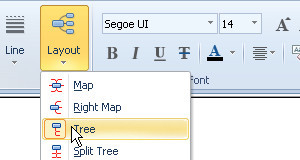
2. Format tab -> Layout, if you select Organization Chart, the mind map will be displayed in the form of an organization chart, with subtopics displayed around the central theme.
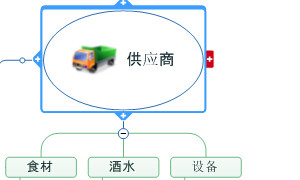
3. The selected layout style can be applied to the entire mind map or to a separate branch. Select the parent topic of the branch you want to change the layout, and then select the style.
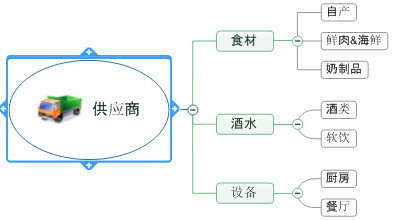
4. Visual connections can be established between mind map topics through relationship lines. Select Insert -> Relationship Line in the ribbon.
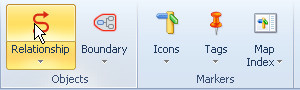
5. Select the relationship line, click on the first topic, and then click on the second topic. A red relationship line will be displayed between the two topics. Double-click the relationship line to set the relationship line format.
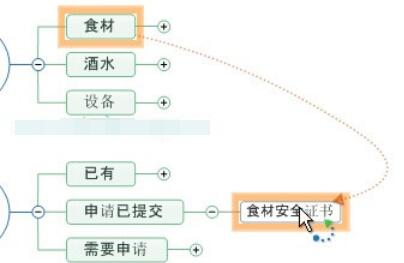
The above explains the operation process of MindManager to modify the layout. I hope friends in need can learn it.




