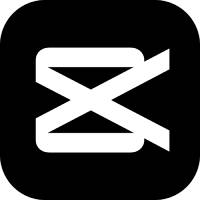Quick Cut is a very good software. It is very convenient to edit videos. However, for some novice friends, some friends may not know how to edit videos with Quick Cut. For this reason, today the editor has shared the operation process of editing videos with Quick Cut, hoping to help friends in need.
Open quick editing and click the [New Project] button in the upper right corner
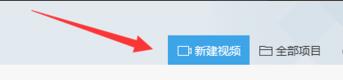
The [Select Working Mode] window pops up, here click [Quick Mode]
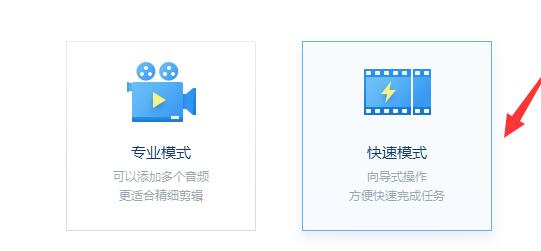
The video editing interface pops up, click the [Local Video] button in the added clip
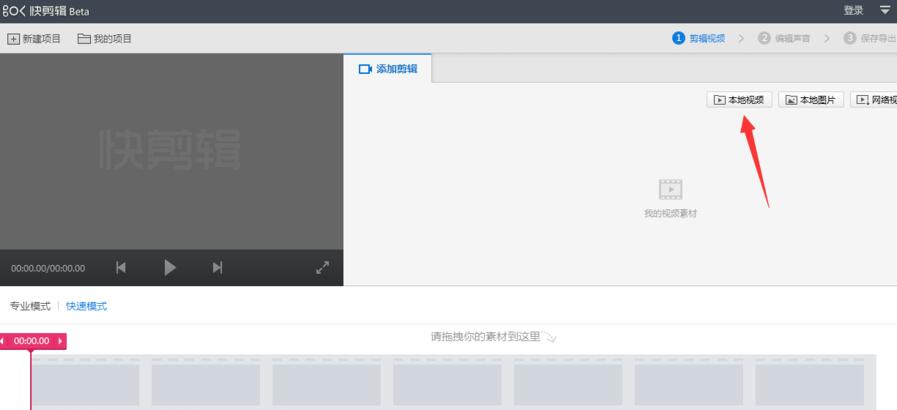
After adding the video, click the [Edit] button on the video material in the lower left corner
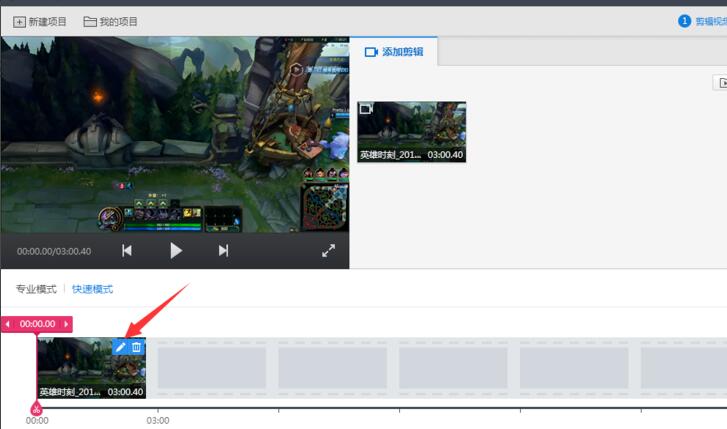
The editing window pops up. The left and right card icons below are responsible for the length of the video. As shown in the picture, set the area you want to crop and click the [Finish] button.
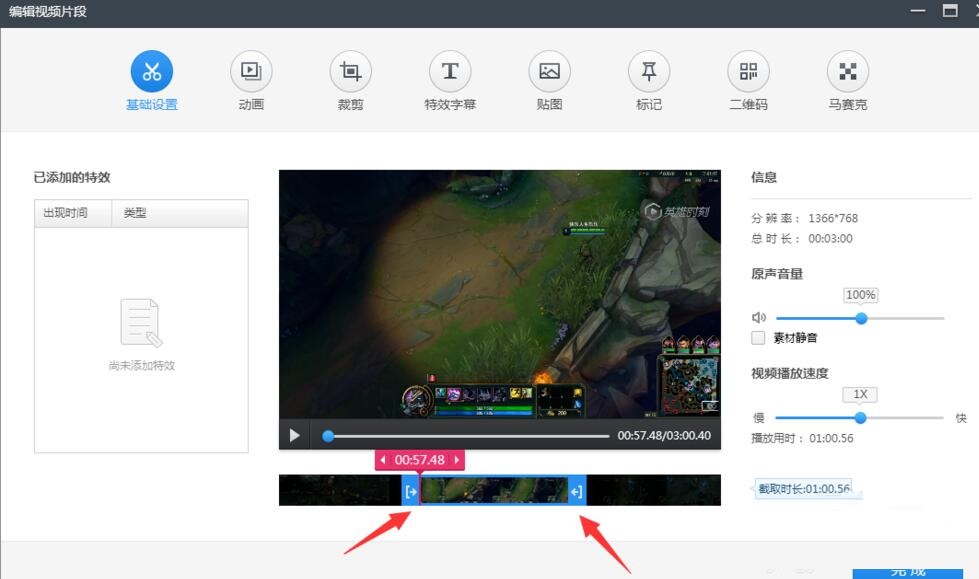
The next step is to start editing the sound, click the [Edit Sound] button
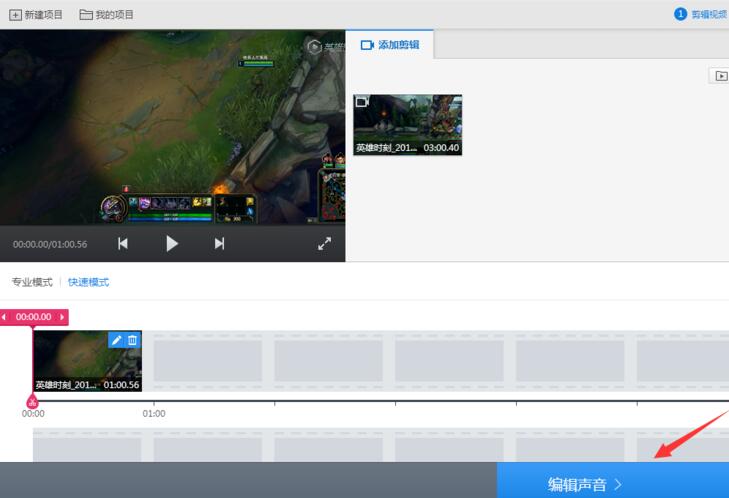
You can add music or delete music in the sound editing interface
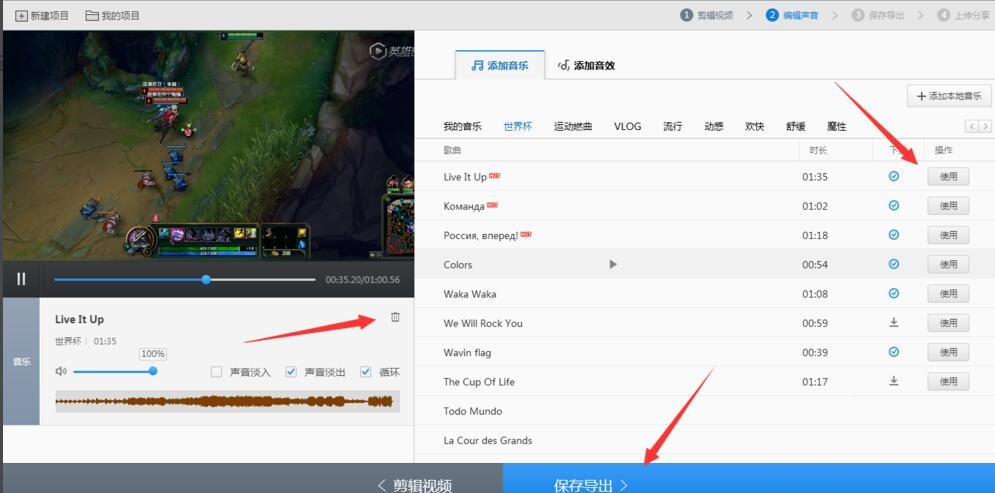
Click the [Save and Export] button to set the save path and other information
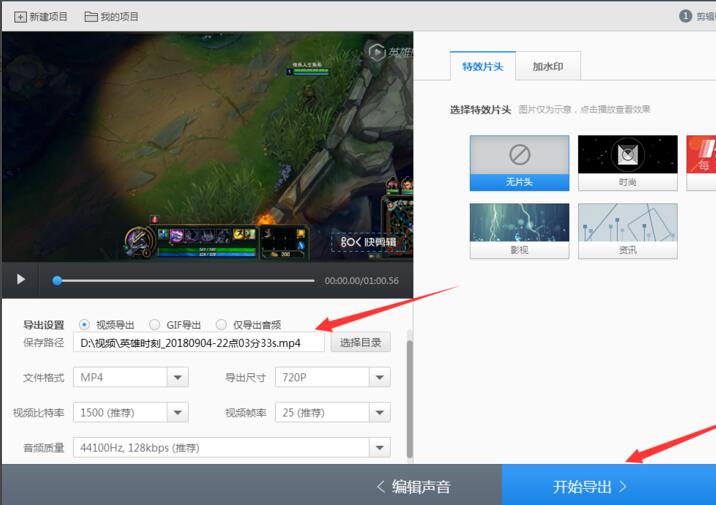
After setting up, click [Start Export], and the video attachment information filling interface will pop up. After completing the filling, click Next.
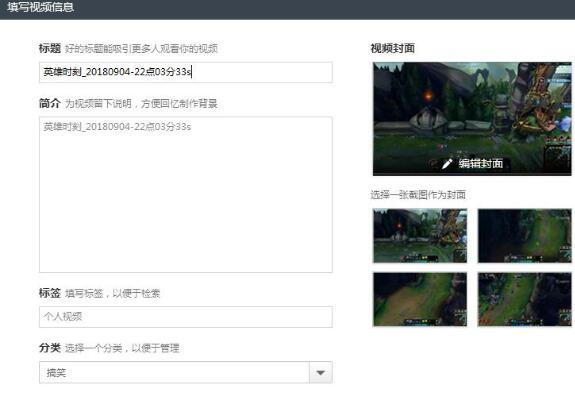
Finally, you can find the video file in the saved path
以上这里为各位分享了快剪辑剪辑视频的操作过程。 Friends in need should hurry up and read this article.