Quick Clip is a good software, but after using it for a while, some netizens said that they no longer need it and want to uninstall it but do not know the relevant operations. Next, the editor will share the tutorial on how to uninstall Quick Clip. I believe it will definitely help you.
Operation method one:
First, right-click the desktop icon of Quick Clip, and then click "Open File Location" in the pop-up options to go to the installation folder of Quick Clip;
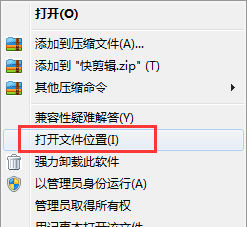
Find the application called "uninst.exe" in the folder, then double-click to run the program and click Next according to the prompts to uninstall it.
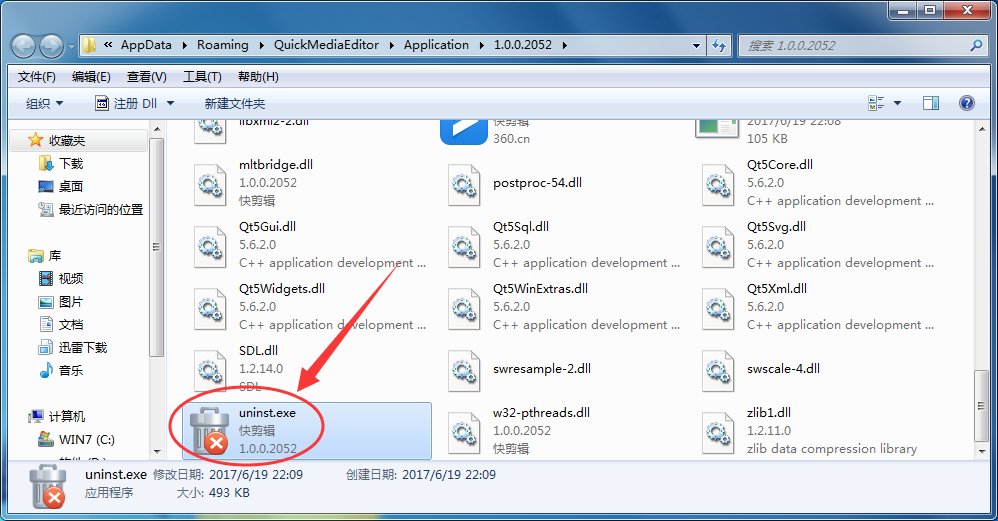
Operation method two:
Open the housekeeping function that comes with the Guardian software on your computer;
Find "Quick Clip" in the "Uninstall" interface of the butler, then click "Uninstall" and follow the prompts to uninstall it.
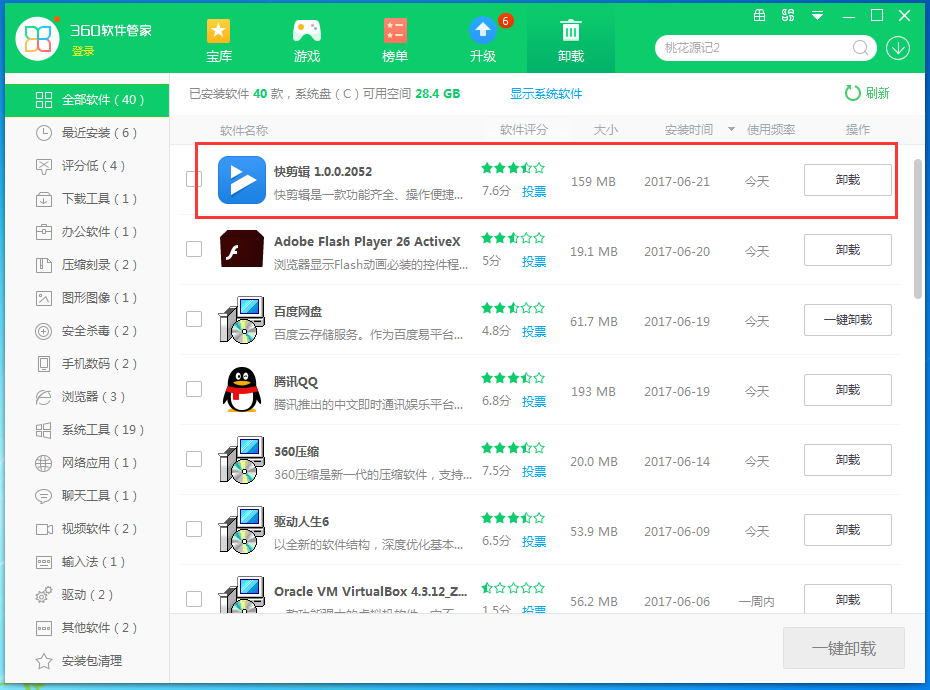
Operation method three:
Open the Control Panel in Start in the lower left corner of the computer;
Turn on the "Uninstall a program" function in the Control Panel;
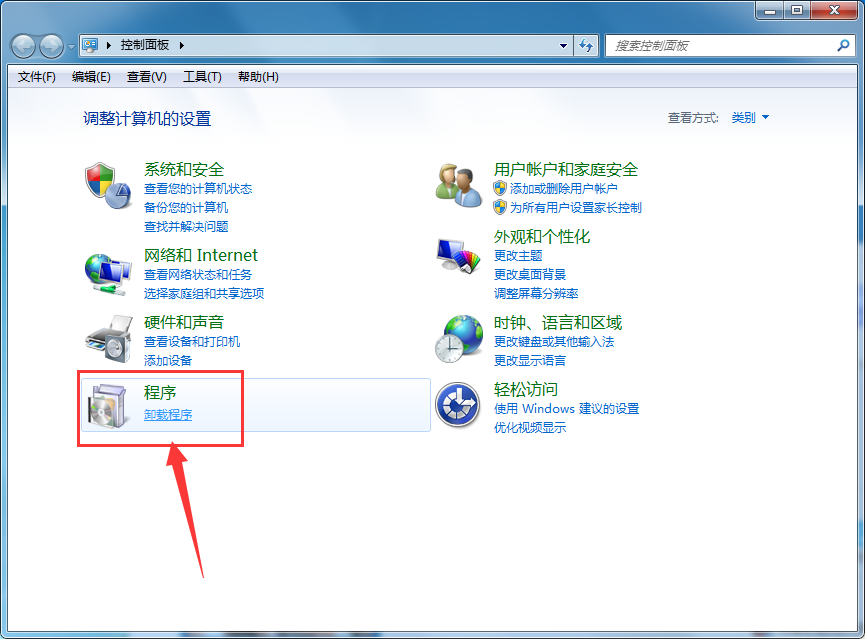
Find "Quick Clip" on the uninstaller interface and right-click it, then click Uninstall in the pop-up options.
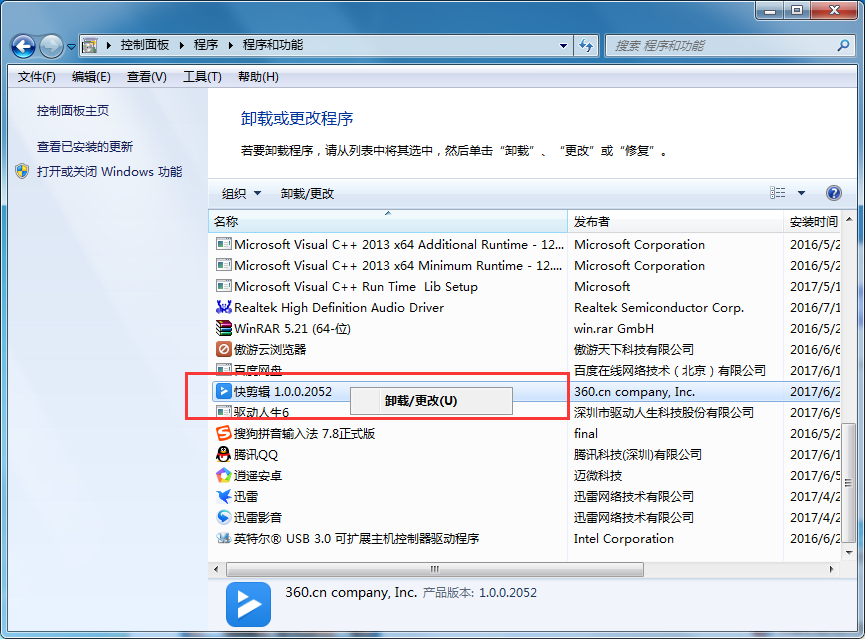
Operation method four:
Open the QuickClip installation folder;
Use the shortcut key "Ctrl+A" to select all the files in the folder and then delete them;
If there are files that cannot be deleted, you can use the shredder function of 360 Security Guard to shred them;
Or it prompts "This program is in use", then we can restart or log out of the computer and then delete it.
Above, I have shared with you the tutorial on how to uninstall quick clipping. Friends in need should hurry up and read this article.




