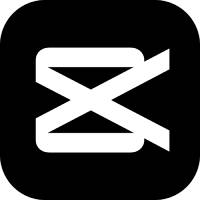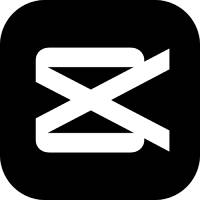It is very convenient to edit videos with the help of quick clip. So for novice friends, you may not be able to quickly delete the unwanted parts of the video. Here, the editor provides you with a quick editing tutorial to quickly delete the unwanted parts of the video. I hope it can help friends in need.
Open quick editing, click "Local Video" in the upper right corner to import the video
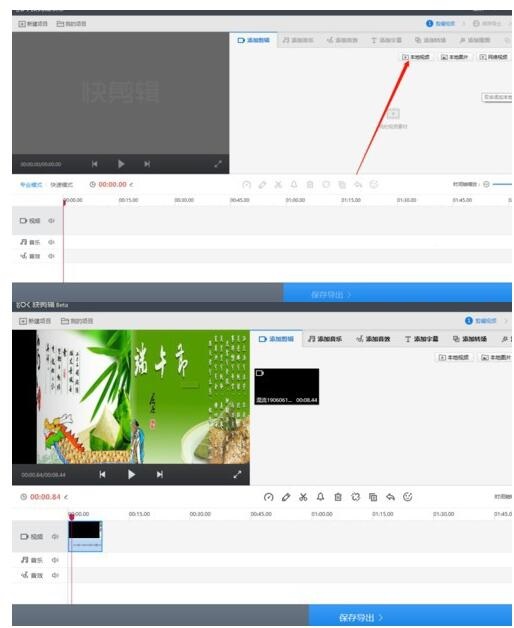
At this time, play the video once to see which clips are needed and which clips are not needed, then pull the pointer to the required position, click the "Cut" button of the tool above, and divide it into two sections after cutting.
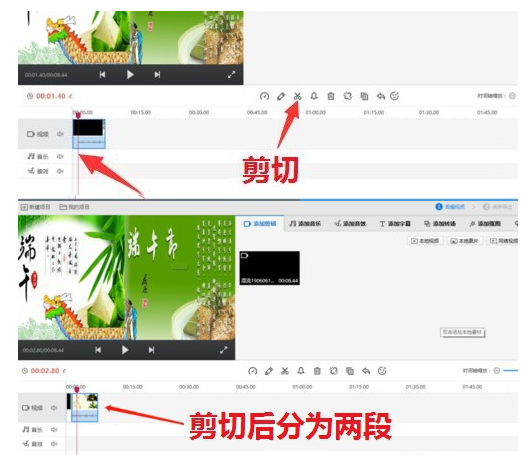
Pull the pointer to the clip behind the cut, find the appropriate position, and click the “Cut” button again to divide it into three sections.
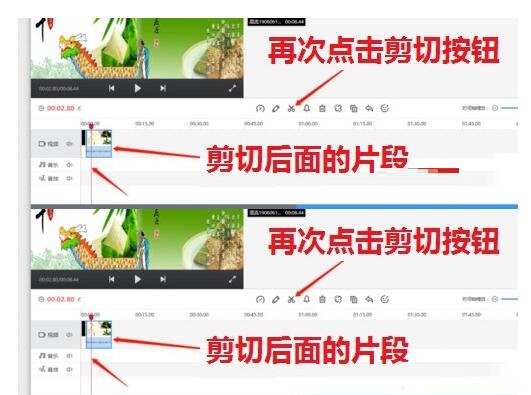
At this time, select the middle paragraph, click the "Delete" button above, the deletion confirmation window will pop up, click "OK", and there will be only two paragraphs.
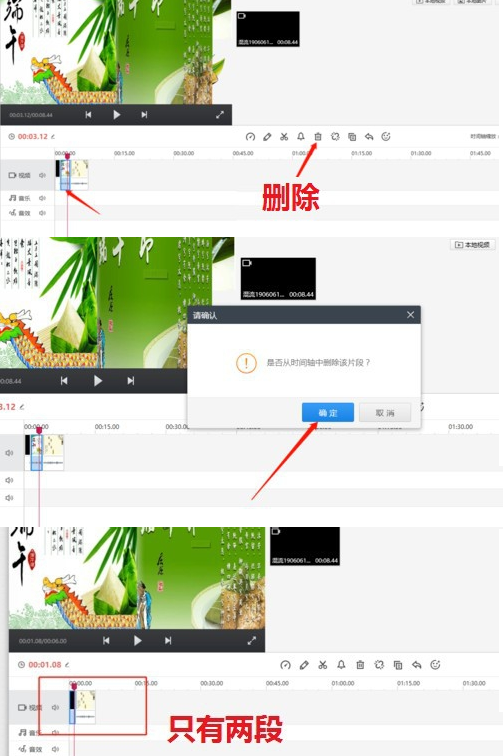
其他前面后面都是一样的方法剪切再删除的方法,选择需编辑及美化的点击工具“编辑”进行处理
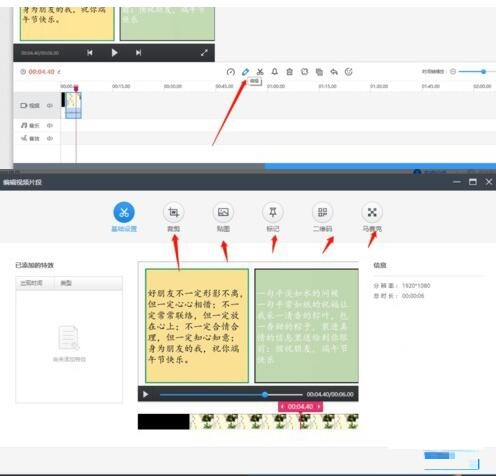
After the processing is completed, click "Save Export" below. In the export, you can set the export position and set the title.
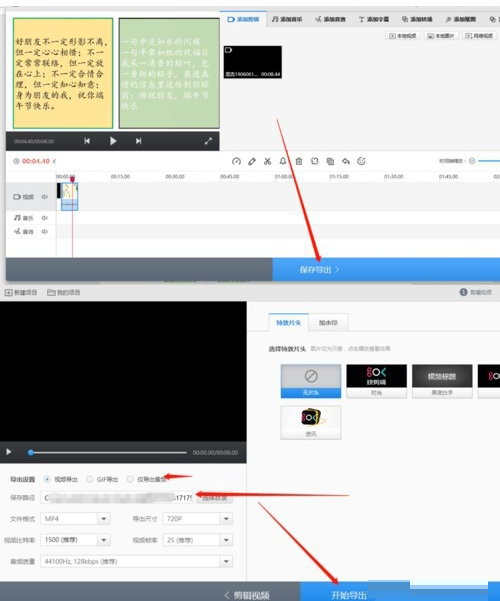
Come and learn the operation process of quick editing to quickly delete unnecessary parts of the video. It will definitely help everyone.