Some friends are not familiar with the software Swift CAD Converter and do not know the operation of converting drawings. So below I will share with you the operation process of converting drawings using Swift CAD Converter.
First, run the Swift CAD Editor and select the conversion mode on the left. Here we take CAD to PDF as an example. Click and then click to add the CAD file, or directly drag the CAD file into the software.
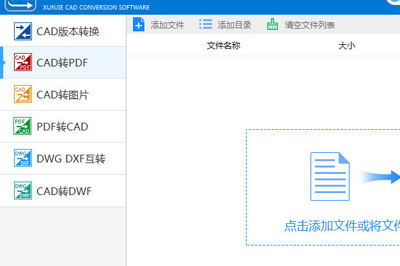
Then set the converted file saving location in the [Output Directory] in the upper right corner
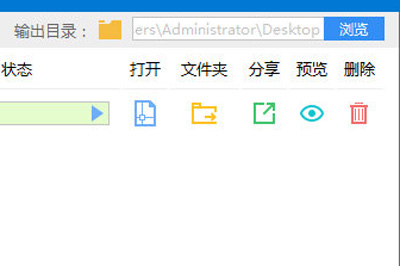
Then set the conversion quality below, and finally click batch conversion.
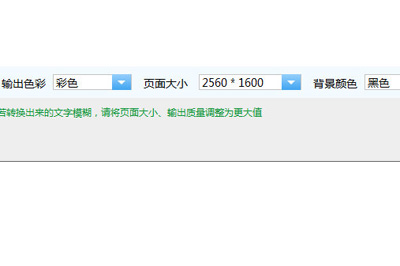
After conversion, you can choose to open the file or the folder where the file is saved, or you can preview it directly
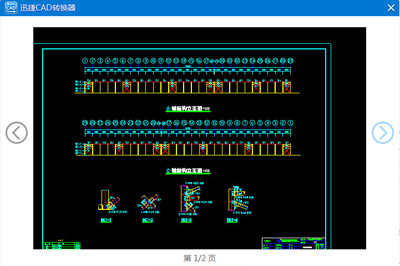
If the converted text is blurry, please adjust the page size and output quality to the maximum value
Dear friends, after reading the wonderful content above, you all know the simple operation process of converting drawings with the fast CAD converter!




