out together out of 10? Today, the editor will bring you the method of using the fast CAD converter to convert CAD to PDF format. Friends in need should not miss it.
1. Start the Swift CAD Editor, enter the CAD Editor user interface, switch the menu bar option in the top to "VIP Function", and select "Batch Convert to PDF" in "Batch Processing".
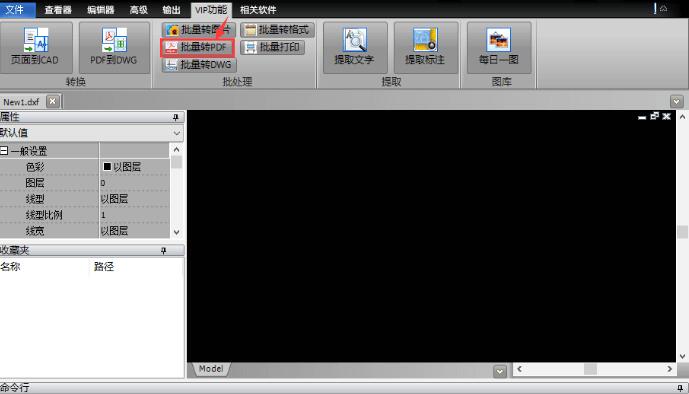
2. The "Batch Processing" interface will pop up in the CAD editor interface. Click the "Add File" option in the interface to open the DWG file to be converted by CAD to PDF format.
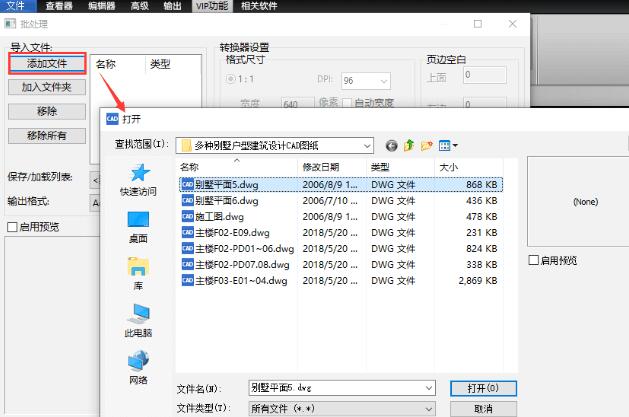
3. After opening the DWG file, find the "Output Format" in the "Batch Processing" interface, click the inverted triangle symbol behind it in the output format, and select the "PDF" format in the drop-down interface.
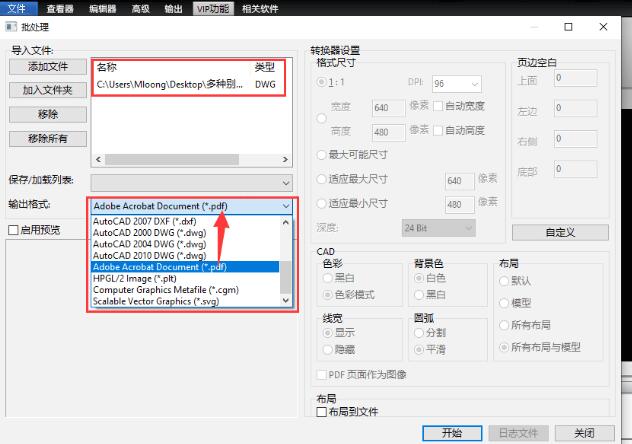
4. Click the "Custom" option in the "Batch Processing" interface, and then you will enter the "PDF Output Options" interface. You can set the page size, font, color and conversion quality of the CAD-converted PDF format file, and then click the "OK" button.
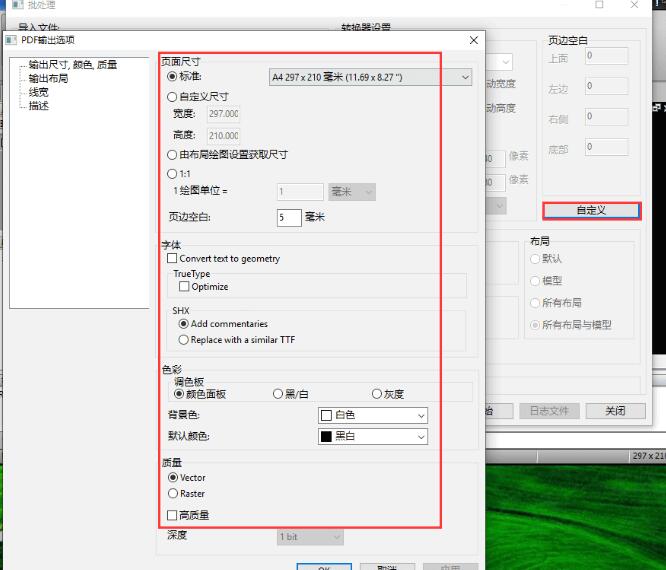
5. Then the interface will return to the "Batch Processing" interface. After the above settings are completed, you can click the "Start" button in the lower right corner and wait for a while to complete the conversion of CAD to PDF format.
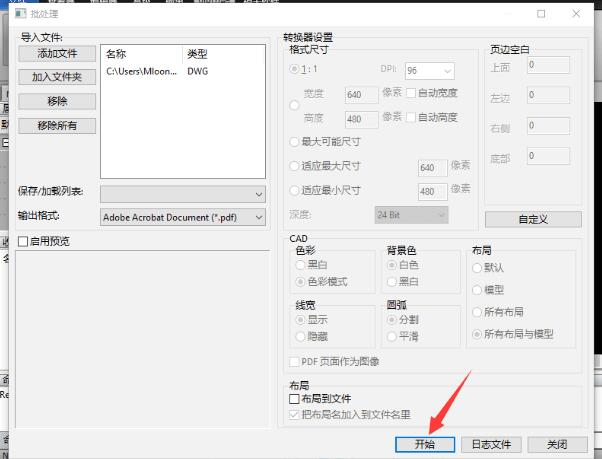
The above explains how to use the fast CAD converter to convert CAD to PDF format. I hope friends in need can learn it.




