Doesn’t everyone know how to modify the CAD font color when using the quick CAD converter? In fact, the operation is very simple. Here is the method compiled by the editor to use the quick CAD converter to modify the CAD font color. Come and take a look. I hope it can help everyone!
1. Start the quick CAD editor and enter the operation interface.
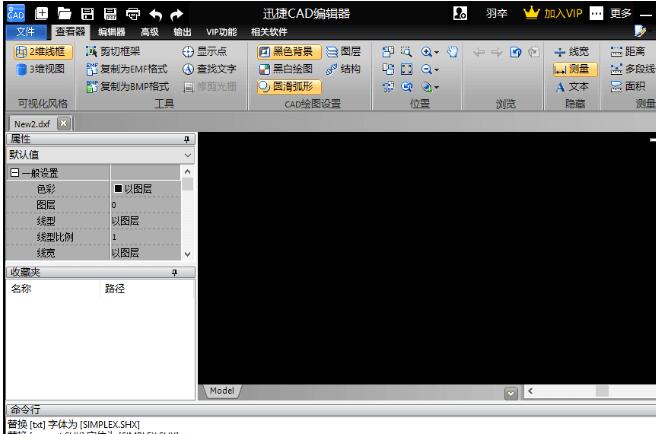
2. After CAD is opened, click on the "File" option on the left side above, and click the "Open" button in the drop-down bar of the file option. An open dialog box will pop up. In the dialog box, open the drawing that needs to modify the CAD font color.
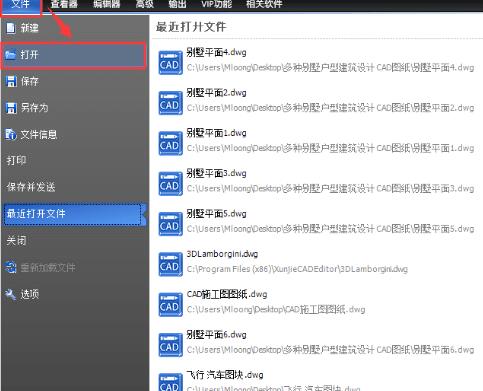
3. After opening the CAD drawing, switch the option bar in the CAD editor to "Viewer", click the "zoom in" button in the position bar, and then find the CAD font whose color needs to be modified in the CAD drawing.

4. Click the CAD font whose color you want to modify with the mouse. There is a "Text" column in the "Properties" panel on the left. Click the inverted triangle symbol in the "Color" option, and click the CAD font color you need to use in the drop-down bar to modify it.
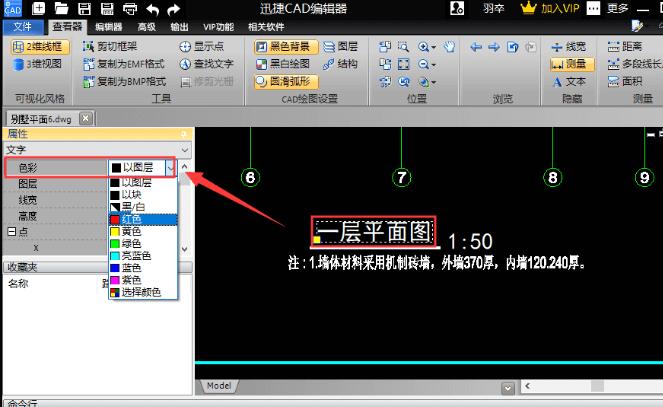
5. In this way, the CAD font color to be modified has been modified. If you want to save the CAD file, you can click the "Save" button above, or use the shortcut key "Ctrl+S" to save the CAD file.

以上这里为各位分享了使用迅捷CAD转换器修改CAD字体颜色的方法。 Friends in need should hurry up and read this article.




