
Hot search terms: 360 Security Guard Office365 360 browser WPS Office iQiyi Huawei Cloud Market Tencent Cloud Store

Hot search terms: 360 Security Guard Office365 360 browser WPS Office iQiyi Huawei Cloud Market Tencent Cloud Store

Education and teaching Storage: 154.1 MB Time: 2022-01-12
Software introduction: Global Online School PC version is an excellent intelligent online learning client. The latest version of Global Online School brings together a large number of high-quality course resources, including...
Global Online School App is a professional online learning platform for vocational examinations, dedicated to providing users with an efficient and convenient mobile learning experience. It comprehensively covers popular application fields such as construction, finance, medical and health, and qualification certification. The core advantage of the platform is the flexible teaching mode that integrates "live broadcast interaction with famous teachers, high-definition recording and playback" and supports course downloads, allowing you to study in fragmented time anytime, anywhere. At the same time, its powerful intelligent question bank and mock test system can accurately locate weak links and achieve personalized special improvements. From selected courses, intelligent supervision to question and answer services, the Global Online School App aims to be an all-round assistant on your way to prepare for the exam, helping you pass smoothly. Next, let the editor of Huajun explain to you how to enable SoundTouch in Global Online School and how to enable SoundTouch in Global Online School!
first step
Make sure you have installed and opened the latest version of the Global Online School APP.
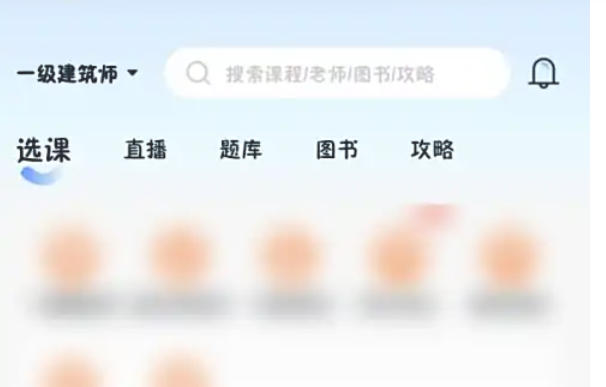
Step 2
In the options at the bottom of the APP, find and click the "My" option to enter the personal center page.
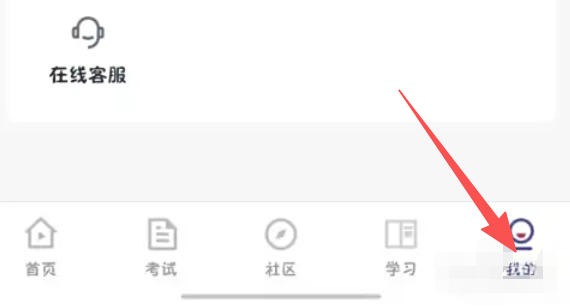
Step 3
In the upper right corner of the personal center page, find and click the settings icon (usually a small gear-shaped icon) to enter the settings page.
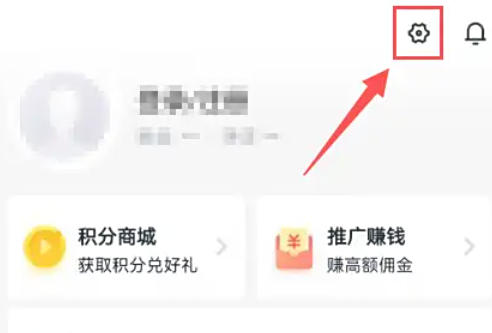
Step 4
In the settings page, carefully look for options related to "Playback Settings" and click to enter the playback settings page.
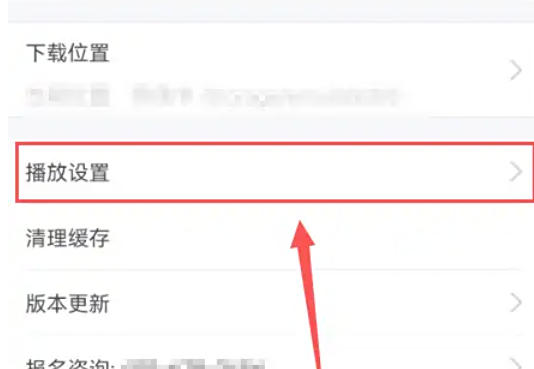
Step 5
In the playback settings page, find the "SoundTouch" option and click the on button next to it (usually a sliding switch) to toggle it from off to on.
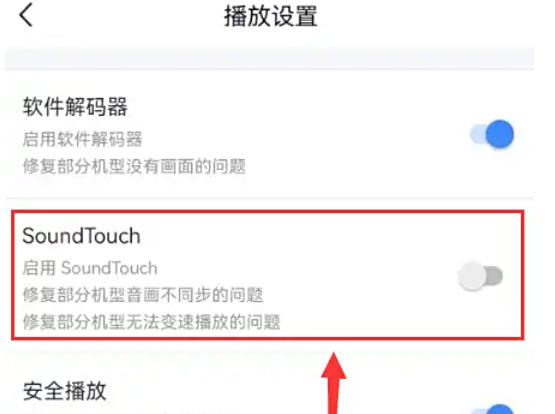
Step 6
After enabling the SoundTouch function, the system will automatically save the settings. At this point, you can exit the settings page directly, and the SoundTouch function has been successfully enabled.
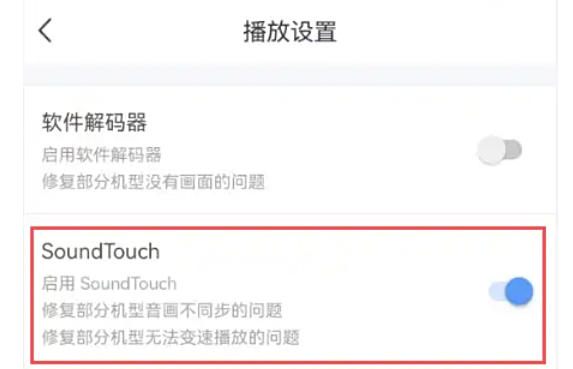
The above is how the editor of Huajun compiled for you how to enable SoundTouch in Global Online School and how to enable SoundTouch in Global Online School. I hope it can help you!
 How to customize symbols in coreldraw - How to customize symbols in coreldraw
How to customize symbols in coreldraw - How to customize symbols in coreldraw
 How does coreldraw automatically adjust bitmaps - How does coreldraw automatically adjust bitmaps
How does coreldraw automatically adjust bitmaps - How does coreldraw automatically adjust bitmaps
 How to print files in coreldraw - How to print files in coreldraw
How to print files in coreldraw - How to print files in coreldraw
 How to embed bitmaps in coreldraw - How to embed bitmaps in coreldraw
How to embed bitmaps in coreldraw - How to embed bitmaps in coreldraw
 How to draw a closed arc in coreldraw - How to draw a closed arc in coreldraw
How to draw a closed arc in coreldraw - How to draw a closed arc in coreldraw
 Sohu video player
Sohu video player
 WPS Office
WPS Office
 Tencent Video
Tencent Video
 Lightning simulator
Lightning simulator
 MuMu emulator
MuMu emulator
 iQiyi
iQiyi
 Eggman Party
Eggman Party
 WPS Office 2023
WPS Office 2023
 Minecraft PCL2 Launcher
Minecraft PCL2 Launcher
 What to do if there is no sound after reinstalling the computer system - Driver Wizard Tutorial
What to do if there is no sound after reinstalling the computer system - Driver Wizard Tutorial
 How to switch accounts in WPS Office 2019-How to switch accounts in WPS Office 2019
How to switch accounts in WPS Office 2019-How to switch accounts in WPS Office 2019
 How to clear the cache of Google Chrome - How to clear the cache of Google Chrome
How to clear the cache of Google Chrome - How to clear the cache of Google Chrome
 How to practice typing with Kingsoft Typing Guide - How to practice typing with Kingsoft Typing Guide
How to practice typing with Kingsoft Typing Guide - How to practice typing with Kingsoft Typing Guide
 How to upgrade the bootcamp driver? How to upgrade the bootcamp driver
How to upgrade the bootcamp driver? How to upgrade the bootcamp driver