
Hot search terms: 360 Security Guard Office365 360 browser WPS Office iQiyi Huawei Cloud Market Tencent Cloud Store

Hot search terms: 360 Security Guard Office365 360 browser WPS Office iQiyi Huawei Cloud Market Tencent Cloud Store

Education and teaching Storage: 154.1 MB Time: 2022-01-12
Software introduction: Global Online School PC version is an excellent intelligent online learning client. The latest version of Global Online School brings together a large number of high-quality course resources, including...
The official app of Global Online School is a professional online learning platform for vocational examinations, dedicated to providing users with an efficient and convenient mobile learning experience. The software covers many popular fields such as construction engineering, finance, medicine and health, vocational qualifications, academic qualifications and postgraduate entrance examinations, and brings together famous industry teachers and quality courses. Its core advantage lies in the flexible teaching mode that integrates "live interaction + high-definition recording" and supports offline downloading of courses, allowing students to make full use of fragmented time to learn at any time. At the same time, the App integrates an intelligent question bank, past real questions, and a mock test system to accurately locate weak links through big data analysis to help targeted improvements. Paired with full-process study supervision and Q&A services, the Global Online School App aims to be an all-round assistant on your way to prepare for exams, helping you plan systematically, review efficiently, and successfully achieve your career advancement goals. Next, let the editor of Huajun explain to you how to change the province and city where you apply for Global Online School and how to change the province and city where you apply for Global Online School!
first step
Make sure you have installed and opened the latest version of the Global Online School APP.
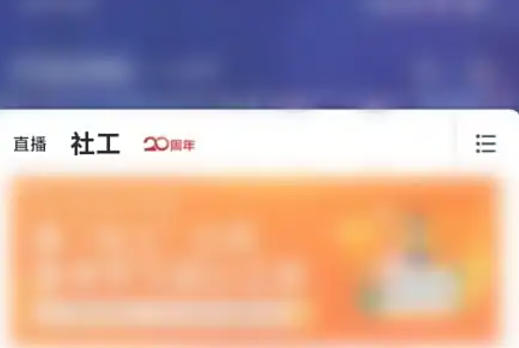
Step 2
In the options at the bottom of the APP, find and click the "My" option to enter the personal center page.
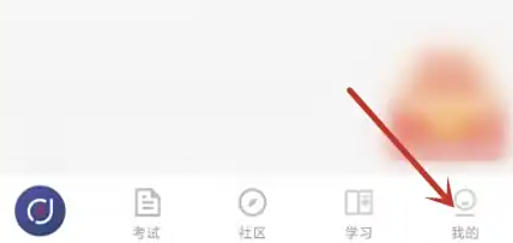
Step 3
On the personal center page, find and click the "Personal Information" option to enter the personal information management page.
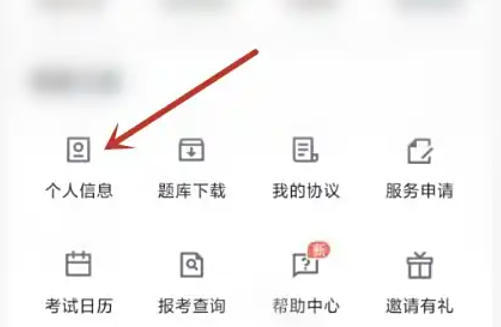
Step 4
On the personal information management page, find the "Apply for Province and City" option, and click to enter the application for province and city selection page.
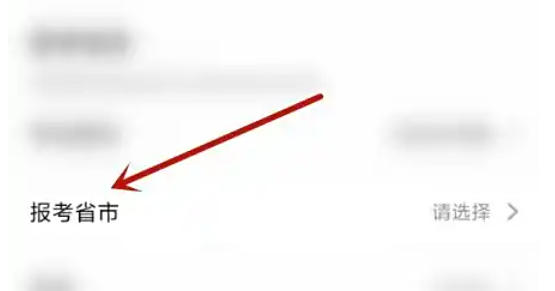
Step 5
On the application province and city selection page, select the province or city you want to change based on your needs.
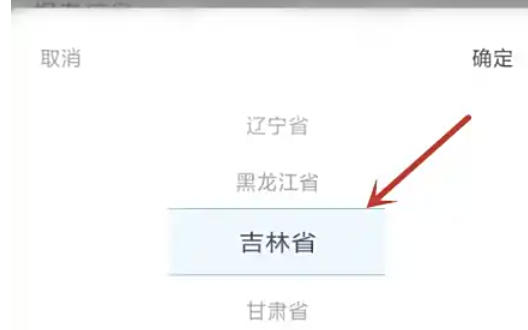
Step 6
After selecting the province and city to apply for, click "OK" or a similar button on the page to complete the change of the province and city to apply for.
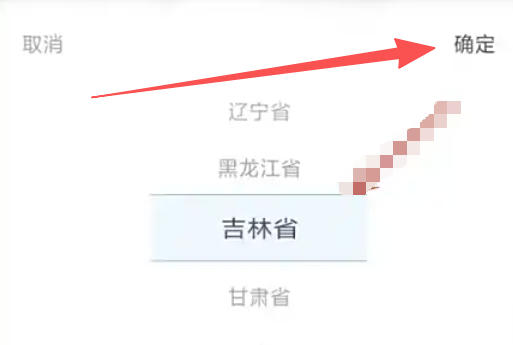
The above is how the editor of Huajun compiled for you how to change the province and city where you apply for Global Online School and how to change the province and city where you apply for Global Online School. I hope it can help you!
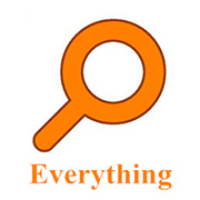 How to export a file list in EveryThing - How to export a file list in EveryThing
How to export a file list in EveryThing - How to export a file list in EveryThing
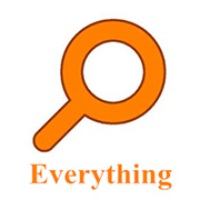 How to add EveryThing to the right-click menu-How to add EveryThing to the right-click menu
How to add EveryThing to the right-click menu-How to add EveryThing to the right-click menu
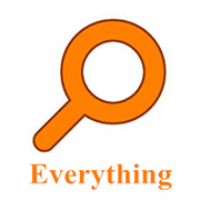 How to set EveryThing to Chinese-How to set EveryThing to Chinese
How to set EveryThing to Chinese-How to set EveryThing to Chinese
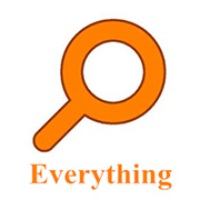 How to delete bookmarks in EveryThing-How to delete bookmarks in EveryThing
How to delete bookmarks in EveryThing-How to delete bookmarks in EveryThing
 How to cut out images in scratch-How to cut out images in scratch
How to cut out images in scratch-How to cut out images in scratch
 Sohu video player
Sohu video player
 WPS Office
WPS Office
 Tencent Video
Tencent Video
 Lightning simulator
Lightning simulator
 MuMu emulator
MuMu emulator
 iQiyi
iQiyi
 Eggman Party
Eggman Party
 WPS Office 2023
WPS Office 2023
 Minecraft PCL2 Launcher
Minecraft PCL2 Launcher
 What to do if there is no sound after reinstalling the computer system - Driver Wizard Tutorial
What to do if there is no sound after reinstalling the computer system - Driver Wizard Tutorial
 How to switch accounts in WPS Office 2019-How to switch accounts in WPS Office 2019
How to switch accounts in WPS Office 2019-How to switch accounts in WPS Office 2019
 How to clear the cache of Google Chrome - How to clear the cache of Google Chrome
How to clear the cache of Google Chrome - How to clear the cache of Google Chrome
 How to practice typing with Kingsoft Typing Guide - How to practice typing with Kingsoft Typing Guide
How to practice typing with Kingsoft Typing Guide - How to practice typing with Kingsoft Typing Guide
 How to upgrade the bootcamp driver? How to upgrade the bootcamp driver
How to upgrade the bootcamp driver? How to upgrade the bootcamp driver