
Hot search terms: 360 Security Guard Office365 360 browser WPS Office iQiyi Huawei Cloud Market Tencent Cloud Store

Hot search terms: 360 Security Guard Office365 360 browser WPS Office iQiyi Huawei Cloud Market Tencent Cloud Store

image processing Storage size: 2.32MB Time: 2020-10-28
Software introduction: Adobe Photoshop is an all-in-one image processing tool. Since its inception in 1990, it has evolved from the "secret weapon" of professional designers...
Adobe Photoshop is one of the most well-known image processing software in the world and is widely used in graphic design, photography post-production, digital painting and other fields. Photoshop provides a powerful toolset that supports layers, masks, filters, and other functions to accurately adjust the color, light, shadow, and details of images to meet the needs of professional designers and photographers. Next, let the editor of Huajun explain to you how to make blurred pictures clear in Photoshop and how to make blurred pictures clear in Photoshop!
first step
Start Photoshop, click [File] - [Open] on the menu bar, and select the blurred image that needs to be processed.
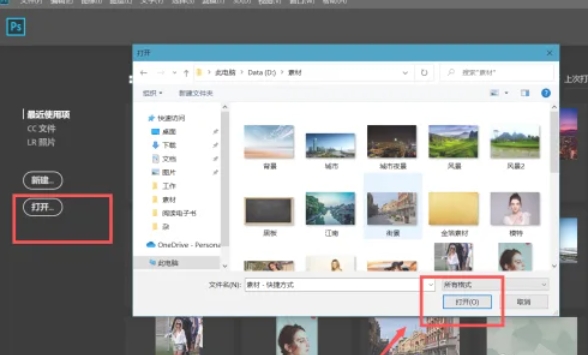
Step 2
Press the shortcut key Ctrl+J (Windows) or Cmd+J (Mac) to copy the image one layer so that subsequent operations do not affect the original image.
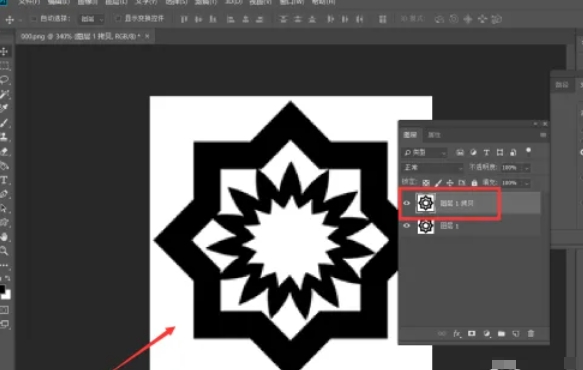
Step 3
Although this step is not necessary to improve clarity, sometimes a slight Gaussian blur can be performed on the image for subsequent processing effects. Click [Filter] - [Blur] - [Gaussian Blur] on the menu bar to adjust the blur parameter value, but usually this step is skipped or kept at a low value in the process of improving clarity.
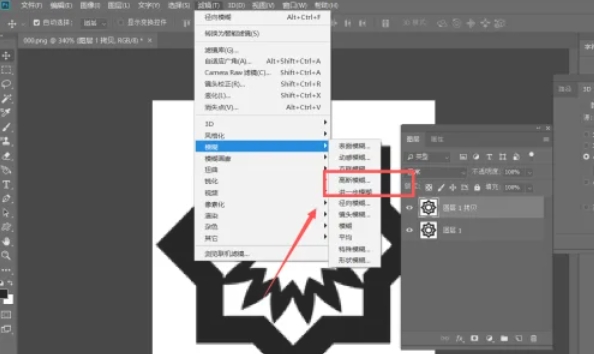
Step 4
Click [Filter] - [Sharpening] in the menu bar and select a suitable sharpening filter, such as [Smart Sharpening] or [USM Sharpening]. In the pop-up dialog box, adjust the sharpening parameters, such as amount, radius and threshold, until the edges of the image become clear.
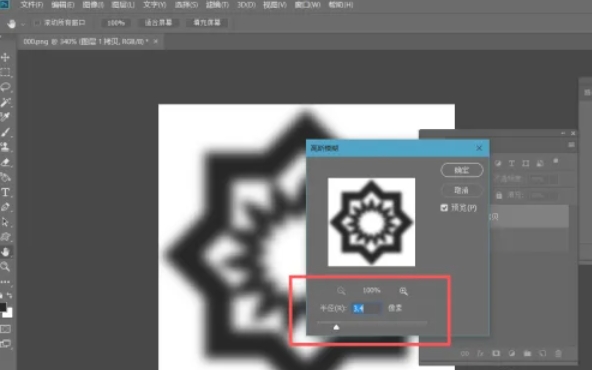
Step 5
Click the adjustment layer button below the layer panel, find the [Curves] button, and open the Curves panel.
Adjust the slider of the Curves panel, usually moving the slider to the middle (that is, increasing the contrast), to make the picture look clearer. But this step does not directly improve the clarity, but indirectly improves the visual effect by enhancing the contrast.
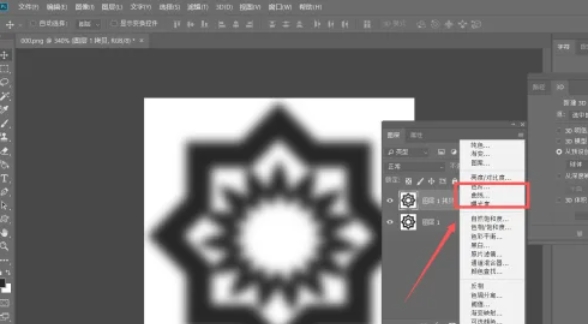
Step 6
Duplicate the background layer, apply [Filter] - [Others] - [High Contrast Preservation] to the new layer, and set a smaller radius value (such as 1-3 pixels).
Change the blending mode of this layer to [Overlay] or [Soft Light] to enhance detail clarity.
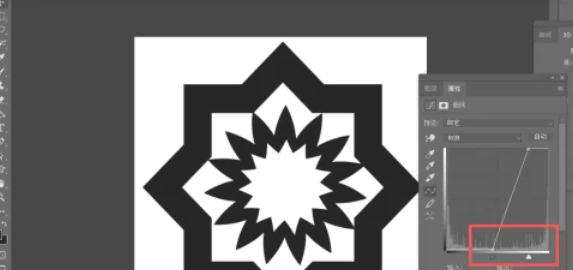
The above is how the editor of Huajun compiled for you how to make photoshop blurred pictures clear and how to make photoshop blurred pictures clear. I hope it can help you!
 How to customize symbols in coreldraw - How to customize symbols in coreldraw
How to customize symbols in coreldraw - How to customize symbols in coreldraw
 How does coreldraw automatically adjust bitmaps - How does coreldraw automatically adjust bitmaps
How does coreldraw automatically adjust bitmaps - How does coreldraw automatically adjust bitmaps
 How to print files in coreldraw - How to print files in coreldraw
How to print files in coreldraw - How to print files in coreldraw
 How to embed bitmaps in coreldraw - How to embed bitmaps in coreldraw
How to embed bitmaps in coreldraw - How to embed bitmaps in coreldraw
 How to draw a closed arc in coreldraw - How to draw a closed arc in coreldraw
How to draw a closed arc in coreldraw - How to draw a closed arc in coreldraw
 Sohu video player
Sohu video player
 WPS Office
WPS Office
 Tencent Video
Tencent Video
 Lightning simulator
Lightning simulator
 MuMu emulator
MuMu emulator
 iQiyi
iQiyi
 Eggman Party
Eggman Party
 WPS Office 2023
WPS Office 2023
 Minecraft PCL2 Launcher
Minecraft PCL2 Launcher
 What to do if there is no sound after reinstalling the computer system - Driver Wizard Tutorial
What to do if there is no sound after reinstalling the computer system - Driver Wizard Tutorial
 How to switch accounts in WPS Office 2019-How to switch accounts in WPS Office 2019
How to switch accounts in WPS Office 2019-How to switch accounts in WPS Office 2019
 How to clear the cache of Google Chrome - How to clear the cache of Google Chrome
How to clear the cache of Google Chrome - How to clear the cache of Google Chrome
 How to practice typing with Kingsoft Typing Guide - How to practice typing with Kingsoft Typing Guide
How to practice typing with Kingsoft Typing Guide - How to practice typing with Kingsoft Typing Guide
 How to upgrade the bootcamp driver? How to upgrade the bootcamp driver
How to upgrade the bootcamp driver? How to upgrade the bootcamp driver