
Hot search terms: 360 Security Guard Office365 360 browser WPS Office iQiyi Huawei Cloud Market Tencent Cloud Store

Hot search terms: 360 Security Guard Office365 360 browser WPS Office iQiyi Huawei Cloud Market Tencent Cloud Store

image processing Storage size: 2.32MB Time: 2020-10-28
Software introduction: Adobe Photoshop is an all-in-one image processing tool. Since its inception in 1990, it has evolved from the "secret weapon" of professional designers...
Photoshop is an image processing software developed by Adobe. As the industry standard for image processing software, Photoshop has become one of the essential skills for designers. Its file format PSD supports multi-layer editing, has strong compatibility, and works seamlessly with Adobe software such as Illustrator and Premiere. Next, let the editor of Huajun explain to you how to clear the history of Photoshop and how to clear the history of Photoshop!
first step
Start the Adobe Photoshop application and enter the work interface.
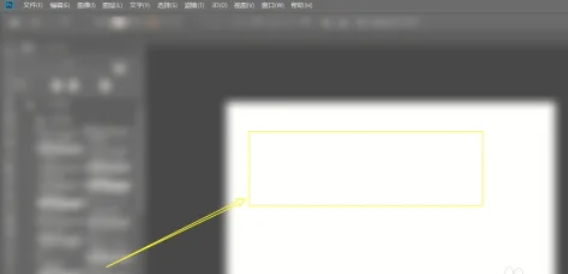
Step 2
Click the "Edit" menu in the upper left corner of the interface. This is the entry point for performing various software setup and cleanup operations.
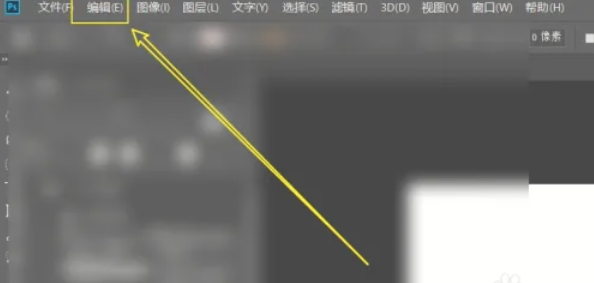
Step 3
In the drop-down list of the Edit menu, find and click the Clean option. This option is used to manage temporary files and cached data.
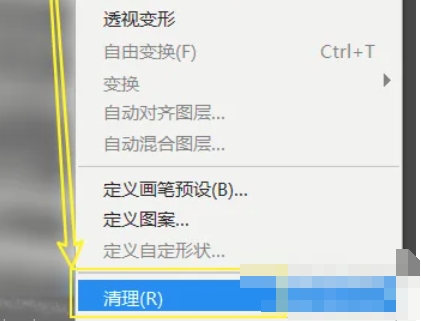
Step 4
In the Cleanup submenu, select History. This will clear all unsaved operation records in the current session and free up memory space.
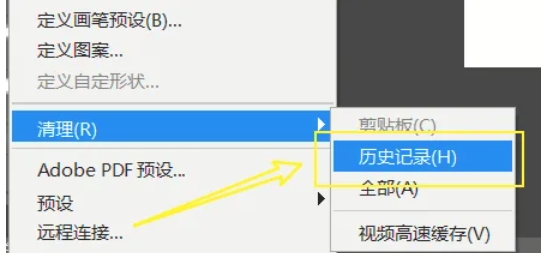
Step 5
The system will pop up a confirmation dialog box, prompting "This operation will permanently delete the history." Click the "OK" button to complete the cleanup.
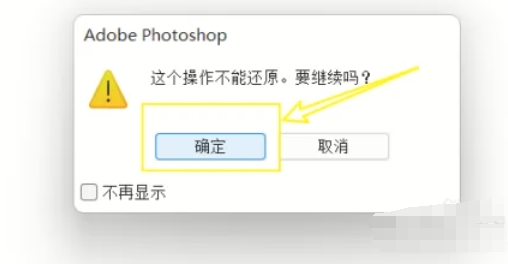
The above is how to clear the history of Photoshop and the method of clearing the history of Photoshop compiled by Huajun editor for you. I hope it can help you!
 How to customize symbols in coreldraw - How to customize symbols in coreldraw
How to customize symbols in coreldraw - How to customize symbols in coreldraw
 How does coreldraw automatically adjust bitmaps - How does coreldraw automatically adjust bitmaps
How does coreldraw automatically adjust bitmaps - How does coreldraw automatically adjust bitmaps
 How to print files in coreldraw - How to print files in coreldraw
How to print files in coreldraw - How to print files in coreldraw
 How to embed bitmaps in coreldraw - How to embed bitmaps in coreldraw
How to embed bitmaps in coreldraw - How to embed bitmaps in coreldraw
 How to draw a closed arc in coreldraw - How to draw a closed arc in coreldraw
How to draw a closed arc in coreldraw - How to draw a closed arc in coreldraw
 Sohu video player
Sohu video player
 WPS Office
WPS Office
 Tencent Video
Tencent Video
 Lightning simulator
Lightning simulator
 MuMu emulator
MuMu emulator
 iQiyi
iQiyi
 Eggman Party
Eggman Party
 WPS Office 2023
WPS Office 2023
 Minecraft PCL2 Launcher
Minecraft PCL2 Launcher
 What to do if there is no sound after reinstalling the computer system - Driver Wizard Tutorial
What to do if there is no sound after reinstalling the computer system - Driver Wizard Tutorial
 How to switch accounts in WPS Office 2019-How to switch accounts in WPS Office 2019
How to switch accounts in WPS Office 2019-How to switch accounts in WPS Office 2019
 How to clear the cache of Google Chrome - How to clear the cache of Google Chrome
How to clear the cache of Google Chrome - How to clear the cache of Google Chrome
 How to practice typing with Kingsoft Typing Guide - How to practice typing with Kingsoft Typing Guide
How to practice typing with Kingsoft Typing Guide - How to practice typing with Kingsoft Typing Guide
 How to upgrade the bootcamp driver? How to upgrade the bootcamp driver
How to upgrade the bootcamp driver? How to upgrade the bootcamp driver