
Hot search terms: 360 Security Guard Office365 360 browser WPS Office iQiyi Huawei Cloud Market Tencent Cloud Store

Hot search terms: 360 Security Guard Office365 360 browser WPS Office iQiyi Huawei Cloud Market Tencent Cloud Store
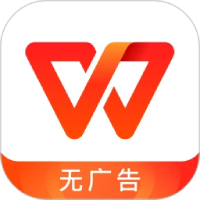
Office software Storage: 248MB Time: 2021-11-05
Software introduction: The official version of WPS Office is a brand new version of the WPS office software suite launched by Kingsoft Software. The official version of WPS Office is deeply compatible with Mac,...
WPS is a software that maintains powerful functions while also focusing on the lightweight experience of the software. It takes up less system resources and has a fast startup speed, allowing users to quickly enter the working state in a short time. Users can easily convert PDF files into editable Word documents. In addition, the software also has a file repair function that can repair Office files damaged due to various reasons to ensure user data security. Next, let the editor of Huajun explain to you how to insert the QR code in the WPS computer version and how to insert the QR code in the WPS computer version!
first step
Click the "New" button in the upper left corner of the interface to create a new text document, or select an existing document from the "Recent" list to open it.

Step 2
In the open document, position the cursor at the location where you want to insert the QR code.

Step 3
In the menu bar at the top of the document, find and click the Insert option. Several insert options appear.

Step 4
Under the "Insert" option, find and click "More" or a similar option (sometimes the "QR code" may be displayed directly, so click directly). If you clicked "More", continue looking in the drop-down menu.
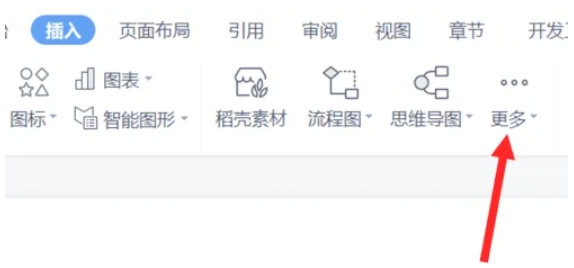
Step 5
In the drop-down menu, find and click the "QR Code" option. In the pop-up "Insert QR Code" dialog box, there is an "Enter content" input box. Enter text, URLs, or other types of content as appropriate. On the right side of the dialog box, you can customize the color settings, embedded logo, embedded text, pattern style, etc. of the QR code. If no special settings are required, you can keep the default.

Step 6
After completing the content input and parameter settings, click the "OK" button at the bottom right of the dialog box. WPS will automatically generate a QR code image and insert it into the document at the position where the cursor is positioned. At this point, you can adjust the size and position of the QR code to fit the document layout.
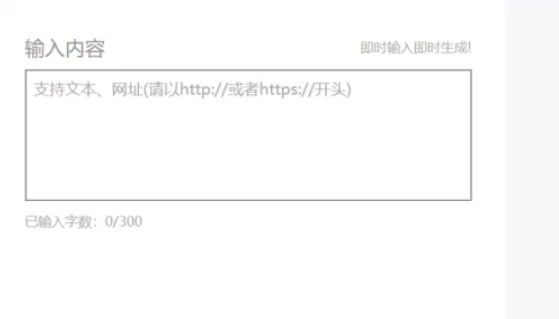
The above is how to insert QR code into WPS computer version and how to insert QR code into WPS computer version compiled by Huajun editor for you. I hope it can help you!
 How does coreldraw generate barcodes - How does coreldraw generate barcodes
How does coreldraw generate barcodes - How does coreldraw generate barcodes
 How to correct pictures with coreldraw - How to correct pictures with coreldraw
How to correct pictures with coreldraw - How to correct pictures with coreldraw
 How to split cells in coreldraw - How to split cells in coreldraw
How to split cells in coreldraw - How to split cells in coreldraw
 How to center the page in coreldraw - How to center the page in coreldraw
How to center the page in coreldraw - How to center the page in coreldraw
 How to customize symbols in coreldraw - How to customize symbols in coreldraw
How to customize symbols in coreldraw - How to customize symbols in coreldraw
 Sohu video player
Sohu video player
 WPS Office
WPS Office
 Tencent Video
Tencent Video
 Lightning simulator
Lightning simulator
 MuMu emulator
MuMu emulator
 iQiyi
iQiyi
 Eggman Party
Eggman Party
 WPS Office 2023
WPS Office 2023
 Minecraft PCL2 Launcher
Minecraft PCL2 Launcher
 What to do if there is no sound after reinstalling the computer system - Driver Wizard Tutorial
What to do if there is no sound after reinstalling the computer system - Driver Wizard Tutorial
 How to switch accounts in WPS Office 2019-How to switch accounts in WPS Office 2019
How to switch accounts in WPS Office 2019-How to switch accounts in WPS Office 2019
 How to clear the cache of Google Chrome - How to clear the cache of Google Chrome
How to clear the cache of Google Chrome - How to clear the cache of Google Chrome
 How to practice typing with Kingsoft Typing Guide - How to practice typing with Kingsoft Typing Guide
How to practice typing with Kingsoft Typing Guide - How to practice typing with Kingsoft Typing Guide
 How to upgrade the bootcamp driver? How to upgrade the bootcamp driver
How to upgrade the bootcamp driver? How to upgrade the bootcamp driver