
Hot search terms: 360 Security Guard Office365 360 browser WPS Office iQiyi Huawei Cloud Market Tencent Cloud Store

Hot search terms: 360 Security Guard Office365 360 browser WPS Office iQiyi Huawei Cloud Market Tencent Cloud Store

Web template Storage size: 31847kb Time: 2018-04-03
Software introduction: Xiu Mi Xiu WeChat Editor is a free h5 page creation tool. This software has very powerful typesetting capabilities on the WeChat public platform. Xiu Mi Xiu...
Xiumi Editor is a powerful image and text editing tool, and it is also a platform that can stimulate creativity and improve the quality of public account articles. It provides a large number of pictures and text materials, allowing users to easily get rid of the constraints of traditional layout and add more personality and color to articles. In terms of interface design, Xiumi Editor follows the principle of simplicity but not simplicity. The layout of the material selection box on the left and the preview editing window on the right are clear and intuitive, which greatly improves editing efficiency. At the same time, the one-click copy and paste function after editing makes it extremely convenient to synchronize content to the backend of the WeChat official account. Next, let the editor of Huajun explain to you how to transfer Xiumi to another person and how to transfer Xiumi to another person!
first step
After logging in to the Xiumi Editor, click "My Xiumi" in the top menu, then select "My Pictures and Texts" to find the pictures and texts you want to save.
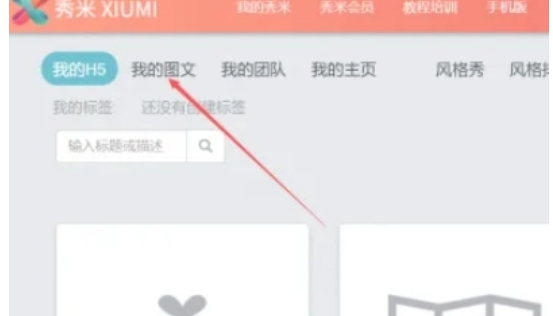
Step 2
Hover the mouse over the image and text you want to save, and click the "Edit" button to enter the editing page of the image and text.
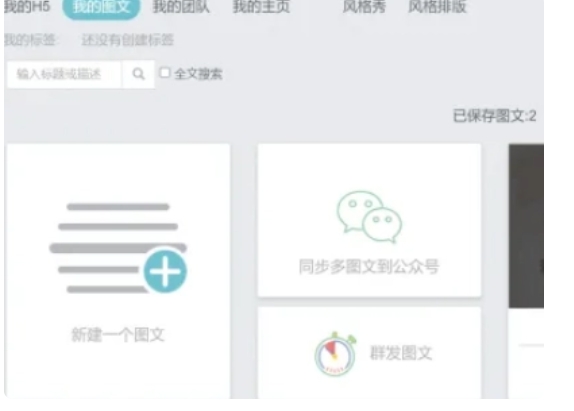
Step 3
In the upper right corner of the editing page, click the "More Actions" button, and a drop-down menu will pop up. In the drop-down menu, select the "Save image to other users" option.

Step 4
In the pop-up dialog box, enter the other party's Xiumi account (usually the other party's phone number or email address), and then click the "Confirm" button. If you want to save the image and text to your other account, you can enter your other account.
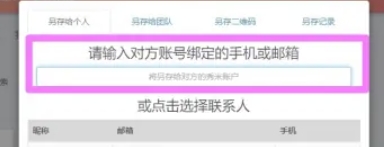
Step 5
The other party (or another account of your own) will receive a synchronization prompt in Xiumi. Click the prompt to view and edit the saved images and texts.

Step 6
After the other party clicks "Save" and enters his or her Xiumi account, the image and text can be saved to his or her account.
The above is how the editor of Huajun compiled for you how to transfer Xiumi to another person and how to transfer Xiumi to another person. I hope it can help you!
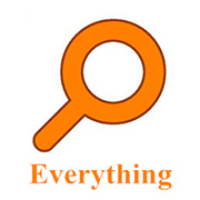 How to export a file list in EveryThing - How to export a file list in EveryThing
How to export a file list in EveryThing - How to export a file list in EveryThing
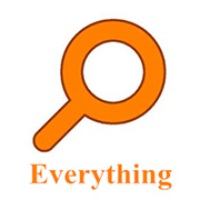 How to add EveryThing to the right-click menu-How to add EveryThing to the right-click menu
How to add EveryThing to the right-click menu-How to add EveryThing to the right-click menu
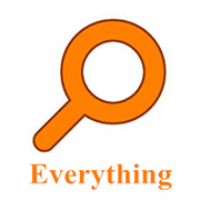 How to set EveryThing to Chinese-How to set EveryThing to Chinese
How to set EveryThing to Chinese-How to set EveryThing to Chinese
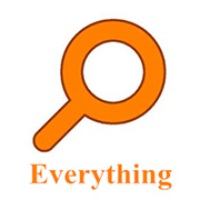 How to delete bookmarks in EveryThing-How to delete bookmarks in EveryThing
How to delete bookmarks in EveryThing-How to delete bookmarks in EveryThing
 How to cut out images in scratch-How to cut out images in scratch
How to cut out images in scratch-How to cut out images in scratch
 Sohu video player
Sohu video player
 WPS Office
WPS Office
 Tencent Video
Tencent Video
 Lightning simulator
Lightning simulator
 MuMu emulator
MuMu emulator
 iQiyi
iQiyi
 Eggman Party
Eggman Party
 WPS Office 2023
WPS Office 2023
 Minecraft PCL2 Launcher
Minecraft PCL2 Launcher
 What to do if there is no sound after reinstalling the computer system - Driver Wizard Tutorial
What to do if there is no sound after reinstalling the computer system - Driver Wizard Tutorial
 How to switch accounts in WPS Office 2019-How to switch accounts in WPS Office 2019
How to switch accounts in WPS Office 2019-How to switch accounts in WPS Office 2019
 How to clear the cache of Google Chrome - How to clear the cache of Google Chrome
How to clear the cache of Google Chrome - How to clear the cache of Google Chrome
 How to practice typing with Kingsoft Typing Guide - How to practice typing with Kingsoft Typing Guide
How to practice typing with Kingsoft Typing Guide - How to practice typing with Kingsoft Typing Guide
 How to upgrade the bootcamp driver? How to upgrade the bootcamp driver
How to upgrade the bootcamp driver? How to upgrade the bootcamp driver