
Hot search terms: 360 Security Guard Office365 360 browser WPS Office iQiyi Huawei Cloud Market Tencent Cloud Store

Hot search terms: 360 Security Guard Office365 360 browser WPS Office iQiyi Huawei Cloud Market Tencent Cloud Store

Web template Storage size: 31847kb Time: 2018-04-03
Software introduction: Xiu Mi Xiu WeChat Editor is a free h5 page creation tool. This software has very powerful typesetting capabilities on the WeChat public platform. Xiu Mi Xiu...
Xiumi Editor is a powerful online information beautification and editing software. It provides users with two completely different editing modes to meet the needs of different users. Xiumi Editor provides a variety of editing modes, including visual editing and code editing. Users can choose the appropriate mode for editing according to their own habits and needs. Next, let the editor of Huajun explain to you how Xiumi adds pictures and how Xiumi adds pictures!
first step
Open the Xiumi Editor, find and click "My Gallery" in the left sidebar.

Step 2
On the gallery page, click the "Upload Image" button. In the pop-up file selection box, browse the local folder, find and select the image you want to upload, and then click "Open".

Step 3
In addition to uploading local images, Xiumi Editor also supports importing network images. Click the arrow to the right of "Upload Images" and select "Import Internet Images." In the pop-up input box, enter the network link of the image, and then click "Add".

Step 4
After the upload is completed, you can see all uploaded pictures in the list below "My Gallery".
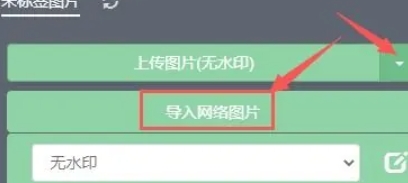
Step 5
Click on the image you want to insert into the article. The picture will be automatically inserted into the currently edited article, and the insertion position is the cursor position or the selected text box.
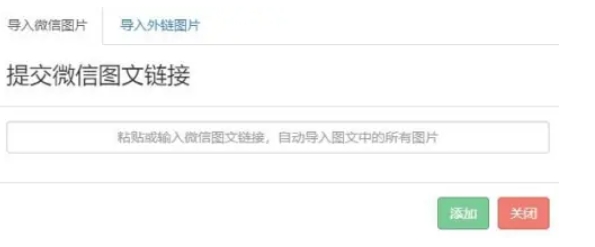
Step 6
Click on the inserted picture to adjust its size and proportions. You can change the size of an image by dragging its corners or edges. You can also resize the image by selecting the "Resize" option in the toolbar above the image and entering specific width and height values.

The above is how the editor of Huajun compiled for you how to add pictures to Xiumi and how to add pictures to Xiumi. I hope it can help you!
 How does coreldraw generate barcodes - How does coreldraw generate barcodes
How does coreldraw generate barcodes - How does coreldraw generate barcodes
 How to correct pictures with coreldraw - How to correct pictures with coreldraw
How to correct pictures with coreldraw - How to correct pictures with coreldraw
 How to split cells in coreldraw - How to split cells in coreldraw
How to split cells in coreldraw - How to split cells in coreldraw
 How to center the page in coreldraw - How to center the page in coreldraw
How to center the page in coreldraw - How to center the page in coreldraw
 How to customize symbols in coreldraw - How to customize symbols in coreldraw
How to customize symbols in coreldraw - How to customize symbols in coreldraw
 Sohu video player
Sohu video player
 WPS Office
WPS Office
 Tencent Video
Tencent Video
 Lightning simulator
Lightning simulator
 MuMu emulator
MuMu emulator
 iQiyi
iQiyi
 Eggman Party
Eggman Party
 WPS Office 2023
WPS Office 2023
 Minecraft PCL2 Launcher
Minecraft PCL2 Launcher
 What to do if there is no sound after reinstalling the computer system - Driver Wizard Tutorial
What to do if there is no sound after reinstalling the computer system - Driver Wizard Tutorial
 How to switch accounts in WPS Office 2019-How to switch accounts in WPS Office 2019
How to switch accounts in WPS Office 2019-How to switch accounts in WPS Office 2019
 How to clear the cache of Google Chrome - How to clear the cache of Google Chrome
How to clear the cache of Google Chrome - How to clear the cache of Google Chrome
 How to practice typing with Kingsoft Typing Guide - How to practice typing with Kingsoft Typing Guide
How to practice typing with Kingsoft Typing Guide - How to practice typing with Kingsoft Typing Guide
 How to upgrade the bootcamp driver? How to upgrade the bootcamp driver
How to upgrade the bootcamp driver? How to upgrade the bootcamp driver