
Hot search terms: 360 Security Guard Office365 360 browser WPS Office iQiyi Huawei Cloud Market Tencent Cloud Store

Hot search terms: 360 Security Guard Office365 360 browser WPS Office iQiyi Huawei Cloud Market Tencent Cloud Store

media management Storage: 4.8GB Time: 2021-03-25
Software introduction: Corel VideoStudio is a feature-rich video editing software released by the Canadian Corel company. Video conference...
did not add lyrics and subtitles to the MV in VideoStudio
1. Open the VideoStudio x7 editor, click the "Title" button, double-click the preview panel, enter any text, then find "Save Subtitle File" in the "Edit" option in the option bar, click it, name it and save it in .utf format.
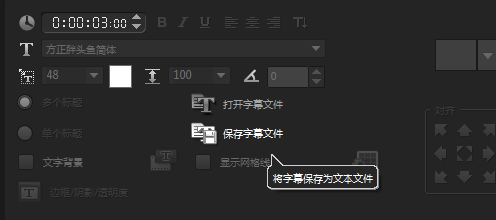
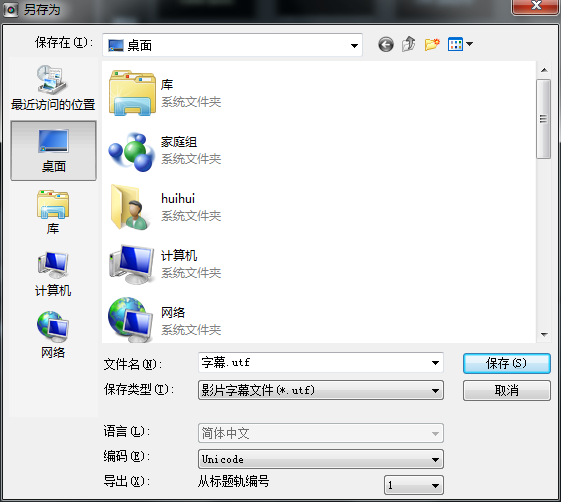
2. Find the corresponding lyrics in LRC format on the Internet and copy them
3. Search the Internet for online conversion of lyrics and subtitles, paste the copied lyrics in LRC format into the text box, select the utf format in the drop-down list on the lower right, and then click Convert.
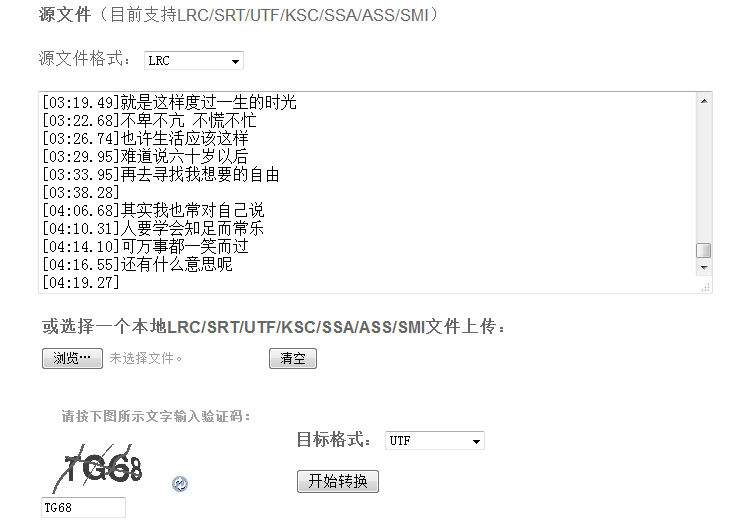
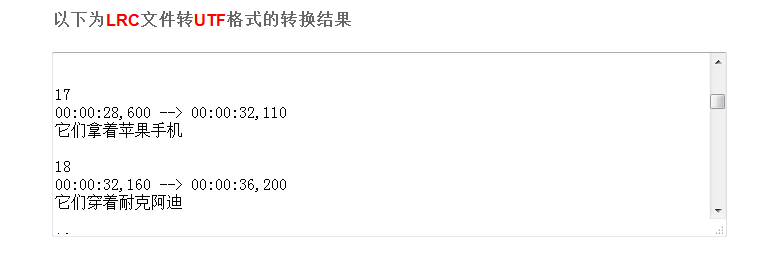
4. Copy and replace the converted lyrics into the subtitle file you just saved. Be careful not to change the format, it is still in UFT format.

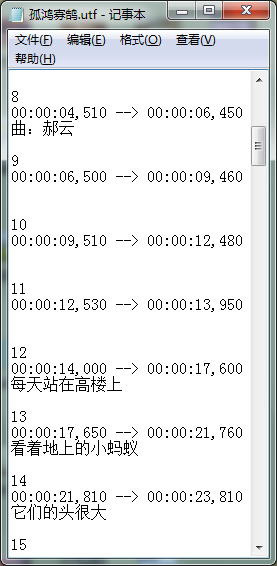
5. Insert the audio file in VideoStudio x7, and then select "Open subtitle file" in the editing bar of the title to open the file you just replaced.
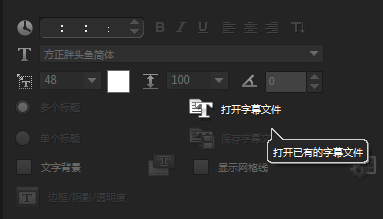

6. Import the edited video into the video track, click play, and you will see that the lyrics and the sound are synchronized. In fact, VideoStudio has its own subtitle editor. After importing the audio, select it, click the subtitle editor on the timeline, and in the pop-up editing box, select the best recording quality and sensitivity. Click scan, and many paragraphs will appear. However, it is troublesome to enter the lyrics yourself, so the import method is generally used.

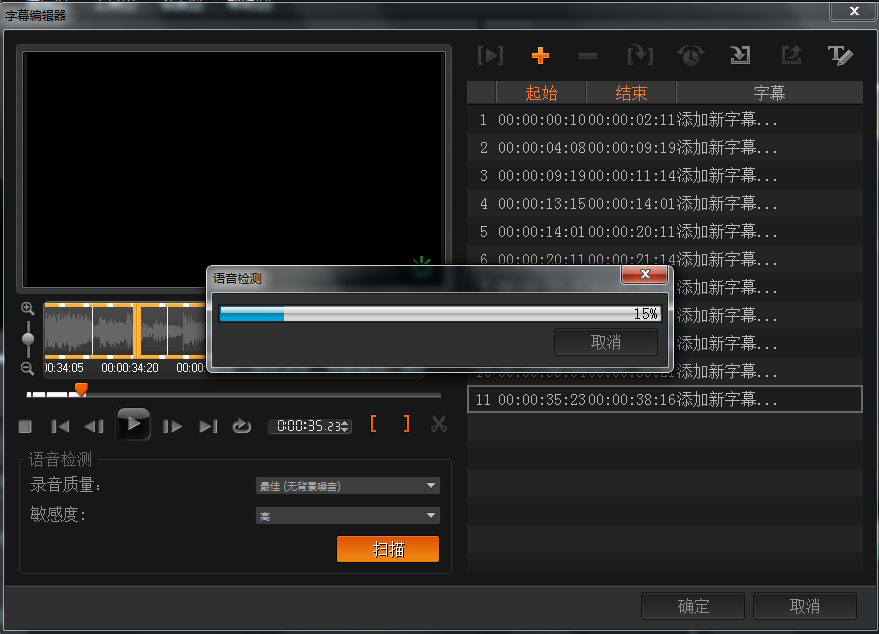
The above is the detailed operation of adding lyrics and subtitles to MV in VideoStudio X7. Let’s learn together. I believe it can help some new users.
 How to make a blue sky background with scratch-How to make a blue sky background with scratch
How to make a blue sky background with scratch-How to make a blue sky background with scratch
 How to make a question and answer animation in scratch - How to make a question and answer animation in scratch
How to make a question and answer animation in scratch - How to make a question and answer animation in scratch
 How to create a linked list in scratch-How to create a linked list in scratch
How to create a linked list in scratch-How to create a linked list in scratch
 How to add local programs to scratch-How to add local programs to scratch
How to add local programs to scratch-How to add local programs to scratch
 How to input Chinese in scratch-How to input Chinese in scratch
How to input Chinese in scratch-How to input Chinese in scratch
 Steam
Steam
 Tencent Video
Tencent Video
 WPS Office
WPS Office
 iQiyi
iQiyi
 Sohu video player
Sohu video player
 Lightning simulator
Lightning simulator
 MuMu emulator
MuMu emulator
 Eggman Party
Eggman Party
 WPS Office 2023
WPS Office 2023
 What to do if there is no sound after reinstalling the computer system - Driver Wizard Tutorial
What to do if there is no sound after reinstalling the computer system - Driver Wizard Tutorial
 How to switch accounts in WPS Office 2019-How to switch accounts in WPS Office 2019
How to switch accounts in WPS Office 2019-How to switch accounts in WPS Office 2019
 How to clear the cache of Google Chrome - How to clear the cache of Google Chrome
How to clear the cache of Google Chrome - How to clear the cache of Google Chrome
 How to fire bullets in scratch-How to fire bullets in scratch
How to fire bullets in scratch-How to fire bullets in scratch
 How to practice typing with Kingsoft Typing Guide - How to practice typing with Kingsoft Typing Guide
How to practice typing with Kingsoft Typing Guide - How to practice typing with Kingsoft Typing Guide