
Hot search terms: 360 Security Guard Office365 360 browser WPS Office iQiyi Huawei Cloud Market Tencent Cloud Store

Hot search terms: 360 Security Guard Office365 360 browser WPS Office iQiyi Huawei Cloud Market Tencent Cloud Store

Office software Storage size: 57.17 MB Time: 2021-09-10
Software introduction: The official version of Microsoft Japanese Input Method is a highly professional Japanese input method. The official version of Microsoft Japanese Input Method can convert complex Japanese through Roman...
Many friends say that the Microsoft Japanese input method cannot type Chinese characters and they don’t know what to do? So now the editor has brought you a solution to the problem that the Microsoft Japanese input method cannot type Chinese characters. Friends who don’t know yet can come and take a look. I hope it can help you all.

Hiragana is hiragana
Katakana is Katakana
Alphanumeric is an English number
Direct Input is a method of directly inputting kana
Full-width is full width
Half-width is half-width
In the "Input Mode" menu above the input method taskbar:
Input method shortcut keys
① Shortcut key Alt + ~ (the key below the Esc key)
You can switch between Direct Input (icon A) and Hiragana (icon あ).
② Shortcut key Alt + Shift
Switch between system default input/Chinese input method and Japanese input method
③ Shortcut keys Alt + CapsLock and Ctrl + CapsLock
When typing a large number of Katakana, in Hiragana (icon あ) mode, you can press Alt + CapsLock to switch to Katakana (icon カ) mode. After typing, press CTRL + CAPSLOCK to switch back to Hiragana (icon あ).
The above is the solution shared by the author when Microsoft Japanese input method cannot type Chinese characters. Friends in need can read this article.
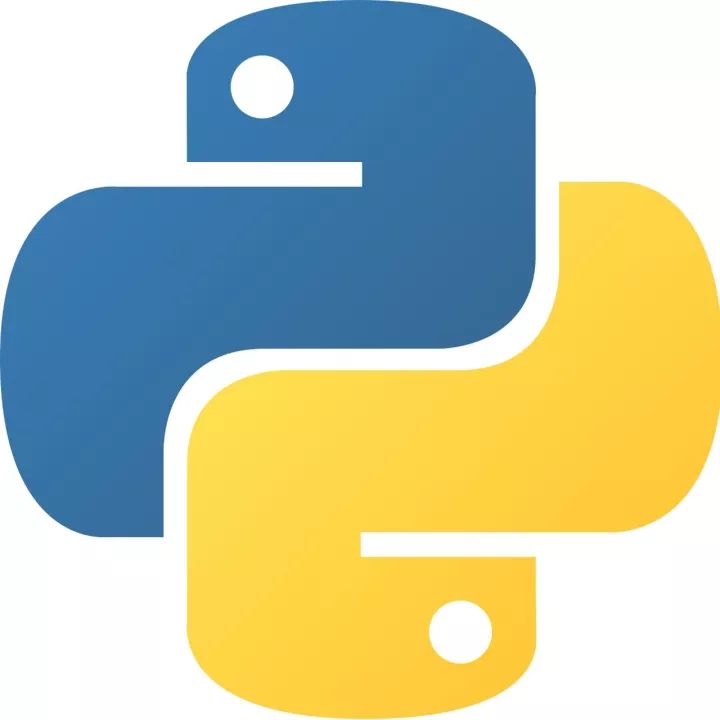 How to add background music in python-How to add background music in python
How to add background music in python-How to add background music in python
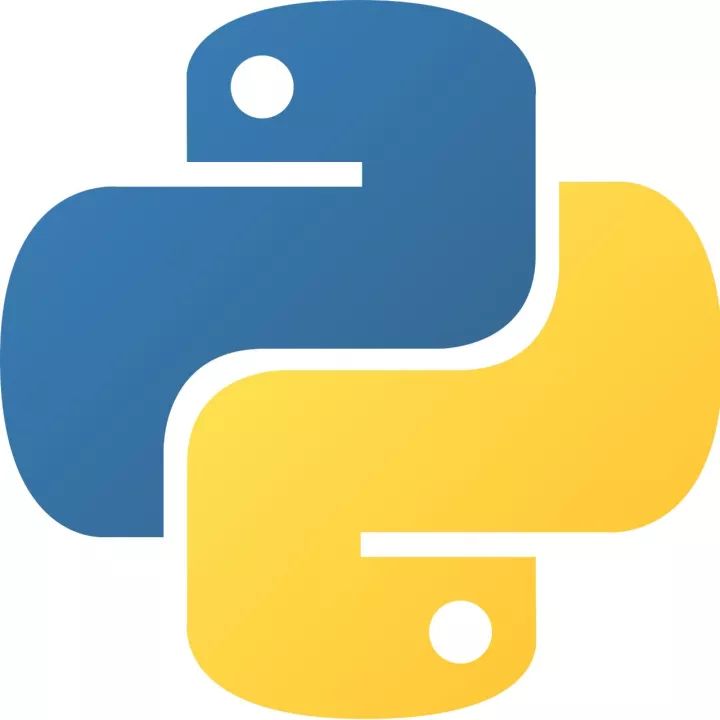 How to configure environment variables in python - How to configure environment variables in python
How to configure environment variables in python - How to configure environment variables in python
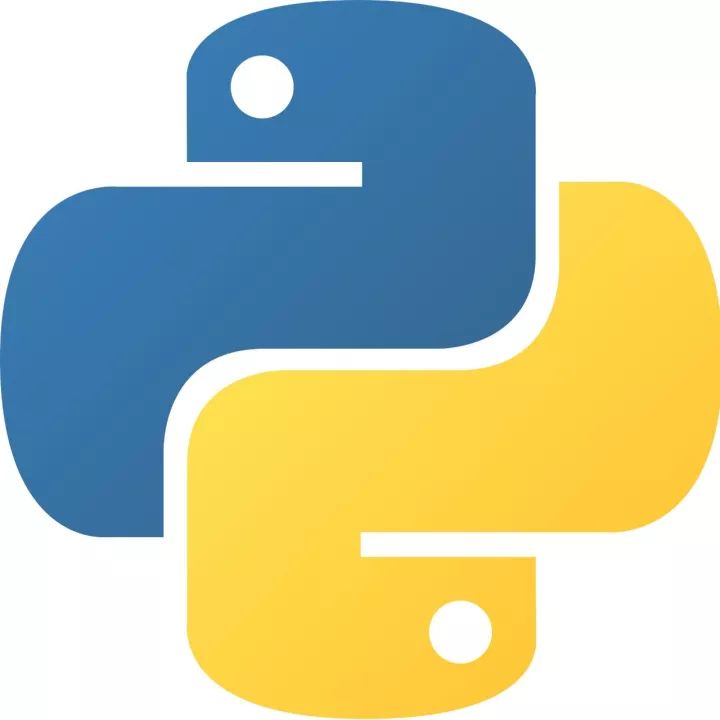 How to run python - How to run python
How to run python - How to run python
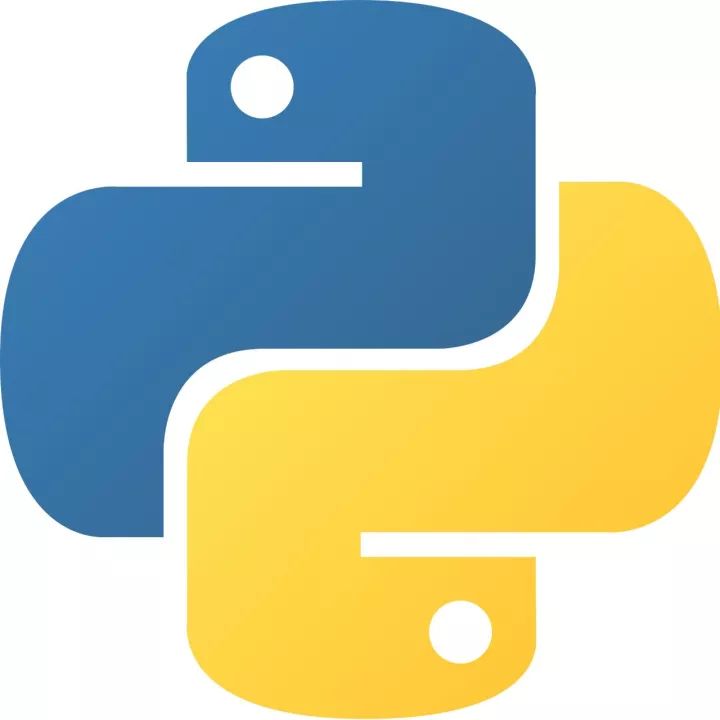 How to create a project in python - How to create a project in python
How to create a project in python - How to create a project in python
 How to make a blue sky background with scratch-How to make a blue sky background with scratch
How to make a blue sky background with scratch-How to make a blue sky background with scratch
 Microsoft Edge browser
Microsoft Edge browser
 Steam
Steam
 Tencent Video
Tencent Video
 WPS Office
WPS Office
 iQiyi
iQiyi
 Sohu video player
Sohu video player
 Lightning simulator
Lightning simulator
 MuMu emulator
MuMu emulator
 Eggman Party
Eggman Party
 What to do if there is no sound after reinstalling the computer system - Driver Wizard Tutorial
What to do if there is no sound after reinstalling the computer system - Driver Wizard Tutorial
 How to switch accounts in WPS Office 2019-How to switch accounts in WPS Office 2019
How to switch accounts in WPS Office 2019-How to switch accounts in WPS Office 2019
 How to clear the cache of Google Chrome - How to clear the cache of Google Chrome
How to clear the cache of Google Chrome - How to clear the cache of Google Chrome
 How to fire bullets in scratch-How to fire bullets in scratch
How to fire bullets in scratch-How to fire bullets in scratch
 How to practice typing with Kingsoft Typing Guide - How to practice typing with Kingsoft Typing Guide
How to practice typing with Kingsoft Typing Guide - How to practice typing with Kingsoft Typing Guide