
Hot search terms: 360 Security Guard Office365 360 browser WPS Office iQiyi Huawei Cloud Market Tencent Cloud Store

Hot search terms: 360 Security Guard Office365 360 browser WPS Office iQiyi Huawei Cloud Market Tencent Cloud Store

image processing Storage size: 95.6MB Time: 2022-07-21
Software introduction: Haochen CAD Drawing King (PC version) integrates quick drawing viewing, DWG drawing, CAD annotation, CAD measurement, and drawing and drawing. It was developed by 30 years of CAD...
Don’t you know how to use CAD Viewer to mark angles? In fact, it is not difficult. Below, the editor will share with you the method of CAD Viewer to mark angles. Friends in need can come and take a look. I hope it can help everyone.
First, open the drawing in CAD Viewer.
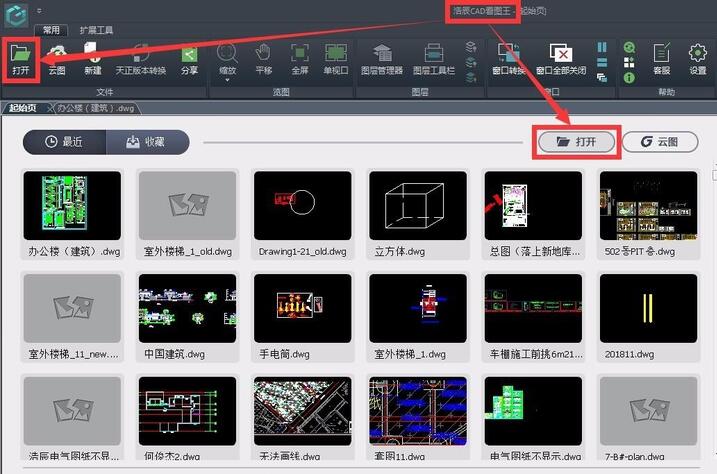
In edit mode, select the angle dimension function in the extended toolbar.
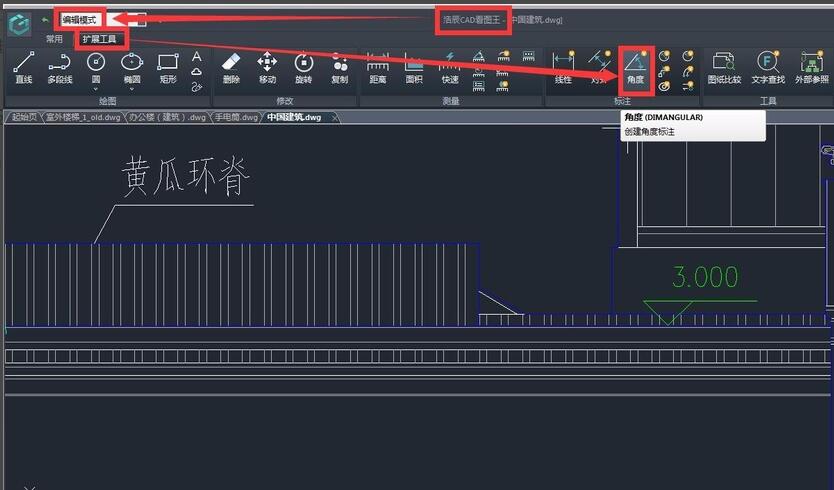
Click the left mouse button to locate the starting point of the label, that is, specify the arc, circle, straight line, etc. of the first side of the label angle.
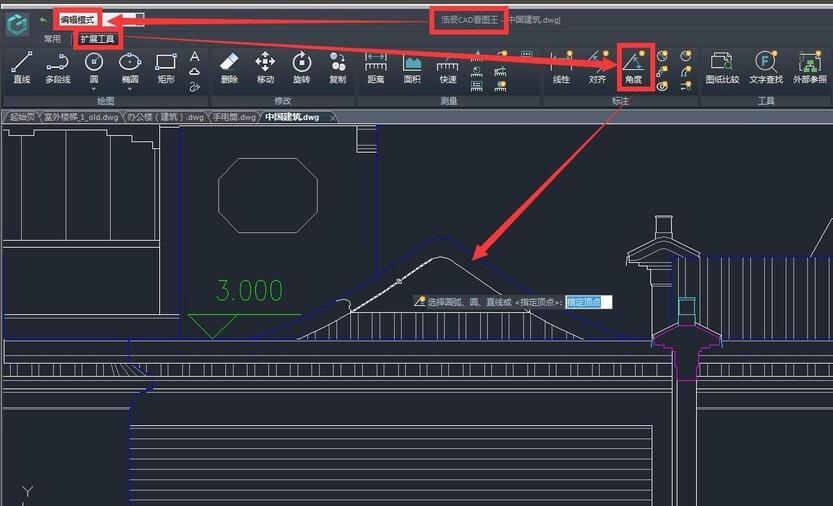
Drag the mouse to the positioning end point and click the left mouse button to specify the arc, circle, straight line, etc. of the second side of the dimension angle.
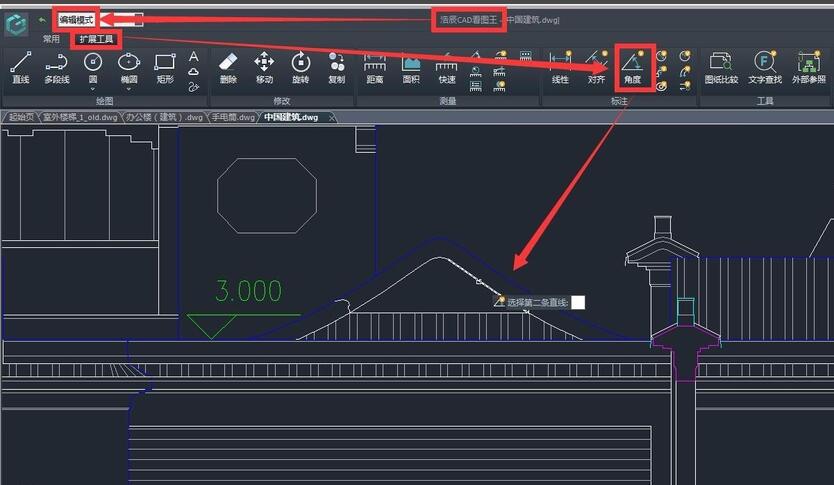
Drag the mouse to the end point of the label, click the left mouse button to complete the label, that is, specify the label arc position.
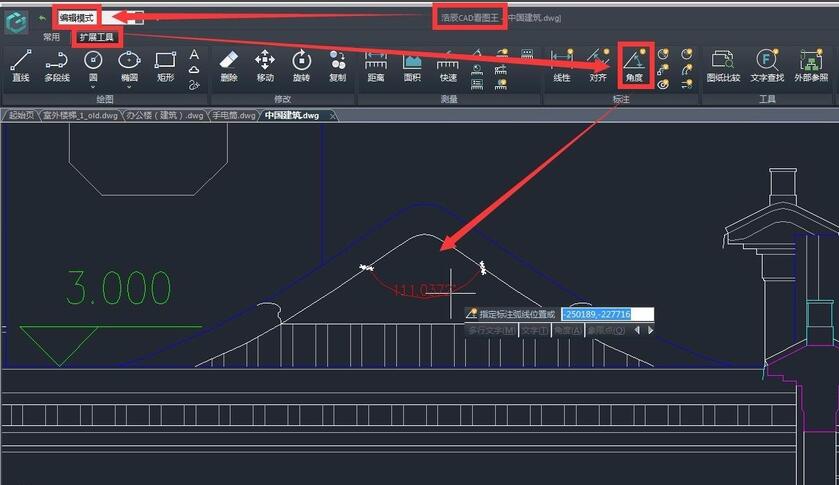
The completed annotation result is as shown in the big red part in the picture below:
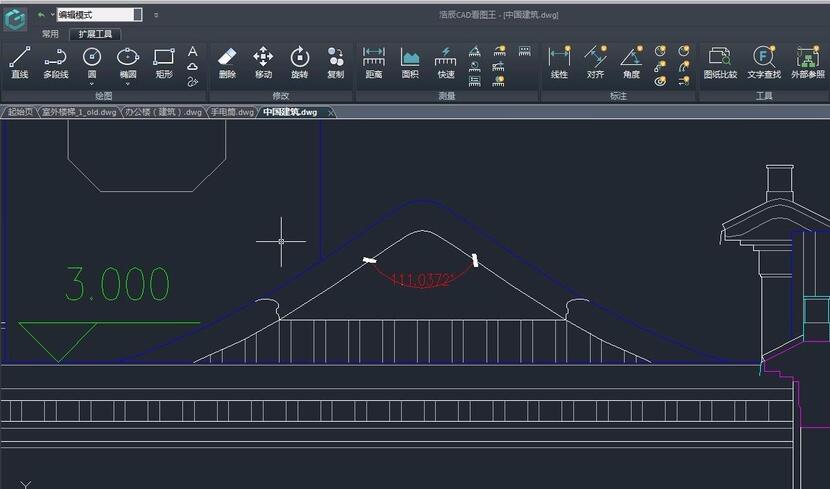
It should be noted that the annotation measurement settings can be made in the CAD Viewer PC version. If the font size, proportion, unit and accuracy of your annotations are not what you want, you can modify them in the annotation measurement settings. The location of the annotation measurement settings is as shown in the figure below:

After clicking, the parameter setting dialog box will appear. In the dialog box, we can set the scale and precision of the label as needed, as well as the label color, line width, text height and arrow size in the label style. We can also convert the units to achieve the labeling results we want.

The above is the method of angle annotation shared by the editor in CAD Viewer. Friends who don’t know how to do it should hurry up and learn it.
 How does coreldraw generate barcodes - How does coreldraw generate barcodes
How does coreldraw generate barcodes - How does coreldraw generate barcodes
 How to correct pictures with coreldraw - How to correct pictures with coreldraw
How to correct pictures with coreldraw - How to correct pictures with coreldraw
 How to split cells in coreldraw - How to split cells in coreldraw
How to split cells in coreldraw - How to split cells in coreldraw
 How to center the page in coreldraw - How to center the page in coreldraw
How to center the page in coreldraw - How to center the page in coreldraw
 How to customize symbols in coreldraw - How to customize symbols in coreldraw
How to customize symbols in coreldraw - How to customize symbols in coreldraw
 Sohu video player
Sohu video player
 WPS Office
WPS Office
 Tencent Video
Tencent Video
 Lightning simulator
Lightning simulator
 MuMu emulator
MuMu emulator
 iQiyi
iQiyi
 Eggman Party
Eggman Party
 WPS Office 2023
WPS Office 2023
 Minecraft PCL2 Launcher
Minecraft PCL2 Launcher
 What to do if there is no sound after reinstalling the computer system - Driver Wizard Tutorial
What to do if there is no sound after reinstalling the computer system - Driver Wizard Tutorial
 How to switch accounts in WPS Office 2019-How to switch accounts in WPS Office 2019
How to switch accounts in WPS Office 2019-How to switch accounts in WPS Office 2019
 How to clear the cache of Google Chrome - How to clear the cache of Google Chrome
How to clear the cache of Google Chrome - How to clear the cache of Google Chrome
 How to practice typing with Kingsoft Typing Guide - How to practice typing with Kingsoft Typing Guide
How to practice typing with Kingsoft Typing Guide - How to practice typing with Kingsoft Typing Guide
 How to upgrade the bootcamp driver? How to upgrade the bootcamp driver
How to upgrade the bootcamp driver? How to upgrade the bootcamp driver