
Hot search terms: 360 Security Guard Office365 360 browser WPS Office iQiyi Huawei Cloud Market Tencent Cloud Store

Hot search terms: 360 Security Guard Office365 360 browser WPS Office iQiyi Huawei Cloud Market Tencent Cloud Store

CAD software Storage size: 81.02MB Time: 2021-03-26
Software introduction: CAXA Electronic Plate 2007 is a professional drawing aid. CAXA Electronic Plate 2007 is designed and produced according to the user's usage habits...
Some friends don’t know how to set the save format when using the CAXA electronic drawing board? It’s actually very simple. The editor will now explain to you how to set the saving format for the CAXA electronic drawing board. I hope it can help you.
First, open the CAXA electronic drawing board software on your computer and click the "New" button in the upper left corner of the program interface.
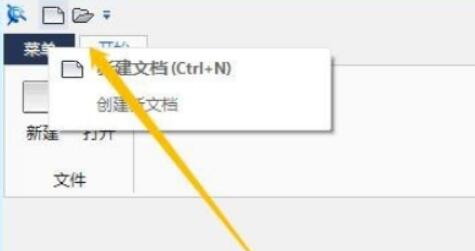
In the pop-up window, double-click the BLANK icon to create a new blank drawing.

Click "Menu" in the upper left corner, select "Tools" - "Options" to open the options window.
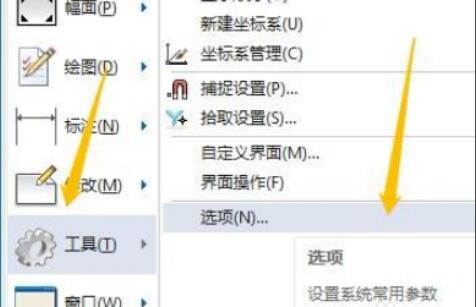
Within the Options window, switch to the System tab.
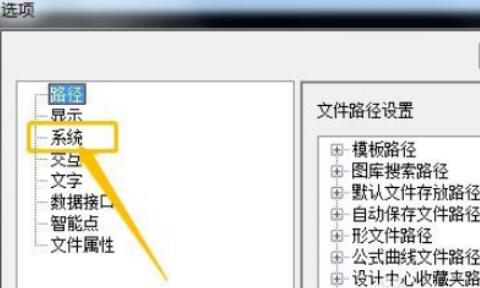
First, click the drop-down menu at the default standard and set the standard to GB. Then click the Confirm button. Each drawing saved will be in the default mode.
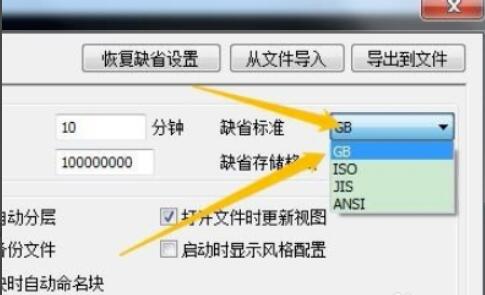
The above is the method that the editor explains to you how to set the save format of the CAXA electronic drawing board. Friends who don’t know how to do it should hurry up and learn it.
 How does coreldraw generate barcodes - How does coreldraw generate barcodes
How does coreldraw generate barcodes - How does coreldraw generate barcodes
 How to correct pictures with coreldraw - How to correct pictures with coreldraw
How to correct pictures with coreldraw - How to correct pictures with coreldraw
 How to split cells in coreldraw - How to split cells in coreldraw
How to split cells in coreldraw - How to split cells in coreldraw
 How to center the page in coreldraw - How to center the page in coreldraw
How to center the page in coreldraw - How to center the page in coreldraw
 How to customize symbols in coreldraw - How to customize symbols in coreldraw
How to customize symbols in coreldraw - How to customize symbols in coreldraw
 Sohu video player
Sohu video player
 WPS Office
WPS Office
 Tencent Video
Tencent Video
 Lightning simulator
Lightning simulator
 MuMu emulator
MuMu emulator
 iQiyi
iQiyi
 Eggman Party
Eggman Party
 WPS Office 2023
WPS Office 2023
 Minecraft PCL2 Launcher
Minecraft PCL2 Launcher
 What to do if there is no sound after reinstalling the computer system - Driver Wizard Tutorial
What to do if there is no sound after reinstalling the computer system - Driver Wizard Tutorial
 How to switch accounts in WPS Office 2019-How to switch accounts in WPS Office 2019
How to switch accounts in WPS Office 2019-How to switch accounts in WPS Office 2019
 How to clear the cache of Google Chrome - How to clear the cache of Google Chrome
How to clear the cache of Google Chrome - How to clear the cache of Google Chrome
 How to practice typing with Kingsoft Typing Guide - How to practice typing with Kingsoft Typing Guide
How to practice typing with Kingsoft Typing Guide - How to practice typing with Kingsoft Typing Guide
 How to upgrade the bootcamp driver? How to upgrade the bootcamp driver
How to upgrade the bootcamp driver? How to upgrade the bootcamp driver