
Hot search terms: 360 Security Guard Office365 360 browser WPS Office iQiyi Huawei Cloud Market Tencent Cloud Store

Hot search terms: 360 Security Guard Office365 360 browser WPS Office iQiyi Huawei Cloud Market Tencent Cloud Store

production assistance Storage size: 1.92MB Time: 2022-10-21
Software introduction: The Dabaicai super USB boot disk creation tool is a U disk boot disk creation tool launched by the Dabaicai official website. Chinese cabbage super USB disk...
Many friends have already bought the Chinese cabbage super USB disk boot creation tool, but some novice friends still don’t know how to use the Chinese cabbage super USB disk boot creation tool. For this reason, today I will share with you the tutorial on how to use the Chinese cabbage super USB disk boot creation tool. Friends who are interested should take a look.
1. Open the installed Dabaicai Super U disk boot disk creation tool: double-click to run it under Windows XP system. For Windows Vista or Windows 7/8 system, please right-click and run as administrator. Then insert the U disk we prepared, and the following picture will appear. Click the "Create USB boot disk with one click" button at the bottom. (Please ensure that the USB flash drive you prepare has sufficient space to prevent errors.)
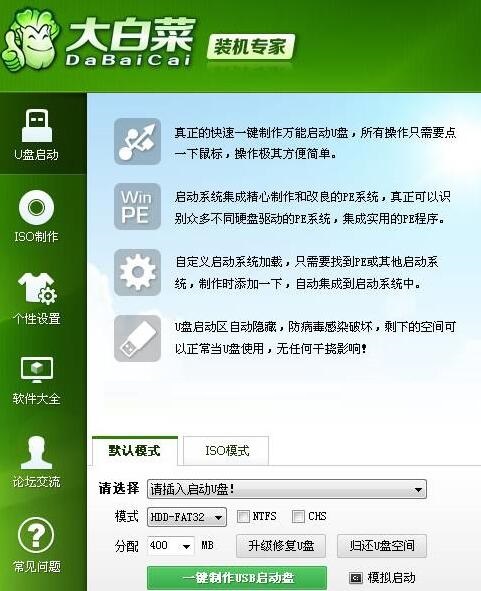
2. The program will prompt whether to continue and the following warning will appear. Read the warning message carefully and start production after confirming that it is correct:
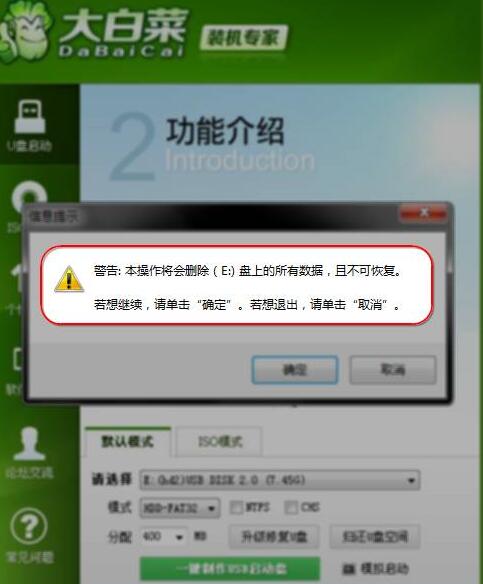
3. Wait for the program to create and start the USB disk. Please be careful not to perform other operations during the production process to avoid production failure. Just wait patiently. A prompt will appear after the creation is completed, click Yes.
4. The computer simulator can open the Chinese cabbage simulation interface, as shown in the figure, which means that the boot disk is successfully created. Press ctrl+alt and release the mouse to close the window.
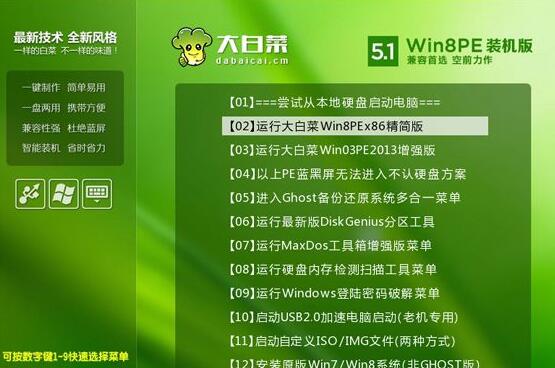
5. Return to our computer desktop, double-click the desktop computer icon to open the resource manager, and you can see that the name of the U disk has changed to Dabaicai U disk, as shown in the figure;
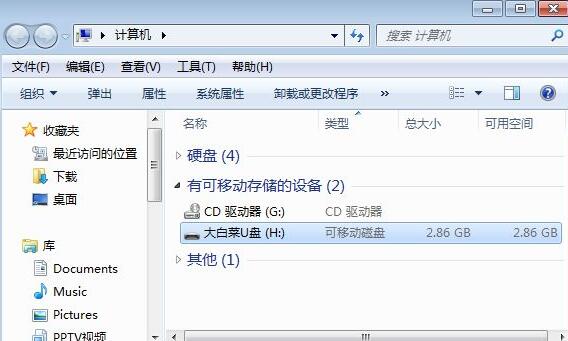
6. If there is an operating system iso image file, you can copy it to any directory on the USB flash drive, usually in the GHO directory. At this point, the creation of the Dabaicai U disk boot disk is completed.

The above is the tutorial on how to use the Dabaicai super USB disk boot creation tool shared by the editor. Let’s learn it together. I believe it can help some new users.
 How to separate text from the background in coreldraw - How to separate text from the background in coreldraw
How to separate text from the background in coreldraw - How to separate text from the background in coreldraw
 How to edit text in coreldraw - How to edit text in coreldraw
How to edit text in coreldraw - How to edit text in coreldraw
 How to cut out pictures quickly in coreldraw - How to cut out pictures quickly in coreldraw
How to cut out pictures quickly in coreldraw - How to cut out pictures quickly in coreldraw
 How to modify paragraph character height in coreldraw - How to modify paragraph character height in coreldraw
How to modify paragraph character height in coreldraw - How to modify paragraph character height in coreldraw
 How to reset the Quick Access Toolbar to the default state in Word 2013 - How to reset the Quick Access Toolbar to the default state in Word 2013
How to reset the Quick Access Toolbar to the default state in Word 2013 - How to reset the Quick Access Toolbar to the default state in Word 2013
 WPS Office 2023
WPS Office 2023
 WPS Office
WPS Office
 Minecraft PCL2 Launcher
Minecraft PCL2 Launcher
 WeGame
WeGame
 Tencent Video
Tencent Video
 Steam
Steam
 CS1.6 pure version
CS1.6 pure version
 Eggman Party
Eggman Party
 Office 365
Office 365
 What to do if there is no sound after reinstalling the computer system - Driver Wizard Tutorial
What to do if there is no sound after reinstalling the computer system - Driver Wizard Tutorial
 How to switch accounts in WPS Office 2019-How to switch accounts in WPS Office 2019
How to switch accounts in WPS Office 2019-How to switch accounts in WPS Office 2019
 How to clear the cache of Google Chrome - How to clear the cache of Google Chrome
How to clear the cache of Google Chrome - How to clear the cache of Google Chrome
 How to practice typing with Kingsoft Typing Guide - How to practice typing with Kingsoft Typing Guide
How to practice typing with Kingsoft Typing Guide - How to practice typing with Kingsoft Typing Guide
 How to upgrade the bootcamp driver? How to upgrade the bootcamp driver
How to upgrade the bootcamp driver? How to upgrade the bootcamp driver