
Hot search terms: 360 Security Guard Office365 360 browser WPS Office iQiyi Huawei Cloud Market Tencent Cloud Store

Hot search terms: 360 Security Guard Office365 360 browser WPS Office iQiyi Huawei Cloud Market Tencent Cloud Store

data recovery Storage size: 3.91 MB Time: 2022-12-05
Software introduction: It is a tool specially used to repair system abnormalities. It is simple to use, easy to operate, green and requires no installation. Using DirectX...
Dear friends who have just installed the DirectX repair tool, do you still know how to use it? Here the editor will share information about how to use the DirectX repair tool. Let’s learn together. Hope it can help friends in need!
Download the DirectX Repair Tool, then find and open "Maintain Computer", find and open "Recovery Software", and then click "DirectX Repair Tool"
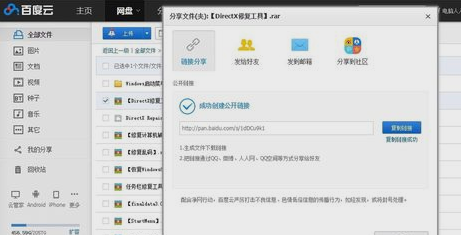
After decompression, there are two DirectX Repair.exe repair tools here. The other DirectX_Repair_win8.exe repair tool is specially used for the Windows 8 operating system. Don’t get confused.

Because it is a green tool, there is no need to install it. Double-click to open it, detect and repair it.

Let's wait patiently for a while ~ click Exit when the repair is completed.

If something doesn't look right, check the logs.

You can also click the drop-down arrow on the right ▼ → click Update C++ at the same time, as shown in the figure. However, please note that after repairing the dynamic link, restart the computer and check the effect. If it works, it means that it is a dynamic link problem. If it doesn't work, try updating C++ again (this will make it easier to determine the problem).

Finally, after we update, restart, otherwise it will be invalid.

The above explains how to use the DirectX repair tool. I hope friends in need can learn it.
 How to correct pictures with coreldraw - How to correct pictures with coreldraw
How to correct pictures with coreldraw - How to correct pictures with coreldraw
 How to split cells in coreldraw - How to split cells in coreldraw
How to split cells in coreldraw - How to split cells in coreldraw
 How to center the page in coreldraw - How to center the page in coreldraw
How to center the page in coreldraw - How to center the page in coreldraw
 How to customize symbols in coreldraw - How to customize symbols in coreldraw
How to customize symbols in coreldraw - How to customize symbols in coreldraw
 How does coreldraw automatically adjust bitmaps - How does coreldraw automatically adjust bitmaps
How does coreldraw automatically adjust bitmaps - How does coreldraw automatically adjust bitmaps
 Sohu video player
Sohu video player
 WPS Office
WPS Office
 Tencent Video
Tencent Video
 Lightning simulator
Lightning simulator
 MuMu emulator
MuMu emulator
 iQiyi
iQiyi
 Eggman Party
Eggman Party
 WPS Office 2023
WPS Office 2023
 Minecraft PCL2 Launcher
Minecraft PCL2 Launcher
 What to do if there is no sound after reinstalling the computer system - Driver Wizard Tutorial
What to do if there is no sound after reinstalling the computer system - Driver Wizard Tutorial
 How to switch accounts in WPS Office 2019-How to switch accounts in WPS Office 2019
How to switch accounts in WPS Office 2019-How to switch accounts in WPS Office 2019
 How to clear the cache of Google Chrome - How to clear the cache of Google Chrome
How to clear the cache of Google Chrome - How to clear the cache of Google Chrome
 How to practice typing with Kingsoft Typing Guide - How to practice typing with Kingsoft Typing Guide
How to practice typing with Kingsoft Typing Guide - How to practice typing with Kingsoft Typing Guide
 How to upgrade the bootcamp driver? How to upgrade the bootcamp driver
How to upgrade the bootcamp driver? How to upgrade the bootcamp driver