
Hot search terms: 360 Security Guard Office365 360 browser WPS Office iQiyi Huawei Cloud Market Tencent Cloud Store

Hot search terms: 360 Security Guard Office365 360 browser WPS Office iQiyi Huawei Cloud Market Tencent Cloud Store
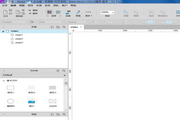
Assisted design Storage: 83.04MB Time: 2020-04-27
Software introduction: Axure RP 8.0 Chinese localization package is a rapid prototyping tool with a clear and intuitive interface, rich and comprehensive functions, and convenient and fast operation. A...
Many friends are not familiar with the operation of renaming Axure RP8 components, so the following article introduces the operation process of renaming Axure RP8 components. Let's take a look. I believe it will be helpful to everyone.
Open Axure RP8 and create a new blank file;

Different components are displayed on the left side of the main interface, drag a component to the blank canvas area;
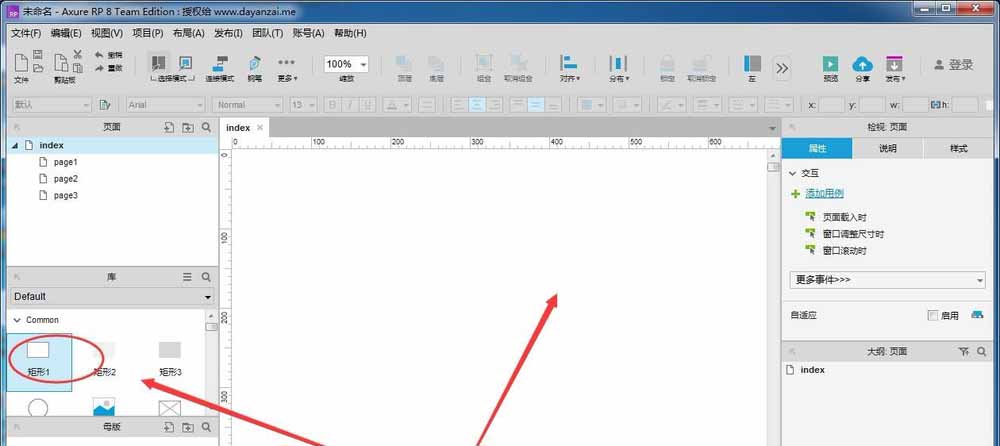
Select this component, you can see a "rectangular Name" displayed in the "Inspection" panel on the right; this refers to the name of the selected component;
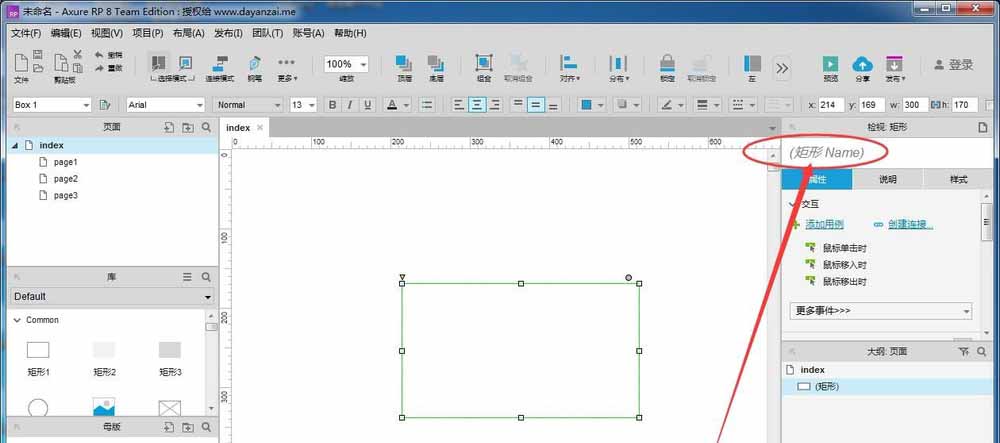
Then enter the component name according to the naming specification. The specification is determined according to different requirements. The name can be a word or a Chinese name; component naming is a very basic operation;

Several new components have been added, and the named components can be seen in the "Outline. Page" on the right, displayed by the component name;

Finally, the component name can be modified at any time, and having a name is also convenient for quick call when designing other pages;
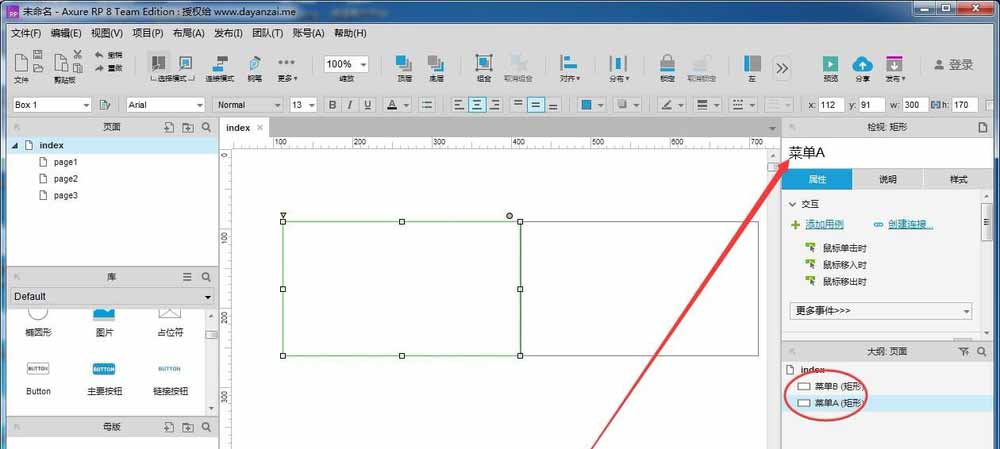
Dear friends, after reading the above exciting content, you all know the operation process of Axure RP8 component renaming!
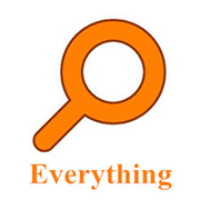 How to enable the service function of EveryThing-How to enable the service function of EveryThing
How to enable the service function of EveryThing-How to enable the service function of EveryThing
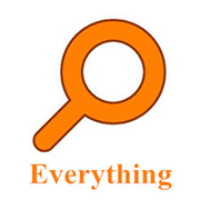 How to preview documents in EveryThing-How to preview documents in EveryThing
How to preview documents in EveryThing-How to preview documents in EveryThing
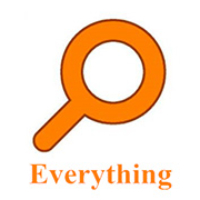 How to set shortcut keys for EveryThing-How to set shortcut keys for EveryThing
How to set shortcut keys for EveryThing-How to set shortcut keys for EveryThing
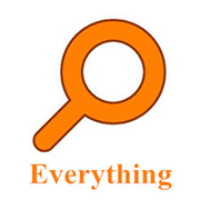 How to set bookmarks in EveryThing-How to set bookmarks in EveryThing
How to set bookmarks in EveryThing-How to set bookmarks in EveryThing
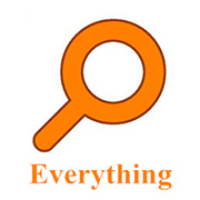 How to export a file list in EveryThing - How to export a file list in EveryThing
How to export a file list in EveryThing - How to export a file list in EveryThing
 Sohu video player
Sohu video player
 WPS Office
WPS Office
 Tencent Video
Tencent Video
 Lightning simulator
Lightning simulator
 MuMu emulator
MuMu emulator
 iQiyi
iQiyi
 Eggman Party
Eggman Party
 WPS Office 2023
WPS Office 2023
 Minecraft PCL2 Launcher
Minecraft PCL2 Launcher
 What to do if there is no sound after reinstalling the computer system - Driver Wizard Tutorial
What to do if there is no sound after reinstalling the computer system - Driver Wizard Tutorial
 How to switch accounts in WPS Office 2019-How to switch accounts in WPS Office 2019
How to switch accounts in WPS Office 2019-How to switch accounts in WPS Office 2019
 How to clear the cache of Google Chrome - How to clear the cache of Google Chrome
How to clear the cache of Google Chrome - How to clear the cache of Google Chrome
 How to practice typing with Kingsoft Typing Guide - How to practice typing with Kingsoft Typing Guide
How to practice typing with Kingsoft Typing Guide - How to practice typing with Kingsoft Typing Guide
 How to upgrade the bootcamp driver? How to upgrade the bootcamp driver
How to upgrade the bootcamp driver? How to upgrade the bootcamp driver