
Hot search terms: 360 Security Guard Office365 360 browser WPS Office iQiyi Huawei Cloud Market Tencent Cloud Store

Hot search terms: 360 Security Guard Office365 360 browser WPS Office iQiyi Huawei Cloud Market Tencent Cloud Store
In order to improve the image display effect in the computer, it is necessary to have the support of a graphics card. Graphics card manufacturers will also launch graphics card driver upgrades from time to time, which not only improves the performance of the graphics card, but also brings a better visual enjoyment to users. This article will introduce to you how to update the graphics card driver in Windows 7 system. If you don’t know how, please read on.

1. Right-click Computer and select the Properties button under the drop-down menu.
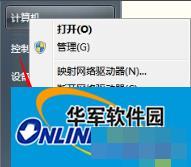
2. Click Properties to enter the control panel system interface. There is a Device Manager button on the upper left.
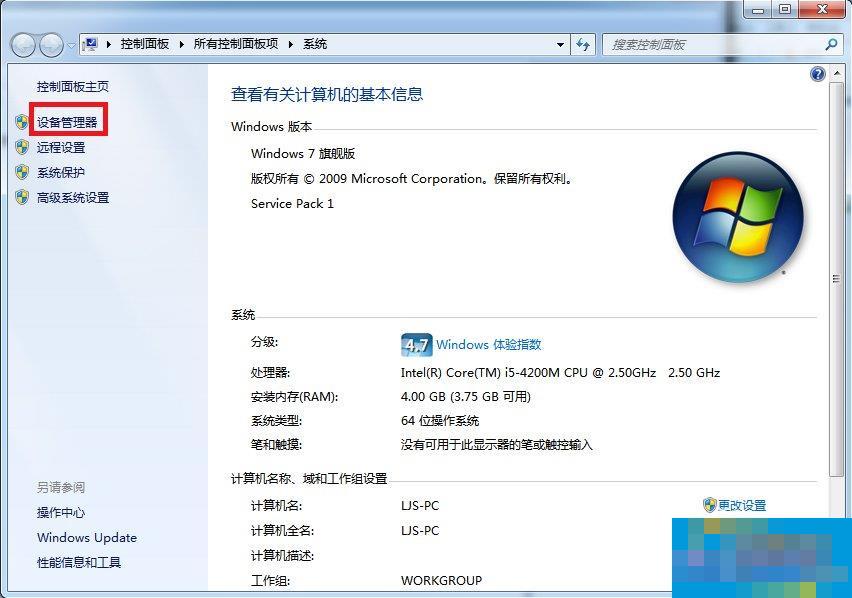
3. Click Device Manager to enter the Device Manager interface, select the display device in the list, and double-click to display the graphics card type.

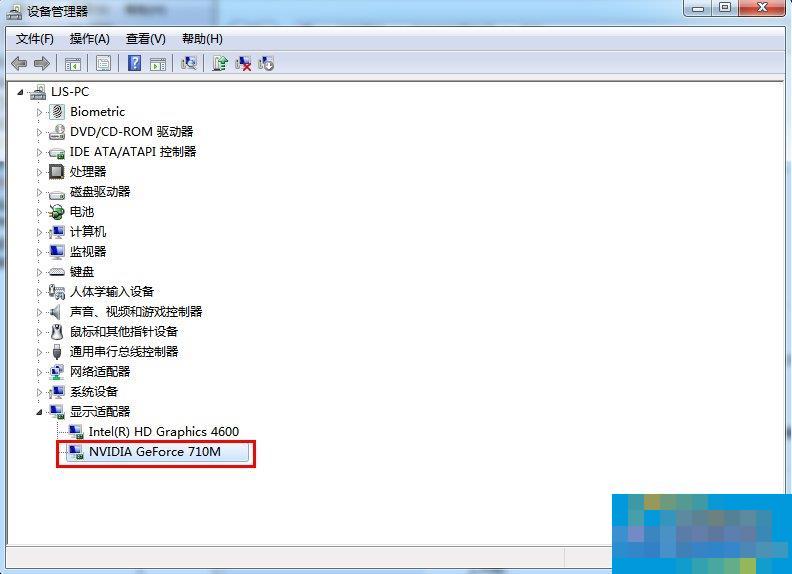
4. Double-click the graphics card type to pop up the graphics card properties menu and select the driver.
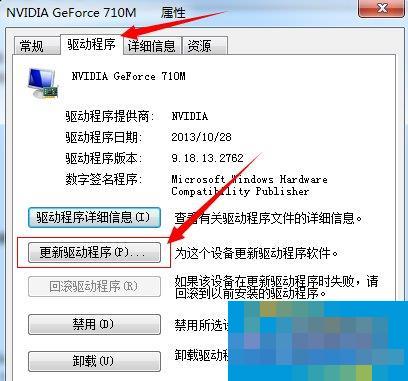
5. Select Update Driver, and a popup will appear on how to update system programs. There are two update modes, one is to automatically search for updated driver software, and the other is to browse the computer to find driver software. If you have not downloaded the latest driver from the graphics card official website in advance, you can choose to automatically search for updated driver software.
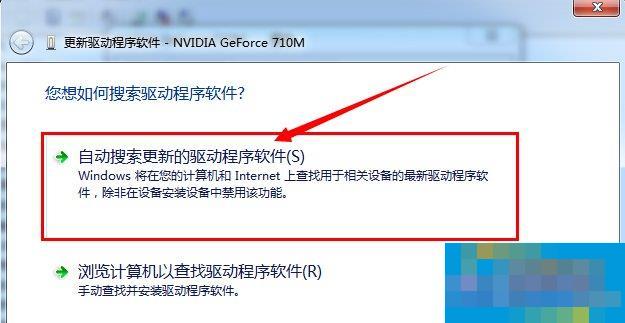
6. Click Automatically search for updated driver software. The system will enter the online search software interface. If suitable software is found, it will prompt for installation.
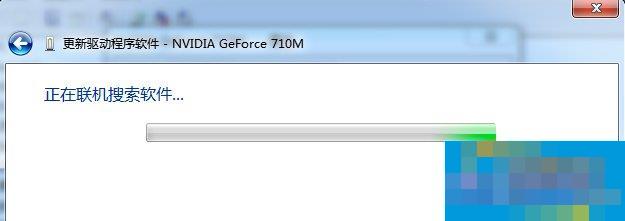
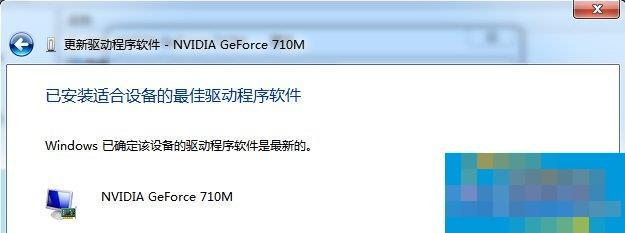
The above is the operation of updating the graphics card driver in the system. If you find this troublesome, then there is a more convenient method, which is to use driver wizard, driver life and other software to upgrade the driver. These software can help users update the graphics card driver with one click.
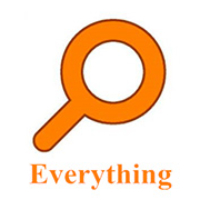 How to enable HTTP server in EveryThing-How to enable HTTP server in EveryThing
How to enable HTTP server in EveryThing-How to enable HTTP server in EveryThing
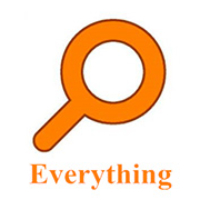 How to filter pictures in EveryThing - How to filter pictures in EveryThing
How to filter pictures in EveryThing - How to filter pictures in EveryThing
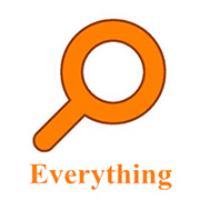 How to change the font in EveryThing - How to change the font in EveryThing
How to change the font in EveryThing - How to change the font in EveryThing
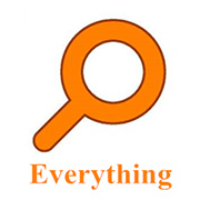 How to set excluded folders in EveryThing - How to set excluded folders in EveryThing
How to set excluded folders in EveryThing - How to set excluded folders in EveryThing
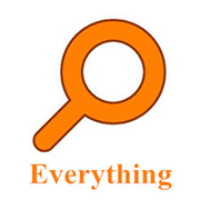 How to enable the service function of EveryThing-How to enable the service function of EveryThing
How to enable the service function of EveryThing-How to enable the service function of EveryThing
 Sohu video player
Sohu video player
 WPS Office
WPS Office
 Tencent Video
Tencent Video
 Lightning simulator
Lightning simulator
 MuMu emulator
MuMu emulator
 iQiyi
iQiyi
 Eggman Party
Eggman Party
 WPS Office 2023
WPS Office 2023
 Minecraft PCL2 Launcher
Minecraft PCL2 Launcher
 What to do if there is no sound after reinstalling the computer system - Driver Wizard Tutorial
What to do if there is no sound after reinstalling the computer system - Driver Wizard Tutorial
 How to switch accounts in WPS Office 2019-How to switch accounts in WPS Office 2019
How to switch accounts in WPS Office 2019-How to switch accounts in WPS Office 2019
 How to clear the cache of Google Chrome - How to clear the cache of Google Chrome
How to clear the cache of Google Chrome - How to clear the cache of Google Chrome
 How to practice typing with Kingsoft Typing Guide - How to practice typing with Kingsoft Typing Guide
How to practice typing with Kingsoft Typing Guide - How to practice typing with Kingsoft Typing Guide
 How to upgrade the bootcamp driver? How to upgrade the bootcamp driver
How to upgrade the bootcamp driver? How to upgrade the bootcamp driver