
Hot search terms: 360 Security Guard Office365 360 browser WPS Office iQiyi Huawei Cloud Market Tencent Cloud Store

Hot search terms: 360 Security Guard Office365 360 browser WPS Office iQiyi Huawei Cloud Market Tencent Cloud Store
For computers with large screens, the reading experience is not good if the content on the screen is too small. Take the Win10 taskbar thumbnail preview window as an example. Many users want to adjust its size. How to do this?

Operation steps
The first step is to open the registry editor using the run command.
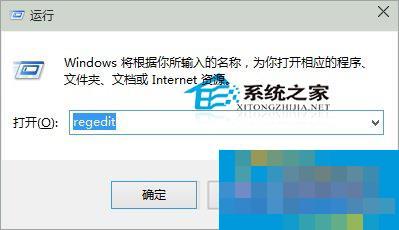
Step 2: In the registry editor interface, expand HKEY_CURRENT_USERSoftwareMicrosoftWindowsCurrentVersionExplorerTaskband, click to select Taskband, right-click in the blank space of the right window, point the mouse to New in the menu, and click to select "DWORD (32-bit) value" in the secondary menu.
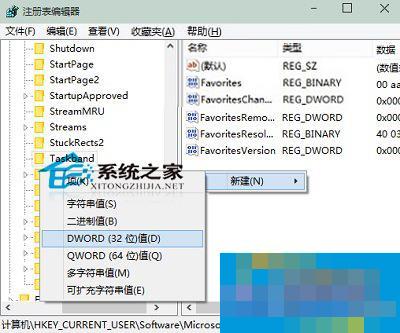
Step 3: Name the new DWORD (32-bit) value "Minthumbzizepx", double-click the project, open the edit DWORD (32-bit) value, and set the numerical data to 350. The system default is 230. You can set it according to your actual situation. After the setting is completed, click OK to launch the setting interface.
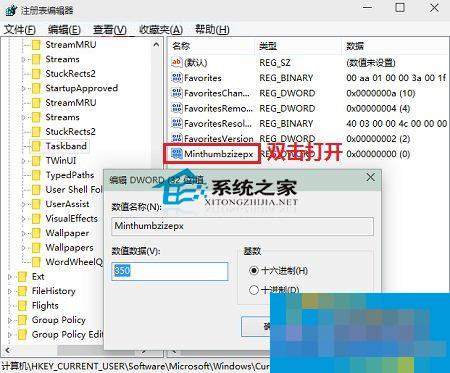
Step 4: Restart the computer for the settings to take effect.

If the taskbar will automatically hide, then adjusting the taskbar thumbnail preview window is of little significance. You can read the tutorial "How to prevent the taskbar from automatically hiding in Win10" to learn about the solution.
 How does coreldraw generate barcodes - How does coreldraw generate barcodes
How does coreldraw generate barcodes - How does coreldraw generate barcodes
 How to correct pictures with coreldraw - How to correct pictures with coreldraw
How to correct pictures with coreldraw - How to correct pictures with coreldraw
 How to split cells in coreldraw - How to split cells in coreldraw
How to split cells in coreldraw - How to split cells in coreldraw
 How to center the page in coreldraw - How to center the page in coreldraw
How to center the page in coreldraw - How to center the page in coreldraw
 How to customize symbols in coreldraw - How to customize symbols in coreldraw
How to customize symbols in coreldraw - How to customize symbols in coreldraw
 Sohu video player
Sohu video player
 WPS Office
WPS Office
 Tencent Video
Tencent Video
 Lightning simulator
Lightning simulator
 MuMu emulator
MuMu emulator
 iQiyi
iQiyi
 Eggman Party
Eggman Party
 WPS Office 2023
WPS Office 2023
 Minecraft PCL2 Launcher
Minecraft PCL2 Launcher
 What to do if there is no sound after reinstalling the computer system - Driver Wizard Tutorial
What to do if there is no sound after reinstalling the computer system - Driver Wizard Tutorial
 How to switch accounts in WPS Office 2019-How to switch accounts in WPS Office 2019
How to switch accounts in WPS Office 2019-How to switch accounts in WPS Office 2019
 How to clear the cache of Google Chrome - How to clear the cache of Google Chrome
How to clear the cache of Google Chrome - How to clear the cache of Google Chrome
 How to practice typing with Kingsoft Typing Guide - How to practice typing with Kingsoft Typing Guide
How to practice typing with Kingsoft Typing Guide - How to practice typing with Kingsoft Typing Guide
 How to upgrade the bootcamp driver? How to upgrade the bootcamp driver
How to upgrade the bootcamp driver? How to upgrade the bootcamp driver