
Hot search terms: 360 Security Guard Office365 360 browser WPS Office iQiyi Huawei Cloud Market Tencent Cloud Store

Hot search terms: 360 Security Guard Office365 360 browser WPS Office iQiyi Huawei Cloud Market Tencent Cloud Store
Today, the editor will take you to learn how to optimize Win10. I hope it can help friends in need. Below are the detailed and complete steps. Come and learn with the editor!
Method 1:
1. Open Control Panel–>Administrative Tools–>Services.
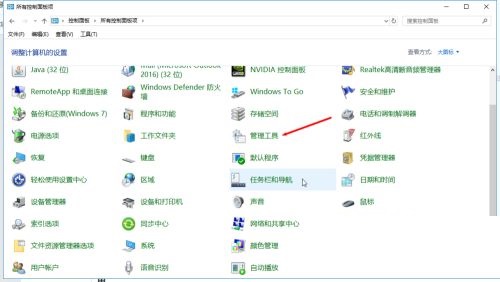
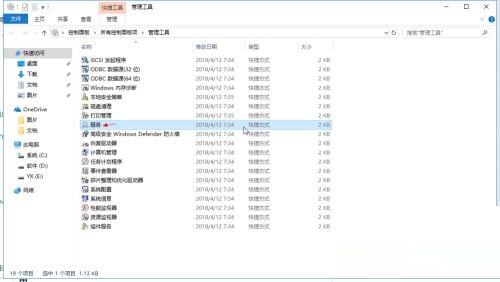
2. Find "Superfetch" and "Windows Search", right-click, click Properties, and change to "Disable".
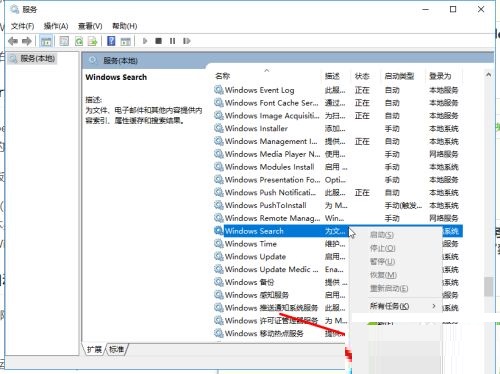
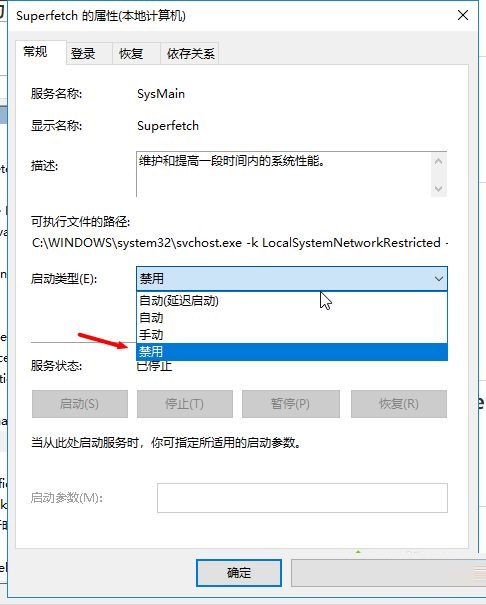
Method 2:
1. Click search and enter powershell, right-click it and select "Run as administrator".
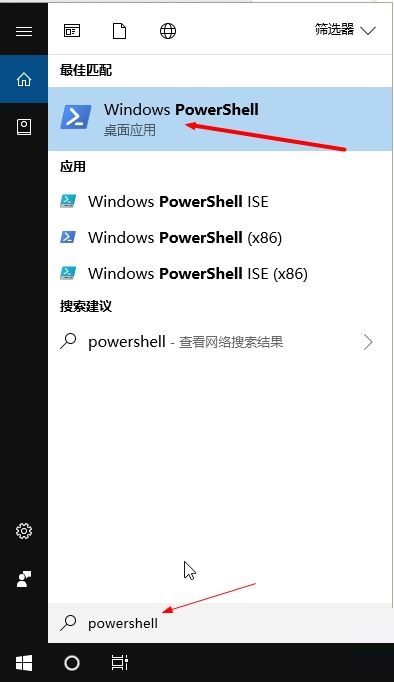
2. Enter the command {without quotation marks}: "powercfg -duplicatescheme e9a42b02-d5df-448d-aa00-03f14749eb61". Click Enter again, and the "Power Plan GUID: 36d0a2da-8fb0-45d8-80f3-37afb1f70c3a (Excellent Performance)" prompt. You can turn on excellent performance.
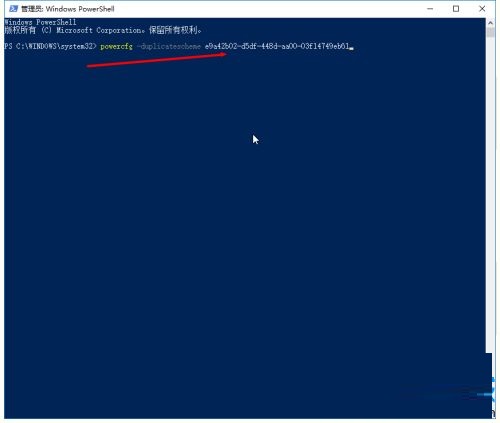
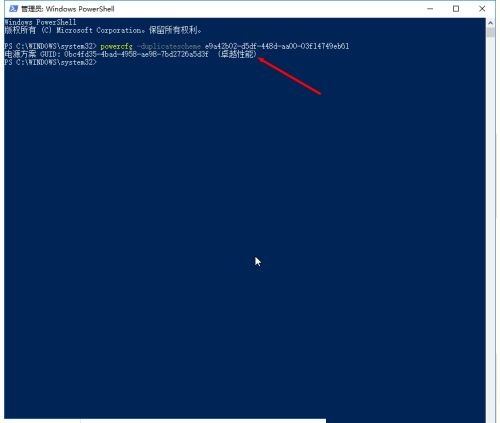
3. Open the control panel –> Power Options and select Excellent Performance.
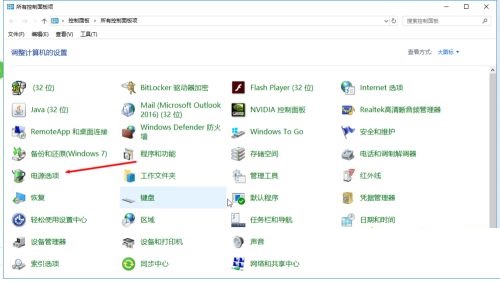
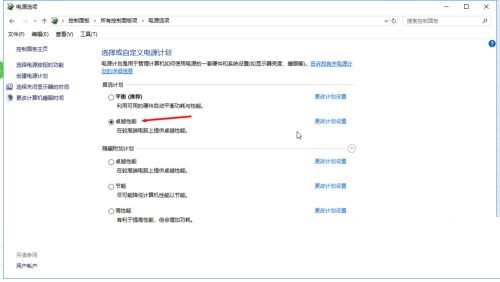
Method 3:
1. Set the virtual memory and visual effects appropriately, open the control panel->System and Security.
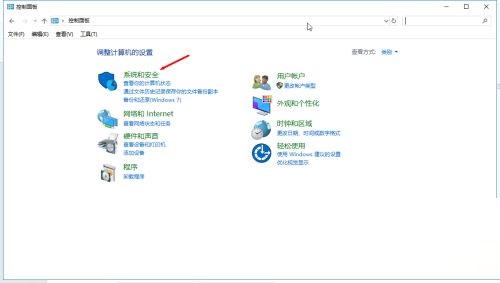
2. Click System –> Advanced Settings –> Click the first setting.
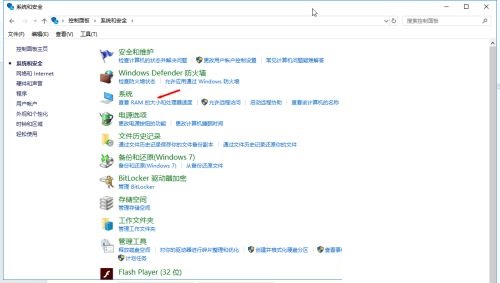
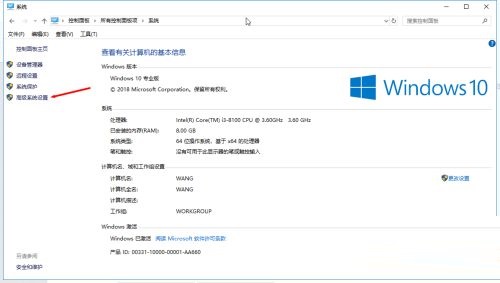
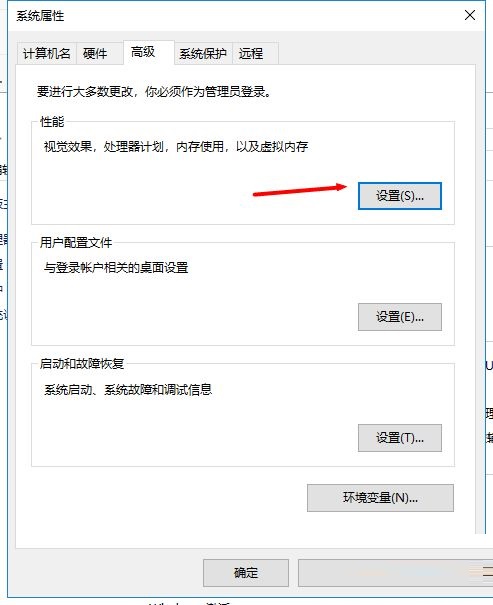
3. Set up as shown in the picture.
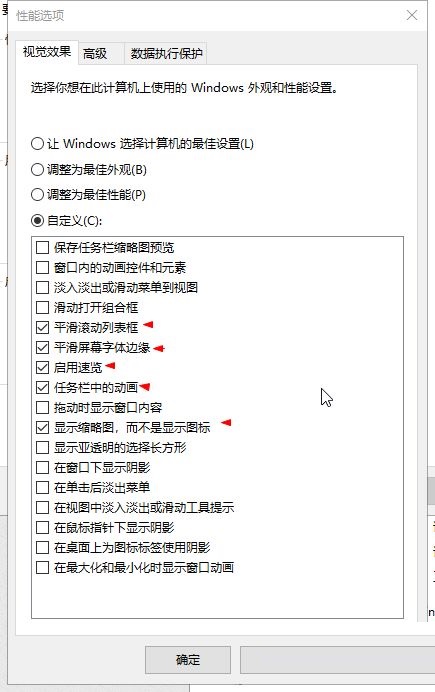
4. Then click Advanced->Change. The minimum value is recommended to be less than 1G, and the maximum value is 4G~8G. [It is not recommended to set virtual memory on the system disk] Then click Settings –> OK. Finally reboot.
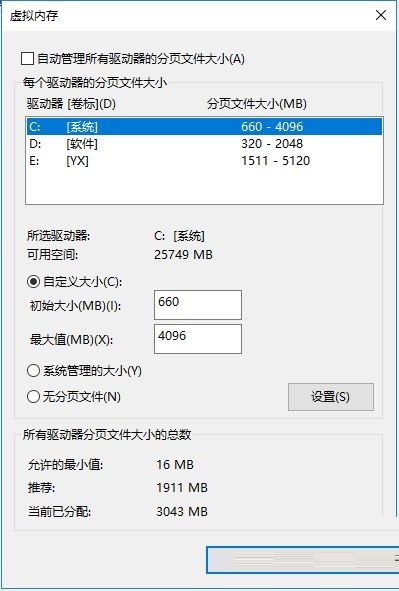
Method four:
1. Right-click on the desktop and click NVIDIA Control Panel.
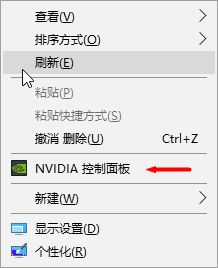
2. Click Manage 3D Settings.
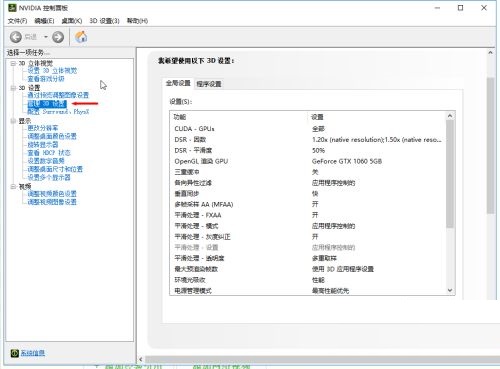
3. Set up as shown in the picture.
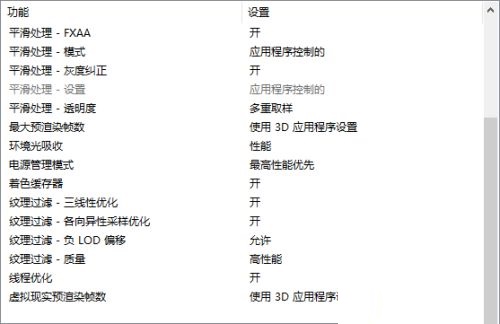
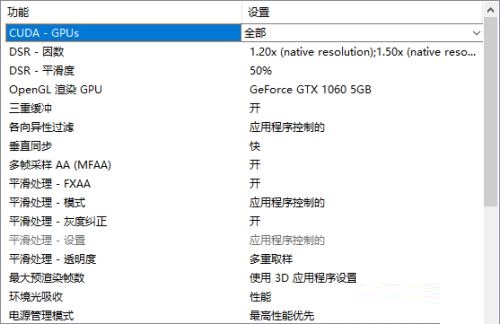
Method five:
1. Click Win+R, enter msconfig, click OK to enter the system configuration, as shown in the figure.
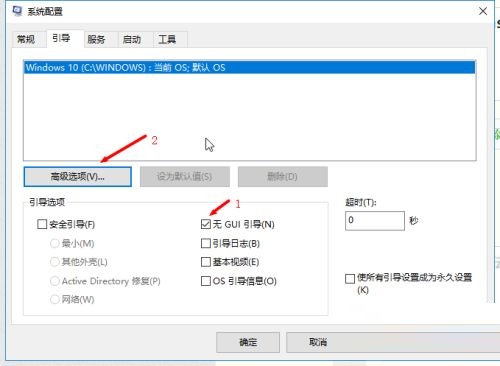
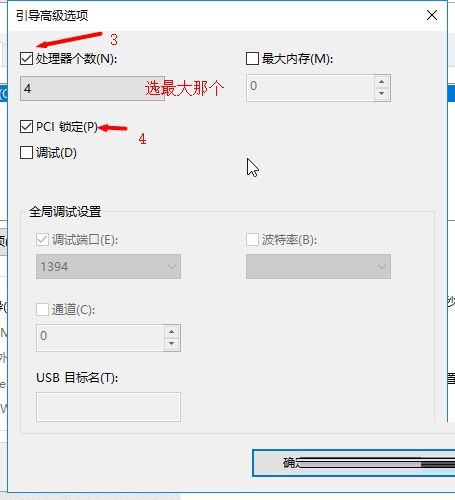
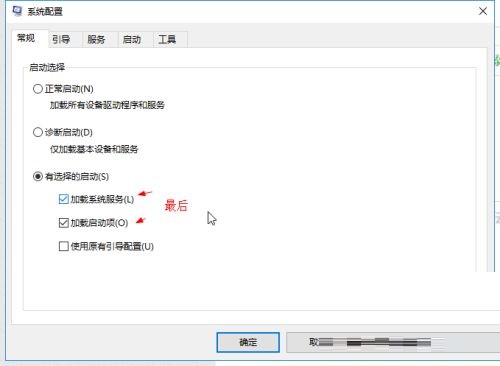
2. Then click Apply and restart.
The above is all the content that the editor has brought to you on how to optimize Win10. I hope it can help you.
 How to draw a lottery in 360 Software Butler - How to draw a lottery in 360 Software Butler
How to draw a lottery in 360 Software Butler - How to draw a lottery in 360 Software Butler
 How to enable the purification function in 360 Software Butler - How to enable the purification function in 360 Software Butler
How to enable the purification function in 360 Software Butler - How to enable the purification function in 360 Software Butler
 How to clear favorite software in 360 Software Manager - How to clear favorite software in 360 Software Manager
How to clear favorite software in 360 Software Manager - How to clear favorite software in 360 Software Manager
 How to set the installation package cleaning time in 360 Software Manager - How to set the installation package cleaning time in 360 Software Manager
How to set the installation package cleaning time in 360 Software Manager - How to set the installation package cleaning time in 360 Software Manager
 How to collect software in 360 Software Manager - How to collect software in 360 Software Manager
How to collect software in 360 Software Manager - How to collect software in 360 Software Manager
 Microsoft Edge browser
Microsoft Edge browser
 Steam
Steam
 Tencent Video
Tencent Video
 WPS Office
WPS Office
 iQiyi
iQiyi
 Sohu video player
Sohu video player
 Lightning simulator
Lightning simulator
 MuMu emulator
MuMu emulator
 Eggman Party
Eggman Party
 What to do if there is no sound after reinstalling the computer system - Driver Wizard Tutorial
What to do if there is no sound after reinstalling the computer system - Driver Wizard Tutorial
 How to switch accounts in WPS Office 2019-How to switch accounts in WPS Office 2019
How to switch accounts in WPS Office 2019-How to switch accounts in WPS Office 2019
 How to clear the cache of Google Chrome - How to clear the cache of Google Chrome
How to clear the cache of Google Chrome - How to clear the cache of Google Chrome
 How to fire bullets in scratch-How to fire bullets in scratch
How to fire bullets in scratch-How to fire bullets in scratch
 How to practice typing with Kingsoft Typing Guide - How to practice typing with Kingsoft Typing Guide
How to practice typing with Kingsoft Typing Guide - How to practice typing with Kingsoft Typing Guide